With the Zapier integration, Admins can:
- Choose which Call States to trigger the Zap on, or trigger the Zap when an SMS is created
- Select the scope (Company, Contact Center, Department) to get events for
- Set up one or more actions to be taken based on the triggers provided by Dialpad
❗️Ensure you're on the latest version of Zapier while setting up and using the integration.
Let's take a look at this integration between Zapier and Dialpad.
Configuring Zapier
From Zapier, select Make a Zap!

- Search for Dialpad and choose it as your TriggerApp
- Select "Call State Changed" or "SMS Created"
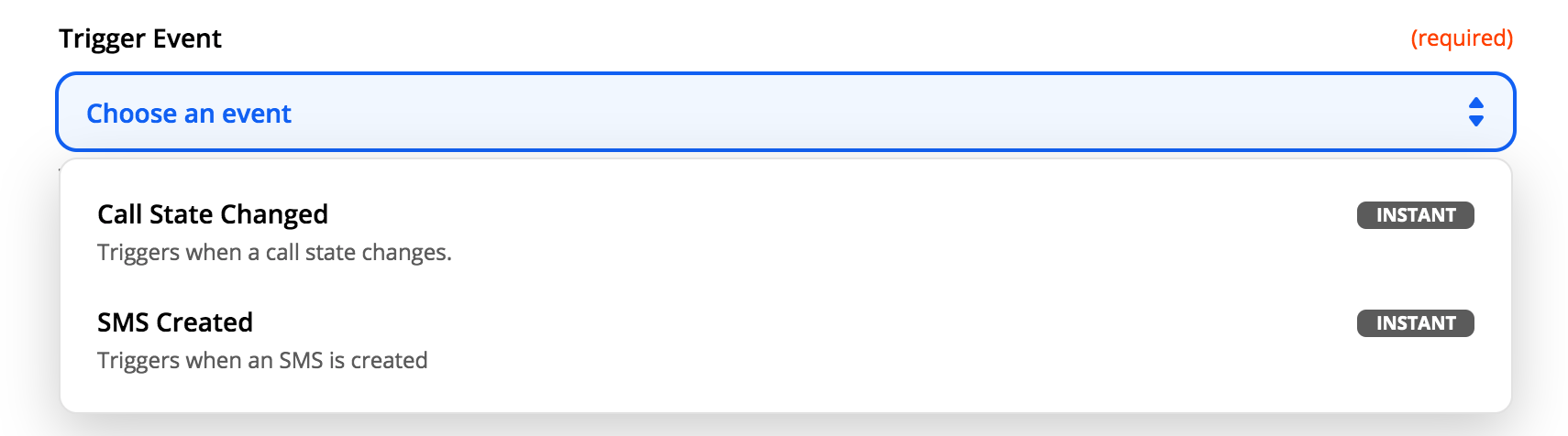
Authorize via OAuth Authentication by following these three simple steps:
- Click Sign in to Dialpad
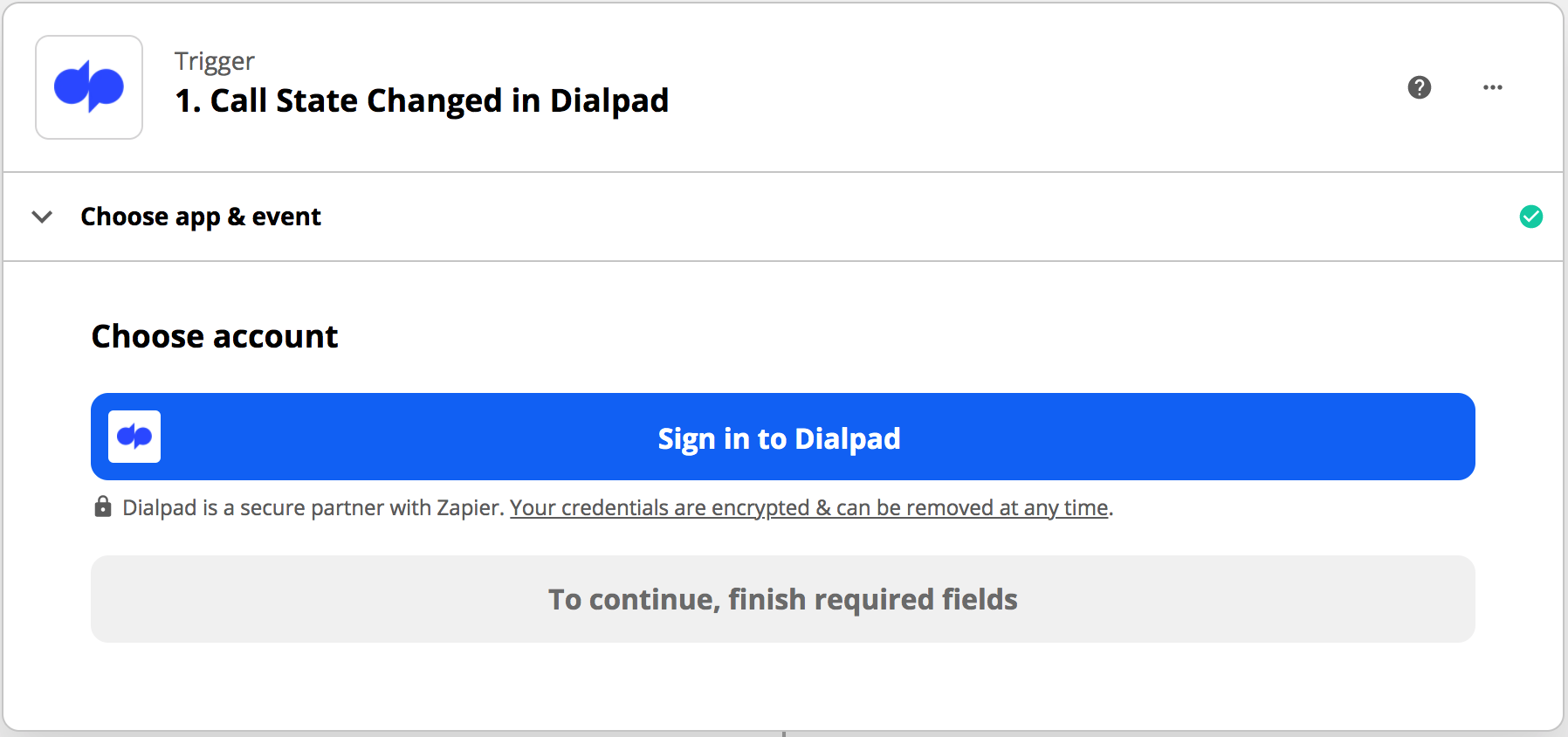
- Select whether or not you want to use the sandbox account option, then hit Yes, Continue.
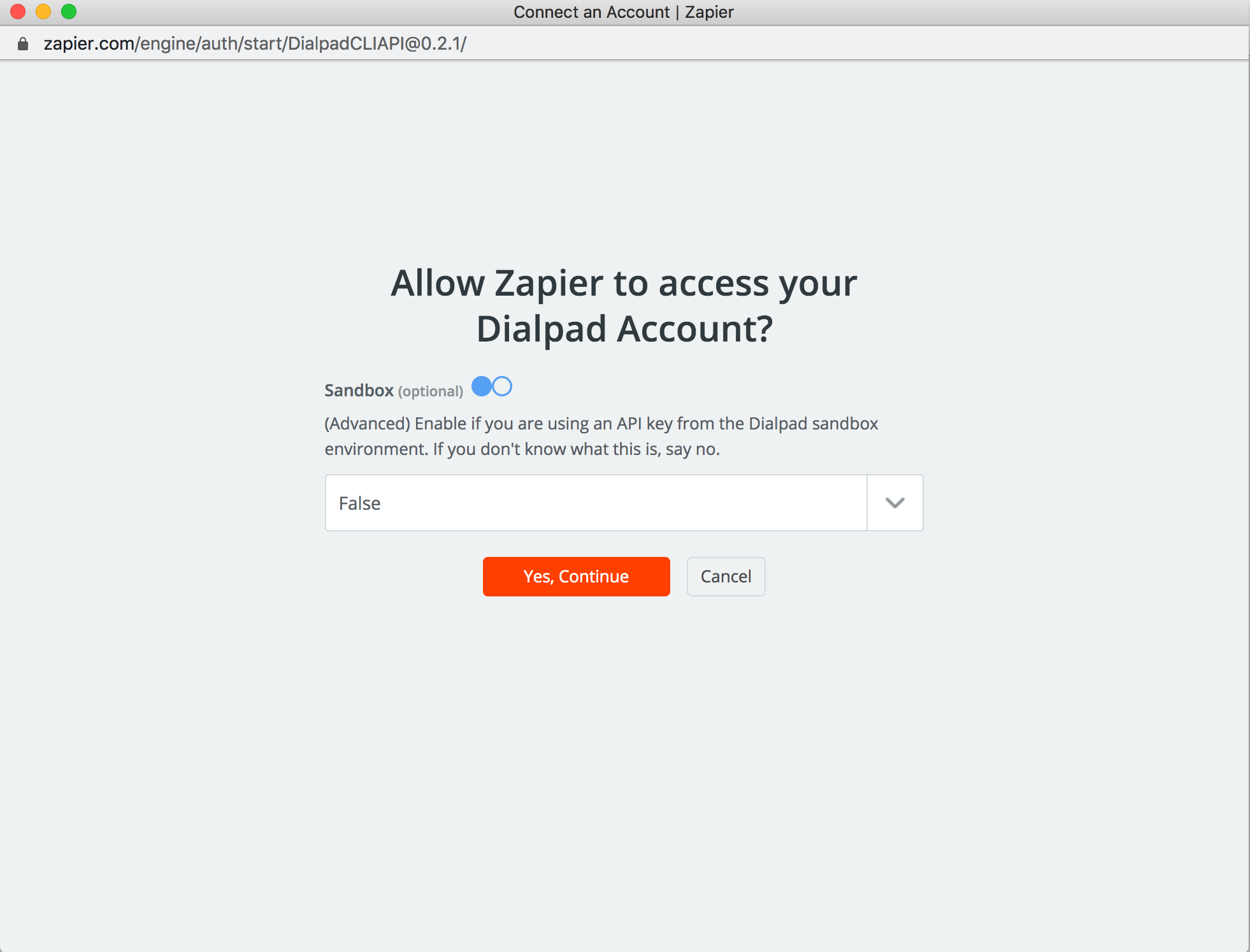
- Click Allow to grant Zapier OAuth2 Prod access to your Dialpad account
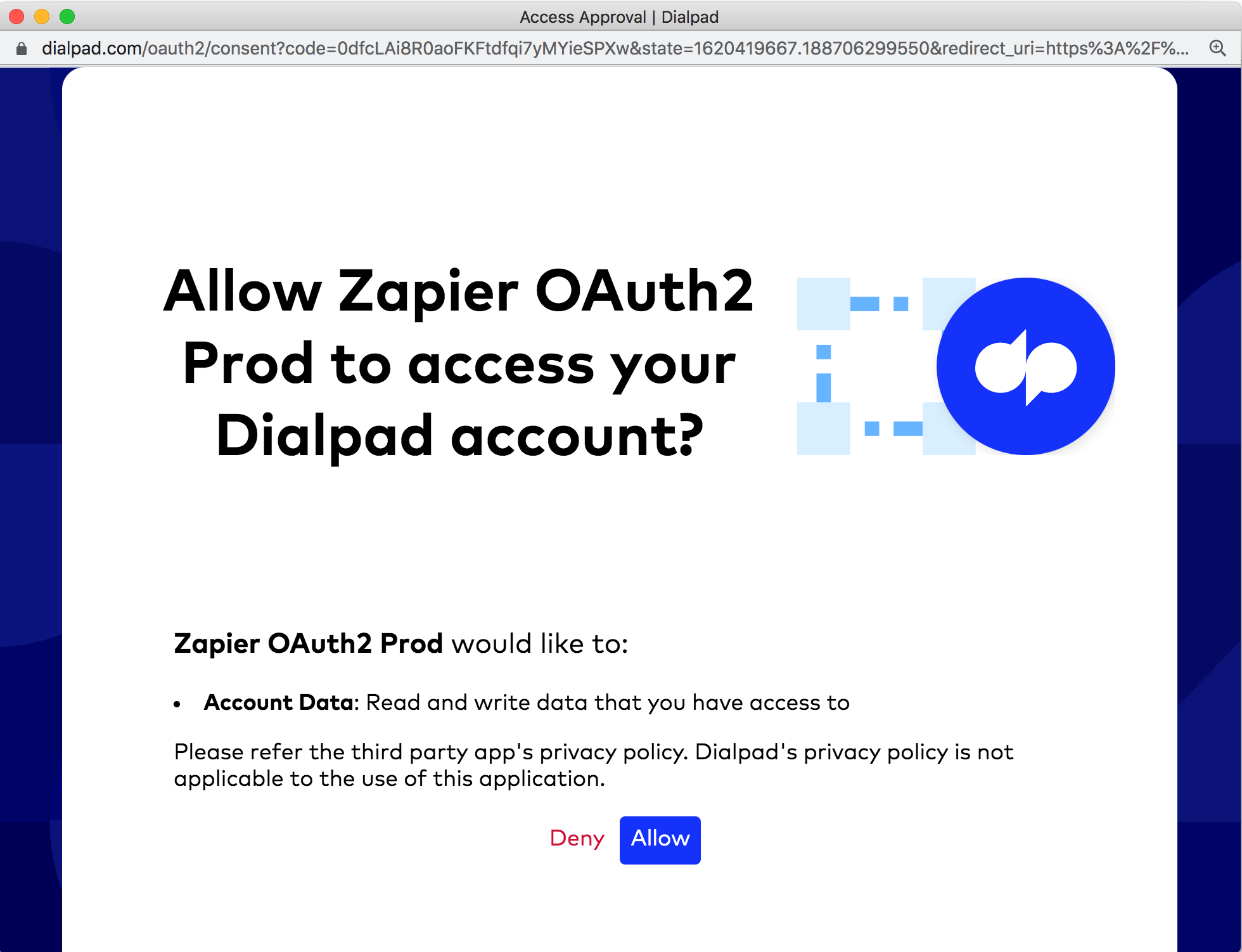
After that, you will see your authenticated account in Zapier.
Create a Zap
Now that Dialpad has been configured, you can finalize the Zap creation.
This is a two-step process.
STEP 1 - Set up the trigger
Select your desired trigger and click Continue.
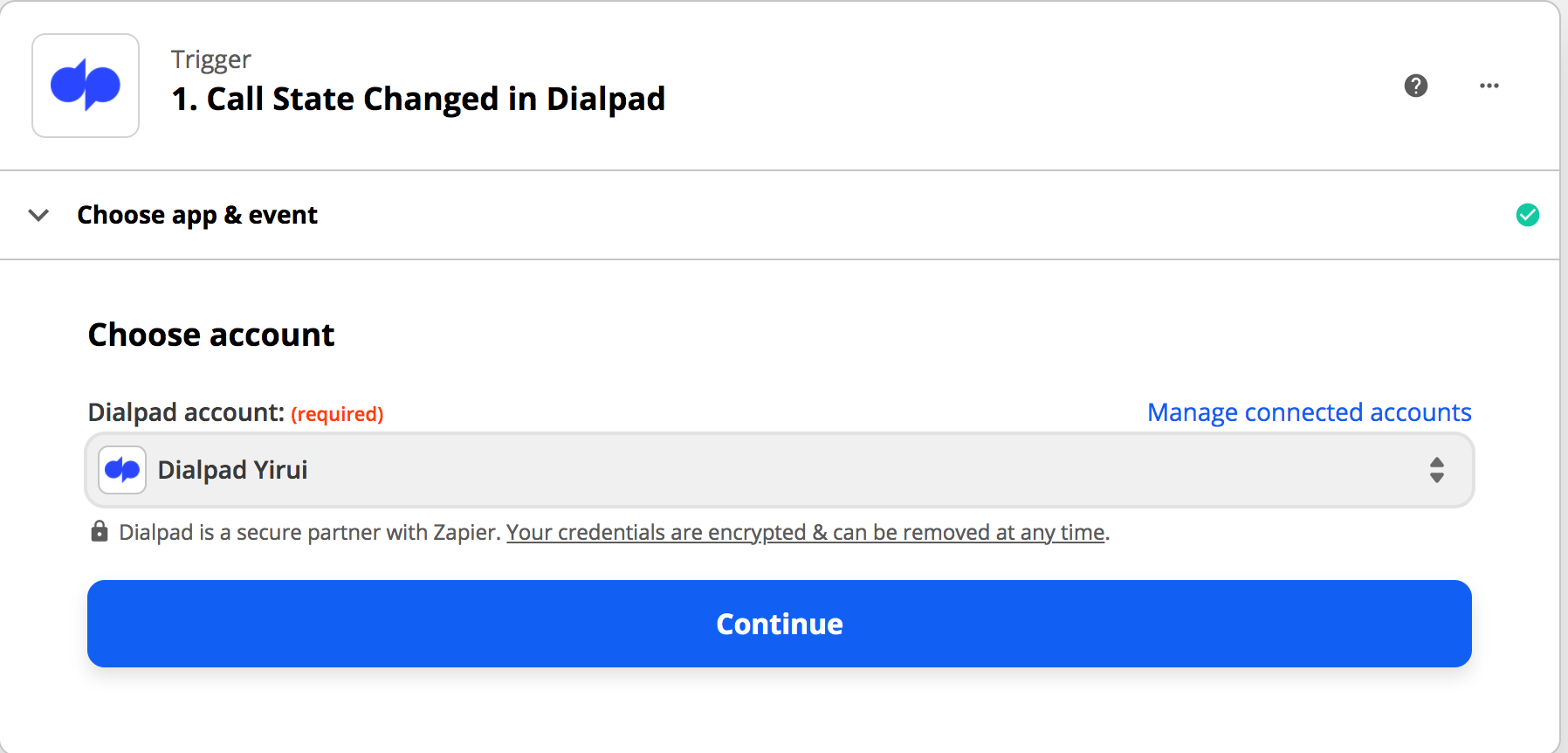
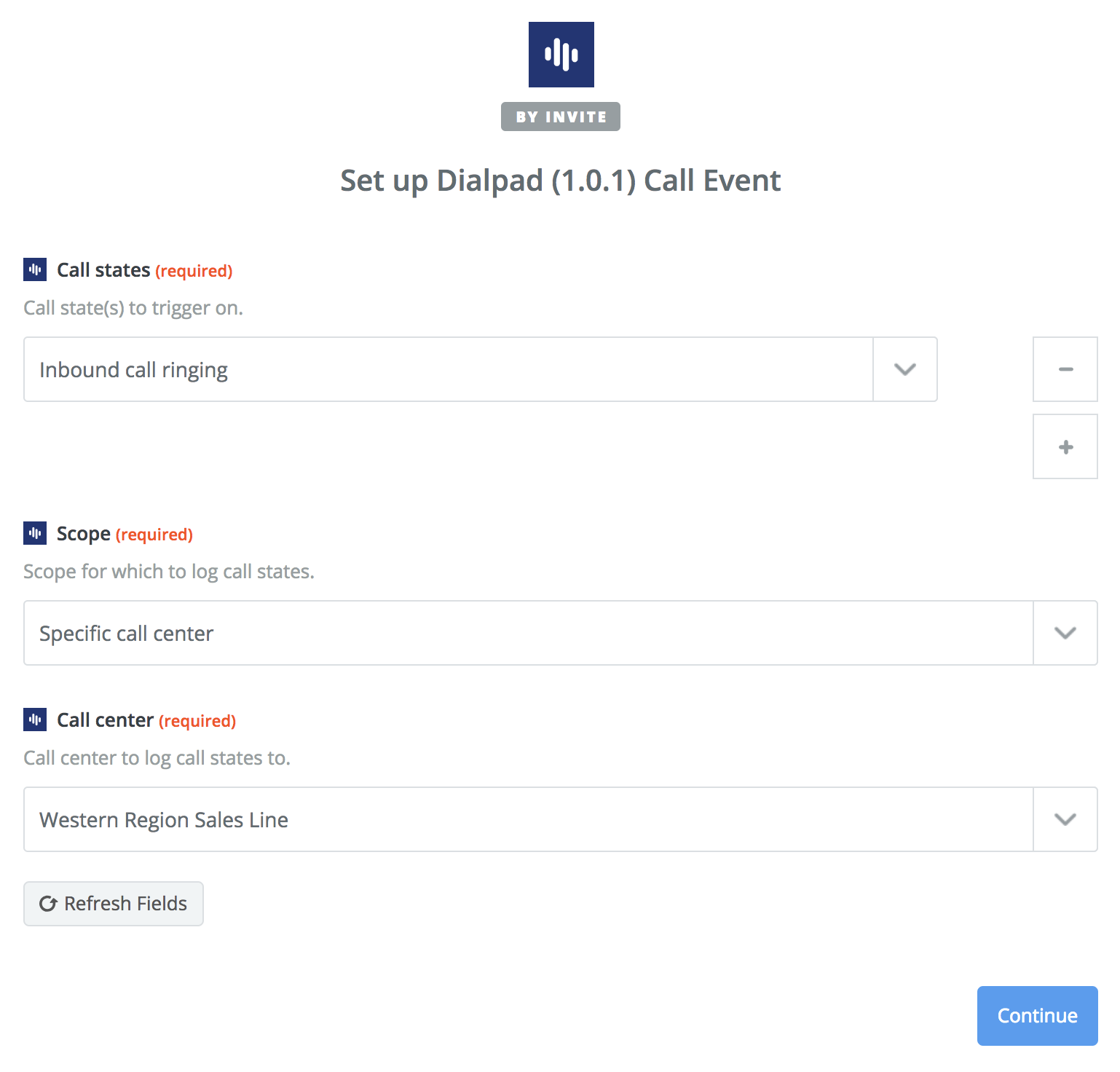
Once you've successfully connected your Dialpad account, select the Call States and the Scope, then choose a specific Department, Main Line, or Contact Center for events and select Continue.
STEP 2 - Set up the action
Now, you need to publish the Zap in order for it to function.
Frequently asked questions
Do I need to have a paid Zapier account to use this integration?
No, this integration is available for all Zapier account types.
Are ‘Call State Changed’ and 'SMS Created' the only triggers currently available?
Yes, we currently offer only two triggers. As we receive feedback and requests, we will add more triggers.
Can we set up triggers for individual lines?
Yes, though the only way to do this is by subscribing for all calls in a company.
Can I set up multiple trigger applications for a Zap?
No, Zapier allows only one trigger application for a Zap. However, you can set up your Zap to have multiple call actions as the trigger.
Can I apply filters to triggers?
Absolutely! You can select ‘Filters’ on the triggers that you create to look for specific triggers.
Where can I get my recording events in Zapier?
Users can get recording events by using 'Customize Call Event' and typing in 'recording' or 'transcription'.
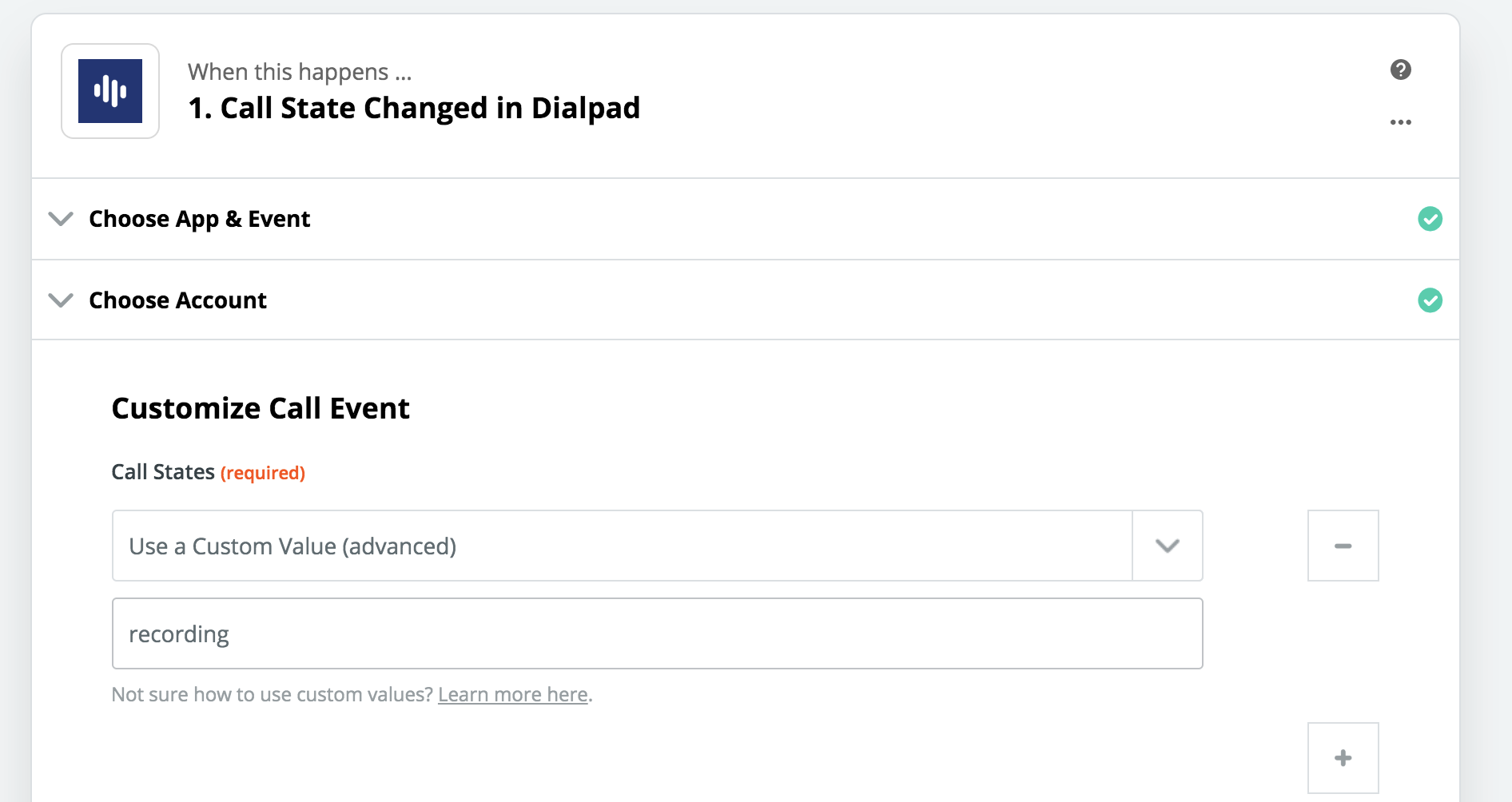
Which call state change triggers does Dialpad support?
- Inbound Call
- Outbound Call
- Missed Call (Users will need to use the "call_ended" call state and filter where "date_connected" is null.)
- Voicemail Received
- Voicemail Transcription
- Call Screening
- Call Connected
- Call on Hold
- Call Queued
- Call Merged
- Call Parked
- Call Barged In
- Call Ended
Why are multiple Zaps created for a Department or Contact Center? Is there any way to prevent this and only have one?
This is currently not possible; we send out per state events. There isn't one single state that includes the Department or Contact Center call and the fanout call to the Operators/Agents.
When a call state change is logged, two records will be triggered for each call state change. One will list the call to the Department or Contact Center, and the other is listed for the fanout call to the Operator/Agent.
You can use Zapier filters to remove the Department or Contact Center event and log just the fanout call event and vice versa.
Can we log call dispositions for Zapier?
Yes! We now added ‘call dispositions' as a call state trigger in Zapier.