Templates enable digital contact center agents to respond faster and more consistently across all communication channels. They function like smart, searchable canned responses that agents can quickly insert into chats or emails. Once selected, the message auto-fills—allowing agents to make quick edits before sending. By offering pre-written replies for common questions and scenarios, templates reduce typing, speed up response times, and ensure a consistent customer experience.
Let’s dive into the details.
Who can use this
Digital Contact Center Admins can create Templates for Digital Contact Centers.
Once created, agents can use them during their digital interactions.
Types of Templates
Dialpad supports two types of templates:
Messaging templates: Shorter replies that are text-only and can be used on any digital channel.
Messaging templates have a 1,500-character limit.
Email templates: Longer replies that are designed specifically for email and support rich text formatting to ensure your emails look professional.
Email templates have a 25,000-character limit.
Create a template
Quick replies for Digital Contact Centers can be created at the Office level (making them available to all contact centers) or within a specific contact center.
Create Office-level template
To create a template at the Office level, go to the Dialpad Admin Portal.
Navigate to Office > select Office Settings
Go to Templates
Select Create Template
.png)
Name the Template
This name is not visible to customers.
Choose the Template type
Write your Template
Add tags (optional)
Select Save
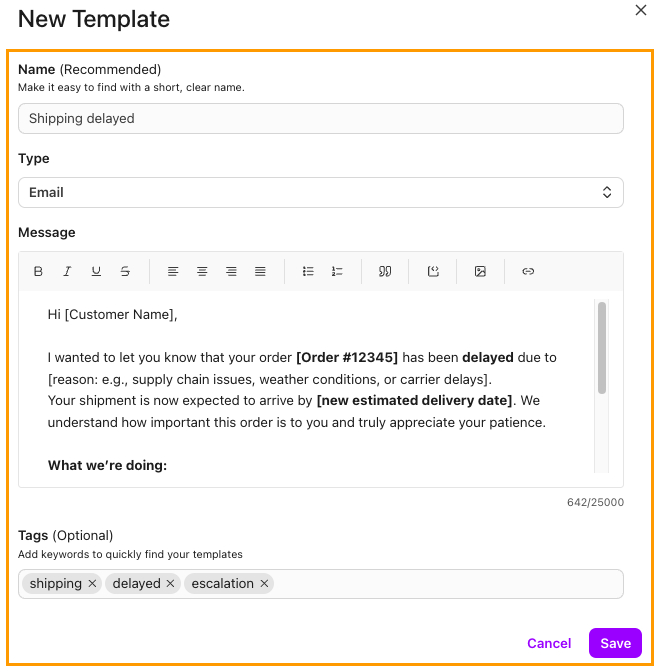
When a Template is created at the Office level, it will be available for use within all Digital Contact Centers in that Office.
Create Contact Center-level Template
Templates can be created within a Contact Center, making them available only for use in that specific Digital Contact Center.
To create a Contact Center-level Template, go to the Dialpad Admin Portal.
Navigate to Contact Centers > select the Digital Contact Center
Select Templates
Select Create Template
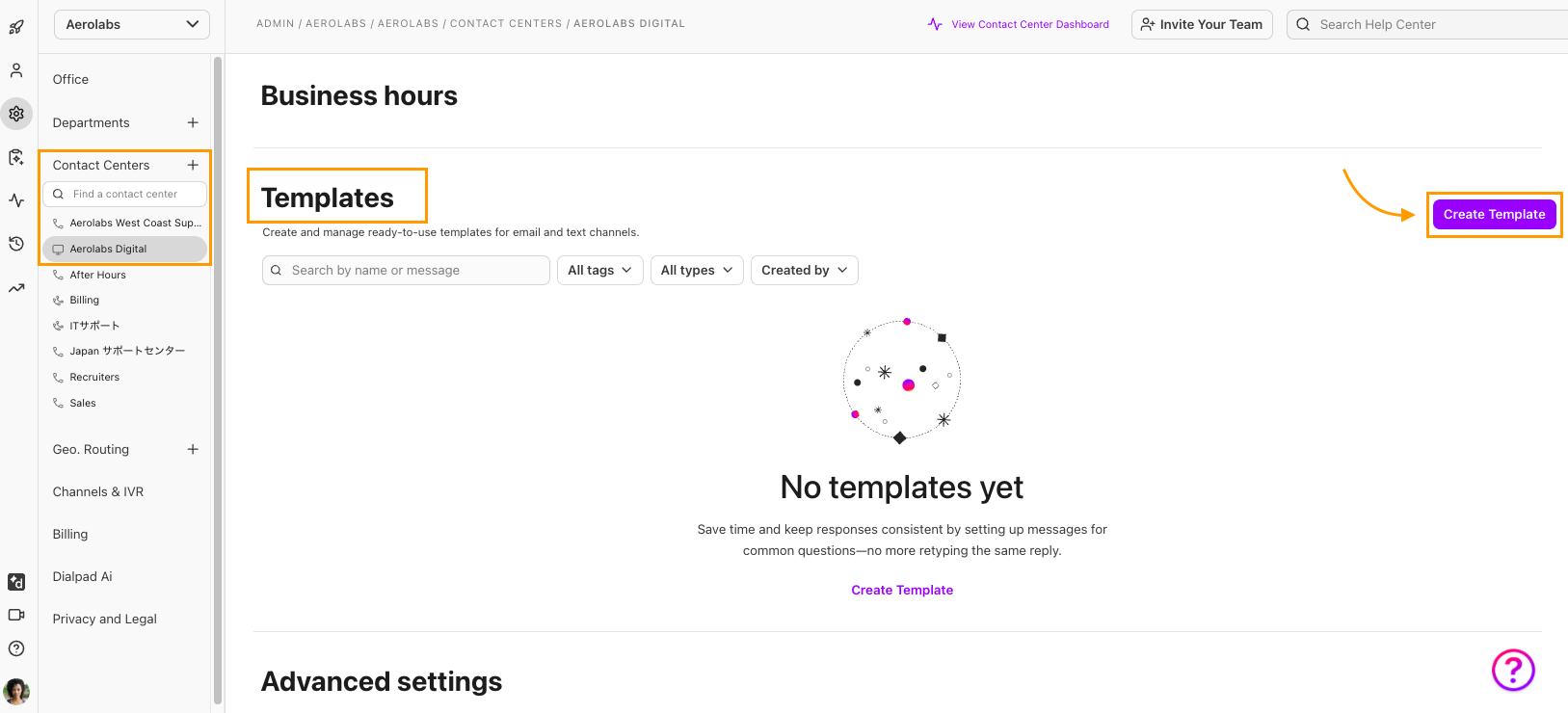
Name the Template
This name is not visible to customers.
Choose the Template type
Write your Template
Add tags (optional)
Select Save
.png)
When a Quick Reply is created at the Contact Center level, it can only be used in that Digital Contact Center.
Edit a Digital Contact Center Template
Digital Contact Center Templates can be edited at any time.
To edit an existing Digital Contact Center Template, go to the Dialpad Admin Portal.
Navigate to the Templates section of your Office or Contact Center
Select the Template you want to edit
Make the changes
Select Save
Delete a Template
Digital Contact Center Templates can be deleted at any time.
To delete an existing Digital Contact Center Template, go to the Dialpad Admin Portal.
Navigate to the Templates section of your Office or Contact Center
Navigate to the Template you want to delete
Select the Trash Can icon
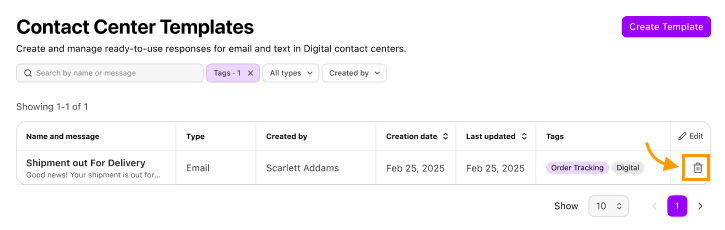
Frequently asked questions
Are variables supported with Templates?
Not yet, variable replacement will be available soon.
For now, we recommend using a naming convention to indicate that the agent should replace with the actual value manually. For example: “Good morning [firstname]”
In this Template, the agent will select the quick reply, then manually replace “[firstname]” with the actual name of the customer before sending the response.
Why don’t I see my Templates from the agent?
Check that you have them created in the correct scope. Remember that Office-level Templates will be displayed to all agents, whereas Digital Contact Center-based Templates are only shown from the Digital Contact Center of the session being handled.