Forgot your Admin password? We've all been there.
Company Admins can access their organization’s deskphone password directly from their Company Settings. This admin password applies to all deskphones activated with Dialpad.
Access deskphone admin password
To access the deskphone admin password, go to the Dialpad Admin Portal.
Select My Company > Deskphone Settings
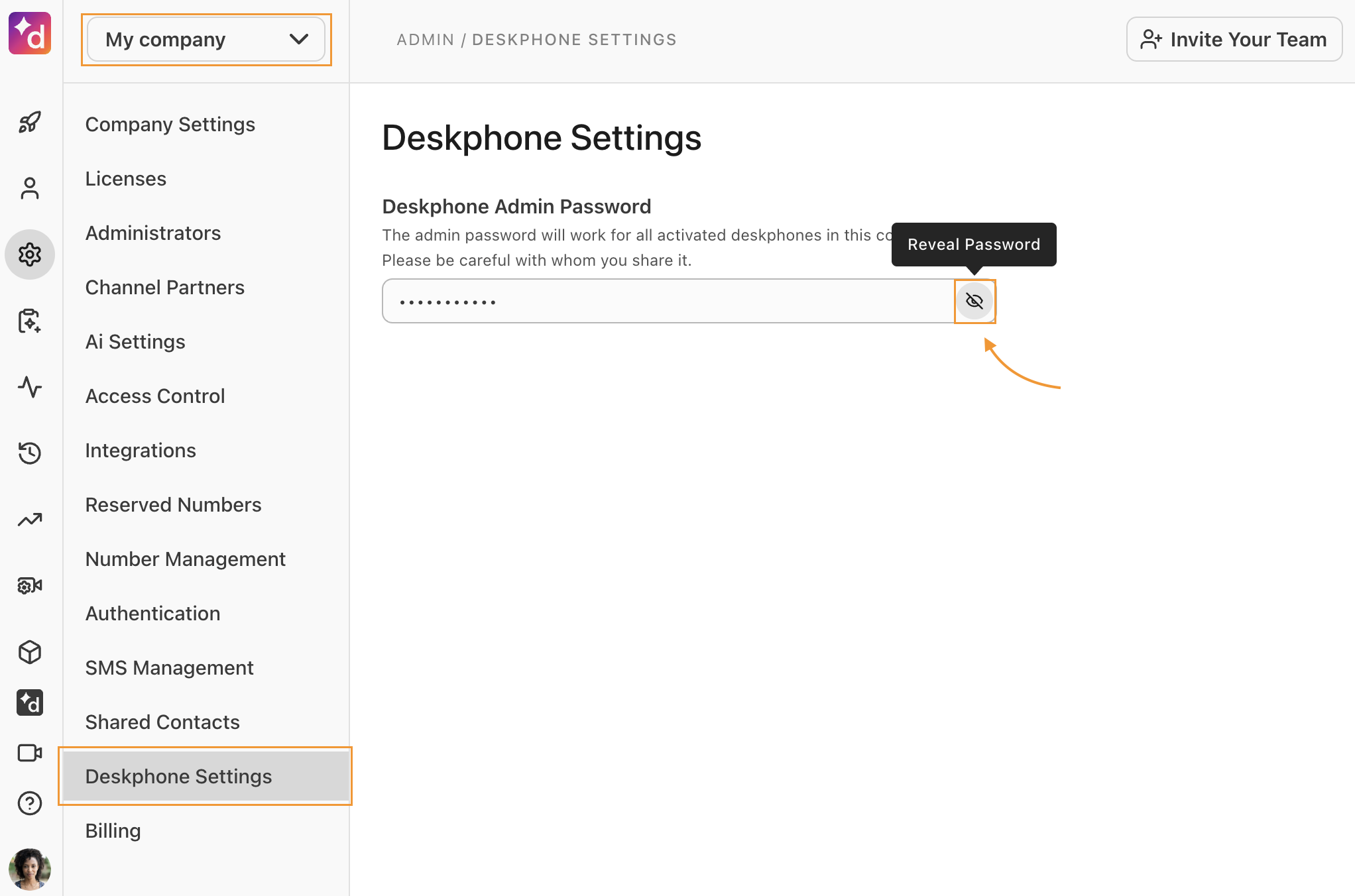
The Deskphone Admin Password is applied to all activated desk phones within the company, and is considered the default admin password.
Then, log in to the deskphone's web interface using ‘admin’ as your username and your assigned deskphone admin password.
Note
The password required to access the web user interface (UI) of a Grandstream High-Density ATA (GXW42xx series) varies depending on the device's status:
Brand New / Unactivated Devices
Use the factory default password or the password set manually by the user.
Activated Devices
The password is assigned during provisioning. Go to your Admin Settings and select My Company > Deskphone Settings.
Frequently asked questions
Is there a default password?
Yes. For all new and inactive Dialpad provisioned devices, use the default password 3425723, which spells ‘Dialpad’ on a phone keypad.
Note
The password required to access the web user interface (UI) of a Grandstream High-Density ATA (GXW42xx series) varies depending on the device's status:
Brand New / Unactivated Devices
Use the factory default password or the password set manually by the user.
Activated Devices
The password is assigned during provisioning. Go to your Admin Settings and select My Company > Deskphone Settings.
Can I change my deskphone admin password?
No, you cannot change your desphone admin password.