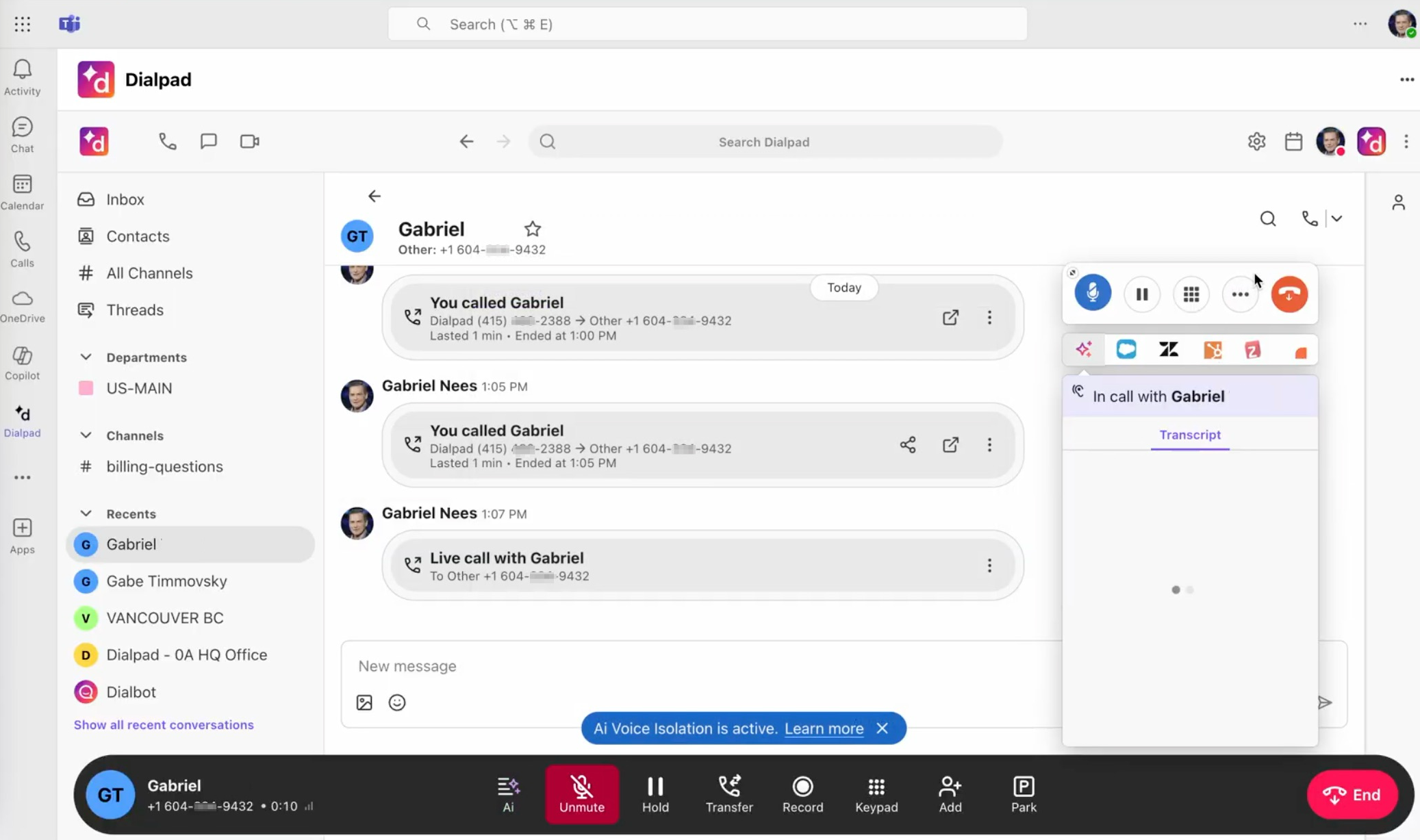Effective September 30, 2025, Microsoft is shutting down the calling flow that allows Dialpad’s License Free Routing (LFR) on Microsoft Teams. This means that, moving forward, every Teams telephony integration that works with native Teams calling will require the Teams Phone License add-on.
Dialpad’s License-Free Routing is implemented using Microsoft-supported functions such as attendant routing, but Microsoft is now restricting these to specific license types.
What’s the impact on Dialpad and competitors?
Any service provider offering a native Teams calling solution that doesn’t require a Teams Phone License add-on will be affected the same way as Dialpad. Some providers offer a “License Free” solution that requires a separate app to be running. This same option is also available with Dialpad. This solution is fundamentally different in that calls are handled outside of Teams while still enjoying the benefits of an application running inside Teams for visibility to calls, sending SMS/MMS and faxing.
What is the impact on new and existing LFR customers?
Dialpad’s LFR customers have two options:
Install the Dialpad app. We recommend enabling Dialpad Everywhere (DPE) for an experience that still allows Teams to be front and center on the desktop.
For Mobile, the Dialpad Mobile app will be required to make and receive calls
Teams to Teams calls will continue to be native inside Teams
Add a Teams Phone License add-on to your User to continue using native Teams calling on desktop and mobile. After a sync, this will transition users from LFR to DR (Direct Routing). All inbound and outbound calls will continue to be handled natively in Teams.
How to Migrate from LFR to MSDR (Before September 30, 2025)
In order to transition to MSDR, you’ll need to:
Acquire Microsoft’s required license or bundle. E.g: E5, E7, Teams Phone License
Assign the license to the users in the Teams portal
Navigate to the Routing Portal and Sync Users in the Dialpad Admin Settings for My Company
After syncing, the Routing Portal will automatically detect the license that’s attributed to the user in their Teams instance and will assign the appropriate license in the portal that corresponds to their Teams license.
Install the Dialpad embedded App and configure DPE
Alternatively, if you decide not to migrate to MSDR or brand new customers that are looking for a lower-cost MS Teams integration with Dialpad, we suggest:
Install the Dialpad embedded app for Teams
Download this zip file
Select Teams Apps > Manage apps > Upload new app and load the downloaded package
Verify that users can see the Dialpad app by logging into the Teams client as a user and searching for the Dialpad app to add for the user
Note
It can take time for the Dialpad app to show up in the Teams desktop client. If you log in to the web client of Teams, it will make it quicker to verify that the app is available.
Install the Dialpad Desktop App
Configure Dialpad Everywhere (DPE)
In the Dialpad app for Teams, toggle on the Enable Dialpad Calling option
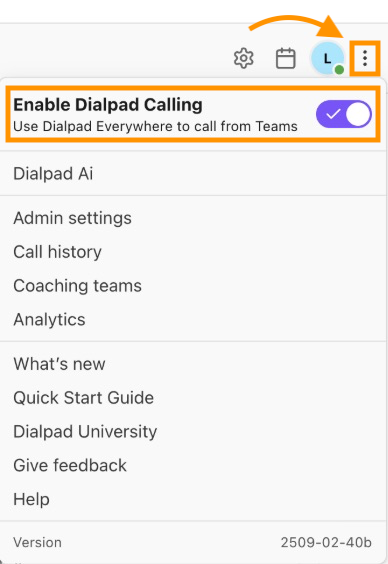
Once this is set up, you should have an experience similar to the image below. Where calls can be initiated from within the Teams application, through the embedded app, targeting the Dialpad App, made easier by DPE.