As part of our continued efforts to enhance your coaching experience, we will be deprecating the Coaching Groups feature on December 9, 2025. We are transitioning all customers to Coaching Teams, a more modern and flexible solution that offers significantly greater functionality—such as multi-coach support, customizable team settings, real-time alerts, and access to QA tools.
Important transition dates
June 2025: Coaching Teams will be added to all accounts that are still actively using Coaching Groups and do not already have Coaching Teams enabled. This will allow you to begin exploring and testing the new features ahead of the transition.
December 9, 2025: Coaching Groups will be fully deprecated and removed from the platform.
For more information about Coaching Teams please read this Help Center article.
Let’s dive into the details.
Data retention
We understand you might have questions about your data as we transition from Coaching Groups to the enhanced features of Coaching Teams.
Here's what you need to know:
Accessing your existing call data
For call logs and statistics associated with your current Coaching Groups, you can access this information within the Dialpad Analytics section.
Simply filter the data by the specific groups you're interested in.

Note
While your Coaching Groups remain active, all associated data is readily available to you.
While Coaching Group data may remain stored if no data retention policy is set, we encourage all customers to proactively download any data they wish to retain before the one-year window ends.
Managing call recordings and transcripts
Once Coaching Groups are deprecated, you won’t be able to access the Coaching Groups interface. However, call recordings and transcripts will remain searchable and accessible by searching the Coaching Group in Analytics for up to one year.
Currently, Dialpad doesn't offer a bulk export feature specifically for call recordings stored within Coaching Groups.
Our recommendation
If you need to retain specific call recordings or transcripts from your Coaching Groups, we recomend downloading them individually and saving them to a secure location like Google Drive or OneDrive.
Please note that while Coaching Teams and Contact Centers offer robust features for managing call recordings, including bulk download, this functionality is not available for Coaching Groups.
Seamless transition to Coaching Teams
Adding a Coaching Team when you're currently using Coaching Groups is simple.
Go to your Dialpad Admin Settings
Navigate to Coaching Teams
Select the + icon
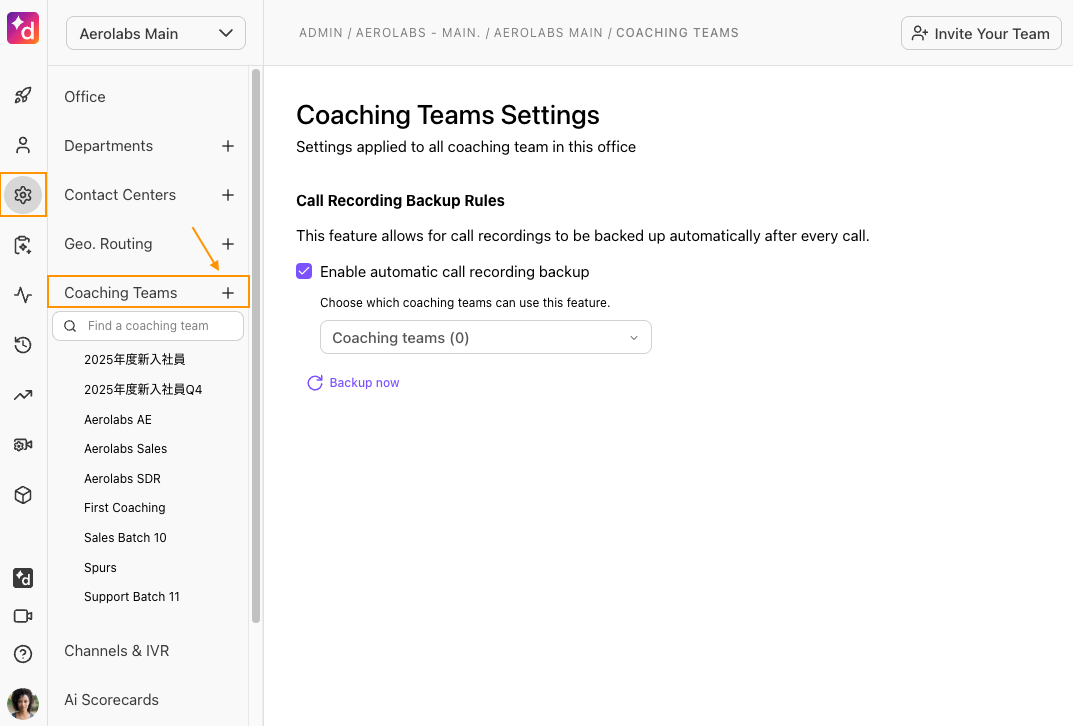
Name your Coaching Team
Enter the agent’s name who you want to add
From the Past Coaches or Past Trainees sections, select Add beside any Coaches or Trainees you want to add
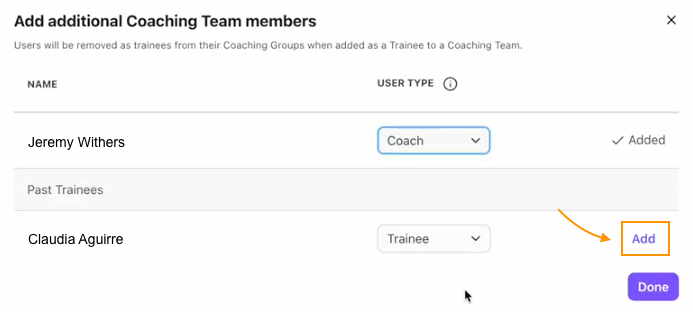
Select Done
Notes
Each user can serve as a coach for multiple Coaching Teams; however, a Trainee can only be assigned to one Coaching Team.
A Coaching Team must have at least one coach
More information
We are committed to making this transition as smooth as possible for you. If you have any further questions or concerns, please don't hesitate to reach out to our support team or your Customer Success Manager.