Use one of Dialpad’s IVR workflow templates to streamline the workflow creation process. Not only do templates save valuable admin time, but they also ensure a consistent, customer-friendly experience that can be customized to fit your business needs.
Let’s dive into the details.
Who can use this
IVR workflow templates are available to Dialpad users on all plans and licenses.
Template types
Dialpad offers 5 unique IVR workflow templates:
Standard menu
Standard speech menu
Standard menu with customer context
Called number segmentation
Caller ID segmentation
Each template is fully customizable; you can add other menu options, change the prompts or choices, and even remove a transfer and add other menu options for a multi-tier IVR tree.
Let's take a look at each template.
Standard menu template
The standard menu template is a menu-based workflow that presents multiple options to callers. This template lets you route callers to different locations based on their selected menu option. 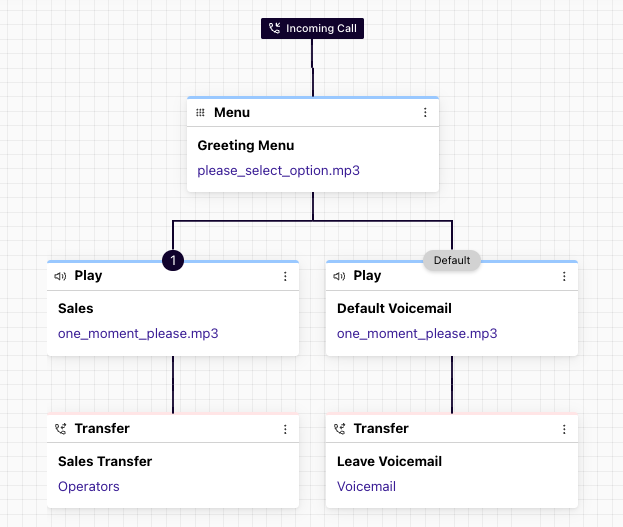
The standard menu template is ideal for providing your callers with multiple options to connect to various people, departments, call centers, or other areas of your organization.
This template comes with the following media files:
Please select option: Asks the caller to select a menu option.
One moment please: Informs the caller of a slight delay.
Standard speech menu
The Standard speech menu adds Text-to-Speech (TTS) and Automatic Speech Recognition (ASR) to IVR workflows. This allows the system to read out text prompts and lets callers respond by speaking instead of pressing buttons.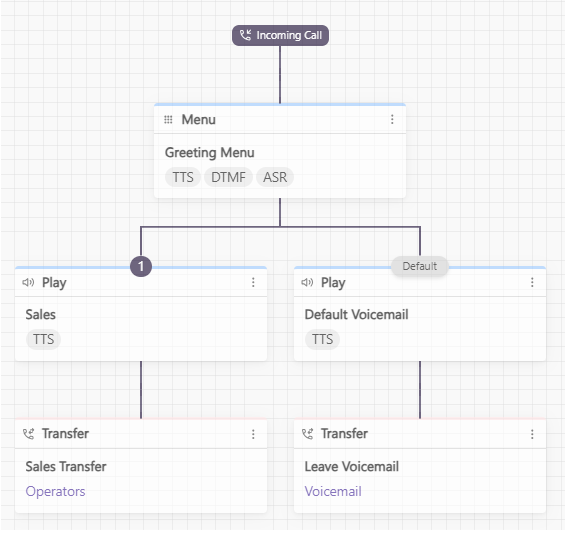
The Standard speech menu template is ideal for streamlining call flows by letting callers speak naturally to navigate menus, often skipping multiple DTMF steps.
EAP feature
Text-to-speech (TTS) and Automatic Speech Recognition (ASR) are currently in an Early Adopter Program and are not yet available to all users.
Standard menu with customer context
The customer context template captures and shares key customer details that agents and supervisors can see during a call. This workflow uses the Customer Data step to collect information like account numbers or customer type, and displays it in real time.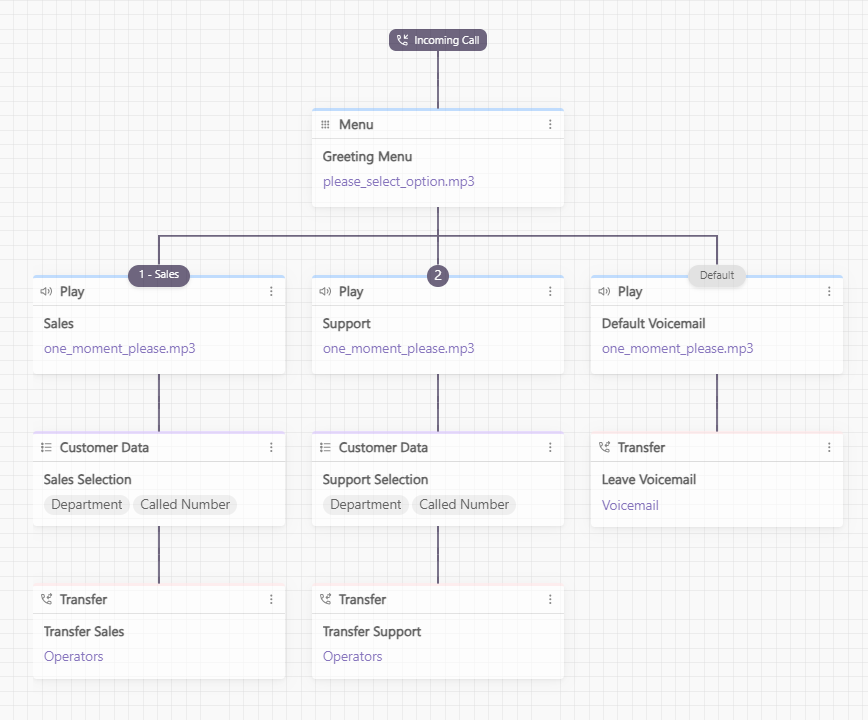
The customer context template is ideal for giving agents context at the start of a call, helping them respond faster and avoid asking the same questions.
This template comes with the following media file:
Please select option: Asks the caller to select a menu option.
One moment please: Informs the caller of a slight delay.
Called number segmentation template
The called number segmentation template routes callers to different destinations based on their calling number. The workflow will perform a direct transfer based on each number, or combine it with a menu step to provide multiple options based on each called number.
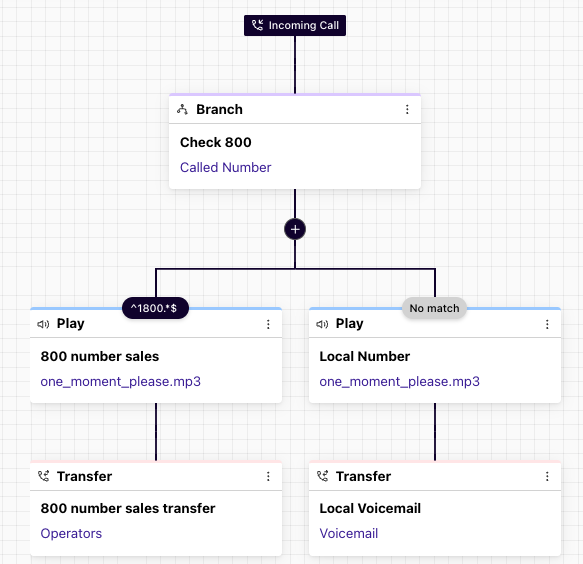
The called number segmentation template is ideal when you want to direct certain numbers to a specific team or action. For example, sending calls from 1-800 numbers directly to voicemail.
This template comes with the following media file:
One moment please: Informs the caller of a slight delay.
Caller ID segmentation template
The caller ID segmentation template performs different routing options based on the caller ID. This workflow checks the caller ID for specific numbers (or parts of a number) and then directs them according to the configured routing options.
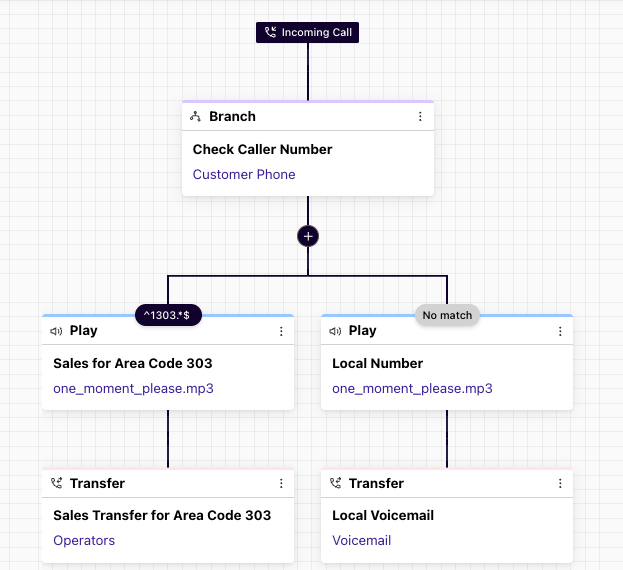
The caller ID segmentation template is ideal for performing actions based on a specific phone number, or part of a phone number. For example, you can route a caller based on his or her area code to send to a specific regional office.
This template comes with the following media files:
Please select option: Asks the caller to select a menu option.
One moment please: Informs the caller of a slight delay.
Create a workflow from a template
To create an IVR workflow from a template, head to your Dialpad Admin Portal.
Navigate to Channels & IVR
Select IVR workflows
Select Create workflow
.png)
Name your workflow
Each workflow name must be unique
Select the + icon
.png)
Navigate to Start from template
.png)
Select the desired template
Select Create
Review the workflow and make any edits
To edit a step, select Options, then Edit
.png)
Select Publish workflow
.png)
Frequently asked questions
Can I add additional steps to an IVR workflow template?
Absolutely! Templates are a time-saving tool — they can edited just like traditional IVR workflows.
Templates can be edited anytime, you can customize routing options and numbers, disconnect, reconnect, and delete steps as needed.
Can I change the media files in a template?
Templates come with two pre-loaded media files, but you don’t have to use them. Record or update your own media file when editing the workflow step.
Can I use a template more than once?
Yes, you can use a template as often as you like, just remember each IVR workflow must have a unique name.