One of the great things about Dialpad Meetings is that anyone can join, without having to create a Dialpad Meetings account. This means when you host a meeting with clients, you can benefit from Dialpad’s live-call monitoring features. Admins and sales teams can use Dialpad’s robust analytics to easily see how many external meetings their teams are having with clients, and compare how much time is spent in internal meetings.
Who can use this
External Meetings are available to users on Dialpad Support and Dialpad Sell plans.
What is an External Meeting?
An external meeting is a Dialpad Meeting that contains participants from outside your organization.
When someone outside your organization joins the meeting, you’ll see the tag Outside your company underneath their name.
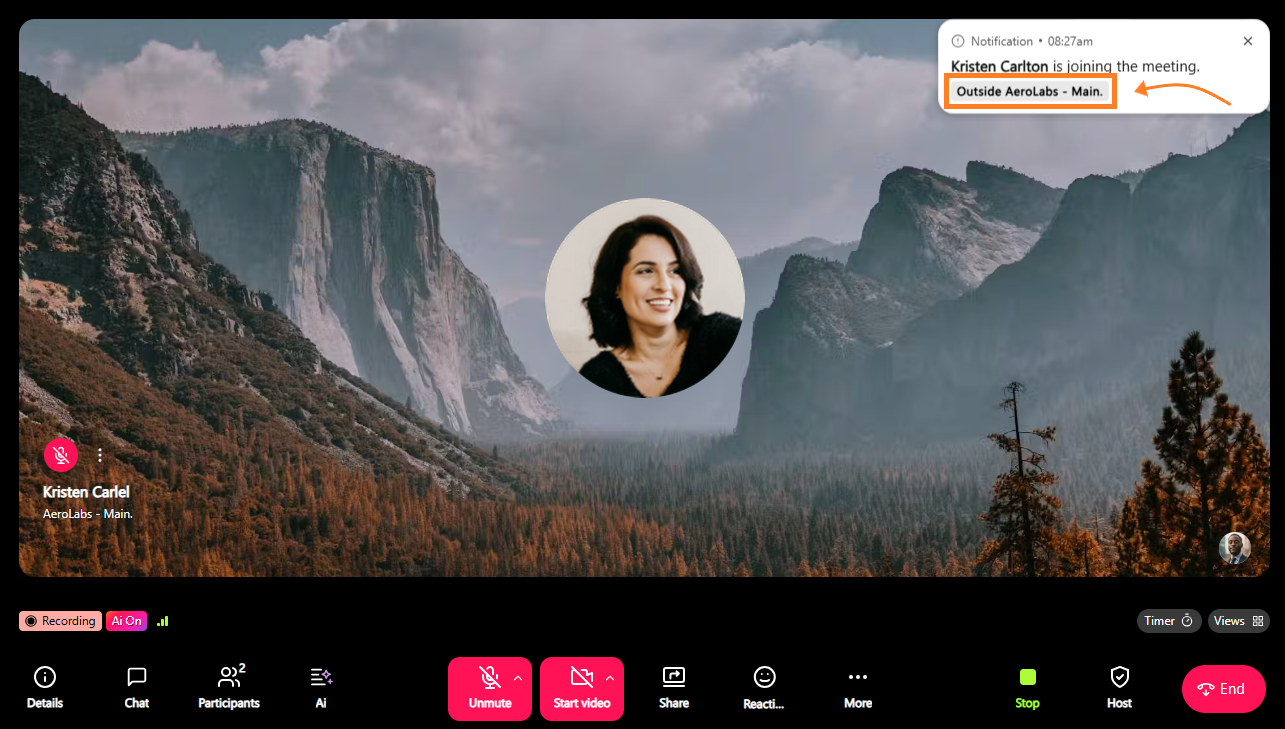
Benefits of External Meetings
External Meetings appear in a Contact Center or Coaching Team’s in-app Live Calls tab.
This means that Supervisors, Admins and Coaches are able to use Dialpad’s Call Monitoring features to view live-call transcripts and even Barge the meeting to join the meeting and speak with the clients directly.
Not only that, Agents can easily understand their performance by viewing how much time they spend in meetings with clients.
Note
Participants will not be notified when an Admin or Supervisor joins the call.
How to use External Meetings
No need to click any buttons, or fuss around with settings — your meeting will automatically be set as an External Meeting when someone from outside of your organization joins.
Meeting hosts will see a notification stating the meeting has been marked as external.

During a meeting, easily identify external users by the company label listed underneath the user’s name in the Participants Panel.
.png)
Change a meeting from external to internal
Meeting type classification can be done during a live meeting, or after the meeting has ended.
Change meeting type during a meeting
To change the meeting type during a live meeting:
Select Host controls
Select Mark as internal meeting
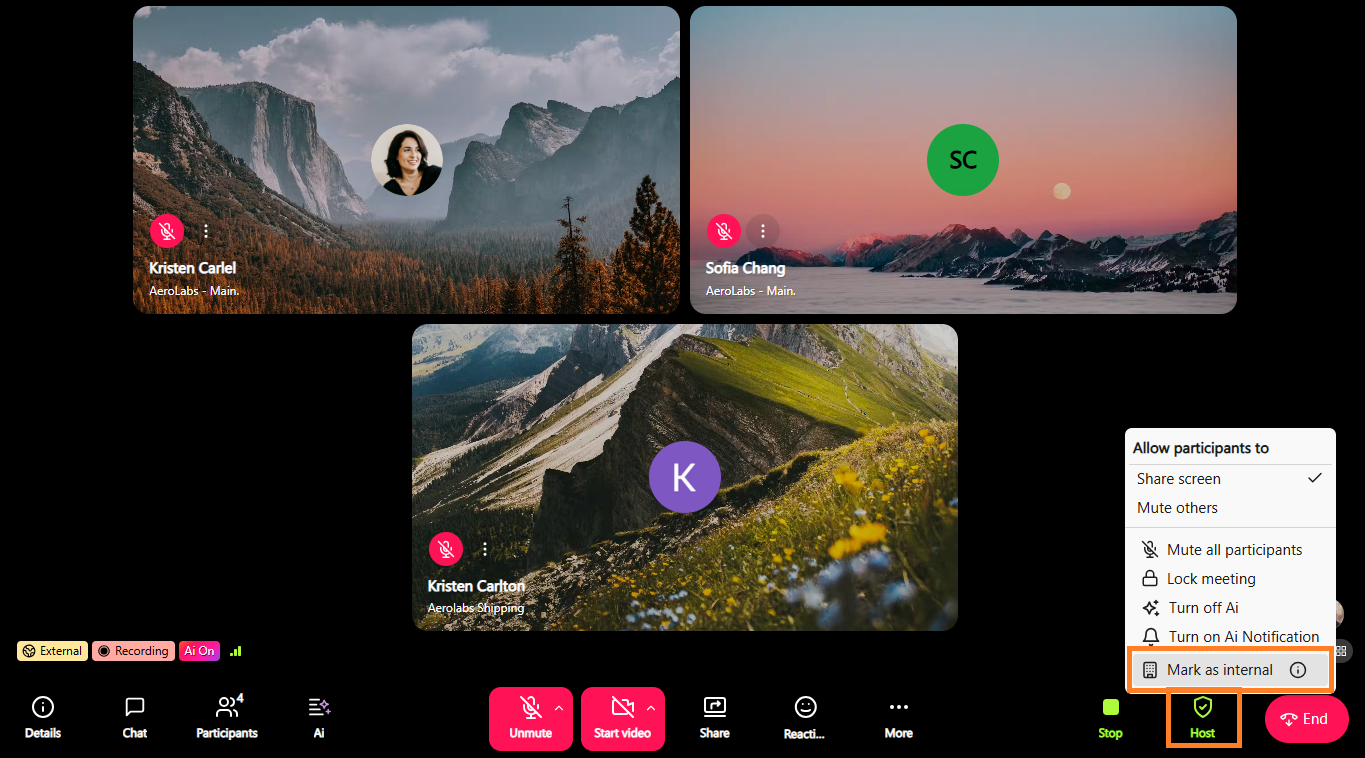
Change meeting type after a meeting
To change the meeting type after the meeting ended, select Revert to internal in the post-meeting view, or from your Meeting History.
.png)
Note
While meeting types can be changed after the meeting ends, the change does not currently update in your analytics.
External meetings analytics
Dive into the details of how often your team meets with external users, and use our leaderboard to identify performance trends.
Easily spot external meetings using the Internal and External filter in your Call History.
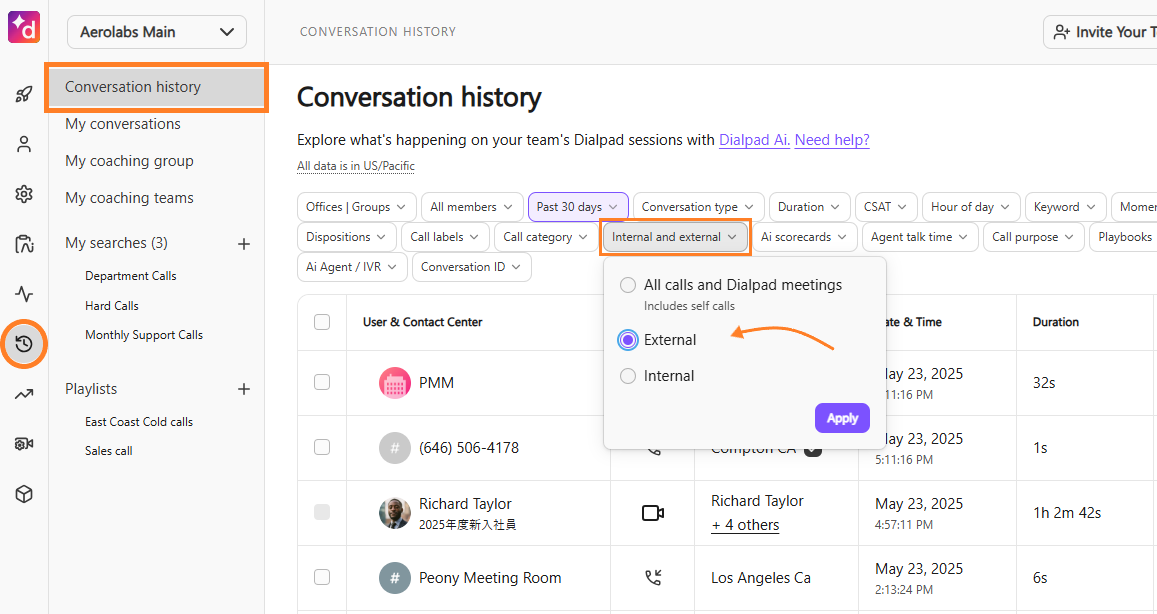
External meeting analytics can be accessed from the Contact Center or Coaching Team’s Analytics, or from the individual Agent’s Dialpad Meetings analytics.
Frequently asked questions
What if someone in my organization joins, but is in Guest Mode?
If someone from your organization joins your meeting via Guest mode, they will be noted as an external participant, and the meeting will be categorized as external. However, you can always change it back to an Internal Meeting during the meeting, or after.
I changed my meeting type, but why didn’t update it in my analytics?
Analytics data is reflected based on the value set during the meeting so any changes made after the meeting ends do not update in your analytics. We are working on this, stay tuned for updates!