If your team decides to switch productivity suites (G Suite > Office 365 or vice-versa), it's important to let us know that you've switched because Dialpad accounts are authenticated with each platform. Reach out to our Support Team so they can help make your transition smooth.
Your team will have two different options on how to complete the switch, both of which our Support Team will need to be involved:
- Delete and Re-Create your account
- Ask our Support to make the switch on the backend
Let's looks at the steps involved for both:
Delete and Re-Create
Here are the steps to follow to ensure everything goes smoothly:
- Your Office Admin alerts our Customer Care Teambefore and after the switch
- Dialpad Customer Care deletes the account
- Dialpad Customer Care instructs your Office Admin to create a new team account
After creating a new account, the Office Admin will have to re-invite team members, and re-set any Main Line settings and/or re-create any Departments.
Switch on the Backend
If you don't want to have to re-create your account, you can opt to have our support team switch your platform on our back end without deleting your account. This, however, will create a syncing error.
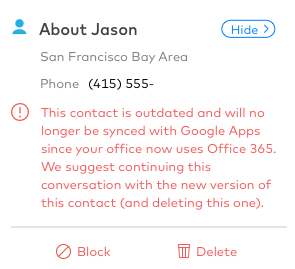
What this means is that while you can still converse with a contact (message and call), any changes you make won't sync to your productivity suite. This is because while we can switch your platform, we can't switch how your pre-existing contacts were syncing.
To avoid losing any changes to a contact that is no longer syncing, we suggest continuing your conversation history with your correctly synced contact (and deleting your old one).
If your contact is saved in your G Suite/Office 365 directory, pulling them up via search will populate the correct version.
If your contact isn't saved in your G Suite/Office 365 directory, you'll need to manually add them to your productivity suite or add them in Dialpad.
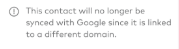
Frequently asked questions
Will we be charged for creating another account?
Nope! Our support team will work with our billing department to ensure that your invoice is adjusted correctly.
Will we lose our numbers?
Nope! When our support team is working on switching platforms in the back end, we'll make sure to carry your numbers over.
Can we switch from G Suite or Office 365 to Exchange/Outlook, etc.?
Yes. Our Customer Care Team can take care of making that switch for you. Once your account has been switched, both the Admin and invited team members will need to create a new password for future logins.
Keep in mind that you may experience issues with syncing contacts during this switch. You'll need to manually sync your contacts to have the correct contact appear in your search results while removing the contact that no longer syncs.
Can I switch from Exchange/Outlook, etc. to G Suite or Office 365?
Yes. Our Customer Care Team can take care of making that switch for you. Once your account has been switched, both the Admin and invited team members can use their Google or Microsoft logins to utilize our SSO feature.
Keep in mind that you may experience issues with syncing contacts during this switch. Once you interact with these contacts, however, they should sync to your Google or Microsoft account and the error message should be cleared.