Sometimes, Office 365 can make things trickier than they need to be, especially when it comes to login issues.
Here’s a quick guide to common errors and how to resolve them.
Why am I seeing an error when I try to login with my Office 365 account?
If you encounter an error while logging into Dialpad with your Office 365 account, it may be because your Office 365 Admin has disabled user consent for applications.
To resolve this, your Admin will need to enable user consent, allowing end-users to install applications and grant access to resources like calendars and contacts.
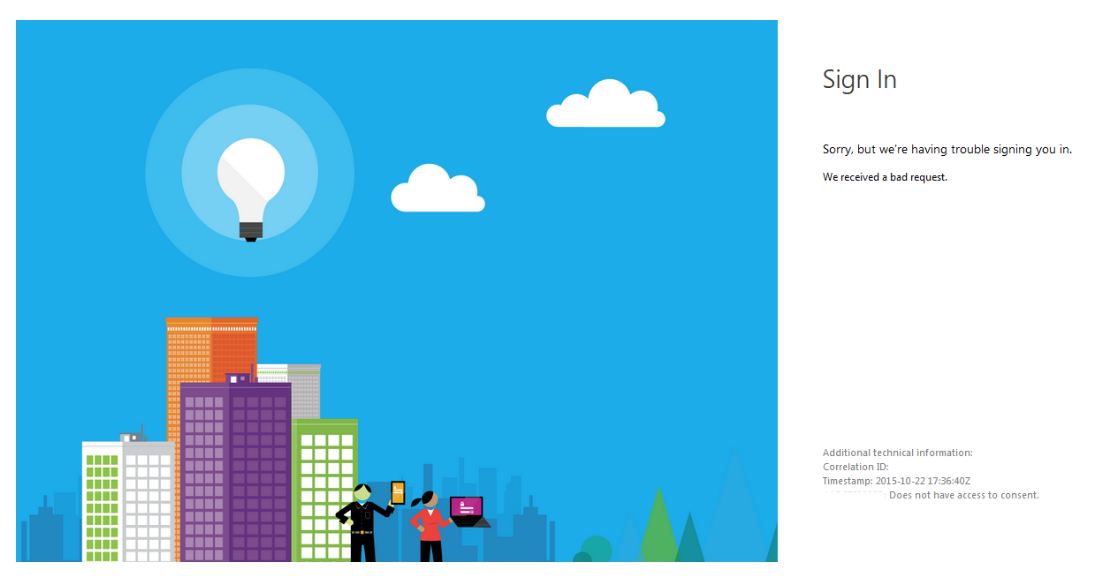
How do I turn on user Consent?
To turn on or adjust your user content:
Get the Windows Azure AD Powershell Module
Available on TechNet.
Connect to your Office 365 Tenant
$msolcred = get-credential connect-msolservice -credential $msolcredCheck the current settings for allowing user consent
Get-MsolCompanyInformation | fl DisplayName,UsersPermissionToUserConsentToAppEnabled DisplayName : Contoso UsersPermissionToUserConsentToAppEnabled : False
Note
A value of "False" means users cannot consent to applications.
Next, turn on user consent to applications:Set-MsolCompanySettings -UserPermissionToUserConsentToAppEnabled:$true
Then, verify that user consent to applications is turned on:Get-MsolCompanyInformation | fl DisplayName,UserPermissionToUserConsentToAppEnabled Display Name : Contoso UsersPermissionToUserConsentToAppEnabled : True
Note
A value of "True" means users can consent to applications.
Turning on user content impacts means end users can consent to applications and allow access to their user resources such as calendar, contacts, etc.
Why can't I log into the iOS app?
if you can’t log into the iOS app, you may be running into a device permissions issue.
If your company is using Microsoft InTune to manage your device, select "Yes" after selecting Login with Microsoft
If your company is not using Intune, select "No"
If you're still unable to log into the mobile app using your O365 or Google Workspace credentials, try the following steps:
Close the close app on your iPhone
Open your default browser, then enter dialpad.com/logout in the address bar
Open another browser tab, then enter dialpad.com/login in it’s address bar
Login, then open the mobile app and sign in again