Dial-by directories ensure callers reach the correct person or line, every time. No awkward transfers or holds.
Dialpad offers two different types of 'dial-by' directories:
Dial by name: Callers enter letters of the person's name that they want to speak with.
Dial by extension: Callers enter the extension of the person they want to speak with.
Let's go over the details.
Who can use this
This feature is available to users on an Enterprise Dialpad Connect plan, and Dialpad Sell and Support users on an Advanced or Premium Plan.
Dial by name directory
When a caller reaches the dial by name directory, they'll tap in the keypad number that corresponds to the letters of their intended recipient's first name (e.g. 2 = ABC, 3=DEF, 4=GHI, etc.)
Dialpad provides two different types of Dial by name directories:
Dial by name directory - this office: Lets callers search team members within in the office.
Dial by name directory - company wide: Lets callers search team members across the entire company.
To use the Dial by name directory, head to your Dialpad Admin Settings.
Navigate to the shared line
Select Business Hours and Call Routing
Navigate to Call Routing
Select Edit Call Routing

Navigate to Routing options
Select Other routing options
Select To an automated response menu
Select the desired Dial by name directory type
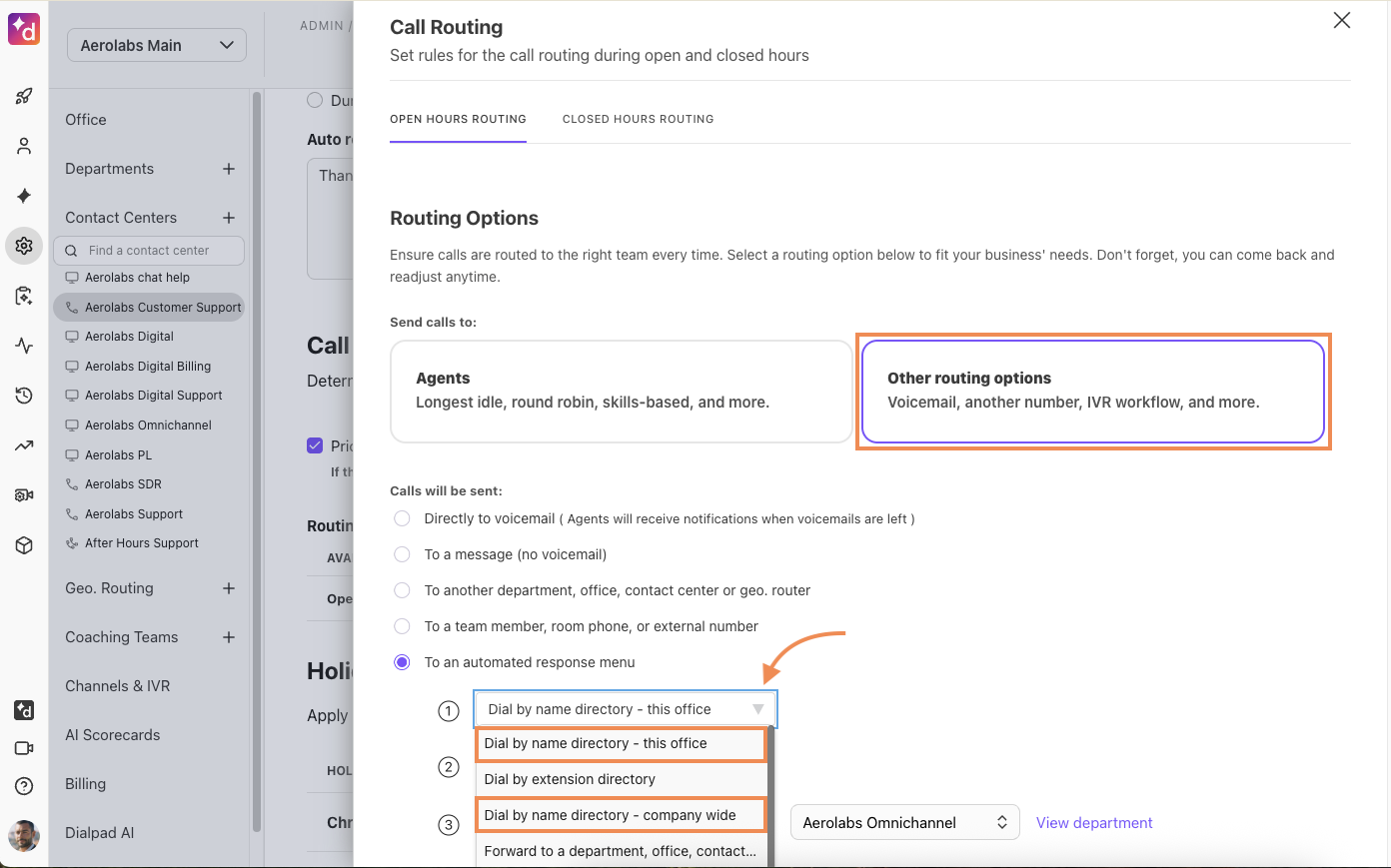
Dial by extension directory
To enable Dial by extension functionality, please reach out to Customer Support.
Once this has been added to your account, you'll see the Dial by extension directory option available in your routing options.
.png)
When your caller reaches the dial by extension directory, they'll be prompted to enter in your team member's 3, 4, 5 or 6 digit extension (unless otherwise specified, 5 is the default).