By organizing agents into teams, responsibilities and metrics can be divided, and management can be better defined.
Agents can be moved between teams at any time, allowing you to adapt to changing roles and responsibilities.
Admins are assigned to teams, granting them permission to create or modify the schedules of these agents, alongside other privileges.
Learn more about roles and permissions
Who can use this
Dialpad WFM is available to all Dialpad users.
Contact your Customer Success Manager to discuss adding Dialpad WFM to your plan.
Note
Dialpad WFM teams are unrelated to Coaching Groups or teams in Dialpad. You are free to match this set-up in Dialpad WFM, or to use a different structure that best suits your workflows within WFM.
Access the team page
Teams can be created and managed from the Agent page in Dialpad WFM:
Go to Settings
Select Agents
Select the Team tab
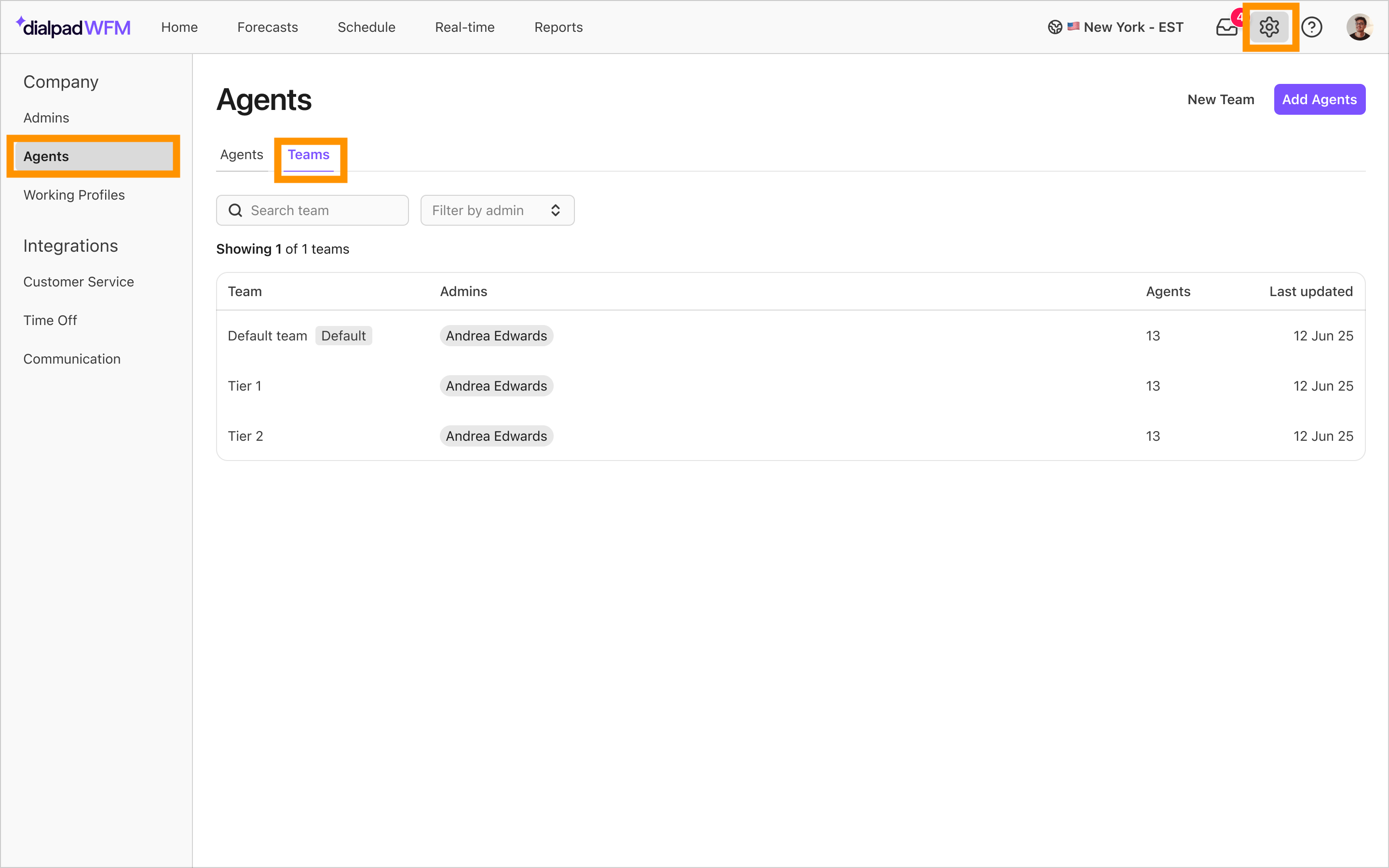
The team tab displays a table of all the teams you have created in your Dialpad WFM account.
Create a team
You can create teams in WFM at any time.
To create a WFM team, head to Dialpad WFM:
Navigate to Settings
Select Agents
Select Teams

Select New Team

Enter the name of the team
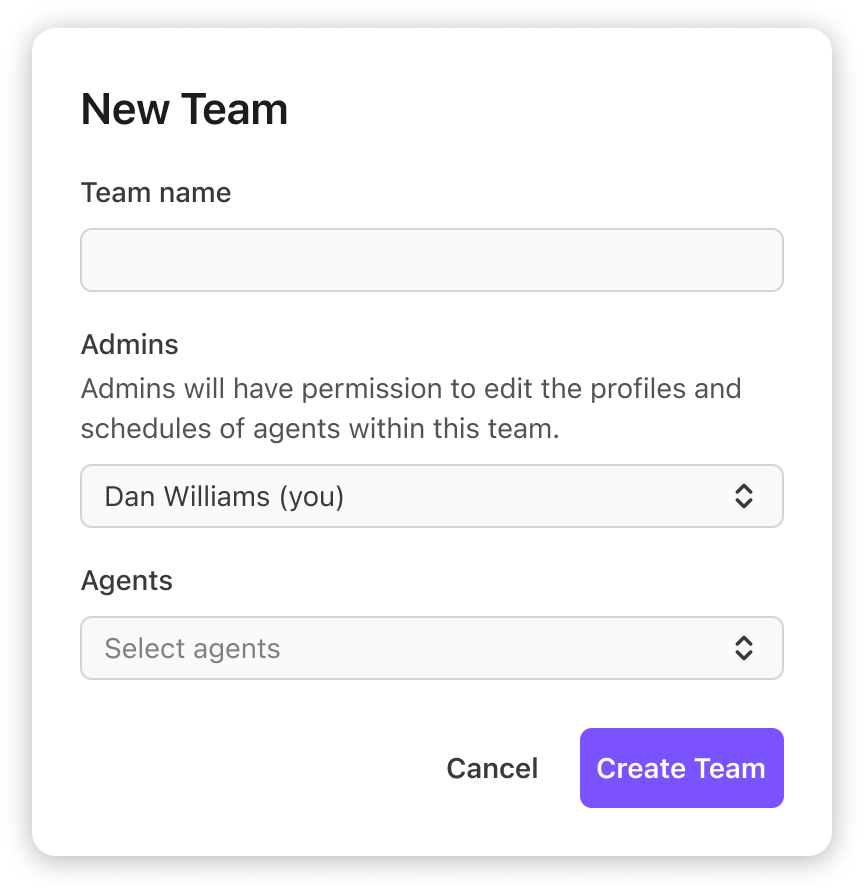
Select the admins who will have edit privileges for this team. You will be granted access by default.
Select the agents you want to assign to this team.
If you’re not ready to add agents now, don’t worry you can add agents later
Select Create Team
Your team will now be created and displayed in the team table.
If you assigned agents to this team, those agents will now display under this team in the schedule and be protected by the new privileges for this team
Edit a team
You can change the admins that have ‘view and edit’ privileges for a team, or the agents within a team at any time, allowing you to adapt to changing roles and responsibilities:
To edit a WFM team, head to Dialpad WFM:
Select anywhere on a team’s row to edit that team
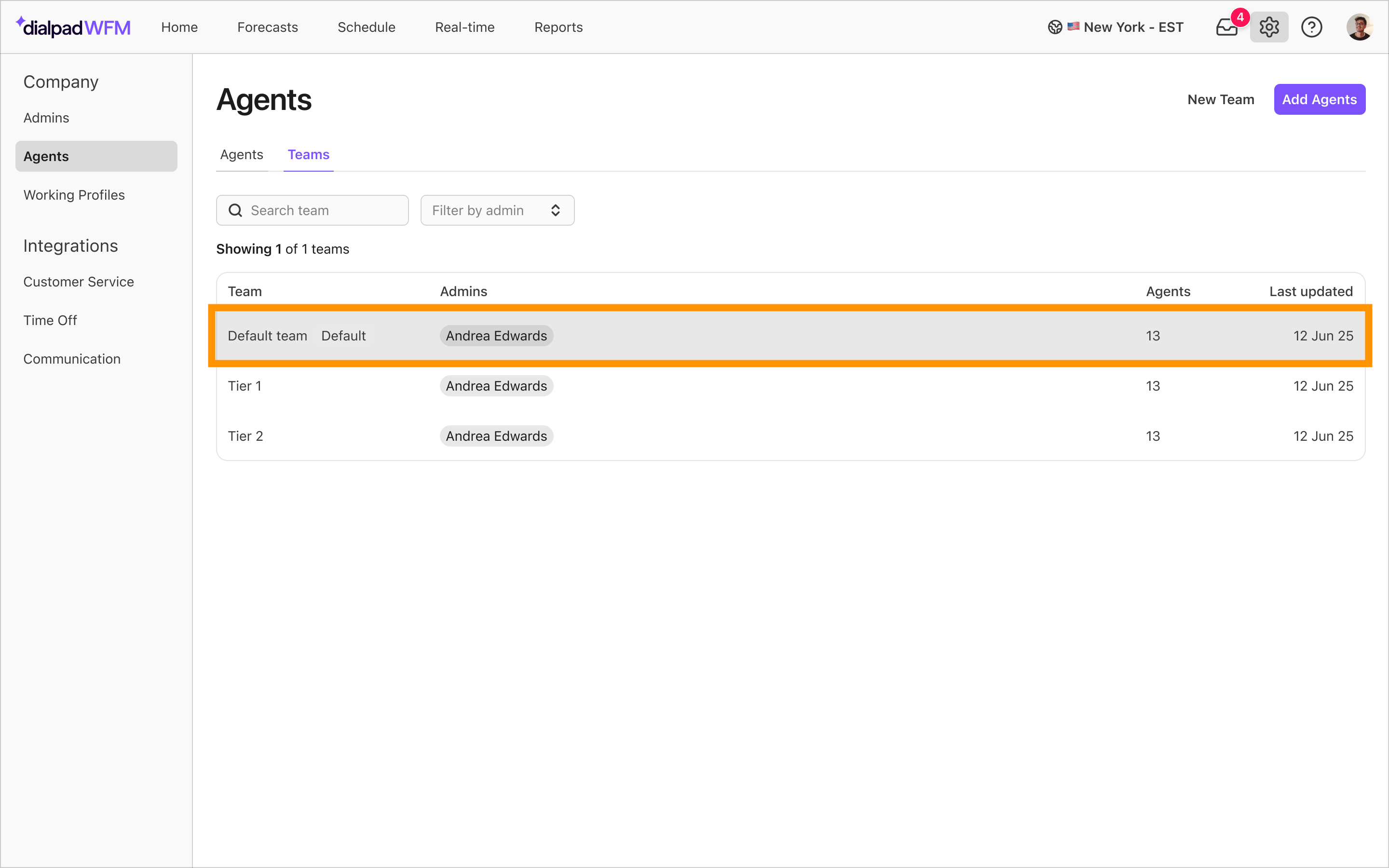
Edit the name, admins or agents in the team, as needed
.png)
Select Save
The team and affected agent’s settings will be updated with the new values.
To add new users
New admins can be added to your Dialpad WFM account via the Admins page in Settings
New agents can be added from the Agents tab in the Agent page.
Delete a team
To delete a WFM team, head to Dialpad WFM:
Select anywhere on a team’s row to edit that team
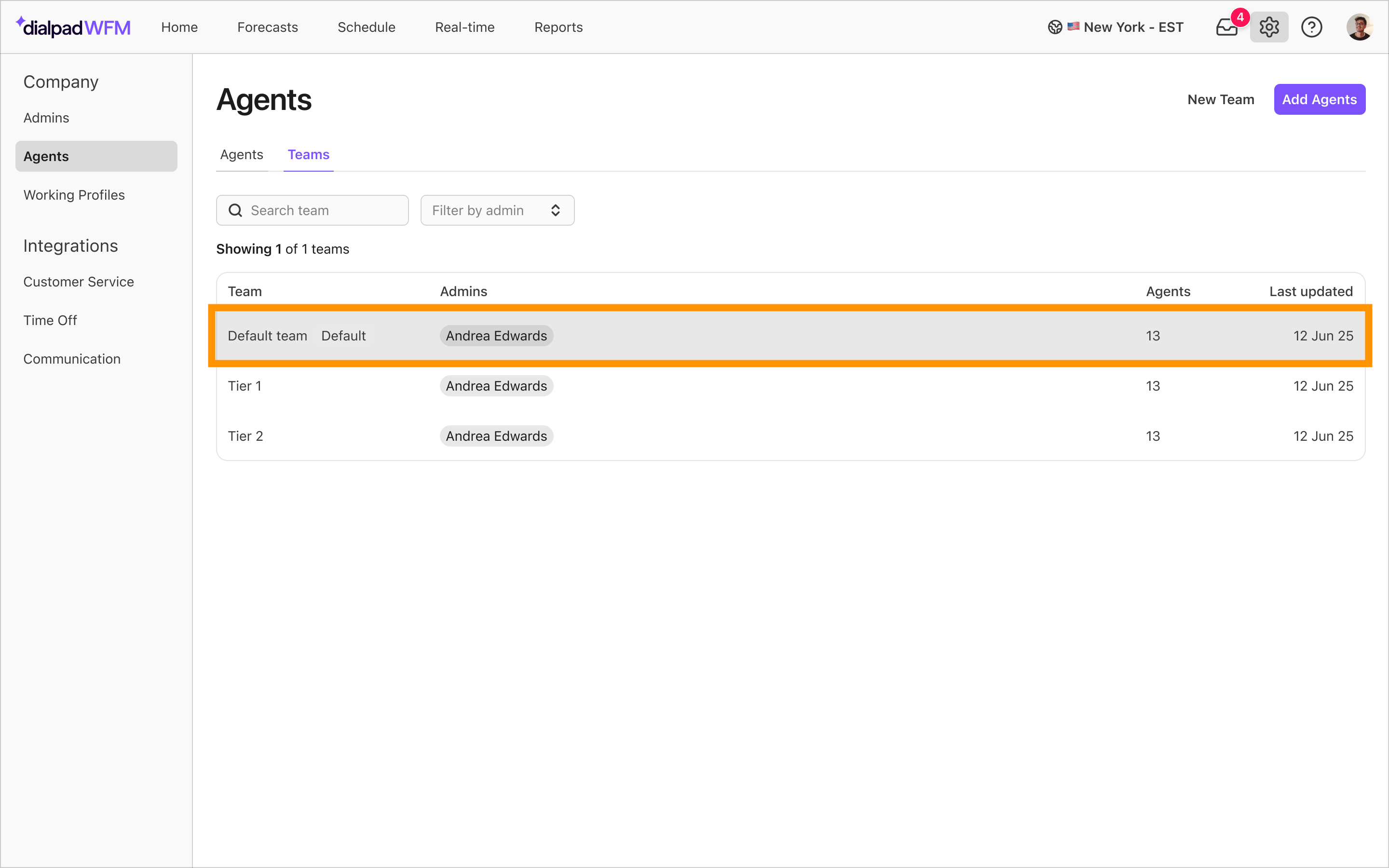
Select Delete Team
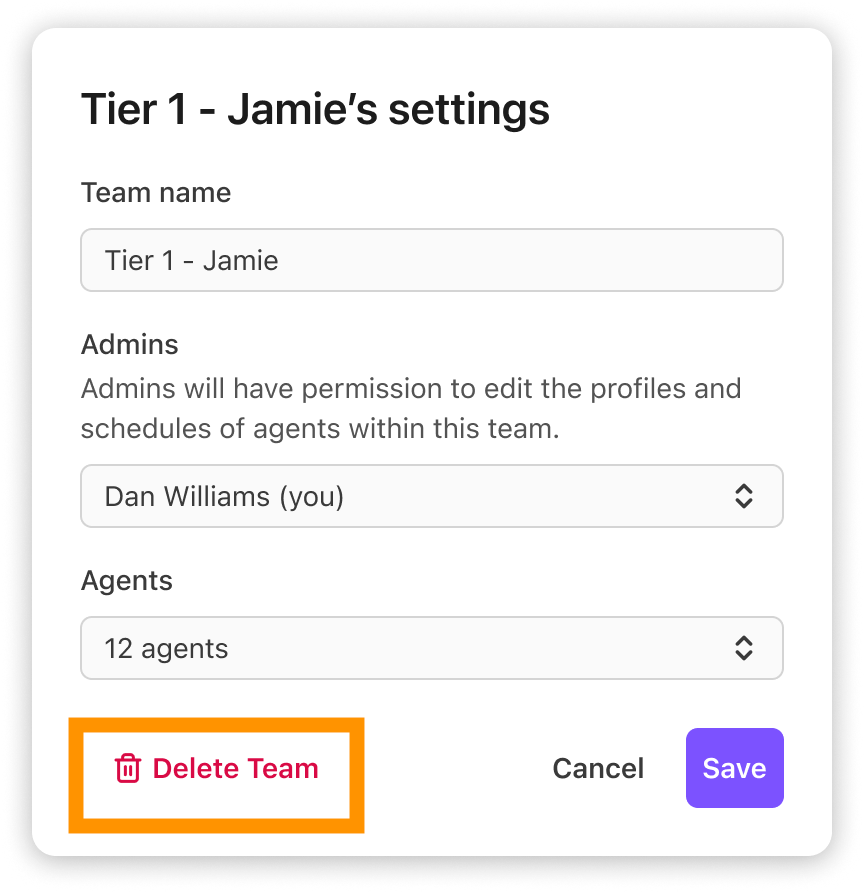
Confirm by selecting Delete
The team will now be deleted. All agent’s will be automatically reassigned to the default team.
Frequently asked questions
How should I structure my teams?
We recommend that you group agents by the type of work that they do, and/or the admins or supervisors who manage the team.
For example, if your team is split into Tiers, with multiple supervisors, you may want a structure like:
Tier 1 - Andrew, Tier 1 - Jessica, Tier 2 - Peter.
What is this default team?
When a Dialpad WFM account is created, a default team is created. This team can be edited and renamed at any time, but it cannot be deleted.
All newly added agents are assigned to the default team
When a team is deleted, all agents are automatically reassigned to the default team