AI Playbooks leverage Dialpad’s real-time speech recognition and generative AI to ensure sales reps adhere to prescribed sales behaviors on live calls and meetings. Playbooks keep sales teams aligned, ensuring everyone is providing a consistent customer experience.
Not only do AI Playbooks capture user responses to provide priceless real-time insights for sales reps, but they also offer post-call analytics to help managers drive smart business decisions and pinpoint coaching opportunities.
Who can use this
AI Playbooks are included in our Premium Dialpad Sell and Dialpad Support plans.
They are also available as a paid add-on for users on the Essentials and Advanced plans.
Turn on AI Playbooks
Office Admins, Contact Center Admins, Supervisors, and Coaches can hand-pick templated Playbooks based on their team’s needs.
To turn on and select an AI Playbooks, head to your Dialpad Admin Settings.
Select the desired Contact Center or Coaching Team
Navigate to AI Settings
Make sure AI is turned on for the Contact Center or Coaching Team.
Navigate to Playbooks and slide the toggle on
By default, AI Playbooks are turned on.
Select the desired default playbook from the dropdown menu
Only Playbooks designated to the group appear in the menu.
The list of assigned playbooks is also in the group’s AI Settings section.
.png)
If you’d like to allow your agents to change the playbook during a live call, check the Allow individual users to select a different playbook during their calls option.
This setting must be manually applied; by default, agents cannot change the playbook.
Note
To disable an AI Playbook, follow the above steps and select Disable from the Playbook drop-down menu
Use AI Playbooks
AI Playbooks provide sales reps with step–by–step prompts based on the selected sales methodology. This ensures reps are not just asking questions, but that they’re the right ones, all the while staying aligned with their organization's established sales process.
When a sales rep places a call, the applied playbook is displayed on the right-hand panel of the calling screen.
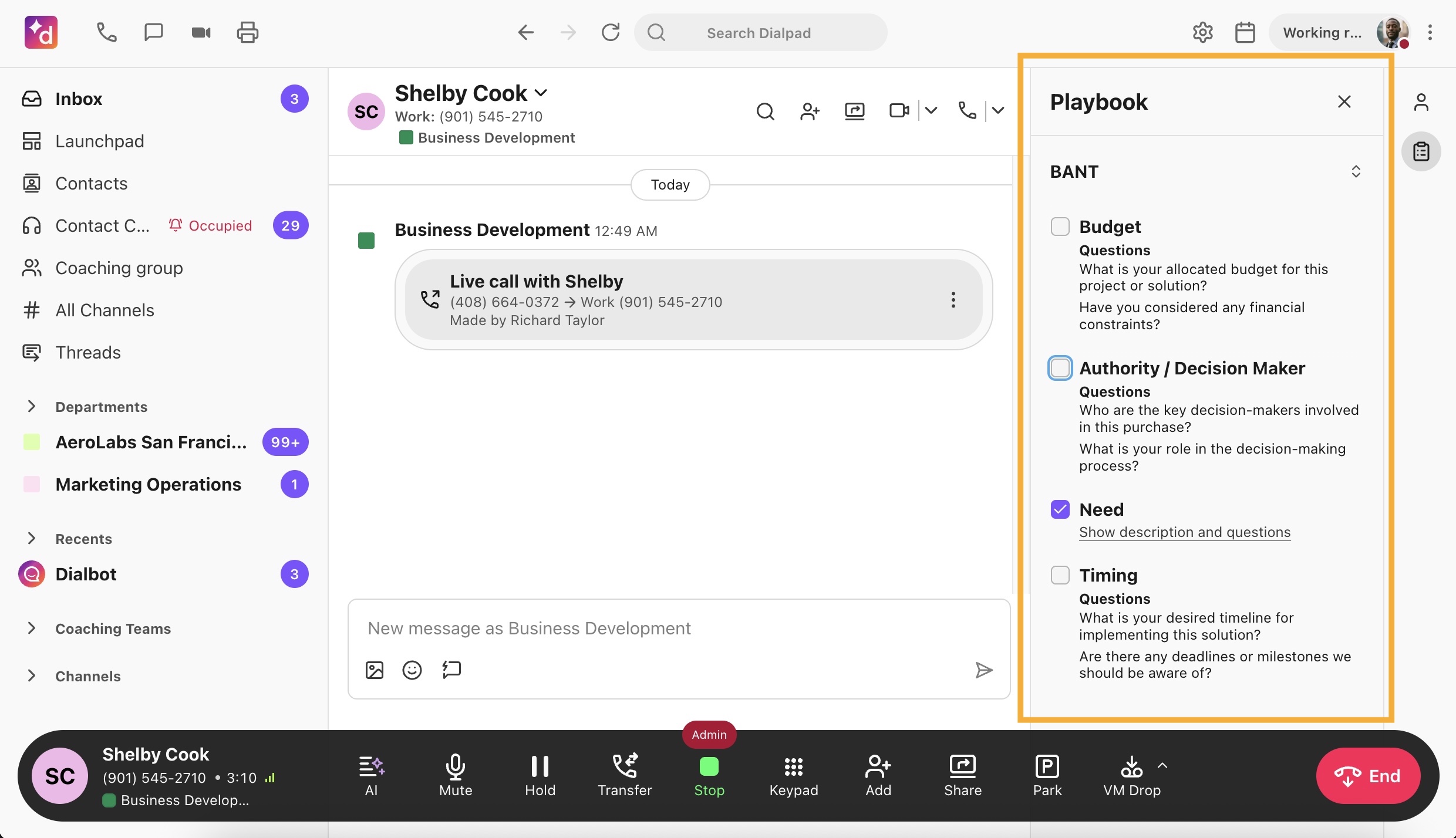
When AI detects a conversation relevant to an activity in the playbook, it checks off the activity on the screen in near real-time. Reps can also manually check an item if AI did not detect it.
If your Contact Center has enabled Post-Call Wrap-Up, reps can update the AI Playbook during the wrap-up time. Playbooks cannot be updated once a call or meeting ends or the call wraps up.
If the Allow individual users to select a different playbook during their calls setting has been turned on, reps can even select a different playbook during a live call. Or, if they decide none of the playbooks are relevant (or just don't want to use one), reps can select No default playbook.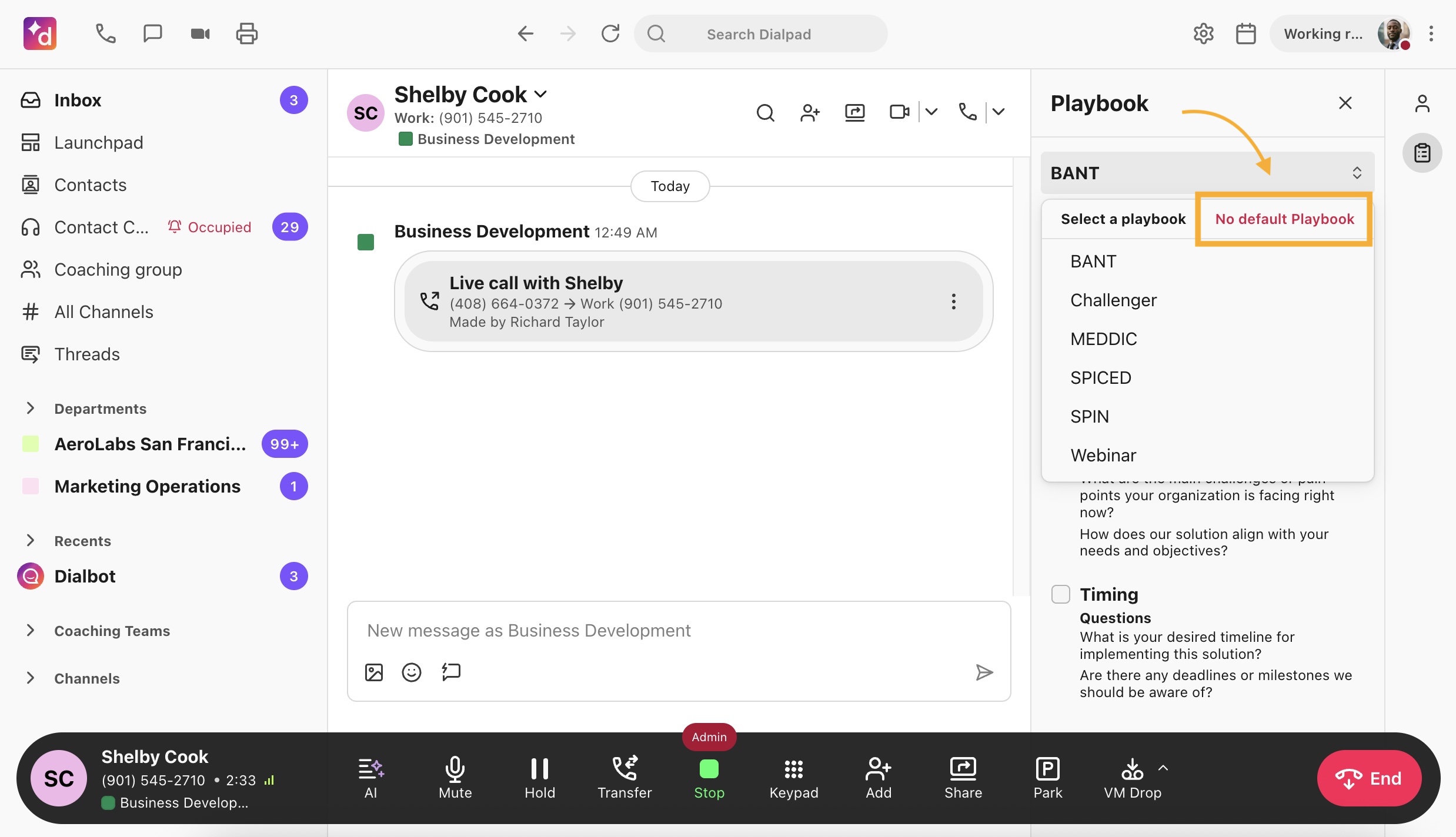
Playbook types
Dialpad offers templated AI Playbooks based on common sales methodologies such as BANT, SPIN, MEDDIC, CHALLENGER, and SPICED.
Or, create your own AI Playbook from a menu of available Topics that align with your business's unique needs.
Let's look at each of the sales templates:
BANT Playbook
The BANT (Budget, Authority, Need, Timing) methodology focuses on qualifying leads based on their budget, decision-making authority, identified needs, and purchasing timeline.
Topics include:
Budget
What is your allocated budget for this project or solution?
Have you considered any financial constraints?
Authority
Who are the key decision-makers involved in this purchase?
What is your role in the decision-making process?
Need
What are the main challenges or pain points your organization is facing right now?
How does our solution align with your needs and objectives?
Timeline
What is your desired timeline for implementing this solution?
Are there any deadlines or milestones we should be aware of?
SPIN Playbook
The SPIN (Situation, Problem, Implication, Need payoff) approach involves asking a series of questions to uncover the prospect's situation, identify problems, understand the implications of those problems, and present the value of the solution.
Topics include:
Situation
Can you describe your current situation and any relevant context?
How has your organization approached similar challenges in the past?
Problem
What specific problems are you experiencing that our solution can address?
How have these problems affected your business or operations?
Implication
What are the potential consequences if these problems are not addressed?
How might these issues impact your organization's future growth or success?
Need-payoff
How do you see our solution addressing your identified problems?
What benefits or improvements do you expect to see once our solution is implemented?
MEDDIC Playbook
The MEDDIC (Metrics, Economic Buyer, Decision criteria, Decision process, Identify pain, and Champion) framework is an advanced approach that helps sales professionals identify and engage with key stakeholders, understand their pain points, and tailor their approach accordingly.
Topics include:
Metrics
How will you measure the success of our solution?
What specific outcomes are you looking to achieve?
Economic buyer
Who holds the financial authority for this purchase?
Have you discussed the investment required with the economic buyer?
Decision criteria
What are the key criteria you'll use to evaluate potential solutions?
How does our solution stack up against your criteria?
Decision process
Can you walk me through your organization's decision-making process?
Are there any steps we should be aware of to help support your decision?
Identify pain
What are the most pressing issues or pain points that our solution can address?
How have these pain points impacted your organization so far?
Champion
Who within your organization is a strong advocate for our solution?
How can we work together to build support for our solution?
CHALLENGER Playbook
The CHALLENGER playbook encourages sales reps to challenge their prospects' assumptions and educate them on new perspectives, positioning them as trusted advisors.
Topics include:
Reframe the prospect's understanding
Have you considered the impact of [new perspective] on your current challenges?
How might [new perspective] change the way you address your pain points?
Teach new Insights
Are you aware of [industry trend or insight] that could affect your situation?
How can our solution help you capitalize on these new insights?
Rational drowning
Can you share any data or metrics that highlight the extent of the issues you're facing?
How do these numbers align with our proposed solution's capabilities?
Emotional impact
How do these challenges affect your team or stakeholders on a personal level?
How can our solution alleviate these emotional pain points and improve morale?
Tailored solutions
Based on your specific needs and goals, how can we customize our solution to deliver the best results?
How does our solution align with your organization's strategic priorities?
SPICED Playbook
The SPICED (Situation, Problem, Impact, Critical Event, Decision) methodology provides a structured approach to gathering information about a prospect, understanding their needs, and assessing the potential for a successful sales opportunity. By addressing each of these five areas, sales reps can better qualify leads and focus their efforts on the most promising prospects.
Topics include:
Situation
Can you describe your current situation and any relevant context?
How has your organization approached similar challenges in the past?
Problem
What are the main issues you are experiencing?
How do these problems impact your business?
Impact
What are the consequences of not solving these problems?
How do these issues affect your company's bottom line and operations?
Critical event
What is the priority level of addressing these issues?
How important is it for you to solve these problems?
Are the problems critical enough for the prospect to invest in a solution?
Decision
Who are the primary decision-makers for this purchase?
What are their roles and responsibilities?
What is the purchasing process?
Create a topic
Admins and coaches can create unique topics that can be used in their AI Playbooks.
Topics can be created from the Topics page or during Playbook creation.
To add a topic from the Topics tab, head to Dialpad AI from your Admin Settings.
Select Playbooks
Select Topics
Select Create Topic
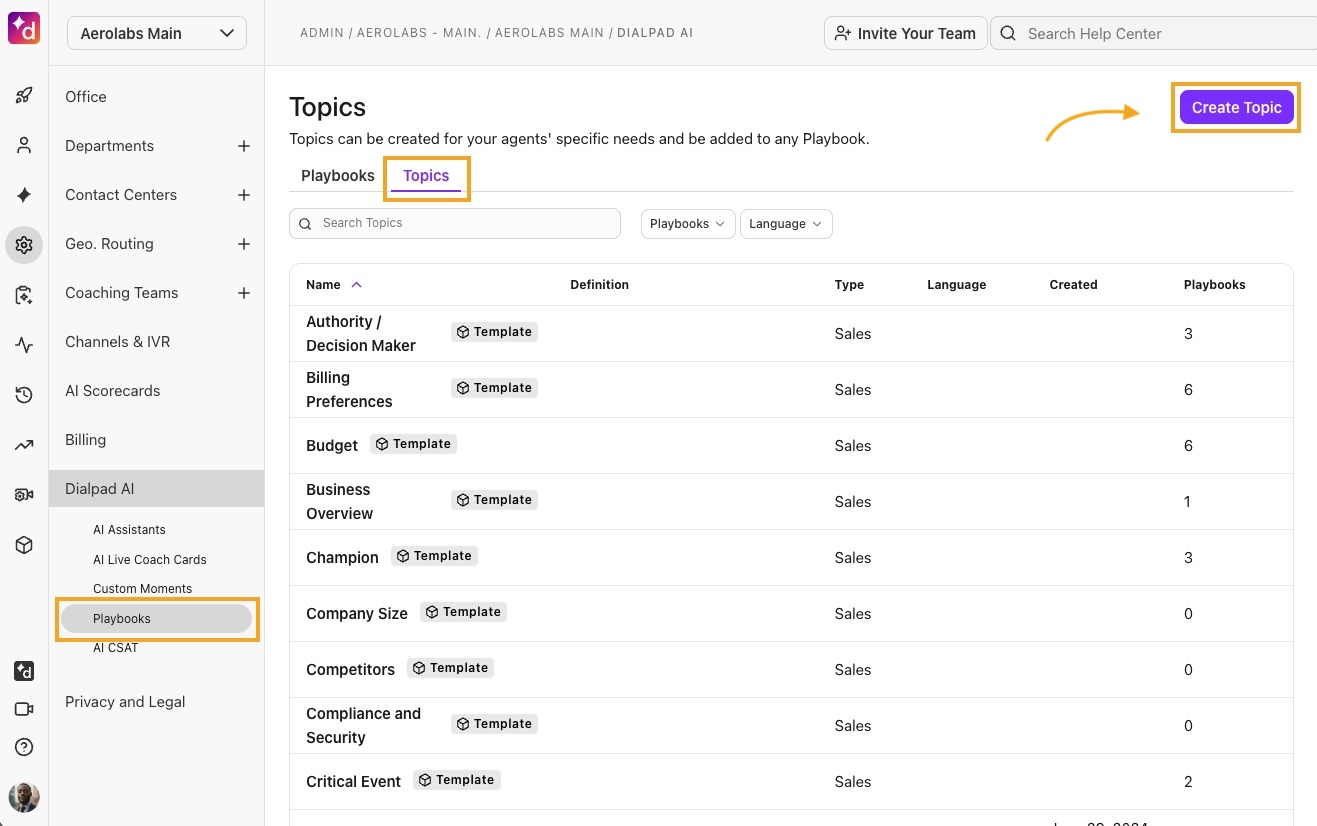
Enter the topic details
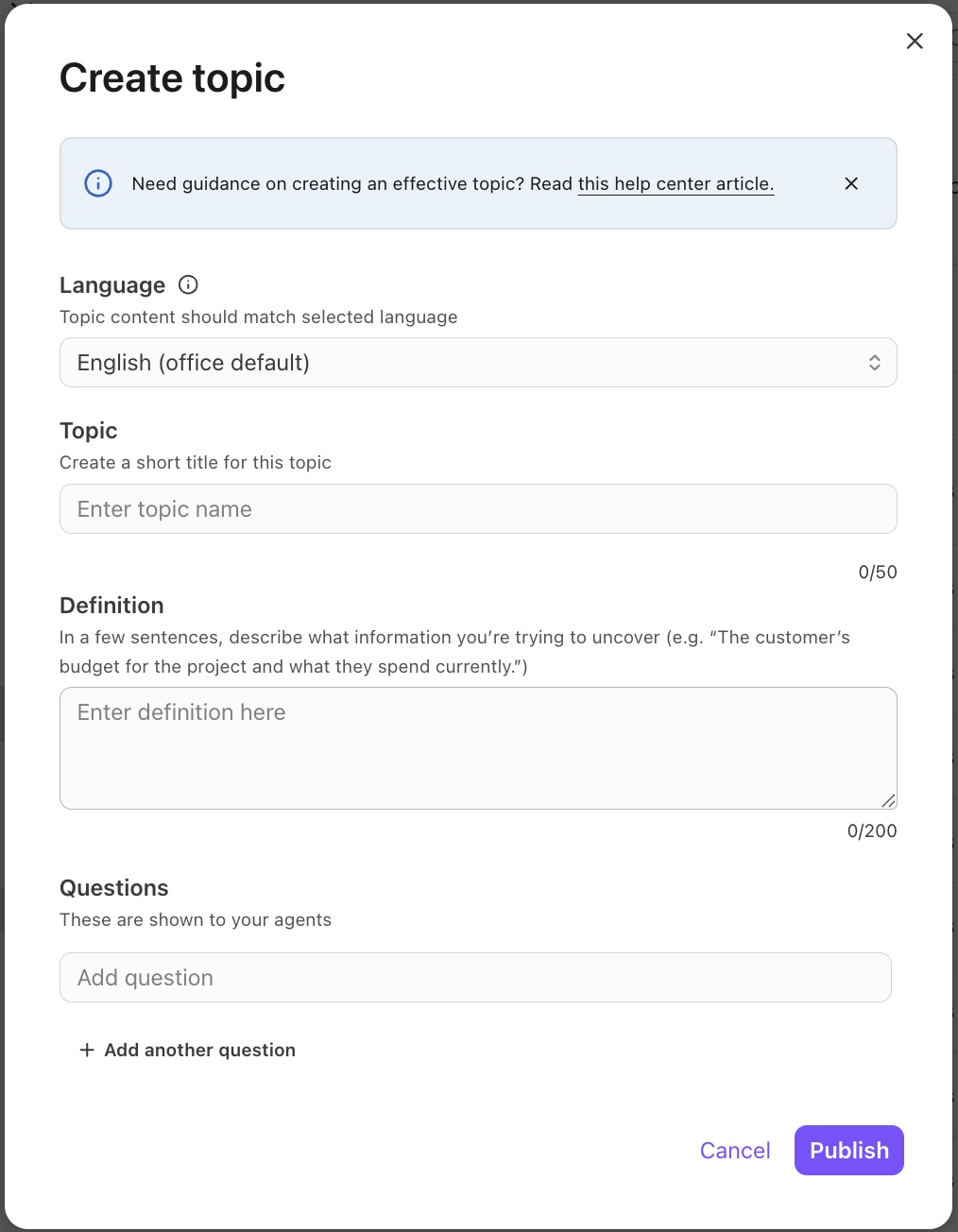
Select Publish
To create a topic while creating an AI Playbook, navigate to Available Topics, then select + Create.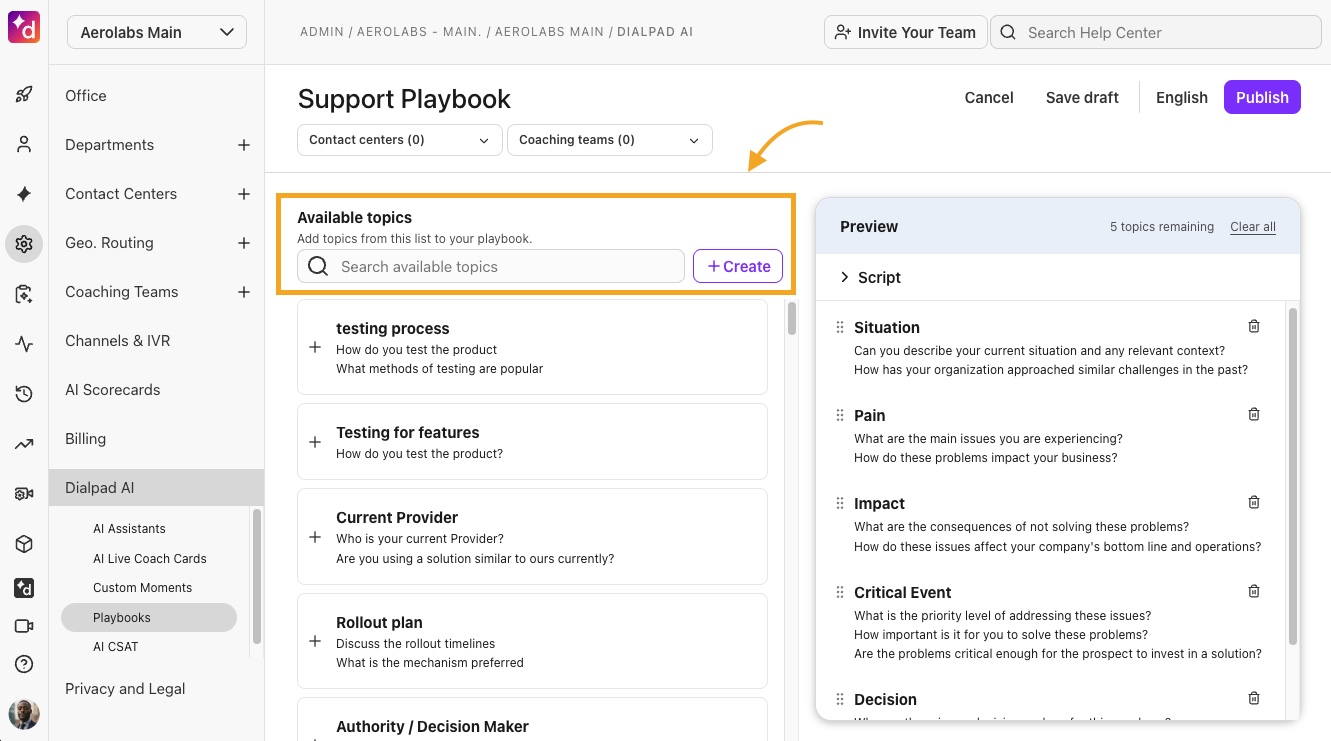
Topics must have the following attributes:
Language: Topic content should match the selected language
Topic: Title for the topic
This is displayed when searching for a topic, and is visible to agents during a live playbook experience
Topic title cannot be longer than 50 characters
Definition: Describe what kind of information you’re looking for.
Be as descriptive as possible, the goal is evaluated by Dialpad AI to determine the completion of the topic.
Goals can be 20-200 characters in length.
Questions: The talking points that are visible to agents.
Topics are created and ready to be used in a Playbook once published.
Note
If a topic is too vague, could be harmful, or Dialpad Ai determines it would produce inaccurate results, we’ll ask you to rephrase it. If you use the topic without rephrasing, be aware that topic detection abilities and accuracy may be reduced.
Be sure to read our AI Playbooks Best Practices article for more information.
Edit a topic
Custom topics can be edited at any time. To edit a topic, head to Dialpad AI from your Admin Settings:
Select Playbooks
Select Topics
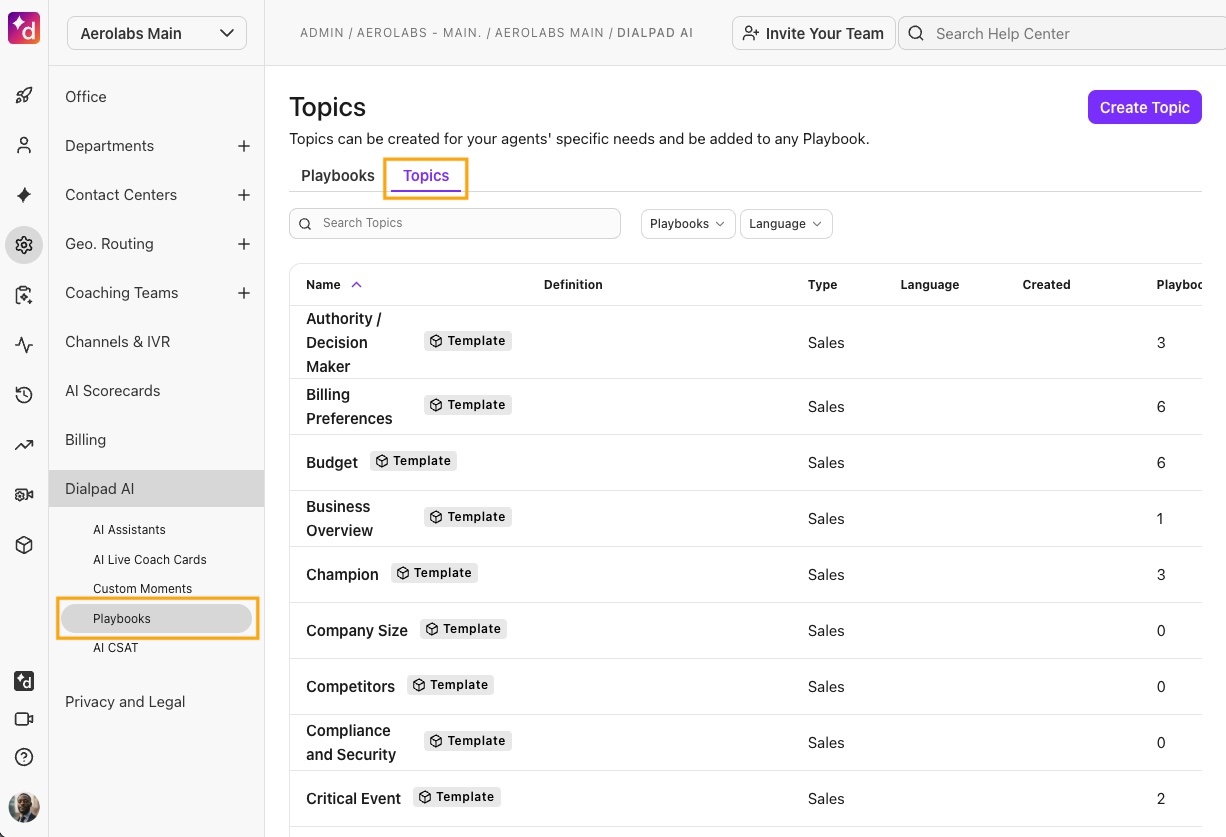
Select the topic you want to edit
Only custom topics can be edited.
Select Edit
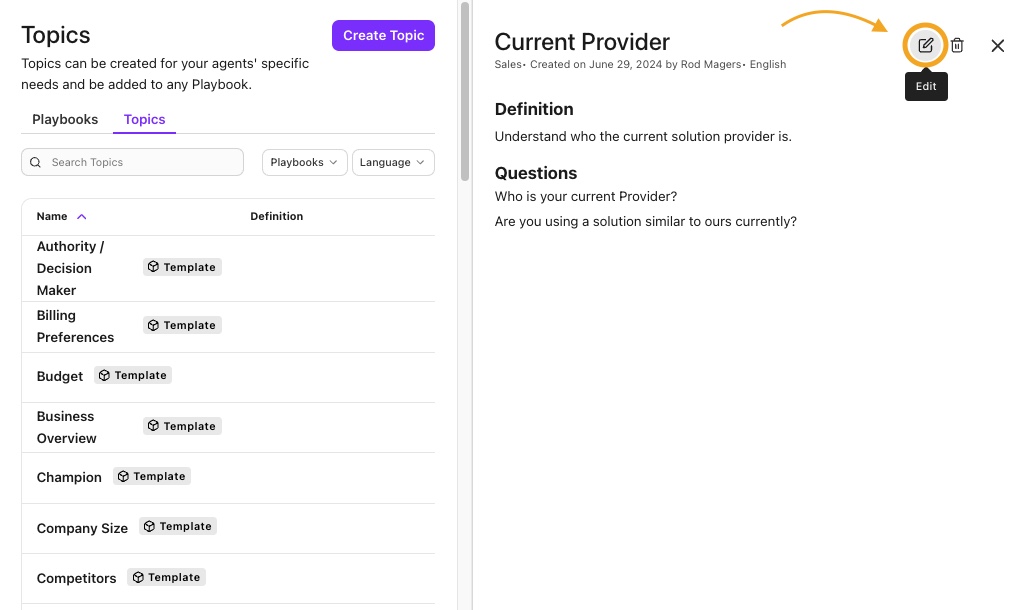
Make your changes
Select Publish
Notes
Once published, only topic prompts can be modified; topic names and definitions remain fixed.
Edits will only be visible in topics when they are newly added to playbooks — existing topics in playbooks are not affected.
Create a playbook
Company, Office, and Contact Center Admins, as well as Coaches, can edit and create their own playbooks and existing templates.
To create a new playbook, head to your Dialpad Admin Settings.
Select Dialpad AI
Navigate to Playbooks
Select Create Playbook
Choose to use a default template or create from scratch
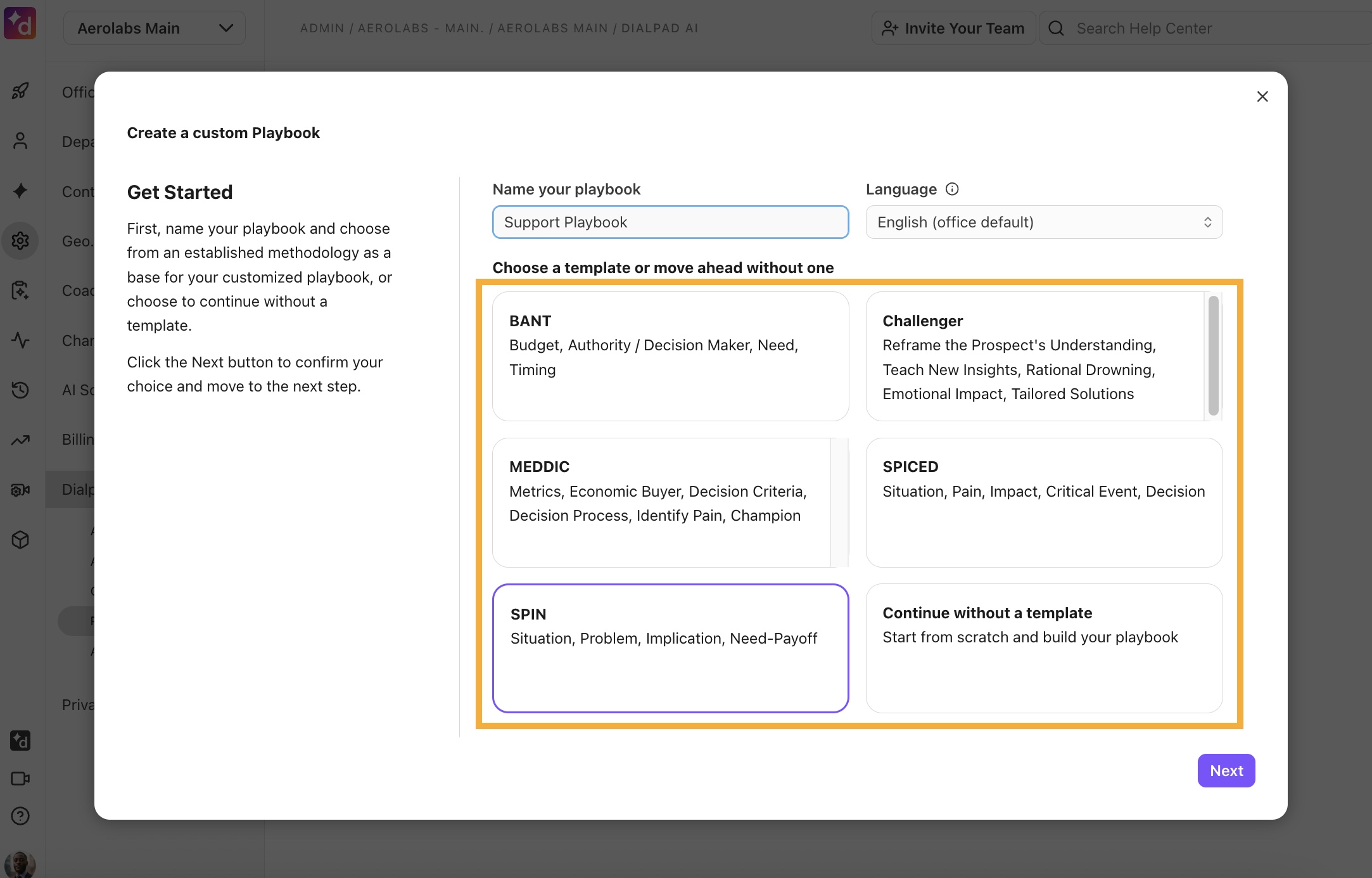
Create a playbook from a template
Templated topics are pre-loaded and can be edited and added as desired. Once you’ve chosen the playbook template:
Name your playbook
Select Next
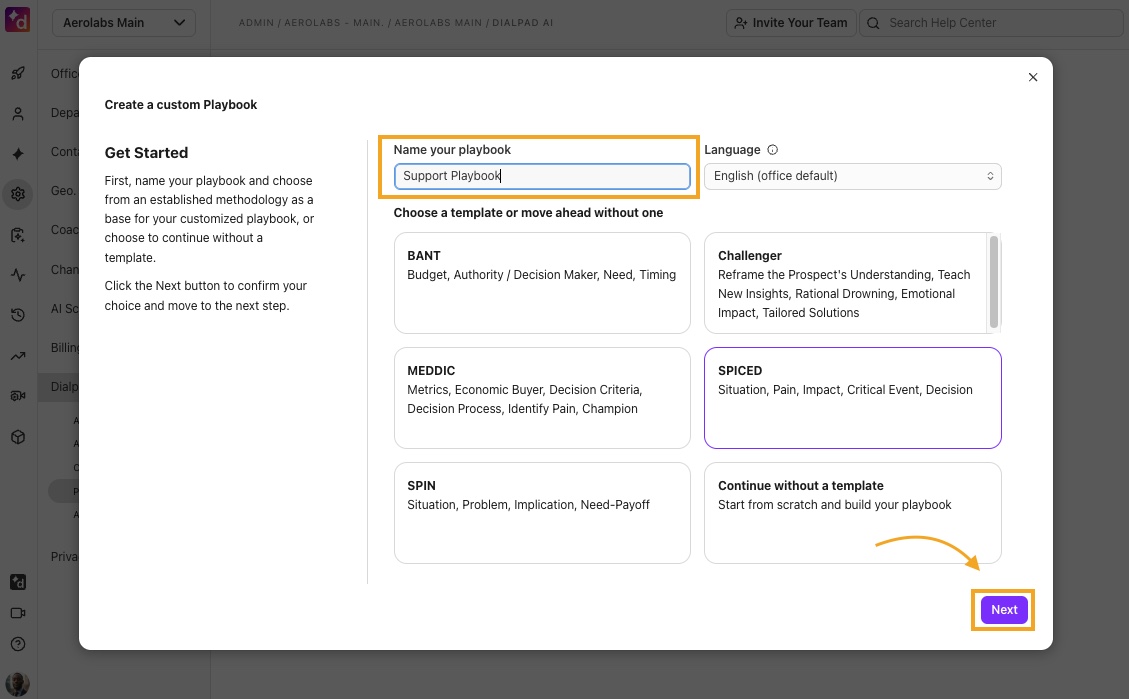
Review and add playbook topics
To add a topic, select + Create
To remove a topic, select the Delete icon (that's the trash can)
A maximum of 10 topics can be added
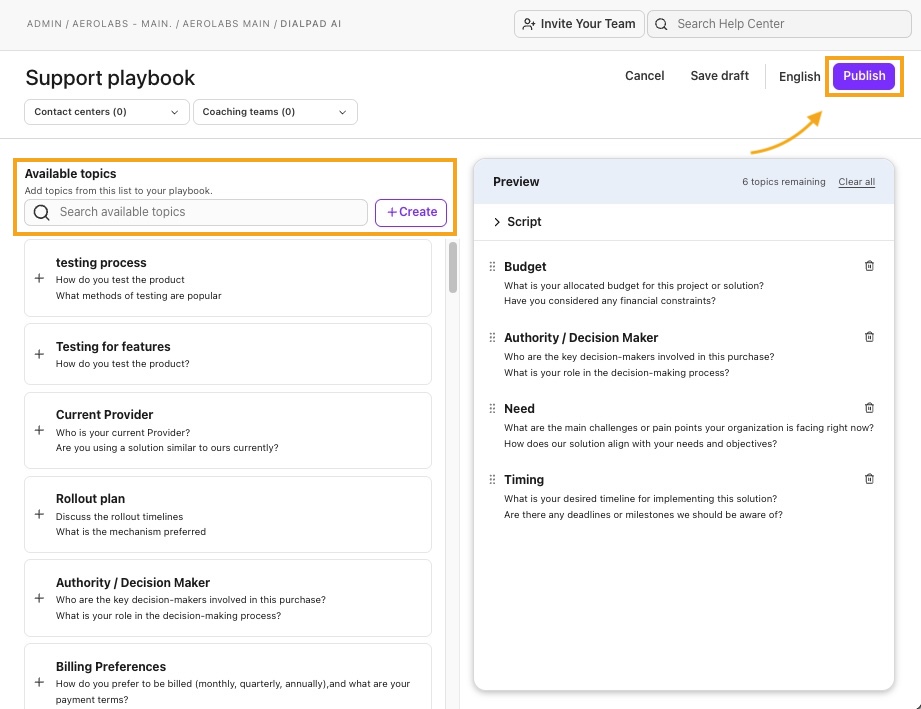
Select Publish
Create a playbook from scratch
Name your playbook
Select Continue without a template to create a new one
Select Next
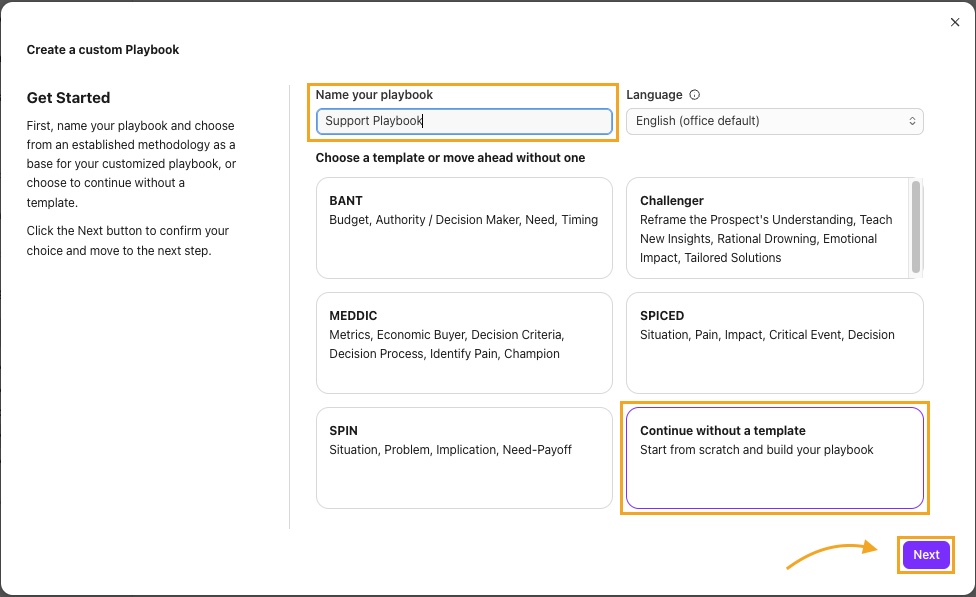
Select + to add a topic
A maximum of 10 topics can be added
To remove a topic, select the delete icon (that's the trash can)
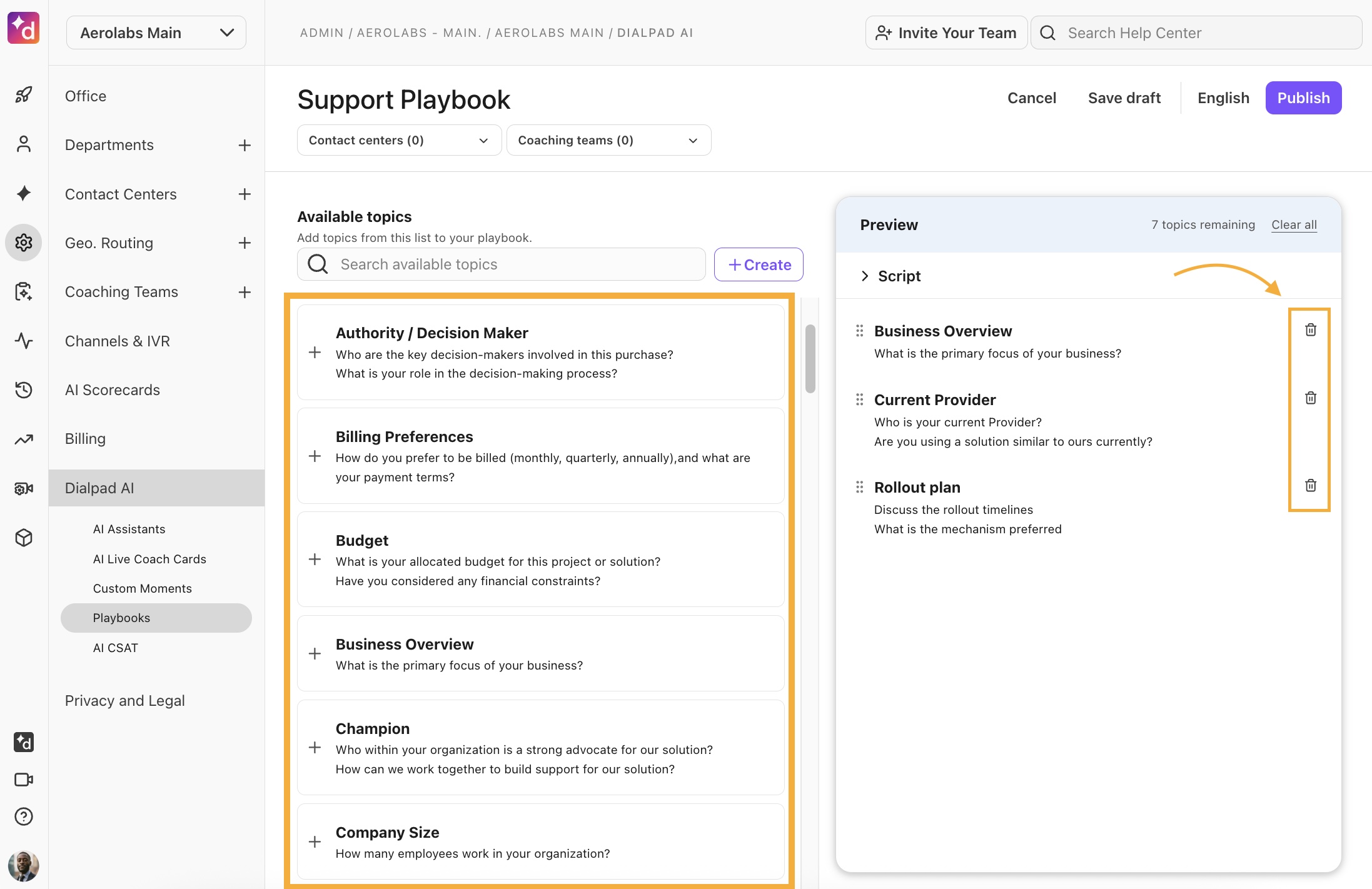
If using a custom topic, choose which questions should be displayed or hidden from agents.
You can also add playbook-specific questions.
Add a script to display helpful tips to your agents
Scripts are optional and cannot be longer than 500 characters
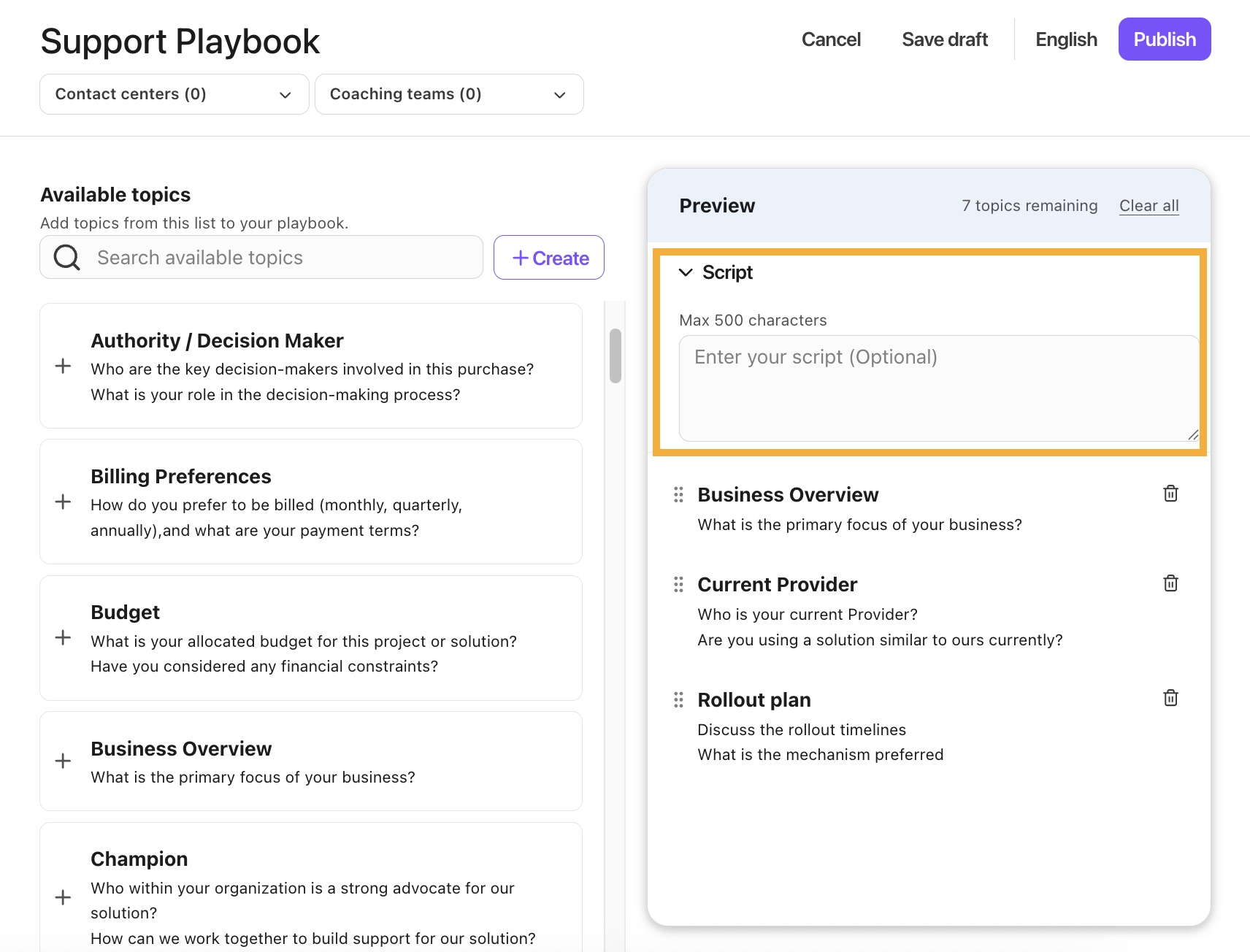
Save, cancel, or publish your playbook
Save draft: Keeps the playbook as is and allows you to return and edit later.
Cancel: Exits the window without saving, and all changes are lost.
Publish: Finalizes the playbook and sets it as ready to be used.
Tip
Be sure to review your draft, once a playbook has been created, it cannot be edited.
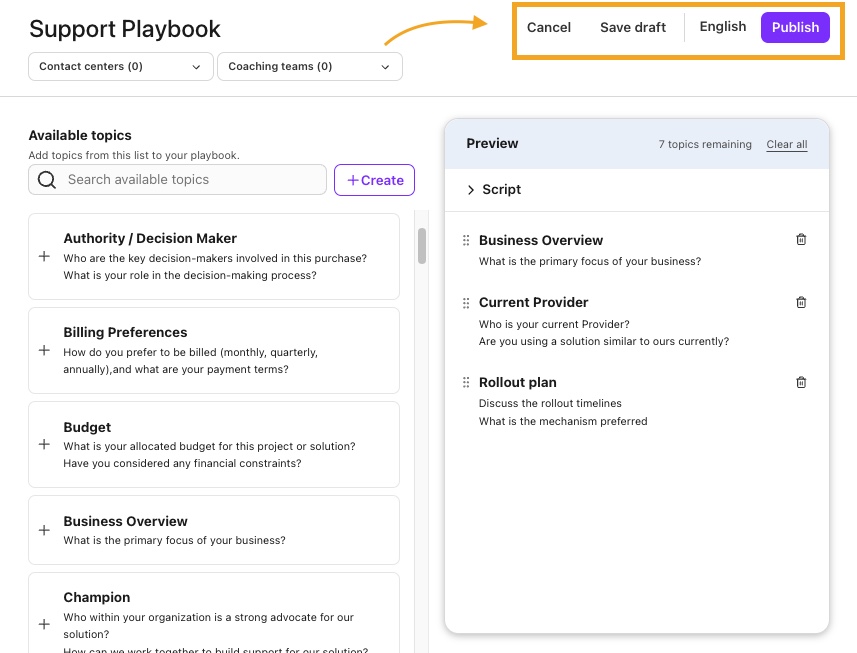
Once a playbook is created, it is displayed in your Playbook Directory.
Playbook Directory
Admins can access all of their playbooks and topics from the AI Playbooks section of their Admin Portal.
Here, you’ll see two directories, one for Playbooks and another for Topics.
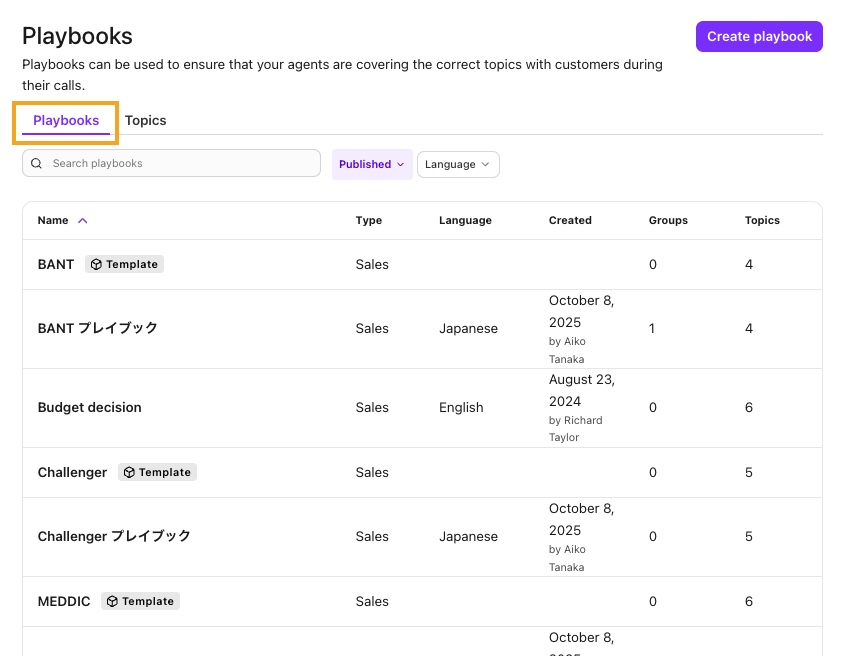
In the Playbook Directory, Admins can search playbooks and topics, filter by publishing status (published or archived), and see how many groups a playbook is assigned to.
In the Topic Directory, you’ll find custom and template topics, with search and filter options to help you easily find what you’re looking for.
Easily differentiate custom playbooks from Dialpad default playbooks by the ‘Template’ label.
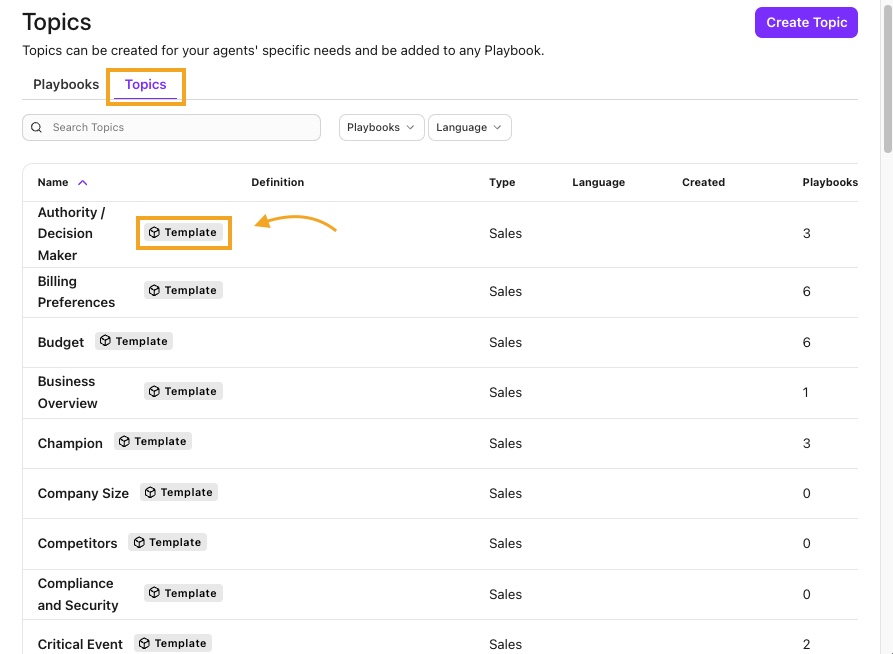
Clicking into a published playbook lets you quickly view the topic details, assign it to a Contact Center or Coaching team, and duplicate or archive the playbook.
Clicking into a draft playbook lets you resume editing the draft.
Playbooks for Meetings
Not only for calls, Playbooks can also be used in Dialpad Meetings!
Hosts and Co-Hosts can use Playbooks during external meetings on the Dialpad desktop or browser app.
Requirements
You must be on a Dialpad Support or Dialpad Sell plan to use Playbooks with Dialpad Meetings. This feature is not available to standalone Dialpad Meetings users.
Playbooks for Dialpad Meetings are available in external meetings and can only be used in English.
To use an AI Playbook during a meeting:
Make sure AI is turned on
Choose the group, then select Use this group
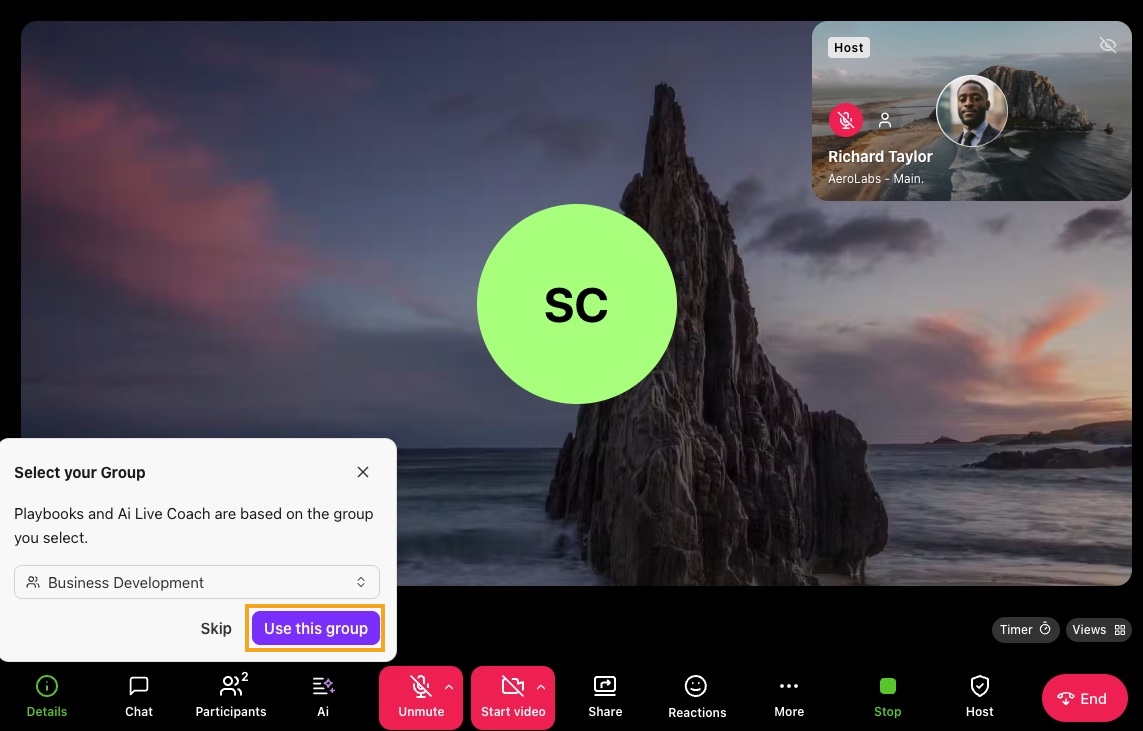
Select Ai > Playbooks
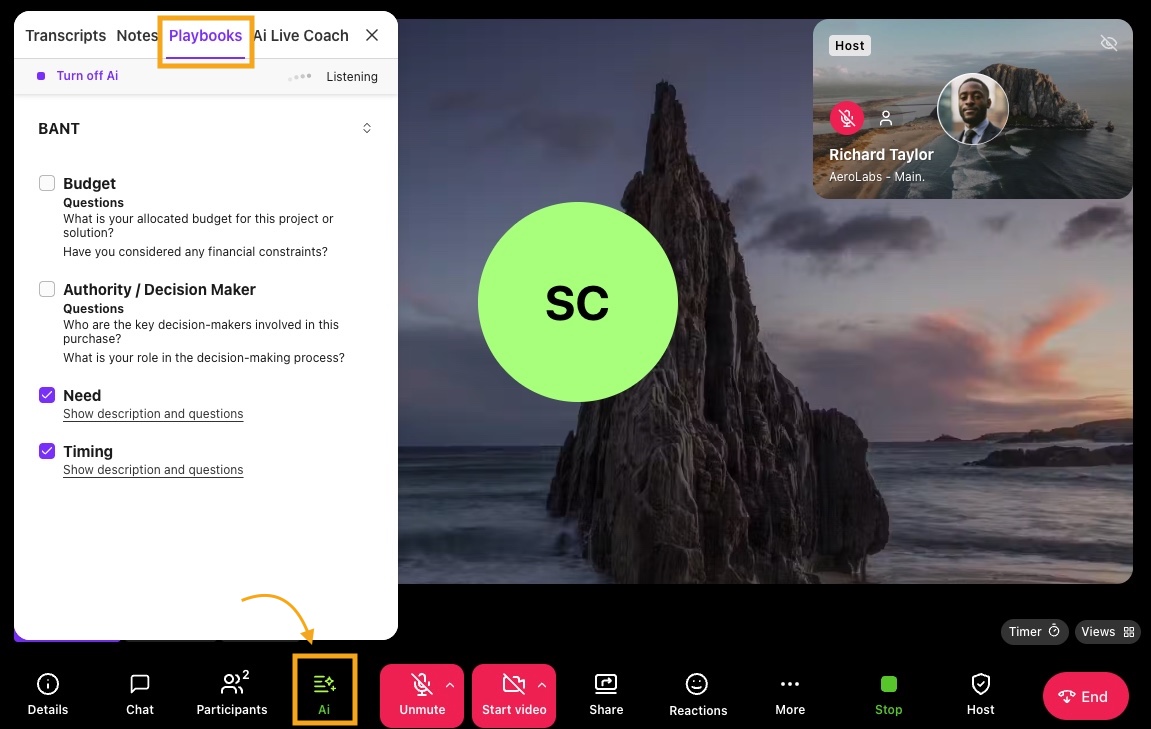
That’s it! The AI Playbook will appear in the Playbooks section of the AI section, guiding agents through the conversation.
Screensharing
When an agent shares their screen, AI section will automatically close. The playbook will still run in the background and can be accessed at any time from the AI button.
If allowed by your admin, agents can change playbooks during the meeting. To change a playbook:
Select Ai > Playbooks
Select the drop-down menu beside the playbook, then choose a new playbook from the drop-down menu of your available (assigned) playbooks
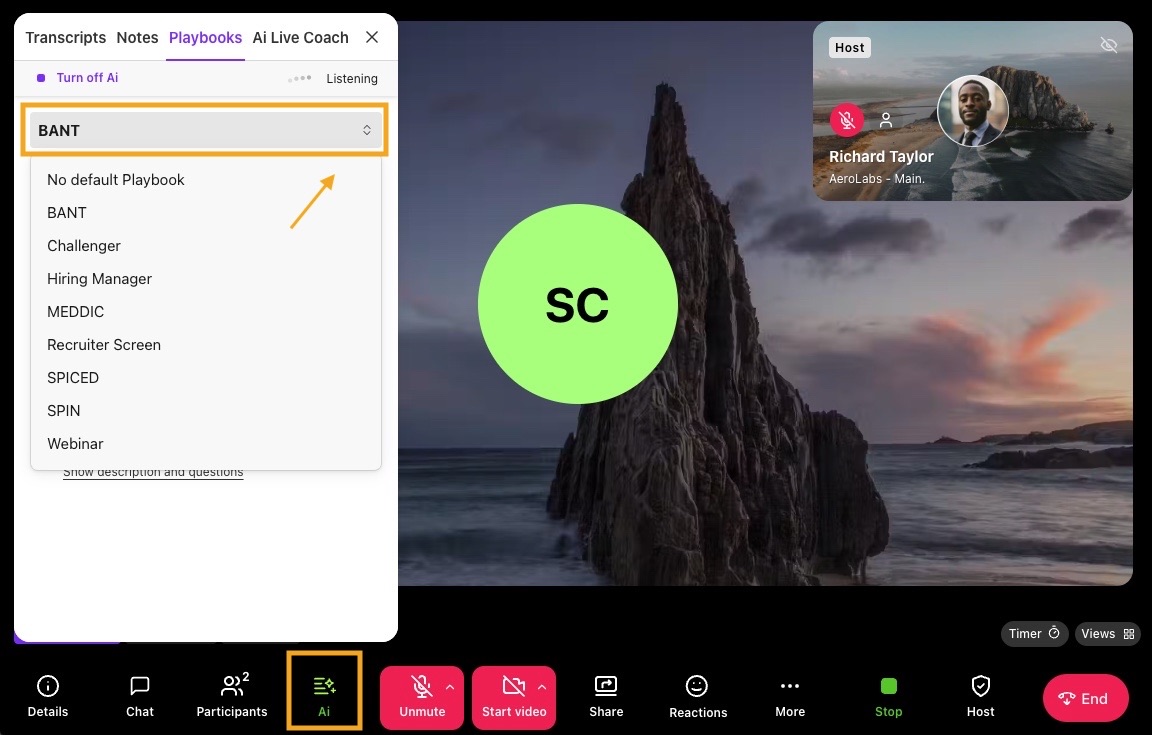
Notes
If a playbook is changed mid-call, it is not retroactively filled — only topics detected after the change will be marked as completed.
If a group is changed, analytics will display the latest group, and the corresponding playbook for the portion of the call that it was active.
Post-call insights
Coaches, managers, and leaders can easily see which reps are (or are not) following AI Playbook behaviors. This allows leaders to understand who needs additional coaching, and for which specific steps.
To view the Playbook score, head to your Admin Settings.
Select Conversation History
Select the desired call > View summary
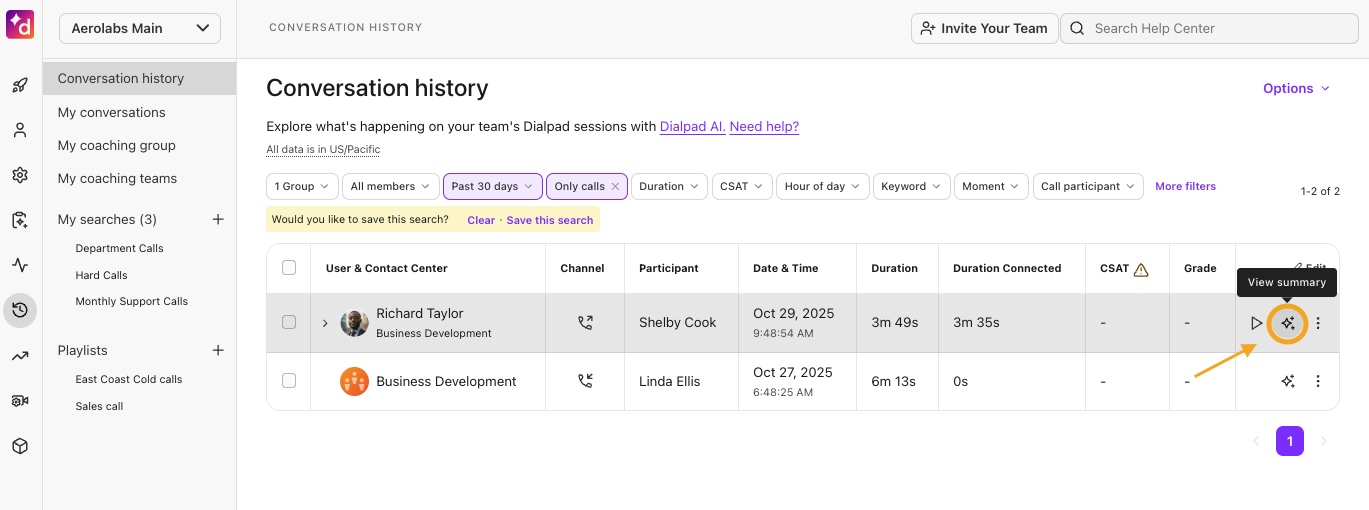
Select Playbook from the right-hand sidebar
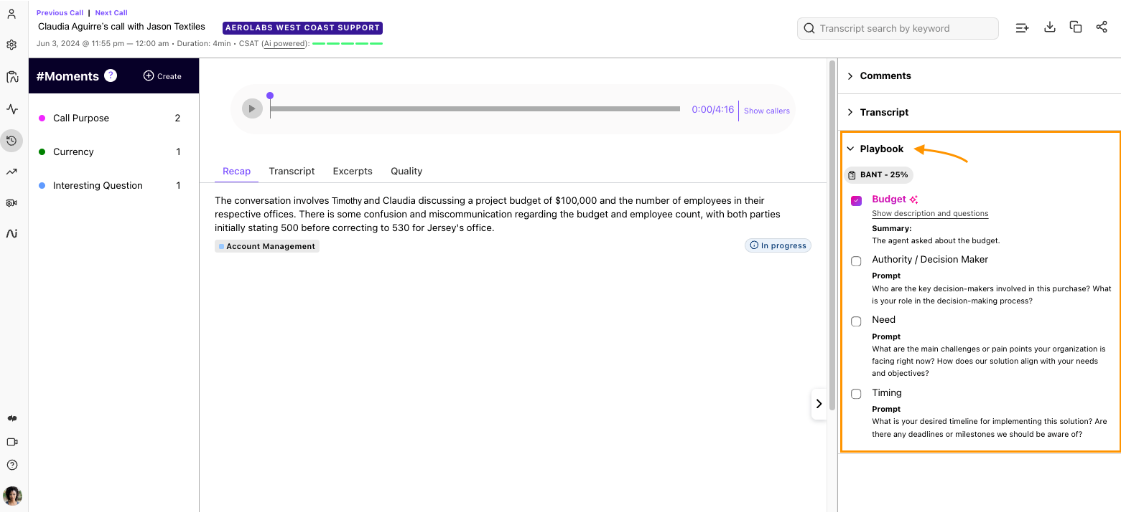
Here you’ll see the playbook score, and any AI detected and/or manually checked off activities with the relevant transcript snippet for context and evaluation.
Managers can also access the playbook adherence and other details via the call summary page.
Playbook analytics
Dialpad’s Coaching Hub dashboard provides a detailed view of AI Playbook adherence over time to show leaders, managers, and sales reps their improvement in specific skills.
You’ll also find granular Playbook data in your Dialpad Analytics.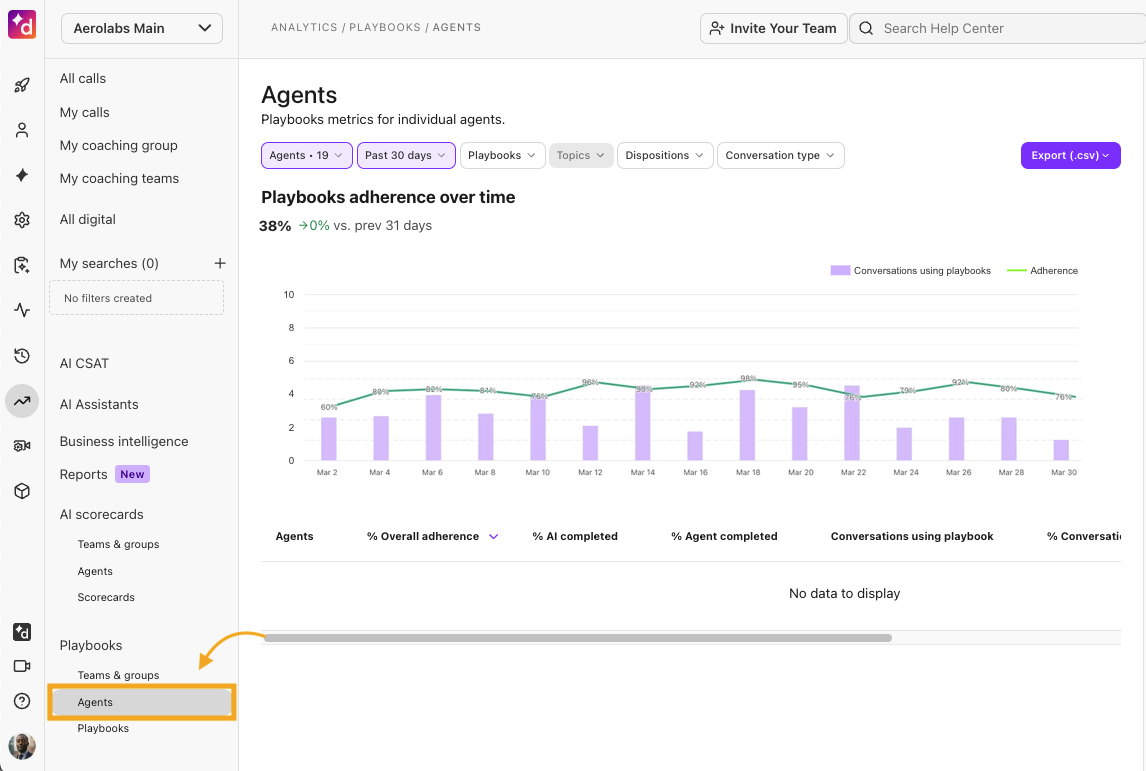
Head to this Help Center article to learn more about Playbook Analytics.
Frequently asked questions
How do I give feedback on Playbooks?
We want to hear all about your AI Playbook experience! Please email us at ai-feedback@dialpad.com
Is there a cost for AI Playbooks?
Yes, there is an additional cost for this feature.
Can I assign multiple playbooks to a Contact Center or Coaching Team?
Absolutely! Playbooks can be assigned at any time (at creation, or later, via the Playbook Directory). Assigned playbooks are displayed under the Dialpad Ai settings for each group, as well as in the Playbook selection drop-downs for admins (during setup) and agents (in live call). Template playbooks are automatically available to all contact centers and coaching teams.
Can you export playbook analytics?
Yes. Playbook analytics can be exported from your Dialpad analytics. You’ll also find Playbook metrics in your Sales Launchpad, and Coaching Hub.
Is there a limit to the number of playbooks I can create?
Nope! Create as many playbooks as you need.
Can I create my own questions?
Yes! To create your own question, you’ll need to create a topic.
Can I delete a playbook?
Custom Playbooks can be deleted when they are in a draft state, once published, it can only be archived.
Template Playbooks cannot be deleted or archived.
What if I don’t think the playbook score is correct?
Agents can manually check/uncheck the topics during a call. If post-call wrap-up is enabled, agents can manually update the Playbook score during the wrap-up time. Playbook scores cannot be modified once a call and/or wrap-up time ends.
Can I get playbook output via APIs?
Yes, playbook data can be extracted via API. The payload will contain all topics and any detected answer summaries. You’ll need to parse it into the field of your choice.
What integrations are supported with AI Playbooks?
Playbook data is automatically pushed to Salesforce.
Can I delete a topic?
Topics can be deleted when the topic is not assigned to any playbook.