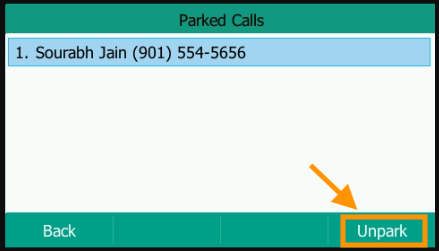Need to manage large volumes of incoming calls? Dialpad's Call Park feature allows Agents to handle calls as a team by moving incoming calls to a "parking lot" where teammates can then pick up the calls from another extension.
Let's take a look at how parking a call works.
Who can use this
Call parking is available for all users. Please reach out to Customer Care to discuss adding this feature to your plan.
An Office can park up to 50 calls at a time on their Main Line, and only operators within the same office can view these parked calls.
Park a call
To park a call:
Select More
Select Park call to main line
.png)
Dialpad will park the call and place it in the Parked section of the Main Line's inbox, ready for another team member to take over.
Tip
The maximum hold time for the Mainline determines how long a call can be parked before being answered. If not answered, it will route to the Mainline's fallback option, preventing callers from getting stuck in a loop.
Unpark a call
To unpark a call from the Dialpad app, navigate to the Parked section of your Shared Line inbox.
Here you'll see the caller's name, or Caller ID, as well as who parked the call and at what time.
Select Take call to join the call and connect with the caller.

Park a call — Polycom VVX (OBi edition)
To park a call on a Polycom VVX (OBi Edition) phone, select More and click Park.
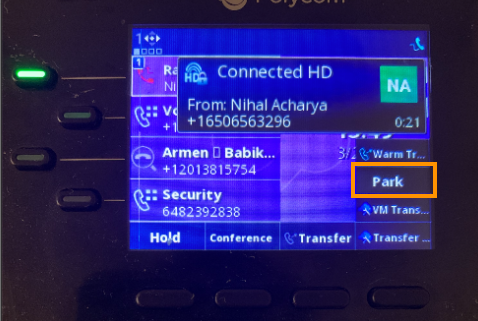
Dialpad will park the call on the Main Line for any other team member to claim.
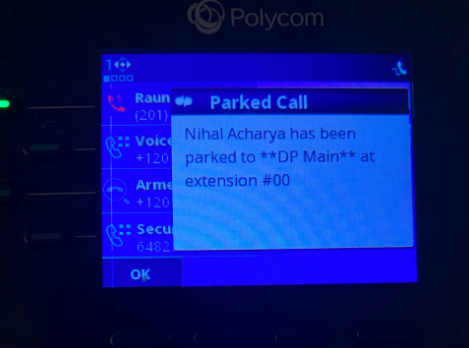
Unpark a call — Polycom VVX (OBi edition)
To unpark a call using a Polycom VVX (OBi Edition) device:
Select More (while not on an active call)
Select Parked Calls to see the number of calls parked on the Main Line
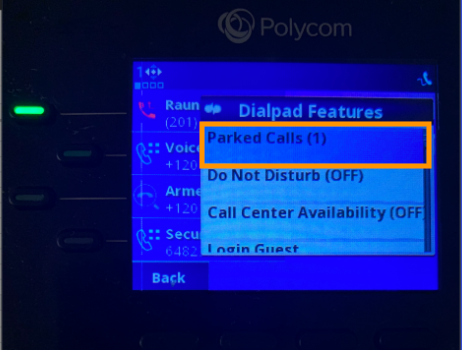
Select the desired call and click Unpark
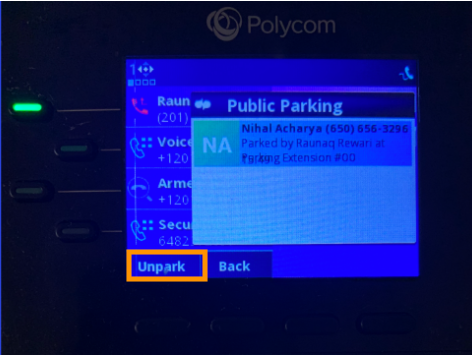
Park a call - Yealink
To park a call on your Yealink device, select the Park button during an active call.
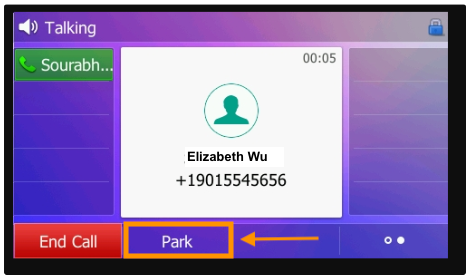
Unpark a call - Yealink
To unpark a call on your Yealink device:
Select the More button on your Yealink device

Select Parking

Select the desired call
Select Unpark