Dialpad WFM Admins can easily track agent performance by exporting data as a CSV file or via API, giving you a clear breakdown of your team’s productivity and workload.
You can export the following data:
Performance metrics by agent
Performance metrics by activity
Who can use this
Dialpad WFM Admins can export performance data.
Dialpad WFM is available to all Dialpad users and as a standalone product.
Contact your Customer Success Manager to discuss adding Dialpad WFM to your plan.
Export data per agent
To export your agent’s performance metrics, head to the Reports tab of Dialpad WFM.
Go to Performance
Choose an agent or group from the drop-down menu > Select a date range
Navigate to Breakdown
Select the Agent tab > Export
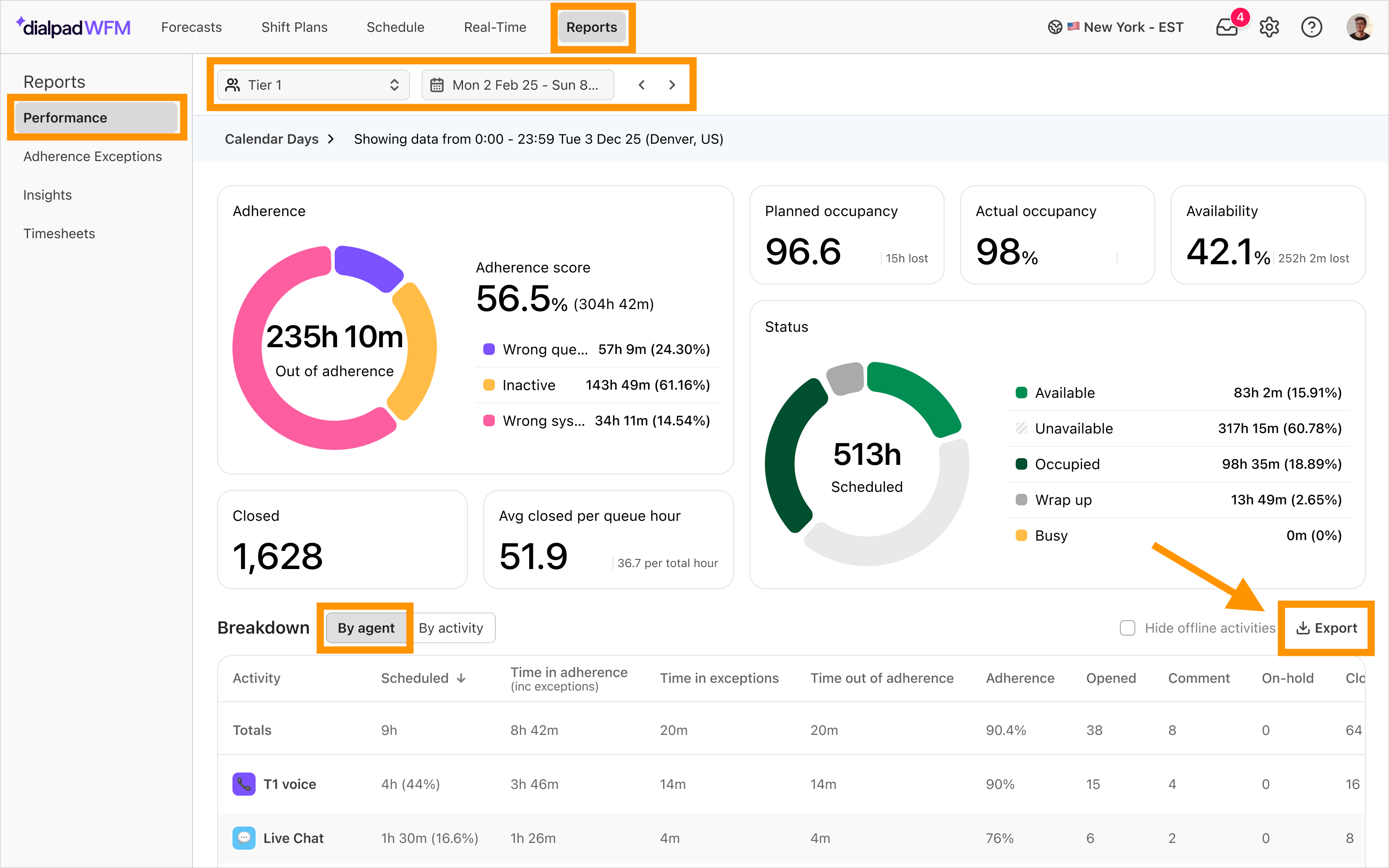
When viewing more than 1 day, you can select how the data should be presented:
Cumulative summary: will display 1 row per agent, summarizing their performance data for the entire selected period
Breakdown by day: will display 1 row per agent, per day for the selected period

You’ll see a status update for your export right on the page, whether it is in progress, completed, or failed. 
The CSV will contain the following columns. Refer to the WFM metrics guide for definitions:
Date
Agent
Agent email
Scheduled hours (hours)
Total conversations closed
Conversations closed per hour
Conversations closed per queue hour
Actual occupancy (%)
Planned occupancy (%)
Time out of adherence (seconds)
Time in exceptions (seconds)
Time in adherence (seconds)
Adherence score (%)
Export data per activity
To export the Activity performance metrics, head to the Reports tab of Dialpad WFM.
Note
When you select multiple agents, the activity metrics will be combined, giving you a total view of the data for everyone in the filter.
Go to Performance
Choose an agent or group from the drop-down menu > Select a date range
Navigate to Breakdown
Select the Activity tab > Export
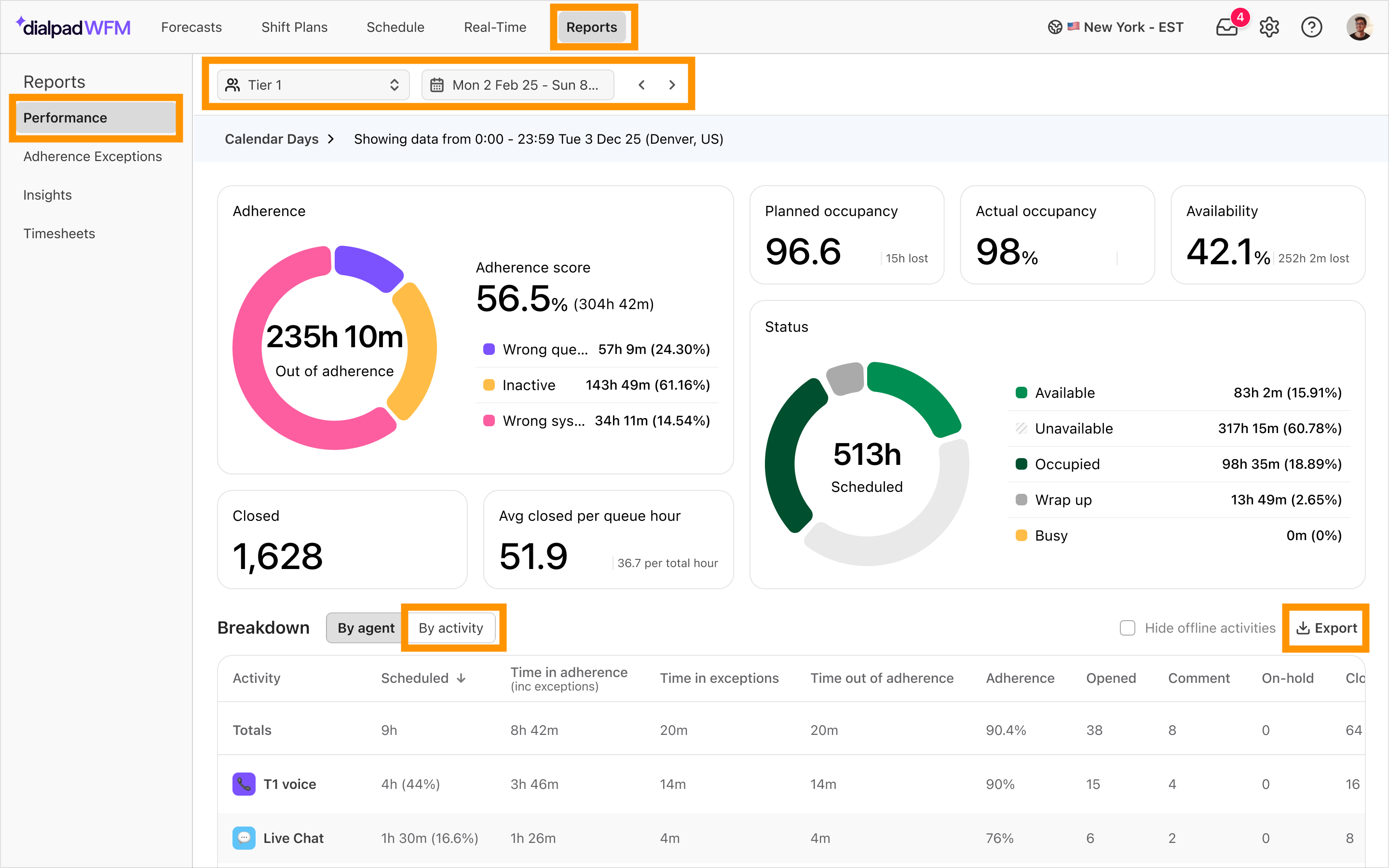
When viewing more than 1 day, you can select how the data should be presented:
Cumulative summary: will display 1 row per activity, summarizing performance data for the entire selected period
Breakdown by day: will display 1 row per activity, per day for the selected period

You’ll see a status update for your export right on the page, whether it is in progress, completed, or failed. 
The CSV will contain the following columns. Refer to the WFM metrics guide for definitions:
Activity
Activity type
Scheduled hours (hours)
Conversations commented on
Conversations opened
Conversations on hold
Conversations closed
Wrong task snapshots
Closed per hour
Average interaction time
Average conversation time
Time out of adherence (seconds)
Time in exceptions (seconds)
Time in adherence (seconds)
Adherence score (%)
Frequently asked questions
How much data can I export?
You can export up to 32 days of data via CSV. The API offers more flexibility.
Can I export other data?
Only the performance reporting data listed (by activity and by agent) can be exported from this page. Under ‘Timesheets’ you can export a breakdown of the schedule, also in CSV format.