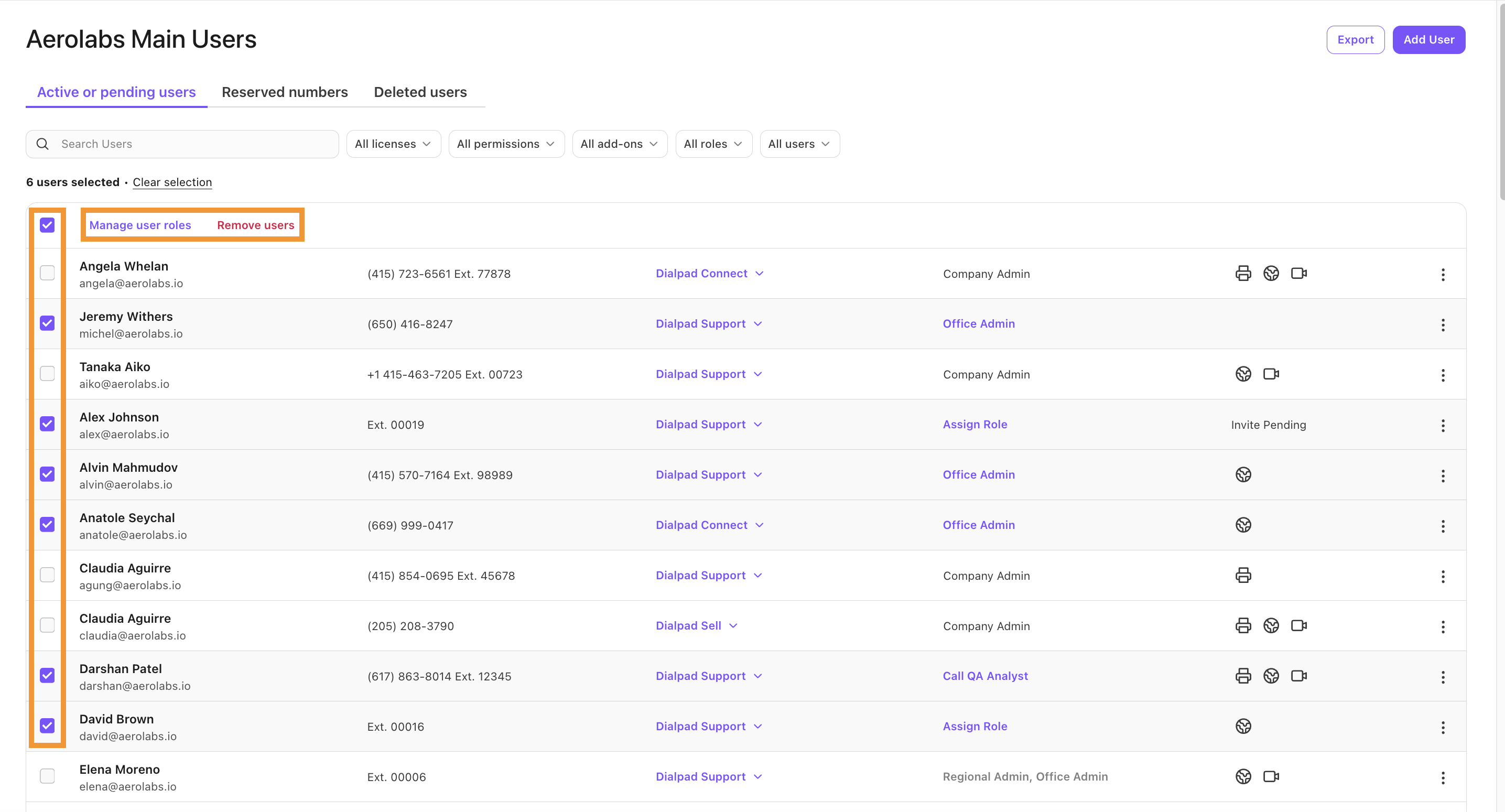Easily update administrative privileges and manage user permissions for accessing analytics, Ai Scorecards, international calling, fax line functionalities, and more. This not only streamlines your own processes but also boosts security by controlling access to sensitive features.
Let’s dive into the details.
Who can use this
Company and Office Admins can add or remove user permissions.
You must be a Company Admin to assign additional Company Admin permissions.
Before editing any user permissions, make sure that your users have:
Accepted their emailed Dialpad invites
Logged into Dialpad at least once
Once those steps are complete, you can update their permissions.
Add a Company Admin
To give a user Company Admin permissions for an office, go to the Dialpad Admin Portal.
Select My Company
Select Administrators
Enter the user name in the search bar
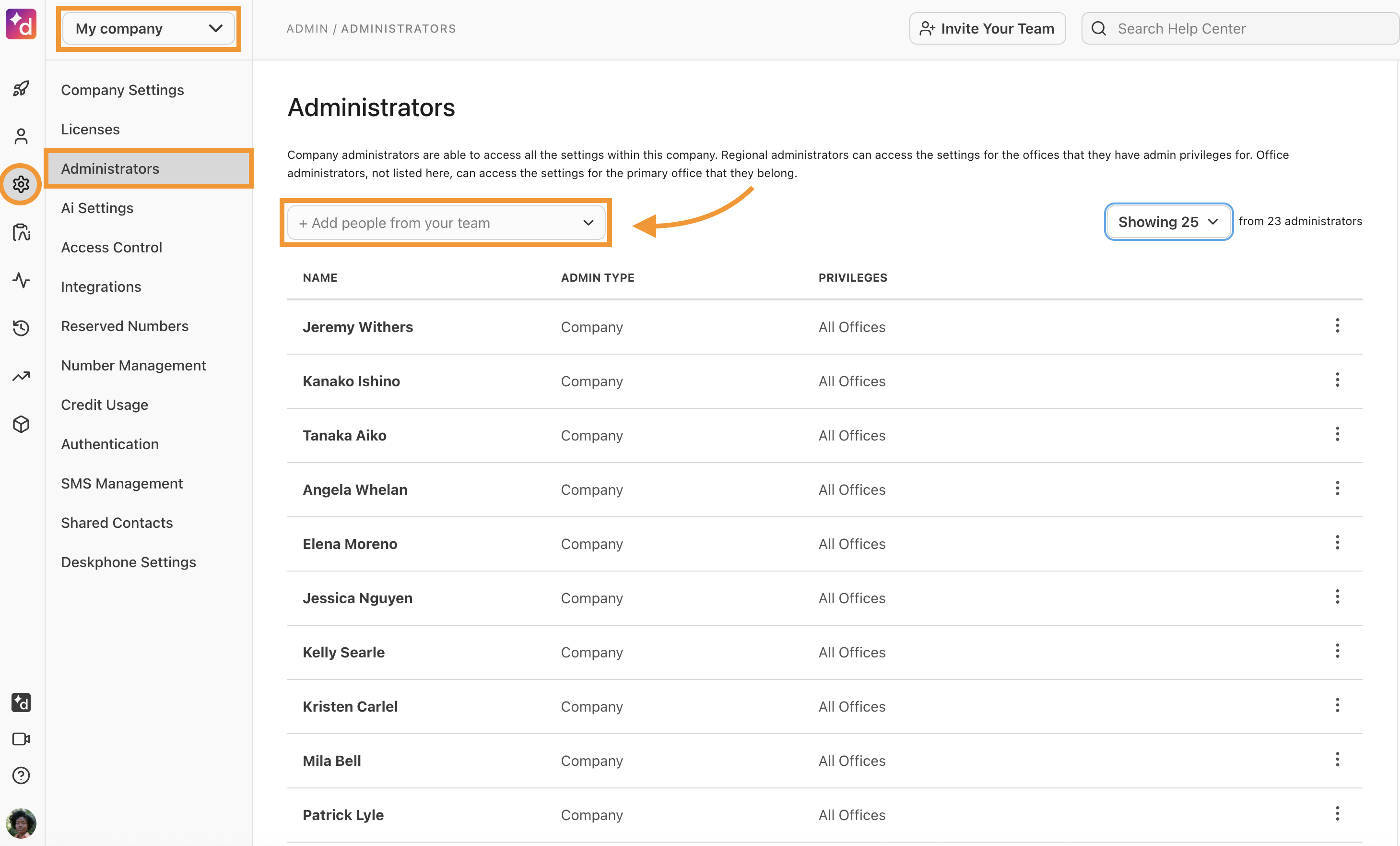
Select their name, or press Enter
Add an Office Admin
To give a user Office Admin permissions for an office, go to your Dialpad Admin Settings.
Navigate to Office Settings > Users
Beside the user, select Options > Admin
Select Add admin privileges
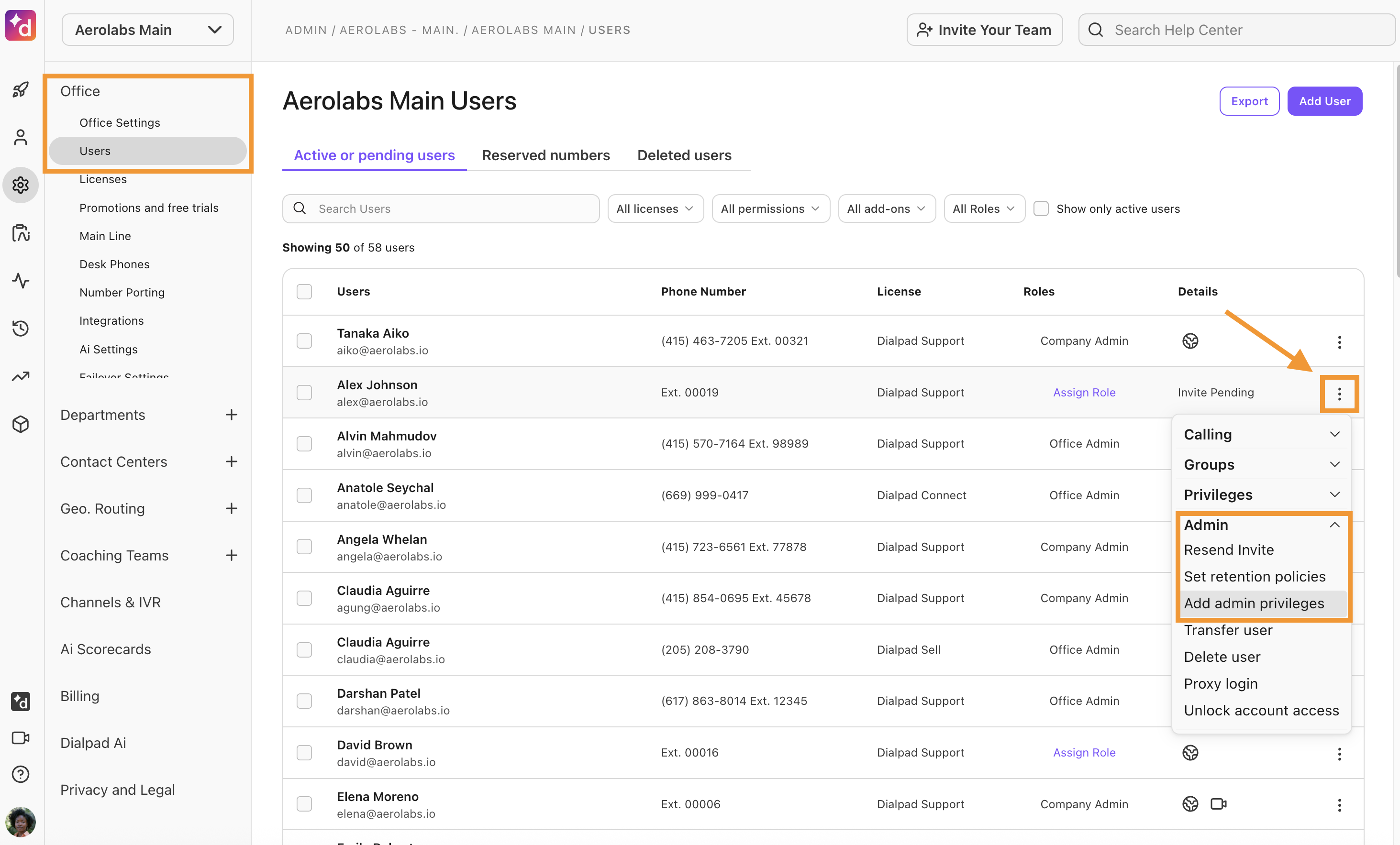
Update or remove user permissions
To update or remove a user's permissions, go to your Dialpad Admin Settings.
Navigate to Office Settings > Users
Beside the user, select Options
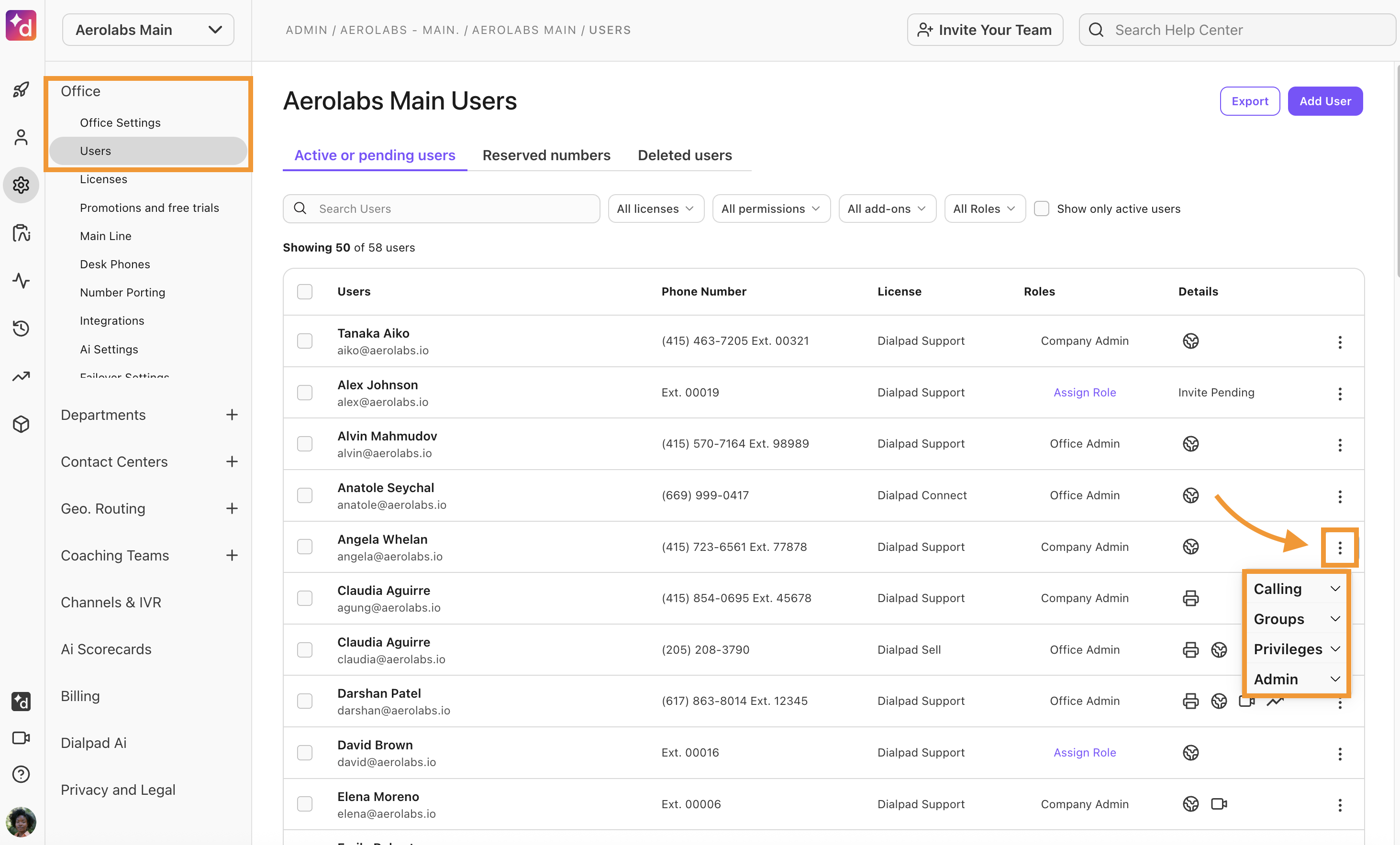
There are 4 categories where you can add, edit, or remove user permissions and numbers.
Calling
Add Dialpad Meetings
Add fax line
Add desk phone
Add extension
Swap phone number
Configure Integrations
Manage phone numbers
Groups
View user's analytics
Make contact center Agent
Make department operator
Privileges
Give scorecard access (all contact centers)
Give scorecard access (all coaching teams)
Give scorecard access (contact center - office)
Give proxy access
Enable international service
Give multi Contact Center Settings access
Admin
Set retention policies
Add or remove admin privileges (create another Office Admins)
Transfer user
Delete user
Edit email address
Proxy login (Enterprise only)
Bulk user updates
As your team grows, editing users one at a time becomes time-consuming. Specific actions can be done in bulk, which is especially useful after a round of promotions when you have many admin privileges to update.
The following actions can be completed in bulk:
Delete users
Add admin permissions
Remove admin permissions
To bulk update users, go to your Dialpad Admin Settings.
Navigate to Office Settings > Users
Check the box beside the users you'd like to update
Select one of these options:
Manage user roles
Choose what roles each user has in Dialpad:
Office Admin: Full access to the office the user belongs to.
Analytics Manager: Manages analytics tools and dashboards.
Call QA Analyst: Manages and monitors customer interactions to ensure compliance, improve agent performance, and enhance service quality.
Conversation Design Manager: Manage digital channels, such as IVR workflows, AI assistants, and digital processes.
User Manager: Provides granular control for admins, covering user management, phone assignments, and department operations.
For more details about user roles, see this Help Center article.
Remove users
Delete users from Dialpad.