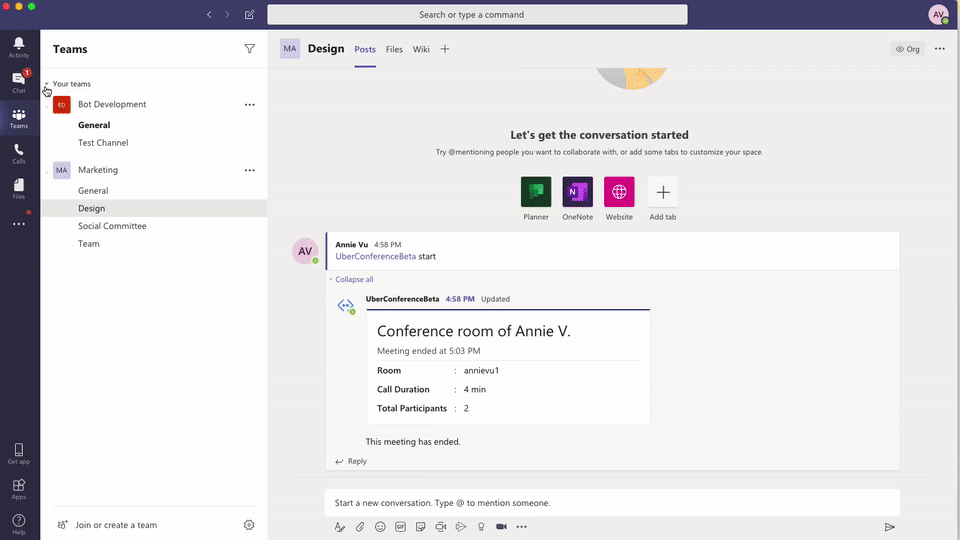With the Dialpad Meetings integration for Microsoft Teams, you can create a new meeting link to hop on an audio call, video call, or screen share in 1:1 chats or in group channels.
With the integration you can:
- Launch a Dialpad Meetings
- Join a Dialpad Meetings
- Share a link to audio recording
- Share a post-call transcript (requires Dialpad Meetings Business)
Let's take a look at this integration.
Install the Integration
Visit the AppSource App store and search for Dialpad Meetings.
Supported Team Commands
The Dialpad Meetings + Microsoft Teams Integration supports a variety of commands:
@uberconference start [title]
Starts a meeting using your personal room with the title provided.
@uberconference join [username]
Starts a meeting using the specified user's room.
@uberconference help
Provides a list of supported commands.
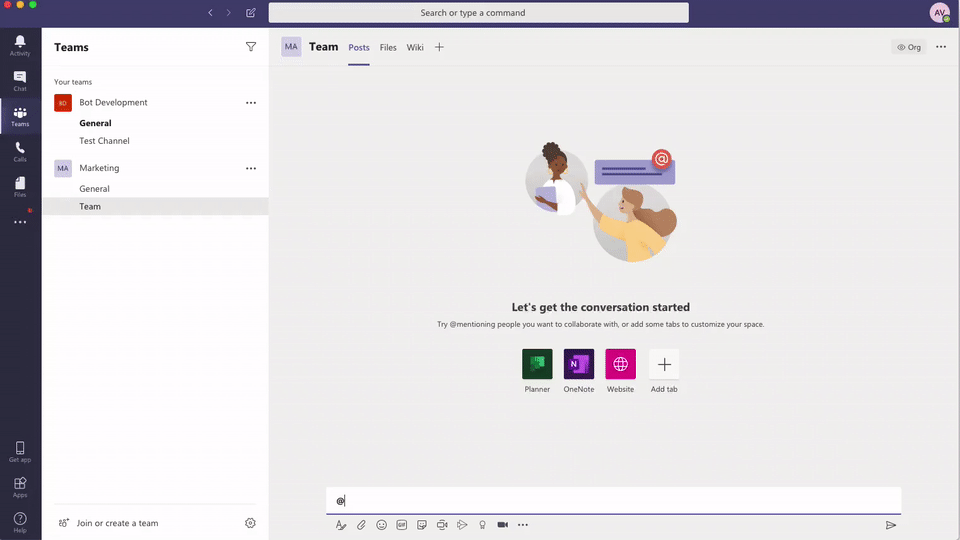
Share Recordings & Post Call Transcripts
Recording
If your recording settings are set to “anyone with the link can access”, a link to the recording will automatically be provided post-meeting in the Teams message or channel Dialpad Meetings was initiated from.
Recording access can be managed here.
Post-Call Transcript
As part of our Dialpad Ai feature, Dialpad Meetings Business users can share a link to the post-call summary, which includes a transcript and meeting highlights.
After the Dialpad Meetings call has ended, and if Ai was turned on during the meeting, the organizer will get a prompt from Teams asking if they would like to share the summary. If the meeting organizer selects to share the summary, a link to access it will be shared in the Team message or channel Dialpad Meetings was initiated from.