Dialpad Meetings' co-host feature allows other participants to have organizer privileges during an active meeting.
You can add a co-host during a meeting or designate a co-host for all of your meetings.
Let's take a look at co-hosting in Dialpad Meetings.
Who can use this
Co-hosting is available to Dialpad users on all plans.
If you’re not a Dialpad user, you’ll need a Dialpad Meetings Business license.
Enable Co-Hosting
To enable co-hosting, head to your Dialpad Meetings dashboard:
Select to Settings
Navigate to Allow co-hosts with access to organizer controls? > Toggle on
.png)
Not seeing this option? If you're part of a team, you may need to request that your Admin turns on co-hosting for the entire company.
Add or remove a co-host in a meeting
To add a one-time co-host to your meeting, select the Participants icon from your meeting bottom bar.
Select the menu beside the desired co-host's name
Select Make a Co-Host
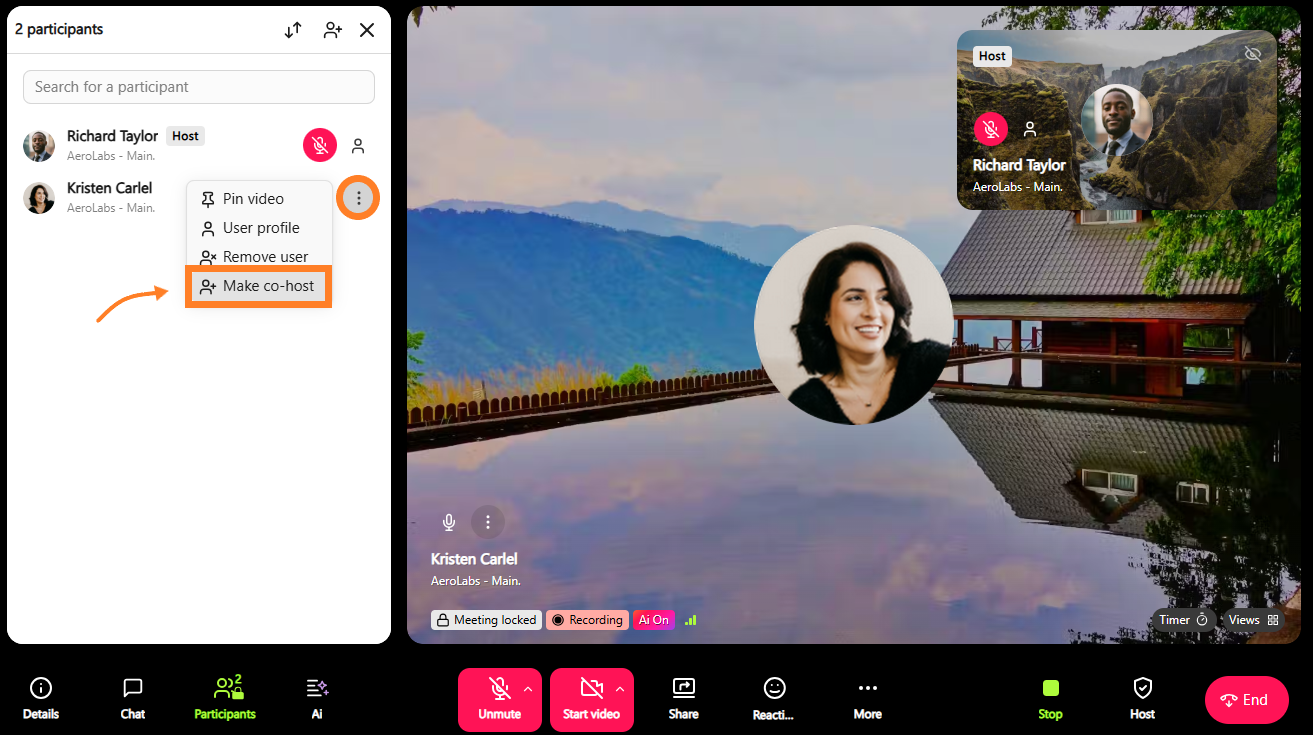 To remove a co-host, return to the same menu and select Remove Co-Host.
To remove a co-host, return to the same menu and select Remove Co-Host.
Add a designated co-host
Assign approved co-hosts to all your future meetings.
From the Dialpad Meetings dashboard, navigate to Settings and navigate to Approved Co-Hosts.
Select Add Co-Hosts
Enter names or email addresses for designated co-hosts
Keep in mind that they must be on the same team as you; designated co-hosts cannot come from outside the company.
.png)
To remove a co-host, return to the same menu and select Edit. Choose the co-host to remove, then select the 'X' icon.
Co-Host controls
Co-host controls are identical to an organizer's Host Controls during a meeting.
Co-Hosts can:
Start and stop recording
Enable or disable Diapad Ai
Lock a Meeting
Edit the Meeting Title
Mute Participants
Remove Participants
Co-hosts can also access the transcript after the meeting ends, and they're able to access the audio recording if the organizer granted access to anyone with a link.
Frequently asked questions
Is there a maximum number of co-hosts?
Nope, add as many as you'd like!
Does a co-host have to be someone on my team?
If you're adding a one-time co-host during a meeting, you're able to choose any participants.
If you're setting a designated co-host for all your meetings, that user must be on your team.