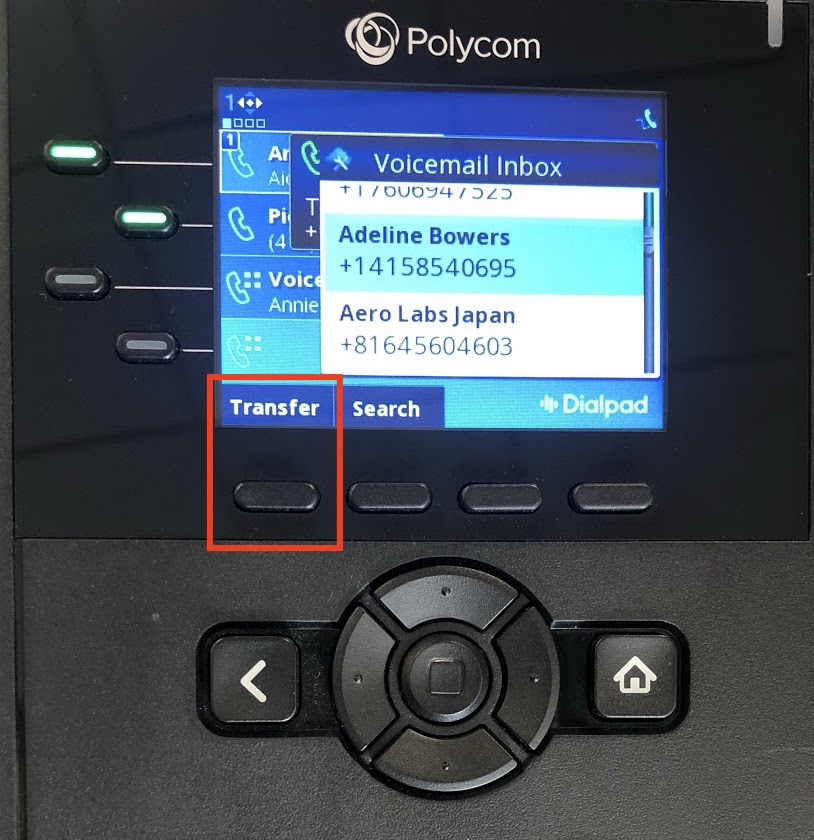Transfer calls between team members, or between your Executives and Assistants on your Polycom device. Dialpad and Polycom make this process nice and easy, we provide three ways to transfer your call:
- Ask First (Warm Transfer)
- Blind Transfer (Direct)
- Transfer to Voicemail
Let's go over these processes.
Transfer (Warm)
Extension/Type in the number/Choose from your Recent Dial List
On your active call screen, press More > Warm Transfer (pre-selected)
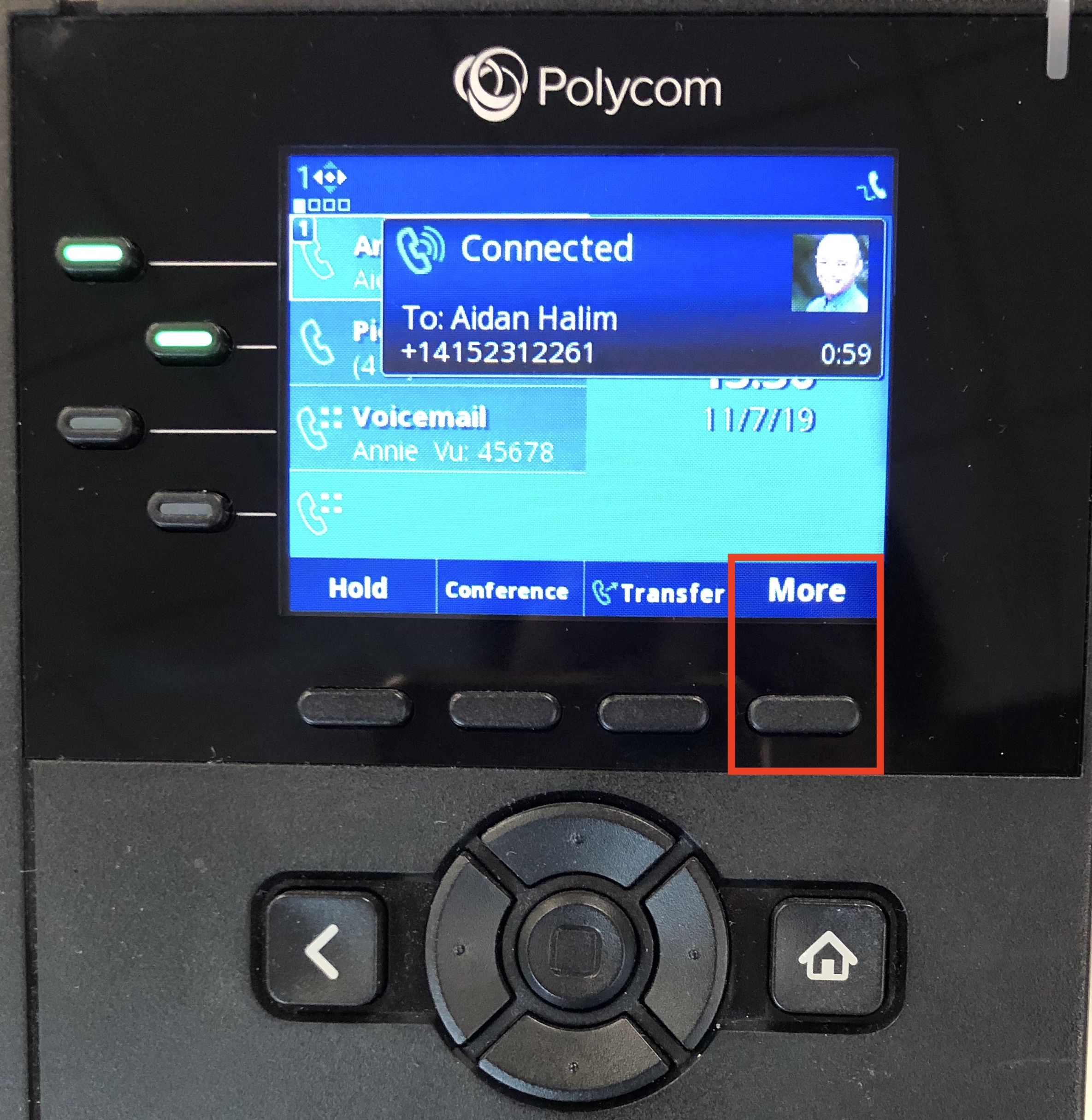
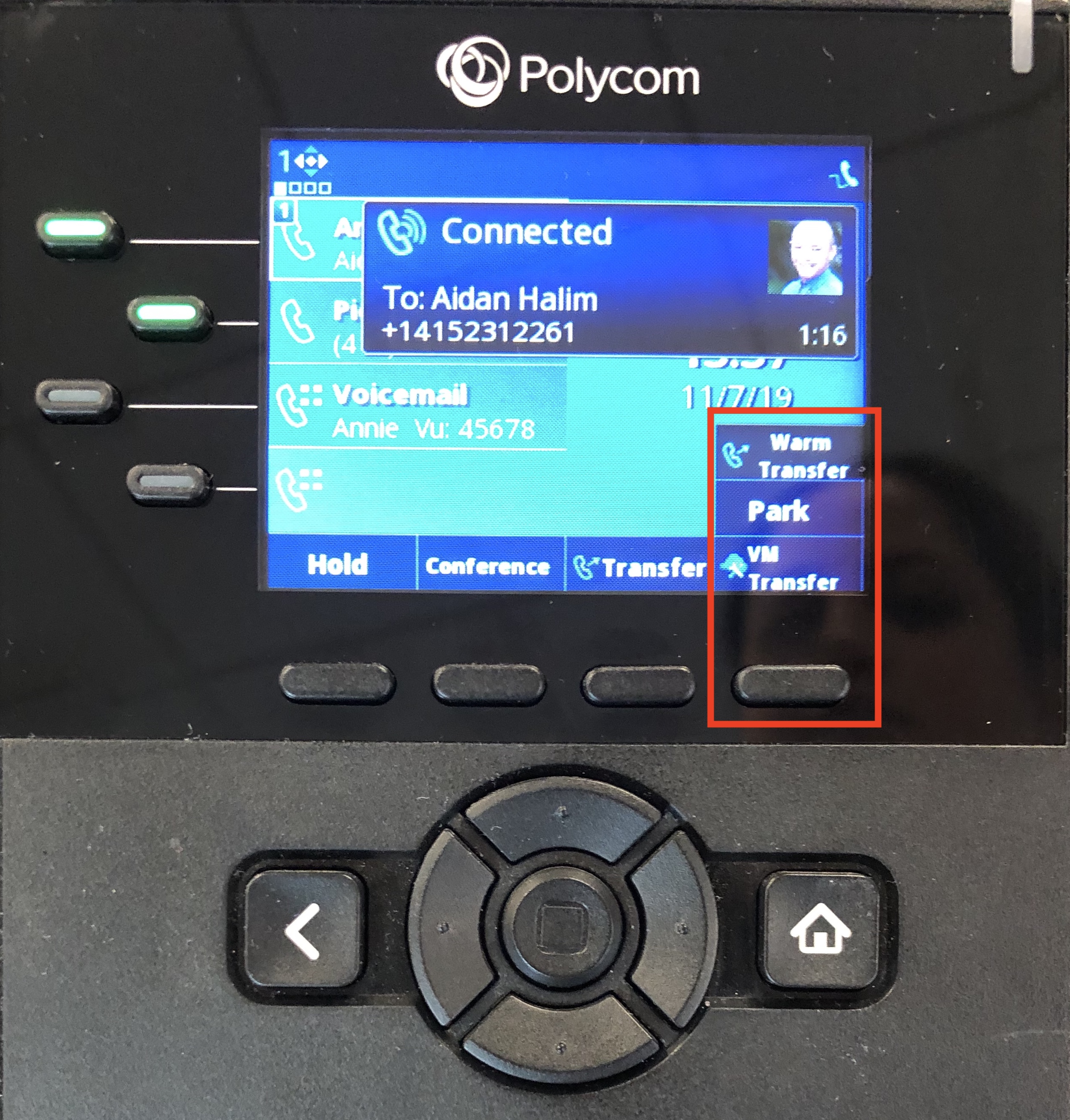
- Type in the Extension/Number or Choose from your Recent Dial list
- Press Dial to initiate the call to the target
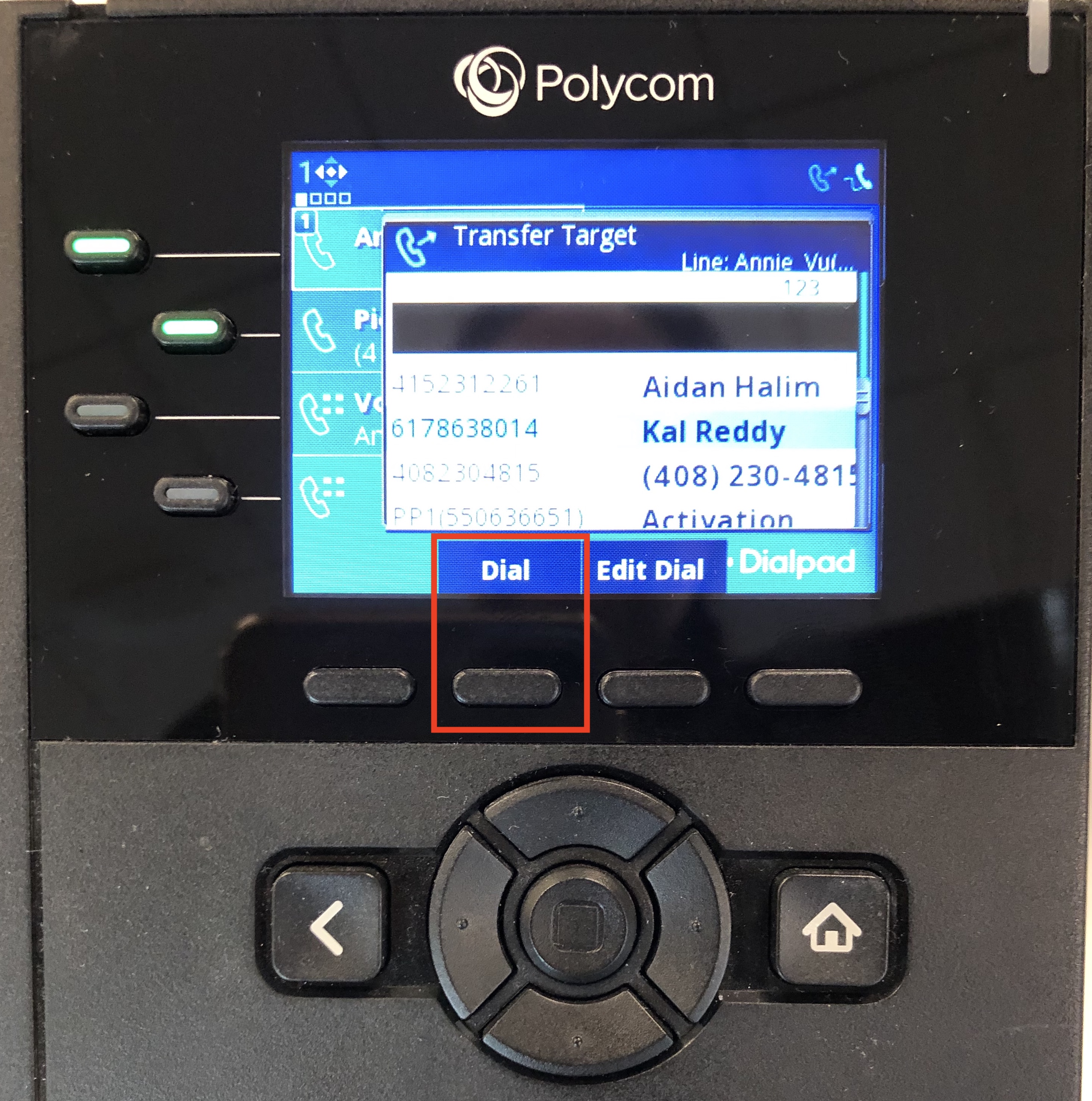
- Once your recipient answers, you can press Transfer Now to complete the connection.
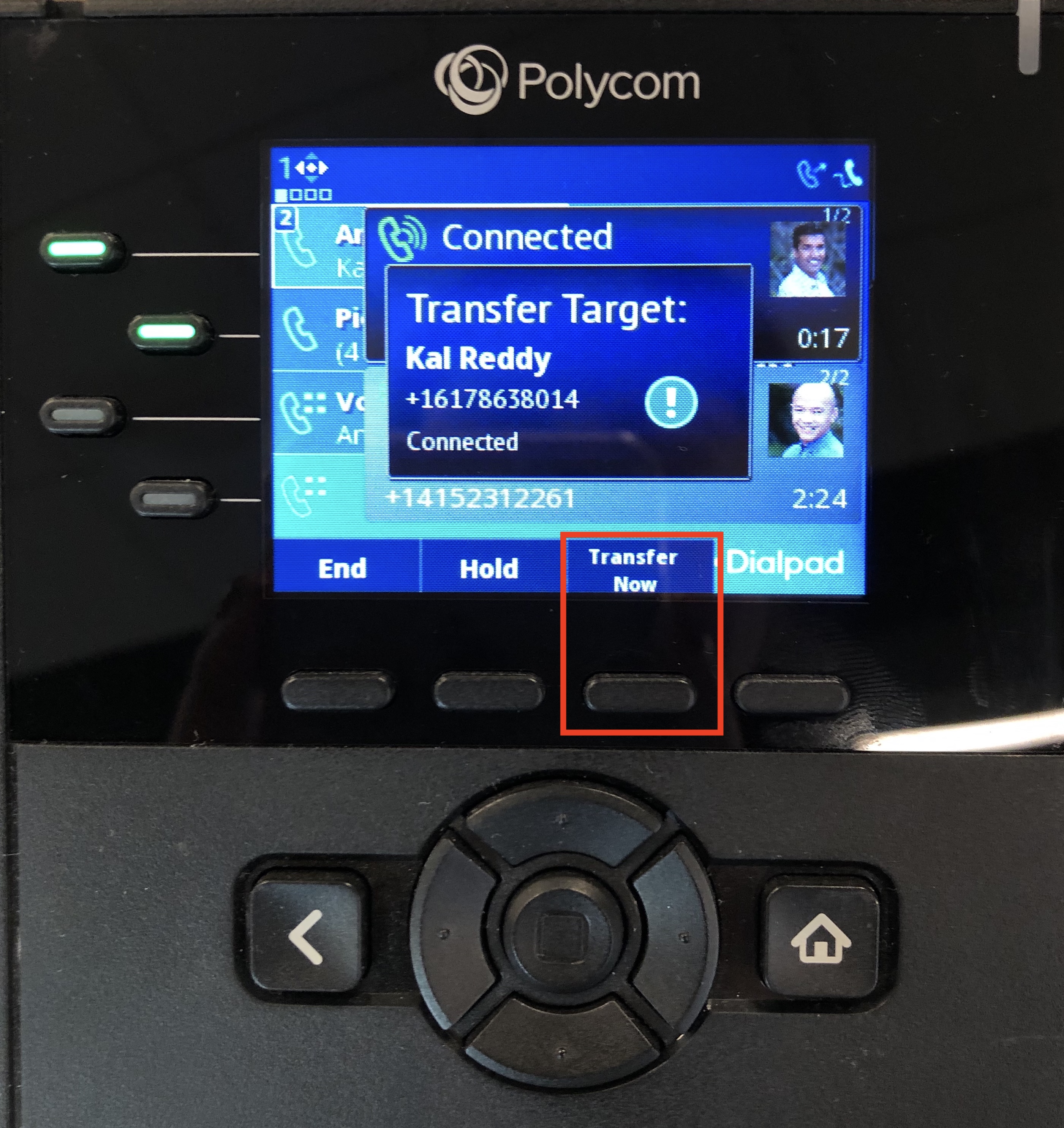
Search Phone Book
- On your active call screen, press More > Warm Transfer (pre-selected)
.jpg)
.jpg)
- Select Phone Book
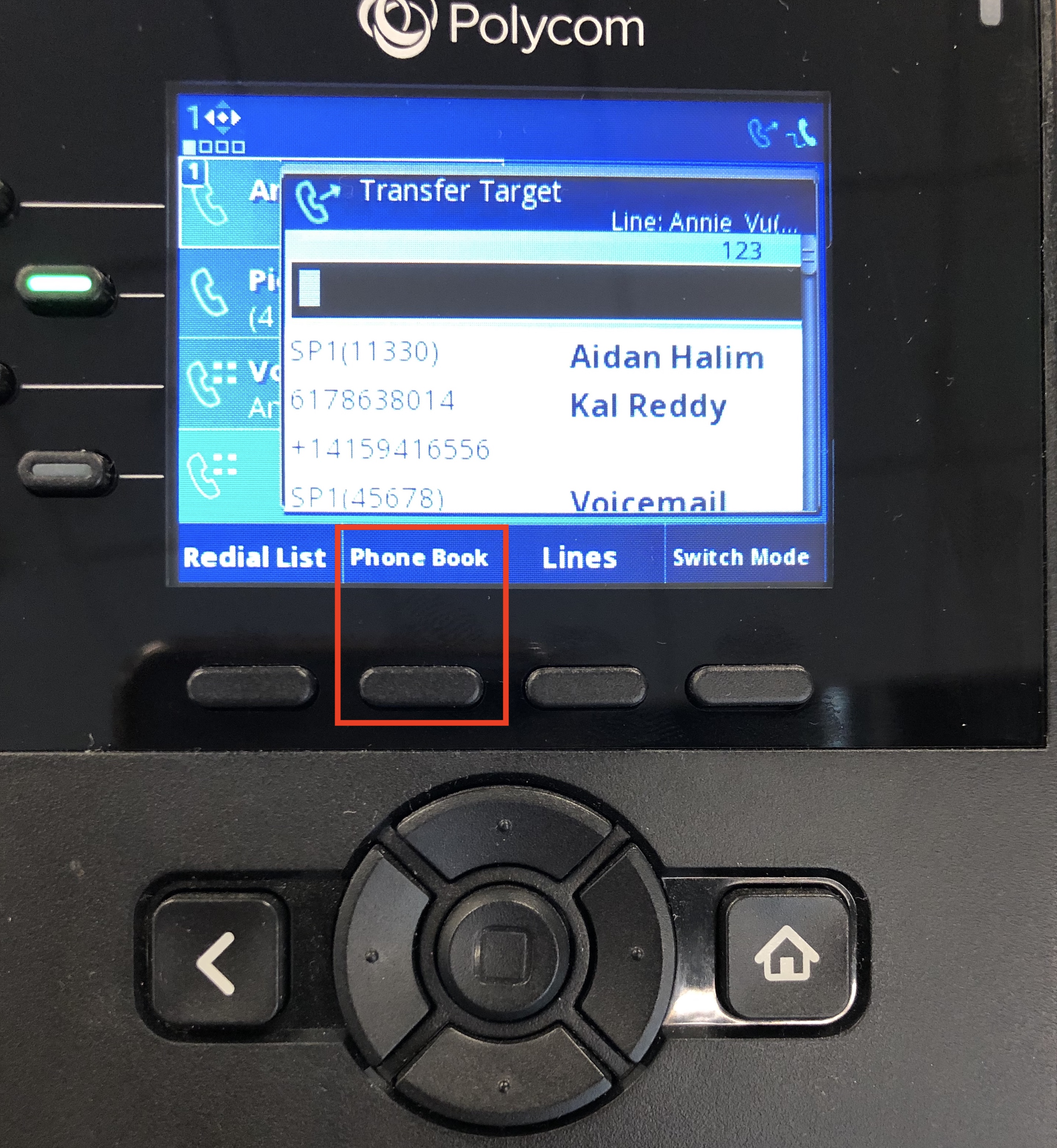
- Select Search
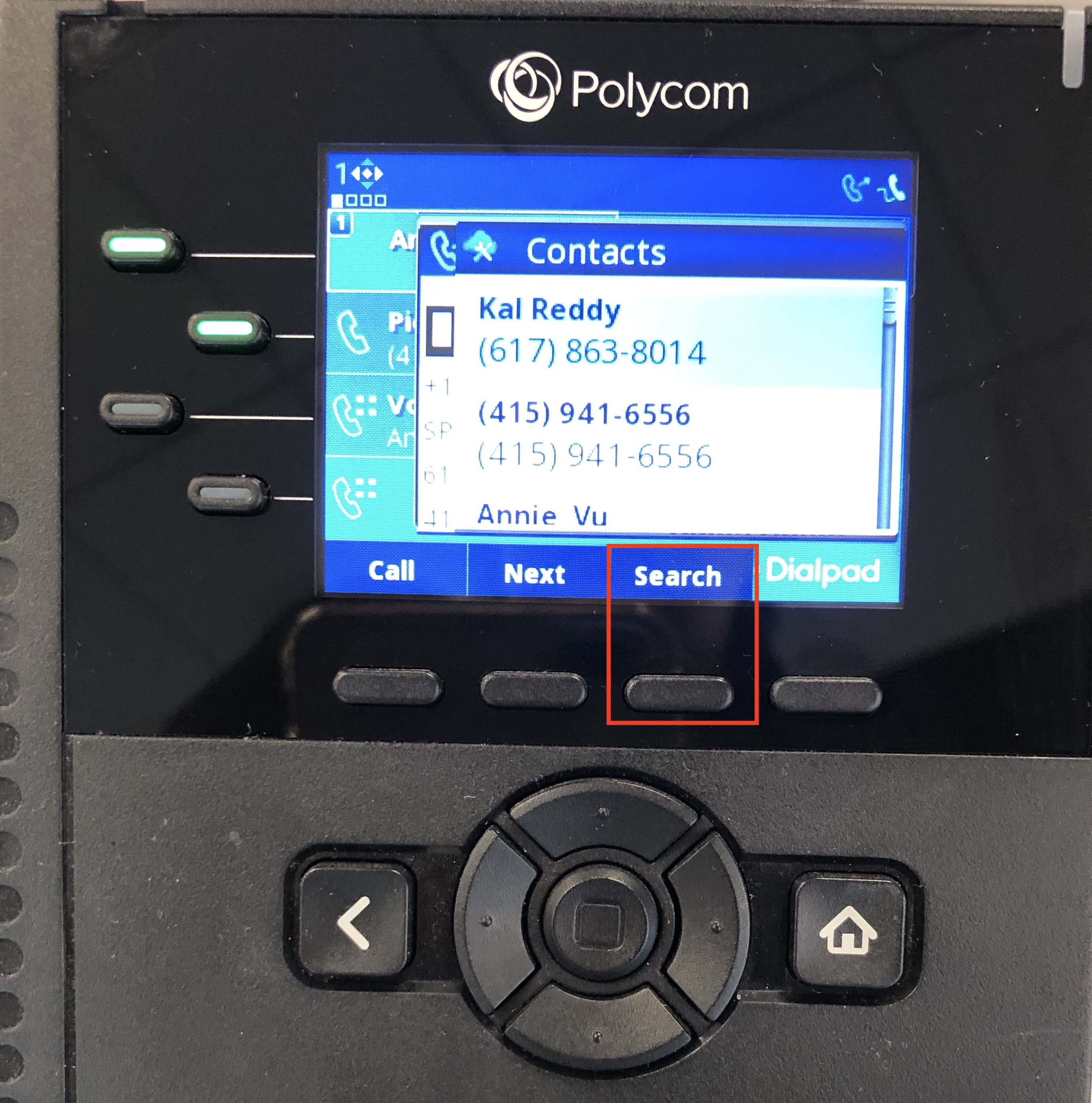
- Type Name and Press Search
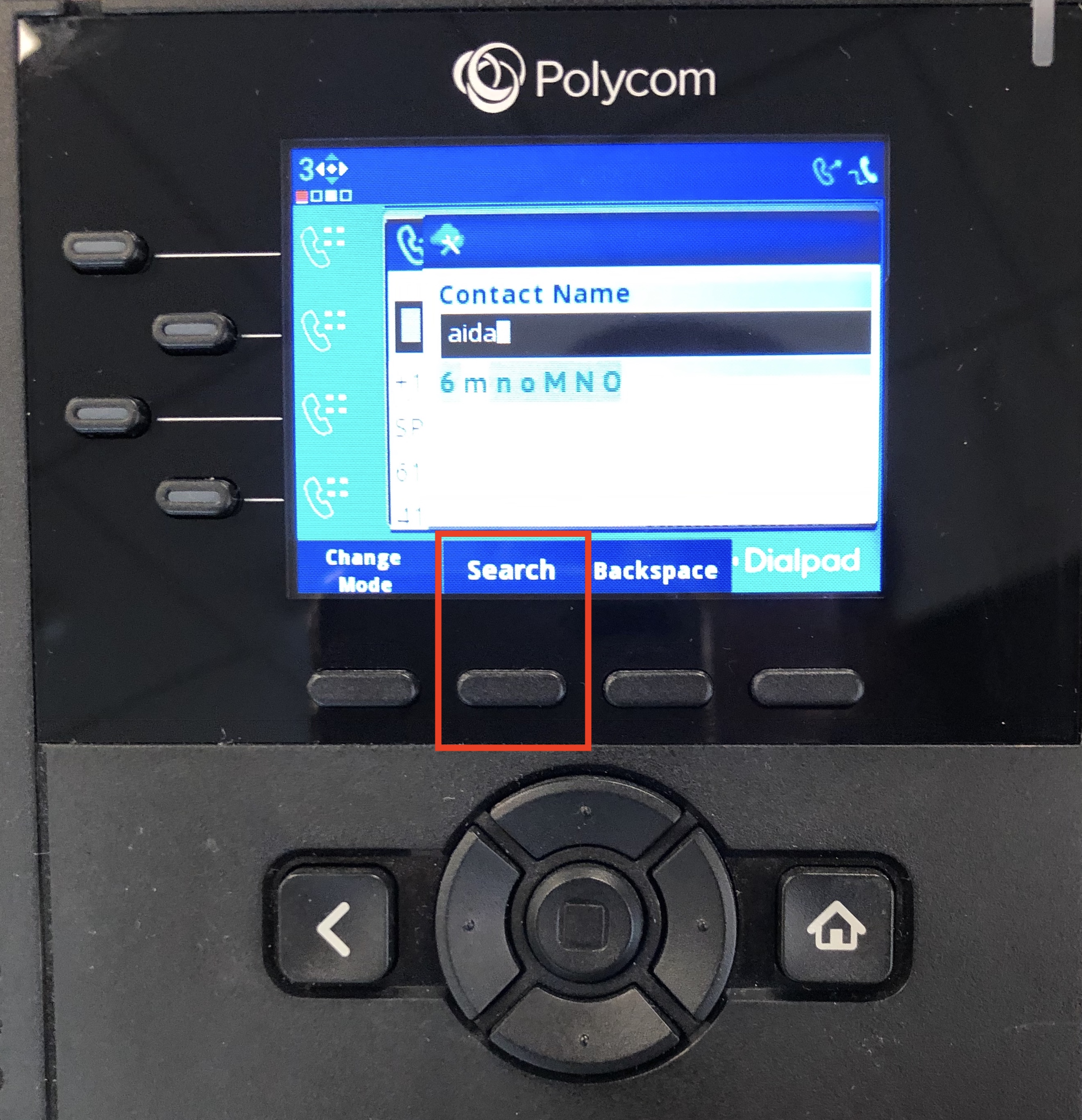
- Press Callto initiate a call to the target and Dialpad will automatically ring out to the recipient (while putting your active call on hold)
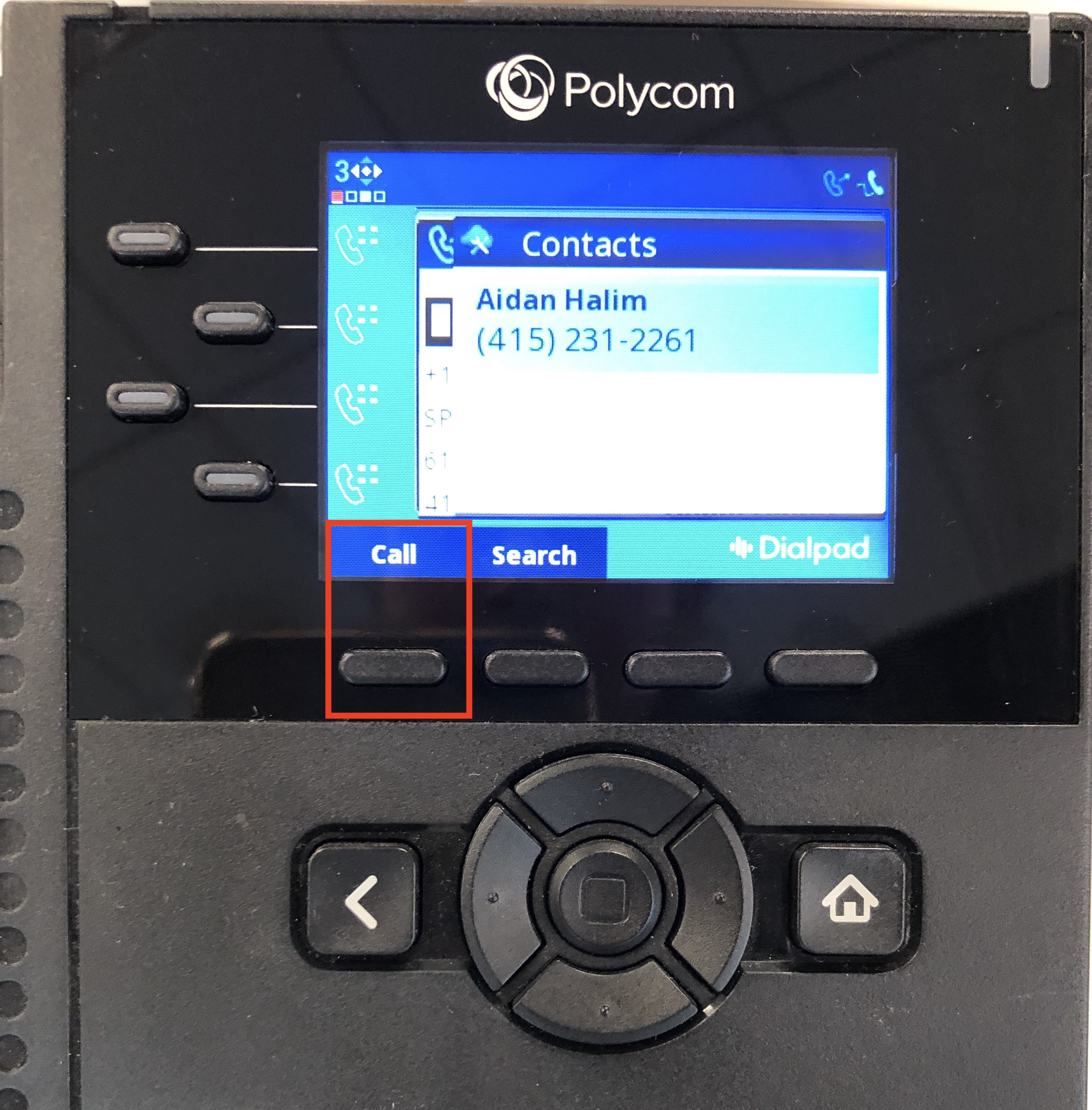
- Once your recipient answers, you can press Transfer to complete the connection.
.jpg)
If your recipient doesn't want to take the call/is unavailable, press End Call then press the active line button in the upper right corner to take back the call with the original caller.
Blind (Direct Transfer)
Extension/Type in the number/Choose from your Recent Dial List
- On your active call screen, press Transfer
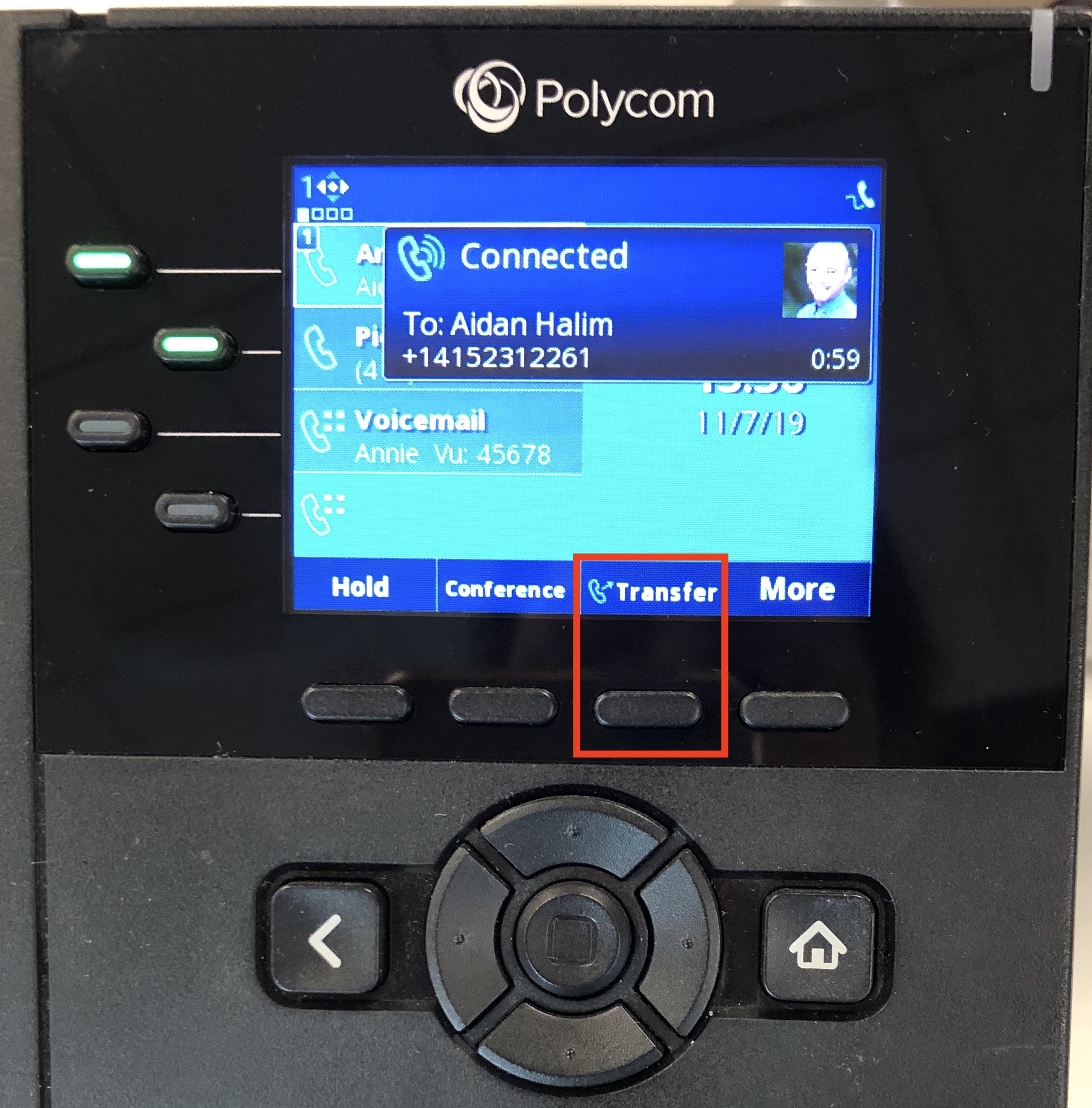
- Type in the Extension/Number or Choose from your Recent Dial list
- Press Dialto initiate a call to your target and complete the transfer
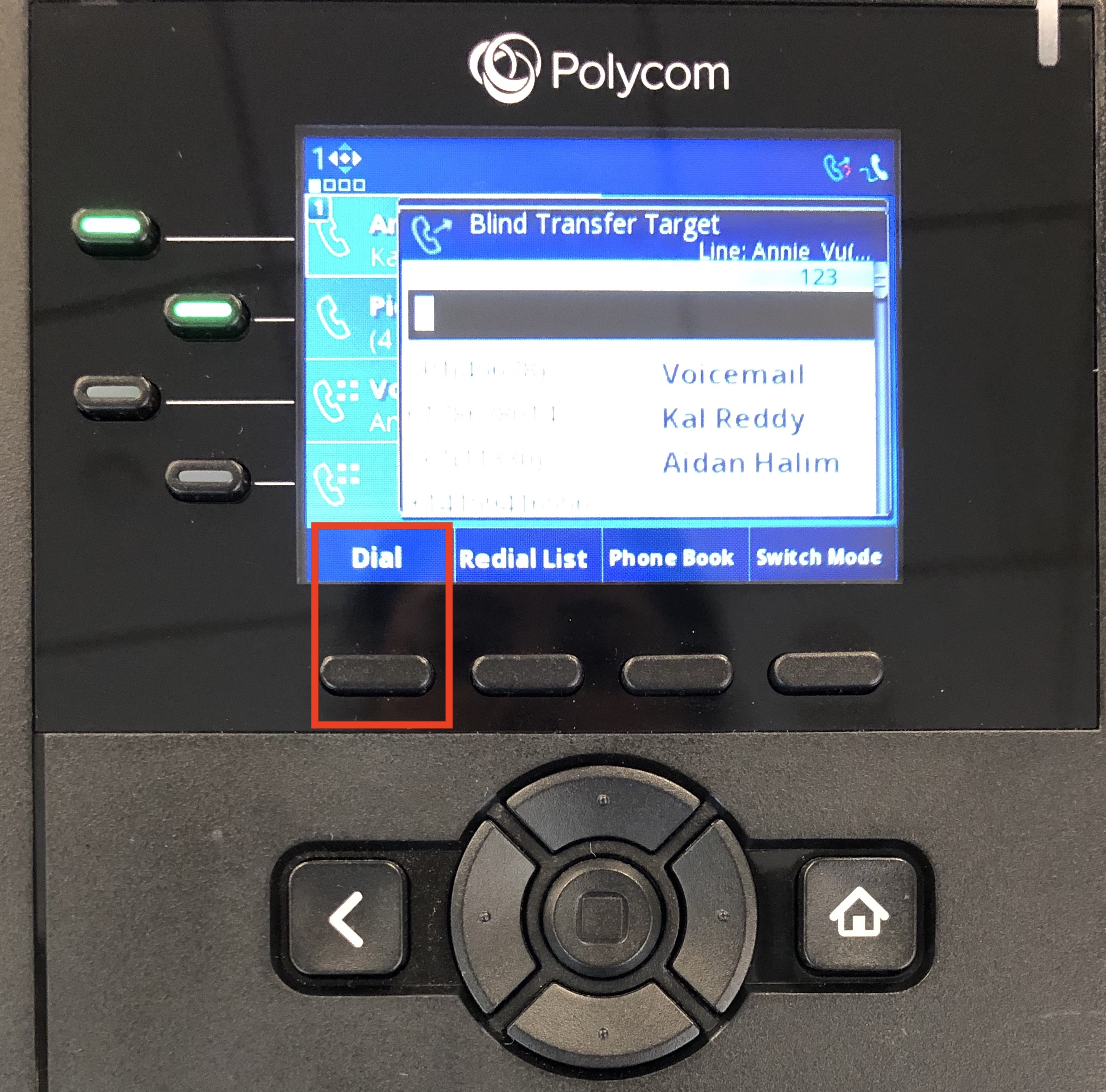
Search Phone Book
- On your active call screen, press Transfer
.jpg)
- Select Phone Book
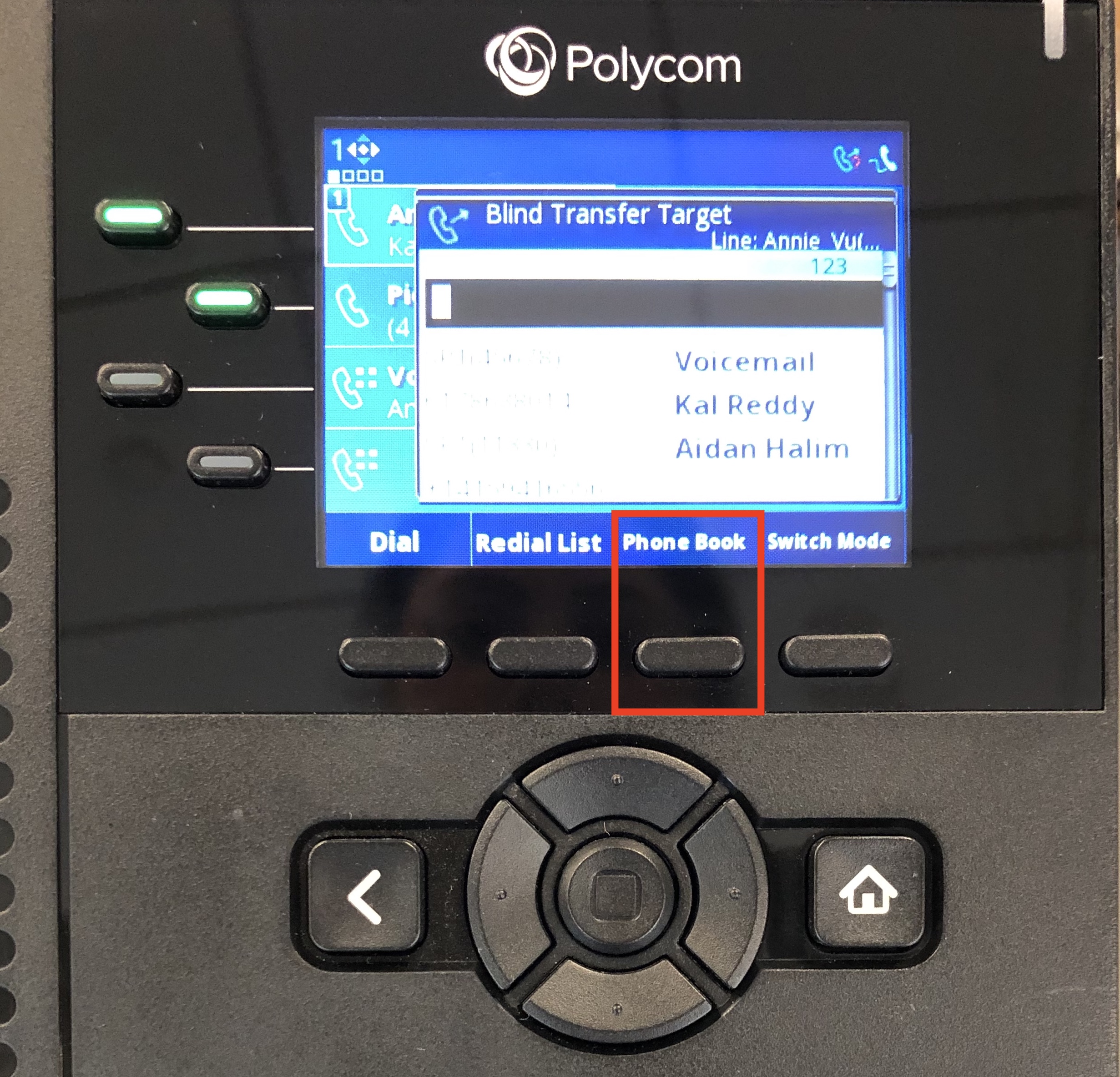
- Select Search
.jpg)
- Type Name and Press Search.
.jpg)
- Press Call to complete the transfer
.jpg)
Transfer to Voicemail
- On your active call screen, press More
- Press the down button on your device to select VM Transfer
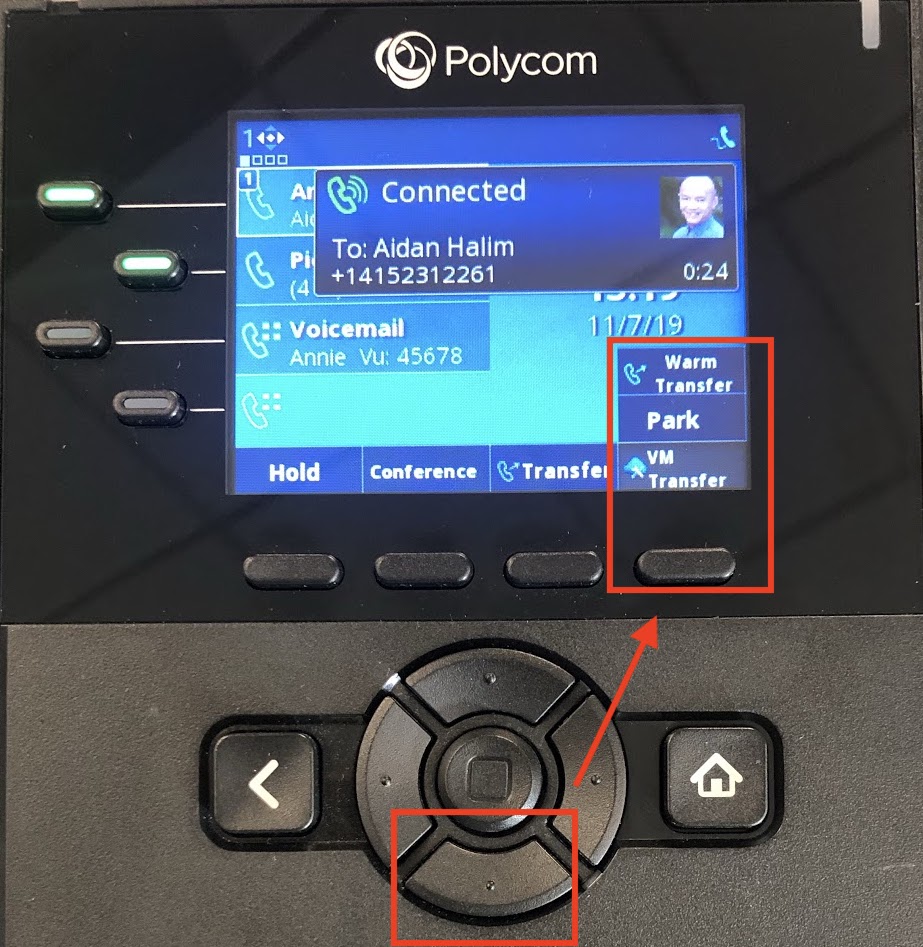
- Select from the list or Search for someone specific
- Press Transfer