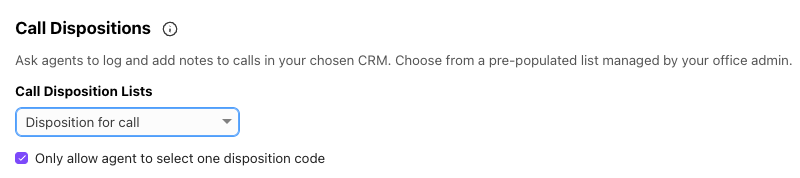Call dispositions help your team label and track call outcomes—whether completed, sent to voicemail, or requiring a follow-up call. This keeps customer interactions organized and provides clear, actionable call reporting.
Who can use this
Call dispositions are available to Dialpad users on a Dialpad Support or Dialpad Sell Plan.
To create a call disposition list, you must be an Office Admin.
Create a call disposition list
Create a call disposition list to give your agents a choice of call dispositions (outcomes) for their calls.
Office Admins can create call disposition lists that can be applied to Contact Centers and Coaching Teams.
To create a Call Disposition List, head to your Dialpad Admin Settings.
Navigate to Dialpad Admin Settings > Office and select Office Settings
Go to Call Disposition Lists and select Add new call disposition list
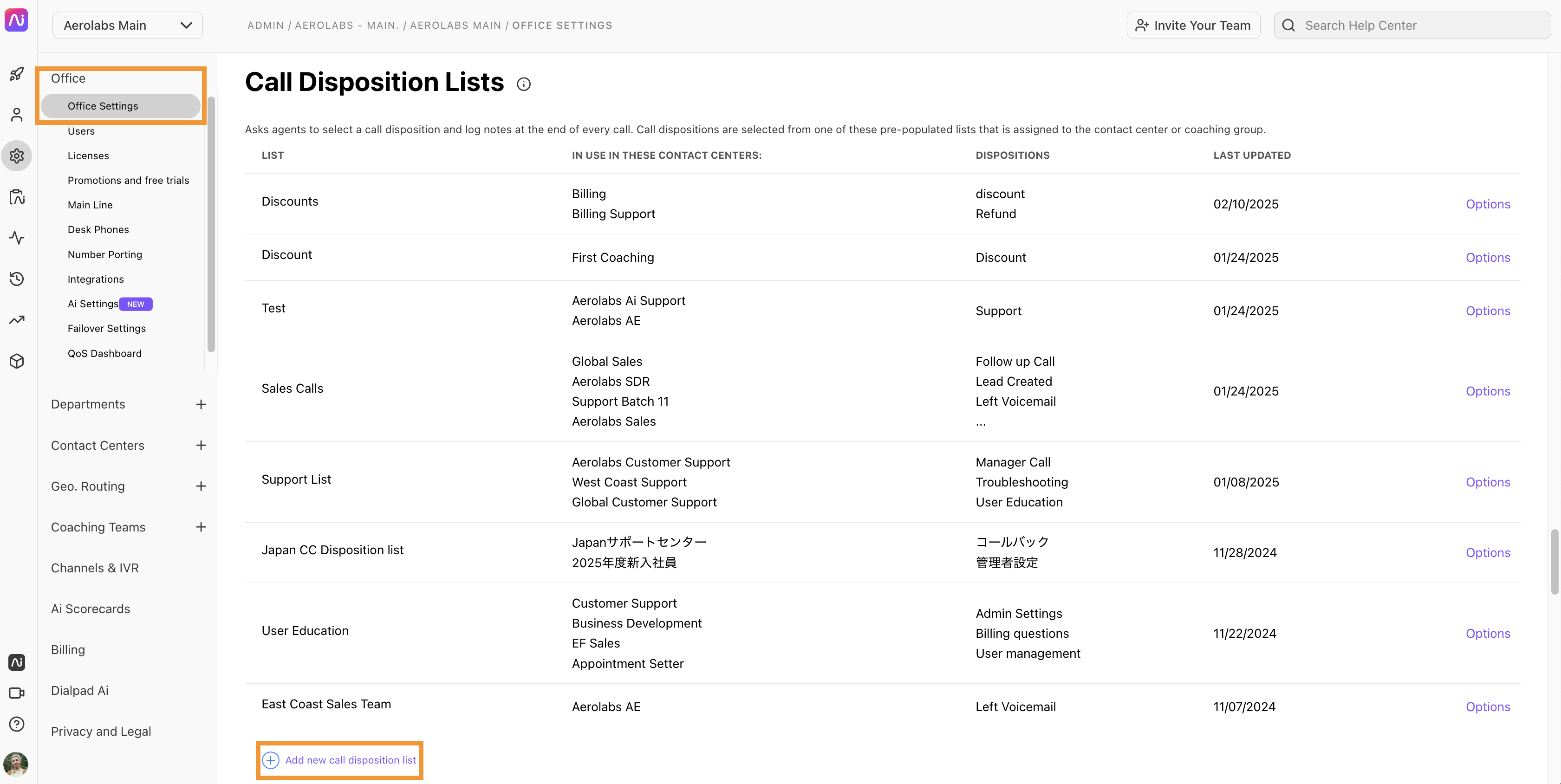
In the Disposition List pop-out menu, enter information for these fields:
List name
The disposition list name.
Dispositions
Name of the disposition.
Call direction
The call direction where the disposition code is available:
Everything: Disposition code will be available for inbound and outbound calls.
Inbound: Disposition code will be available for inbound calls.
Outbound: Disposition code will be available for outbound calls.
Sub-disposition
A sub-disposition (optional)
The first disposition created is the high-level disposition.
You can, but are not required, to add a child/sub-disposition relationship — if you do, this allows a Disposition:sub-disposition.
Select Add disposition to add another call disposition (optional)
Select Save Changes
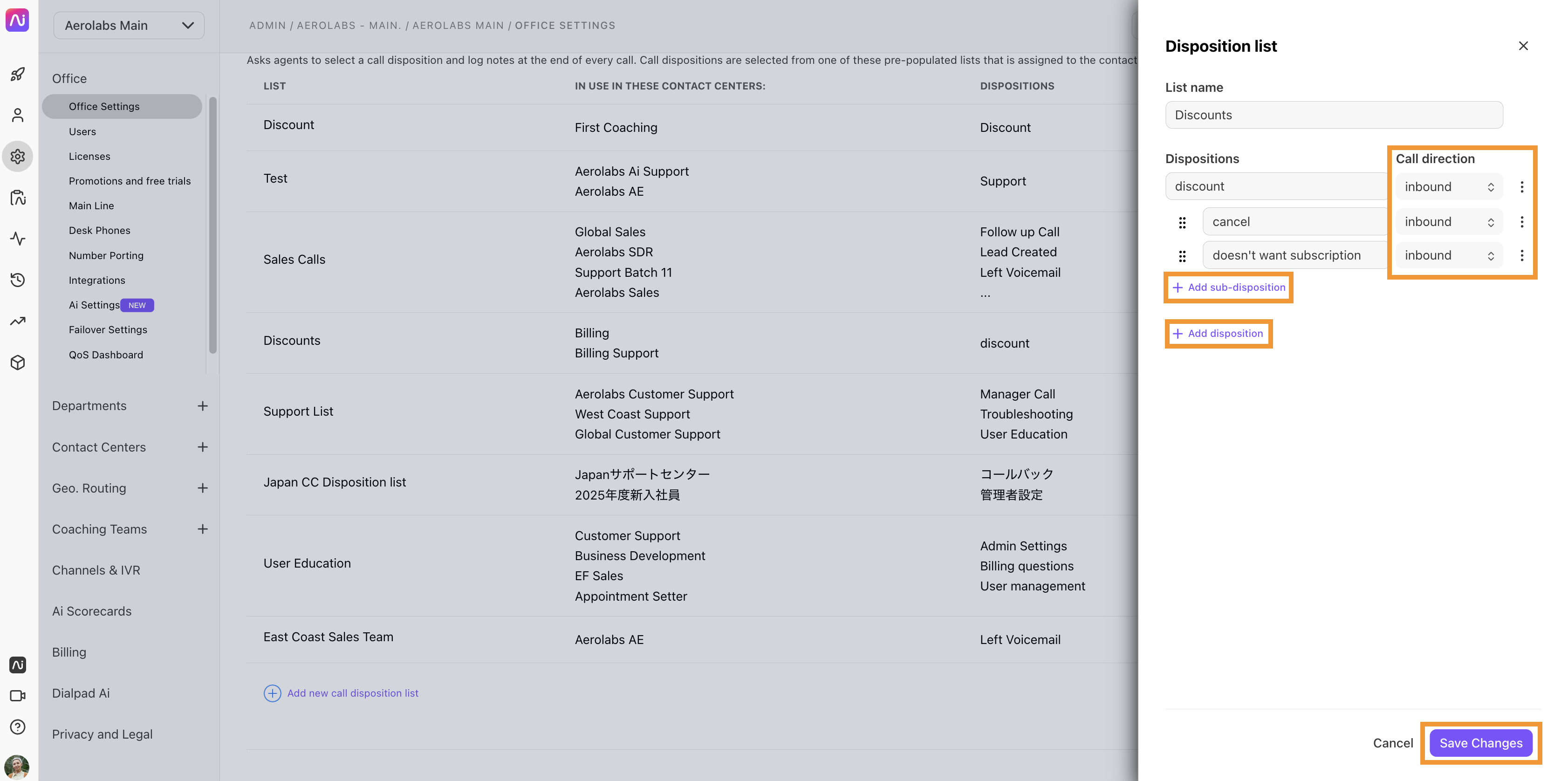
Enable Call Dispositions
Once created, Office Admins, as well as Coaches and Contact Center Admins, can enable call dispositions lists to their Contact Centers and Coaching Teams.
Enable call dispositions for Contact Centers
To use call dispositions in your Contact Center, you must apply the call disposition list to the Contact Center.
Navigate to Dialpad Admin Settings > Office and select Office Settings
Go to Call Dispositions List and select Options > Apply to contact centers from a disposition in the list
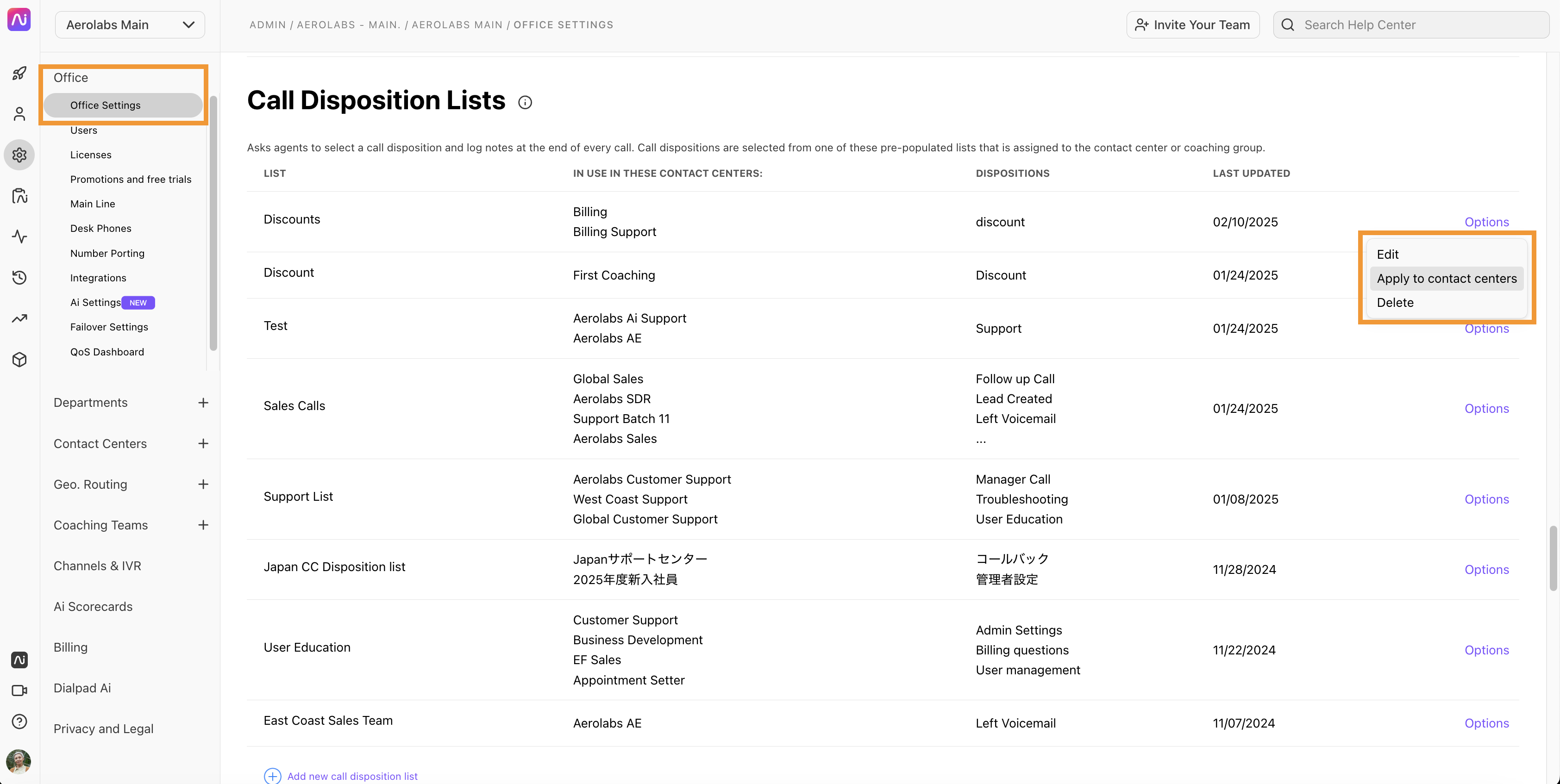
Select the desired Contact Centers
Select Close
If a Contact Center has multiple call disposition lists applied, admins can choose which one they want to use from their Contact Center's Advanced Settings.
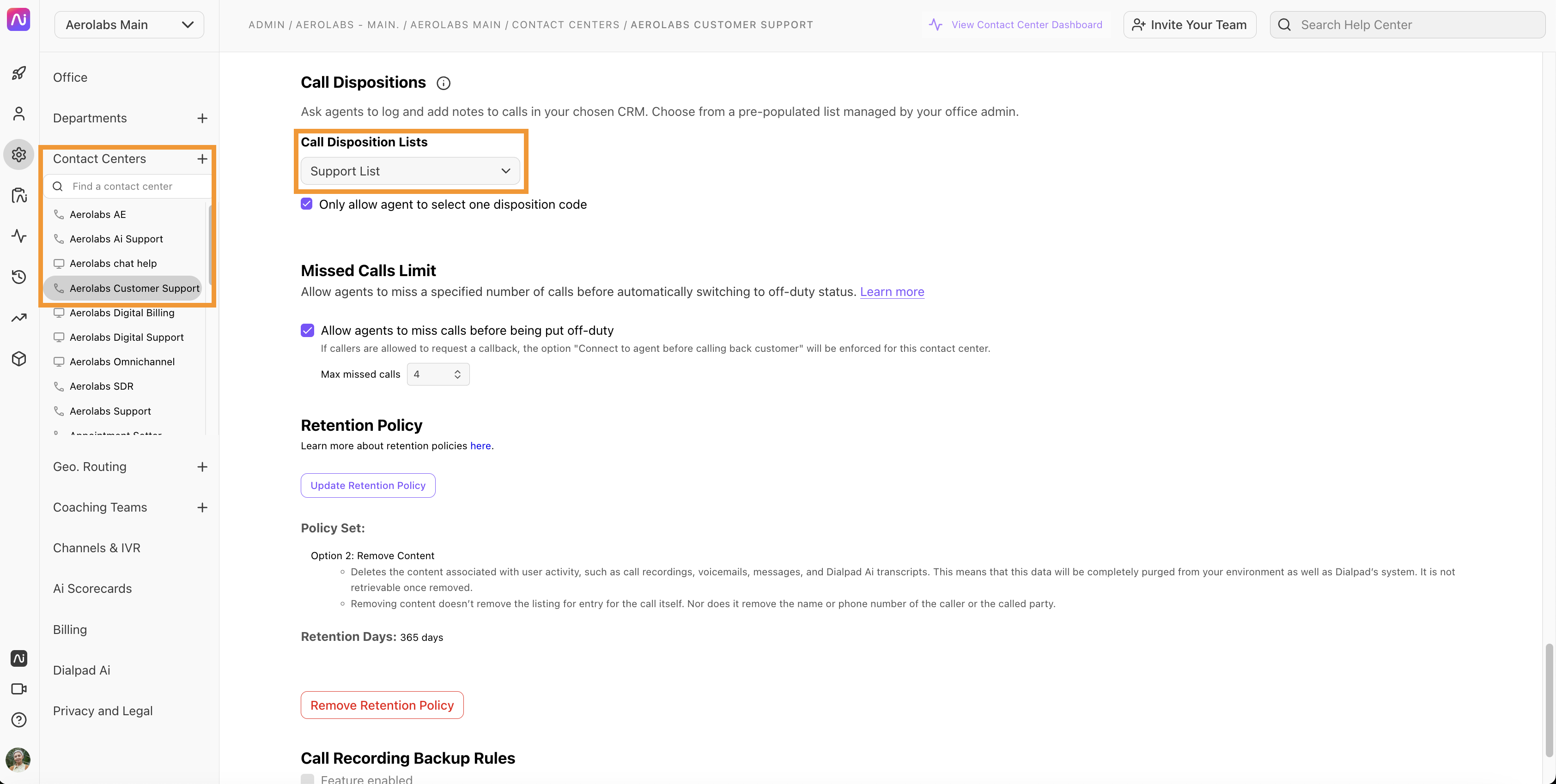
Enable call dispositions for Coaching Teams
To apply call dispositions to your Coaching Team, go to your Dialpad Admin Settings.
Navigate to Dialpad Admin Settings > Coaching Teams and choose the desired Coaching Team
Go to Call Dispositions > Call Disposition Lists
Select a call disposition list
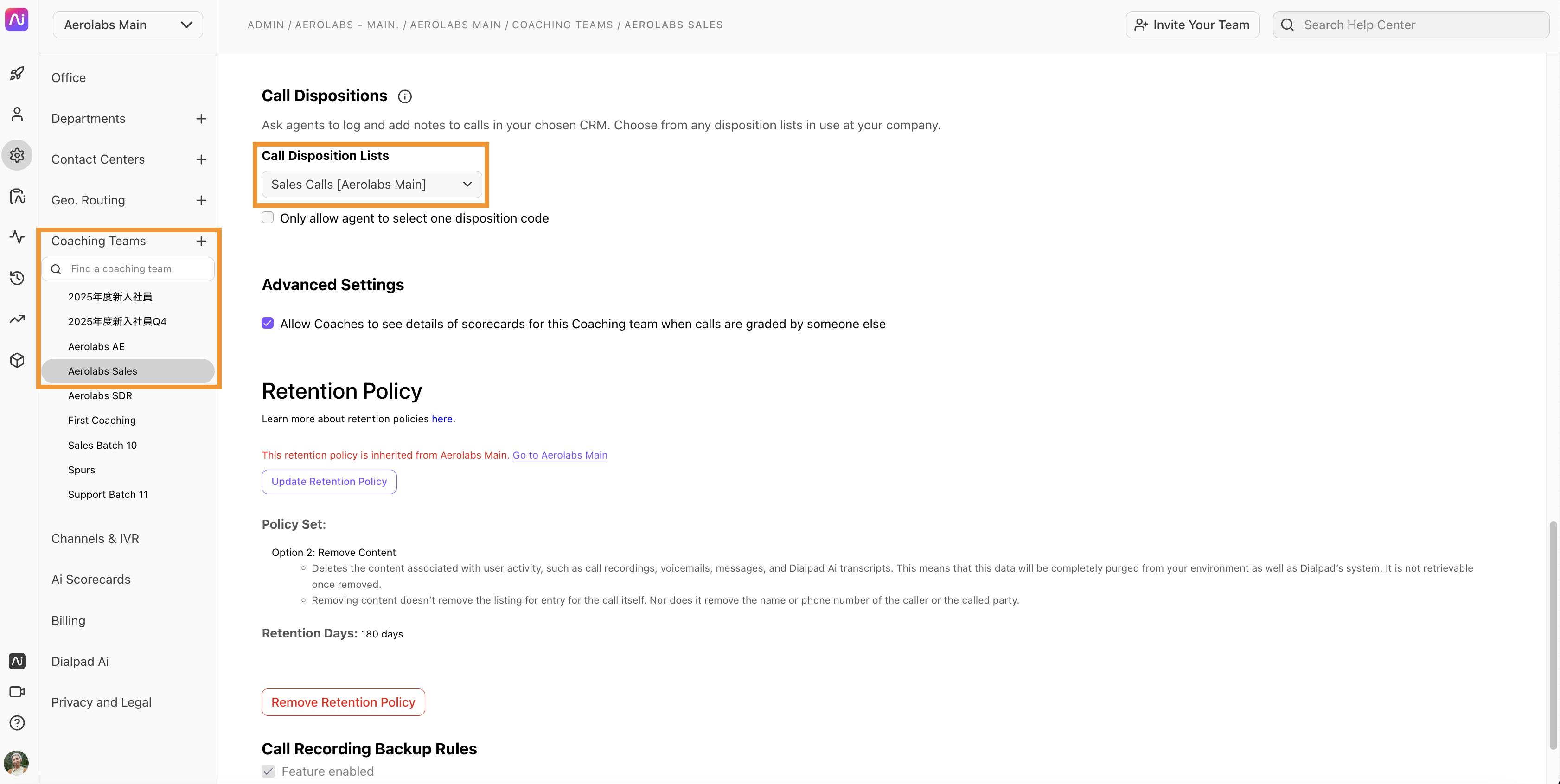
Tip
If you want to limit the number of disposition codes an agent can choose, select Only allow agent to select one disposition code.
Delete a call disposition list
To delete a call disposition list, go to your Dialpad Admin Settings.
Navigate to Dialpad Admin Settings > Office and select Office Settings
Go to Call Dispositions List and select Options > Delete from a disposition list
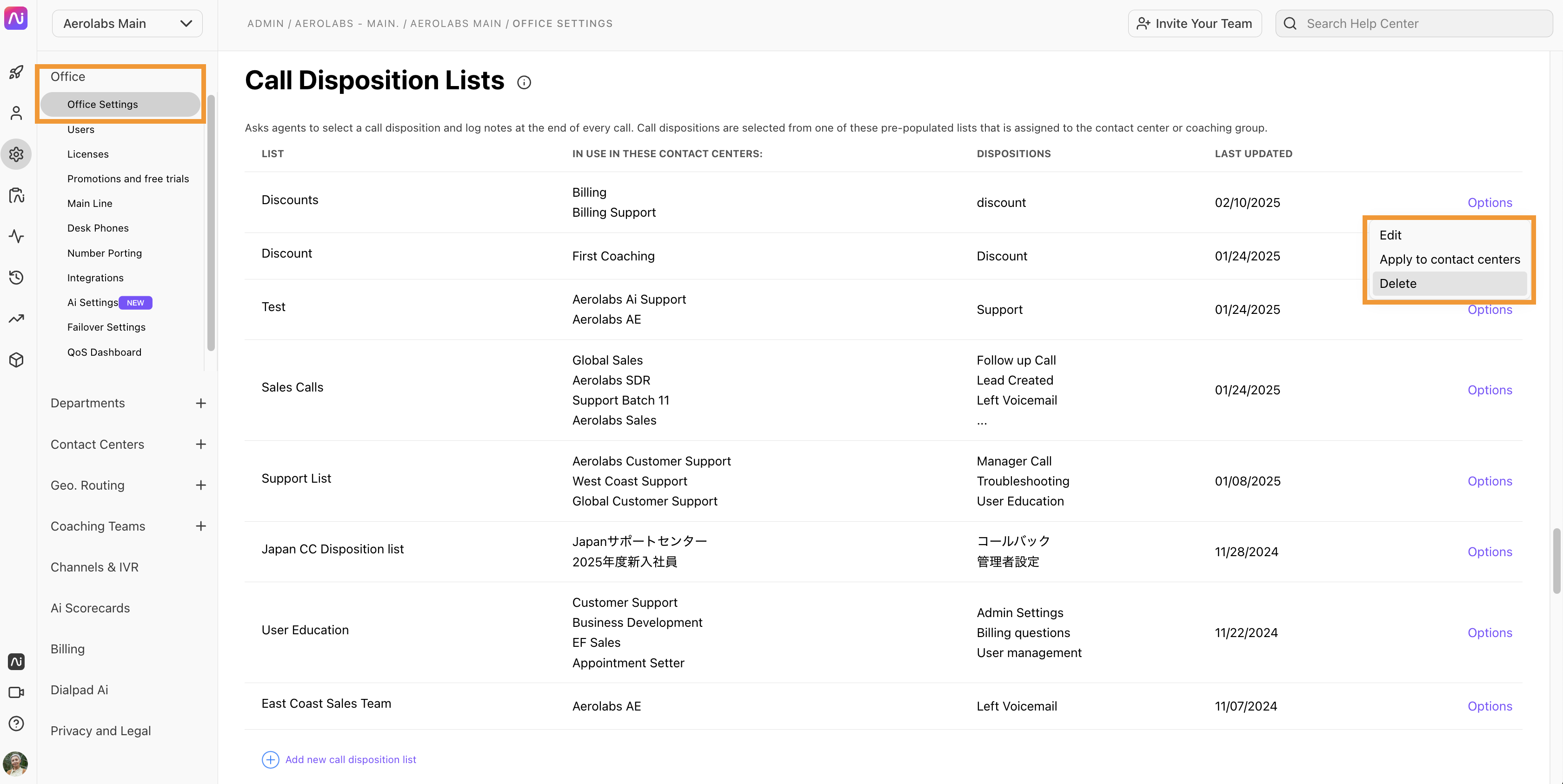
Confirm deletion
Note
You cannot delete a call disposition list while it's in use. To to delete it, first, remove it from all Contact Centers, Coaching Teams, and Coaching Groups.
Edit a call disposition list
To edit a call disposition list, go to your Dialpad Admin Settings.
Navigate to Dialpad Admin Settings > Office and select Office Settings
Go to Call Dispositions List and select Options > Edit from a disposition list
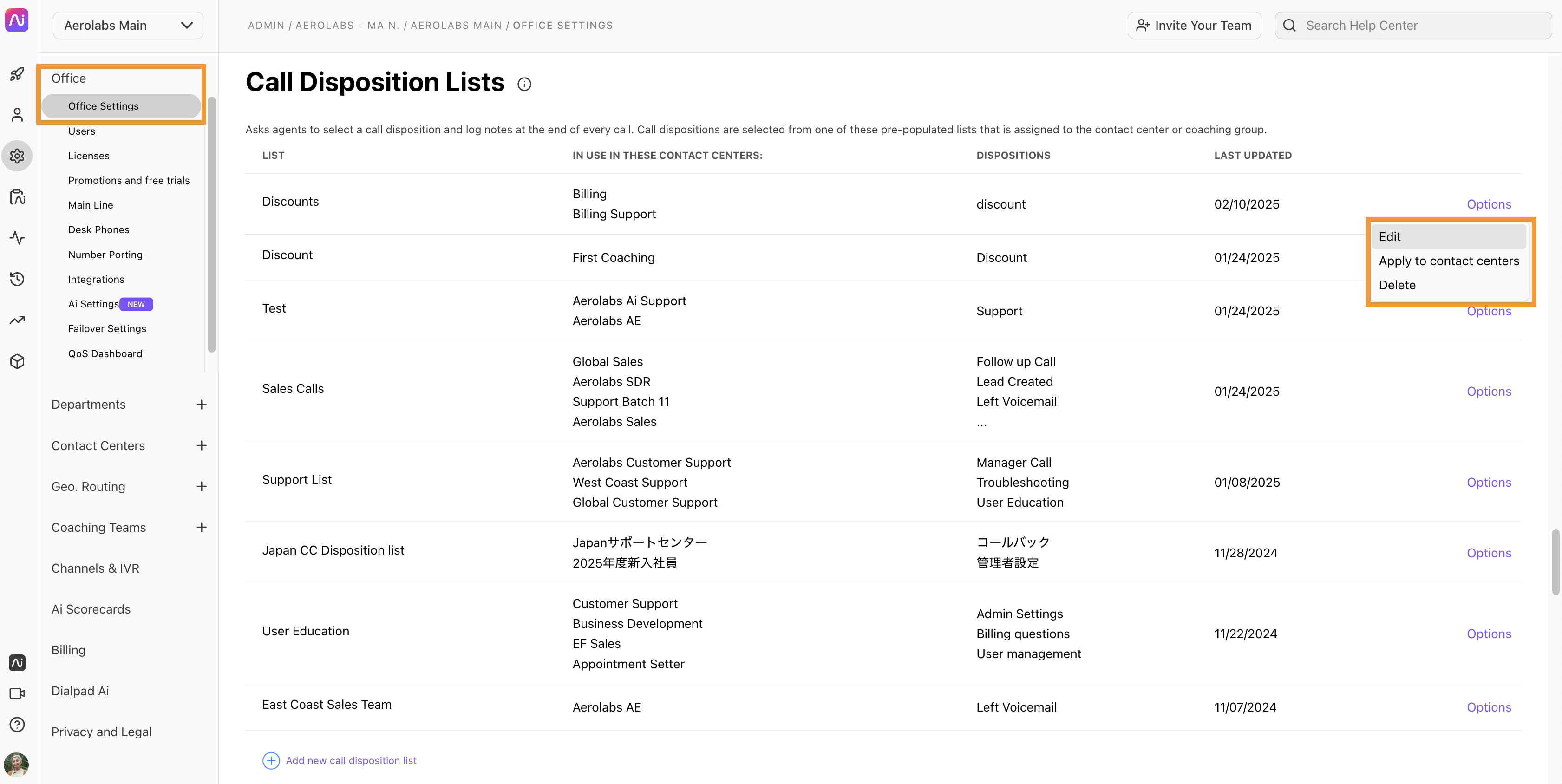
Make your changes, as needed
To move a disposition, select the disposition and drag it to a different position.
To delete a disposition, select the options menu, then select Delete.
To add a new disposition, select Add disposition.
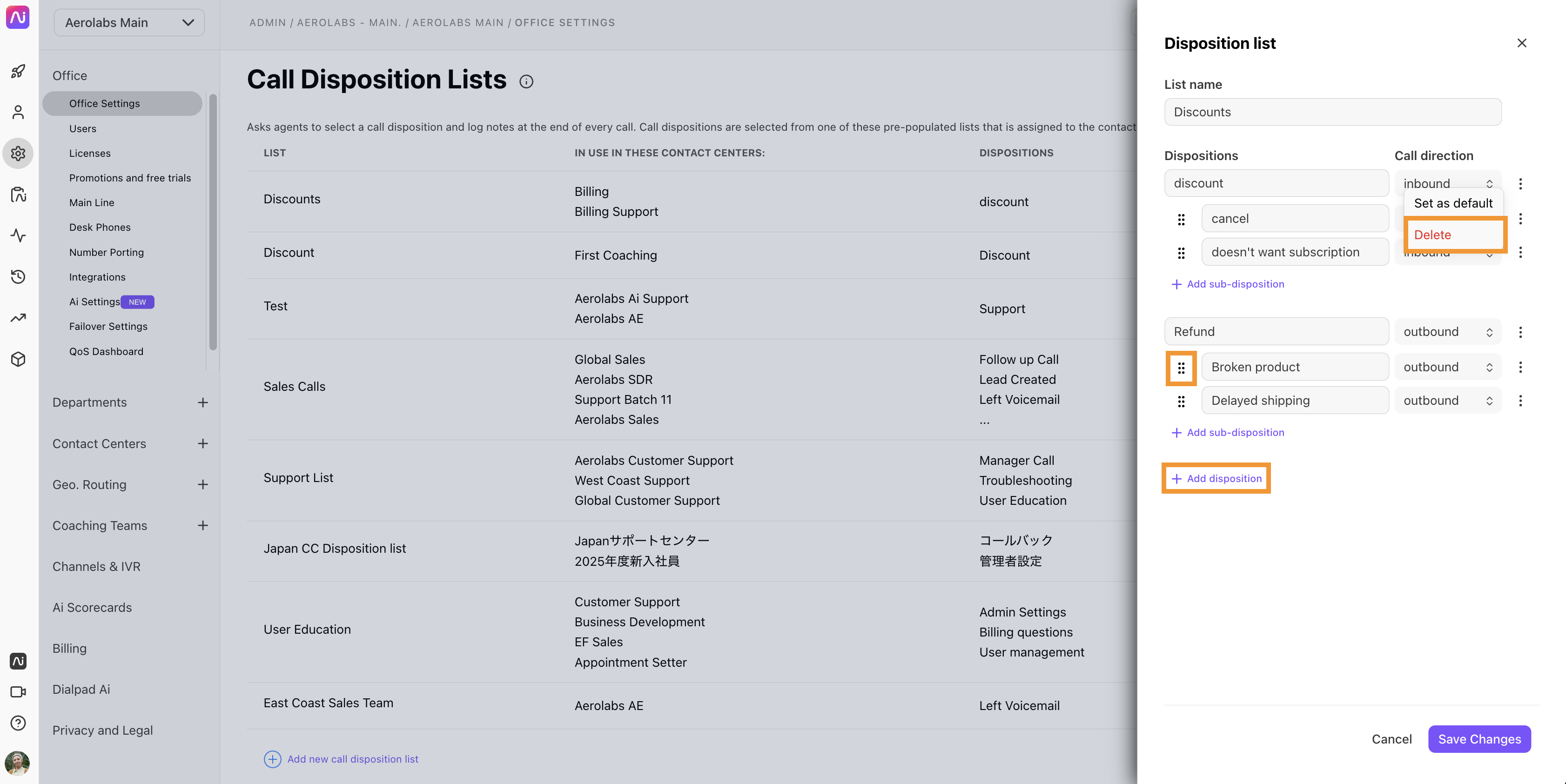
Select Save Changes
Default dispositions
Dispositions that are used frequently can be set as a default option when agents finish calls, saving time when completing post-call activities.
Default dispositions are automatically selected when the agent finishes a call. Agents can change the disposition to something else if the default disposition is not relevant.
Default dispositions can be set and changed at any time.
To set a default disposition, select Options > Set as default from the disposition.
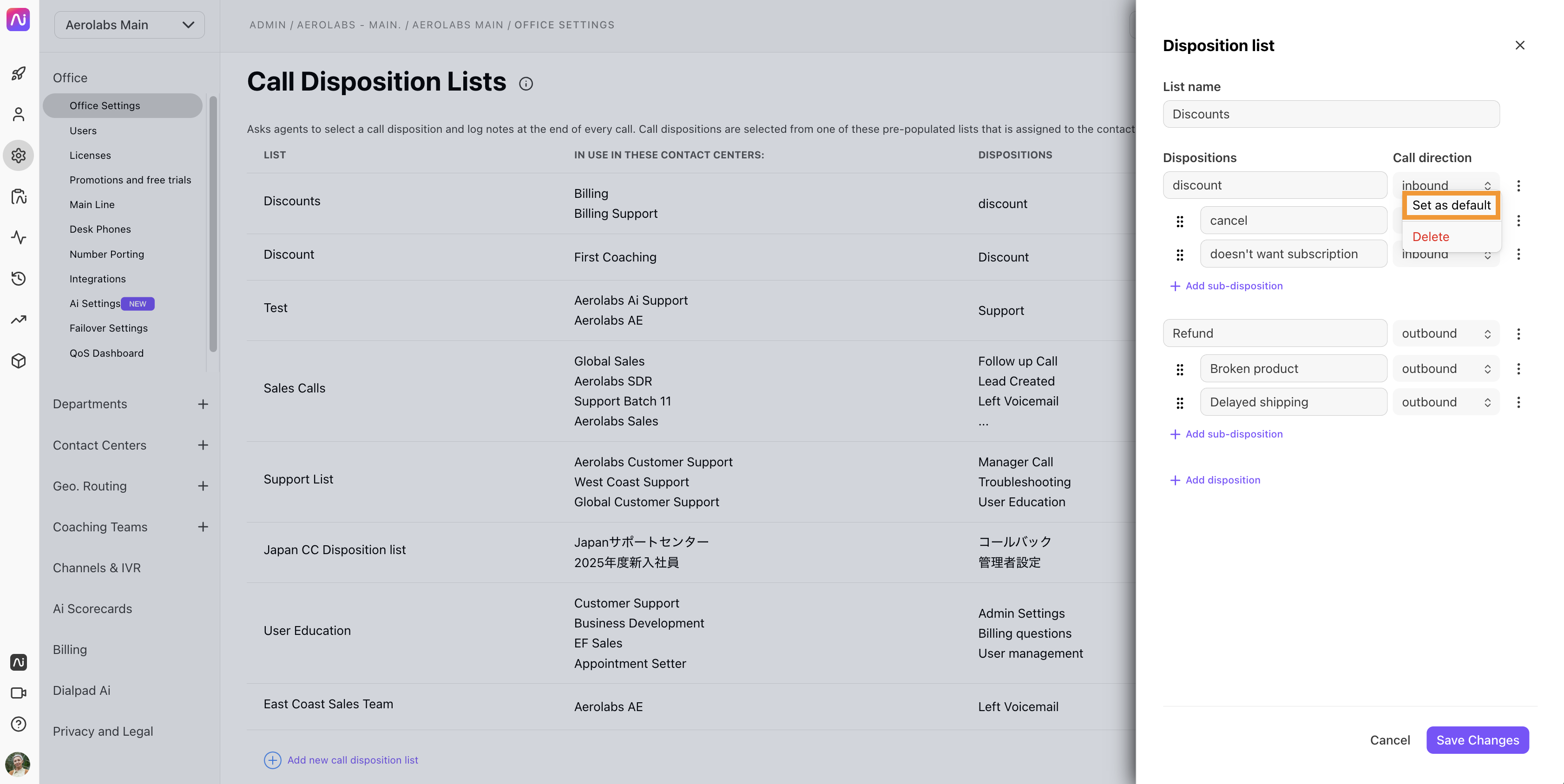
Default dispositions are highlighted by the Default tag.
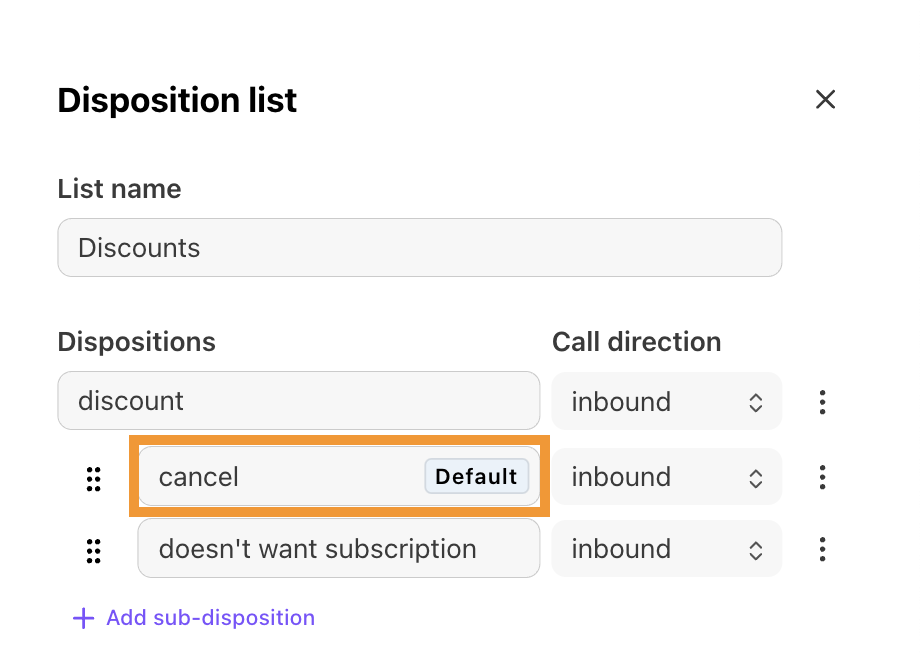
To remove a default disposition, select Options > Remove default from the disposition.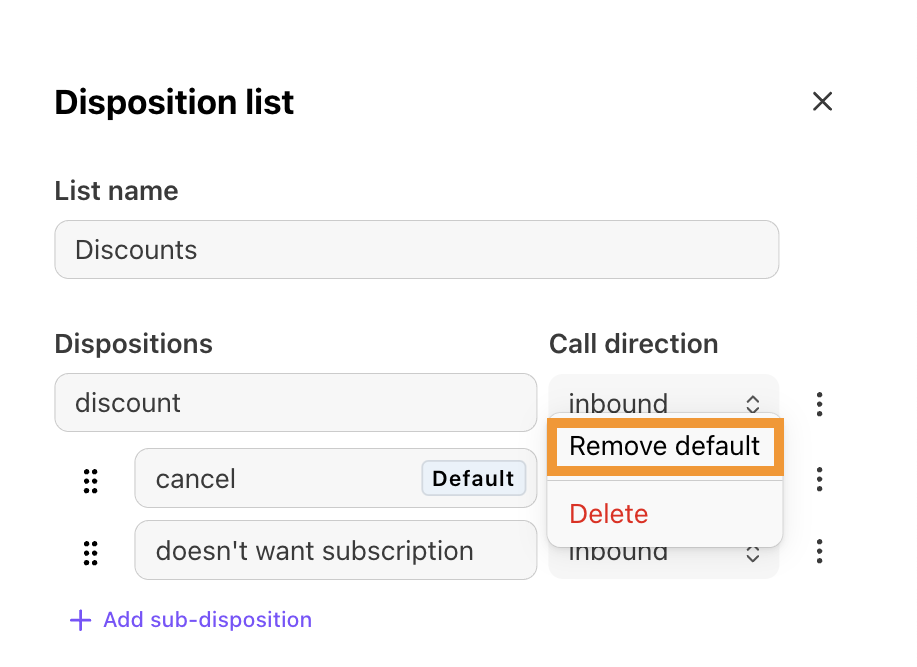
Tip
Default dispositions are not mandatory when creating a call disposition list.
Frequently asked questions
Can I apply different call disposition lists to different Coaching Teams?
Yes, you can apply different Call Disposition Lists to different Coaching Teams.
Are disposition lists backward compatible?
Yes, all Disposition Lists are backward compatible. All options are available as the high-level disposition code, with the option to add sub-dispositions. The Everything direction of all current Dispositions Lists will be applied so that the disposition codes can be selected for both inbound and outbound calls.
Can I limit the number of disposition codes that Contact Center agents can use?
Yes! Contact Center Admins can limit agents to selecting only 1 disposition code at the Contact Center level. By default, agents can select 2 unless this option is enabled.