You have questions, and we have answers!
Let's go over the most commonly asked questions about Dialpad Everywhere.
Why don't I see Dialpad Everywhere?
Make sure that you're on the latest available app version of Dialpad.
Next, navigate away from your desktop app during an active call.
If that doesn't work, please reach out to our Customer Care Team directly.
Is it supported on Mac and Windows?
Yes! Dialpad Everywhere is supported on both Mac and Windows machines. You'll just need to have the native desktop app.
Do be aware that Dialpad Everywhere is not supported on Chromebooks (meaning the Chrome app isn't supported).
How many Integrations can be added?
You can add up to five integrations (Google Workspace or Office 365, Salesforce, Zendesk, and ServiceNow) to Dialpad Everywhere.
Can I toggle this feature on or off?
Yes — turn Dialpad Everywhere on or off from your Dialpad App Preferences:
Select your avatar
Select Preferences
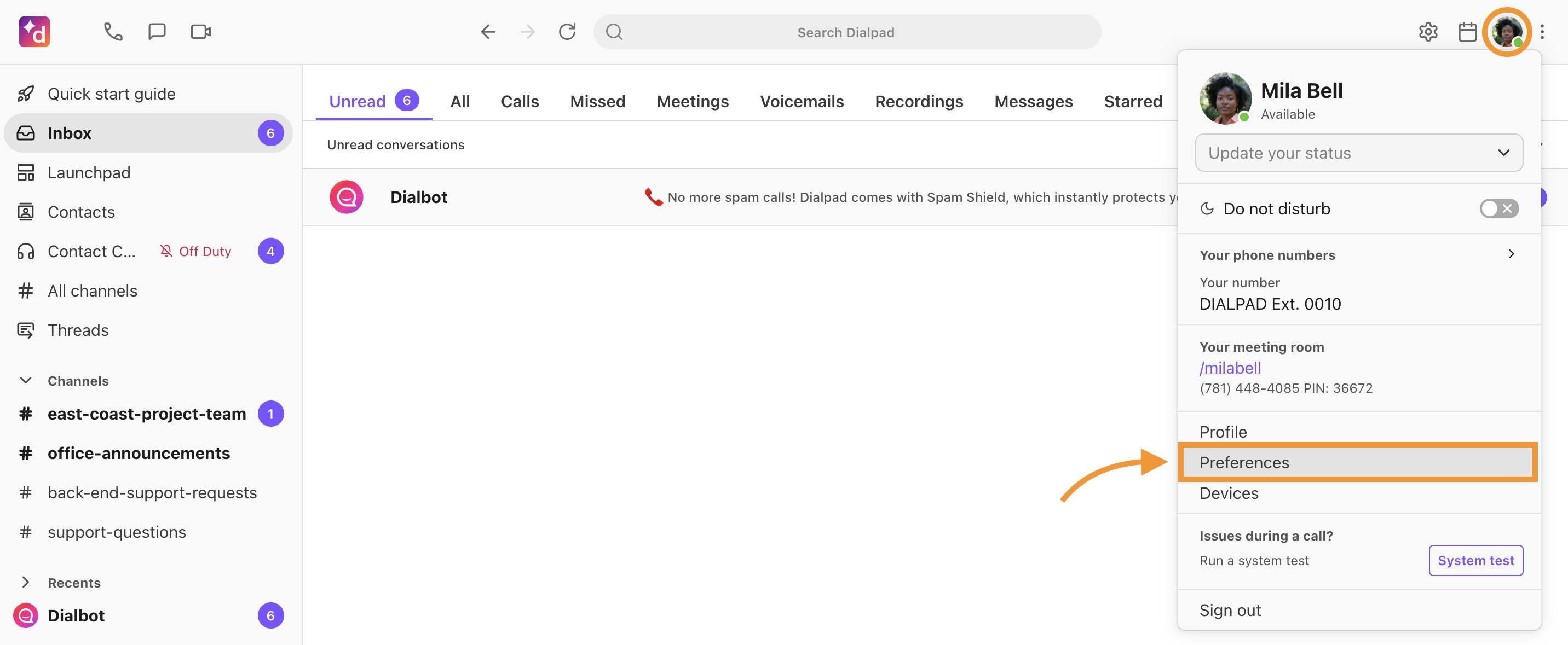
Select Other Settings
Check the box beside Launch immediately when starting or receiving calls if you want to enable Dialpad Everywhere, or uncheck the box to turn it off
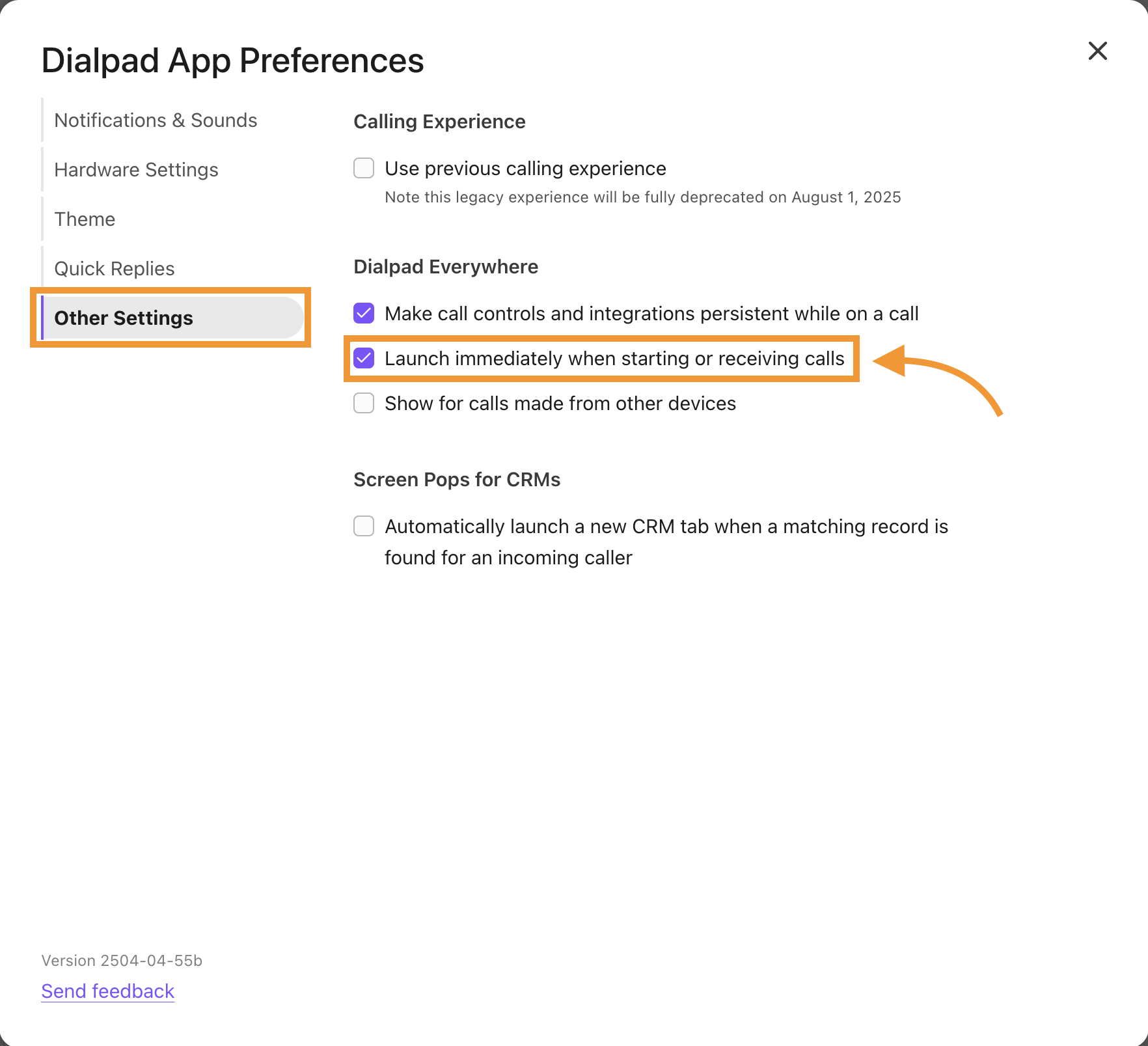
I want to launch Dialpad Everywhere when using click-to-call, is this possible?
Yes, check the Launch Immediately option in your App Preferences (as noted above).
Which plan types is this available on?
Dialpad Everywhere is available across all Dialpad plan types.