The Salesforce1 app lets you show your Salesforce data on any mobile device.
Let's go over a few common questions.
What version of the Dialpad for Salesforce app do I need?
To access the integration, make sure you're using the latest version of Dialpad's Salesforce package.
We update our package almost every month, don't forget to check for updates!
Can I log calls placed from a shared line?
Yes, but you'll need to manually select the shared line before starting the call.
To call from a shared line via Salesforce1:
- Select the arrow beside your name in the New Call From dropdown

- Select the shared line you want to call from
- Place your call
That's it! The call's details will be logged per your settings.
Can I tap-to-call in the Salesforce1 app?
No. To call from Salesforce1, you need to select Dialpad Call from the contact's page. 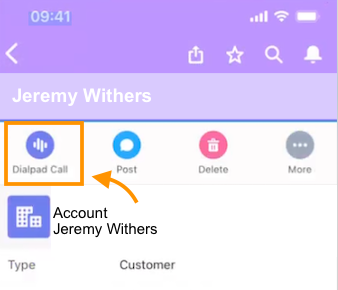 The Dialpad app will open and all you need to do is press enter (or select the phone icon) to start your call.
The Dialpad app will open and all you need to do is press enter (or select the phone icon) to start your call.
How do I fix the ‘insufficient privileges’ error?
You may not have the correct permissions set.
To check permissions:
- Use Quick Find to search for Permission Sets in the Users section
- Select DialpadForSalesforcePermissionSet-StandardUser
- Select Manage Assignments
- Select Add Assignments
- Choose the users
- Select Assign to save these changes