Agents often need time to complete tasks after a call before handling the next one. Contact Center Admins can enable post-call wrap-up time to set how long agents have to finish notes or other tasks before receiving a new call. Times can be adjusted to suit the type of calls received or topics that are handled by agents.
Who can use this
Post-call wrap-up time is available to Dialpad Support and Dialpad Sell customers.
Enable post-call wrap-up time
Before you can use the post-call wrap-up time feature, it must be enabled by the Company Admin.
To enable the post-call wrap-up time for your Contact Center:
Navigate to Dialpad Admin Settings > Contact Centers and select the desired Contact Center
Go to Advanced Settings > Agent Settings
Select Include a post-call wrap-up time before agents can receive their next call.
.png)
Note
The default post-call wrap-up time is set to 60 seconds.
Wrap-up time settings
Post-call wrap-up times are completely customizable and can be changed at any time.
To edit your wrap-up time:
Navigate to Dialpad Admin Settings > Contact Centers and select the desired Contact Center
Go to Advanced Settings > Agent Settings
From the drop-down menu beneath the Include a post-call wrap-up time before agents connect before their next call option, select the desired amount of time between calls from the drop-down menu.
Wrap-up time can be as short as 10 seconds or all the way up to 20 minutes.
.png)
Use post-call wrap-up time
Post-call wrap-up time applies to both inbound and outbound calls, while agents are available.
Once the call has finished, agents will see a banner at the top of the Dialpad app, and they won’t receive any new calls until the wrap-up time runs out.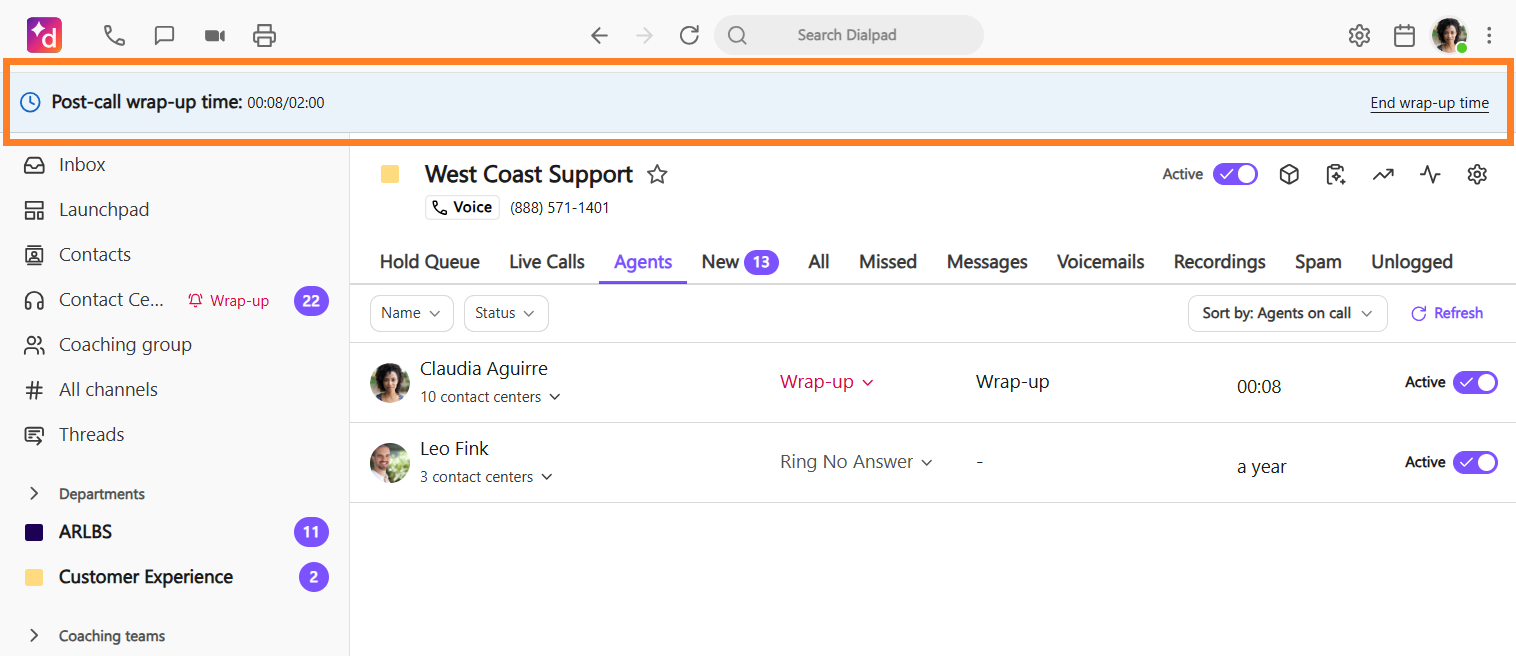
Agents can manually select End wrap-up time or wait until the timer runs out, making the agent available again.
They can also change their Contact Center status to Available to end the wrap-up time.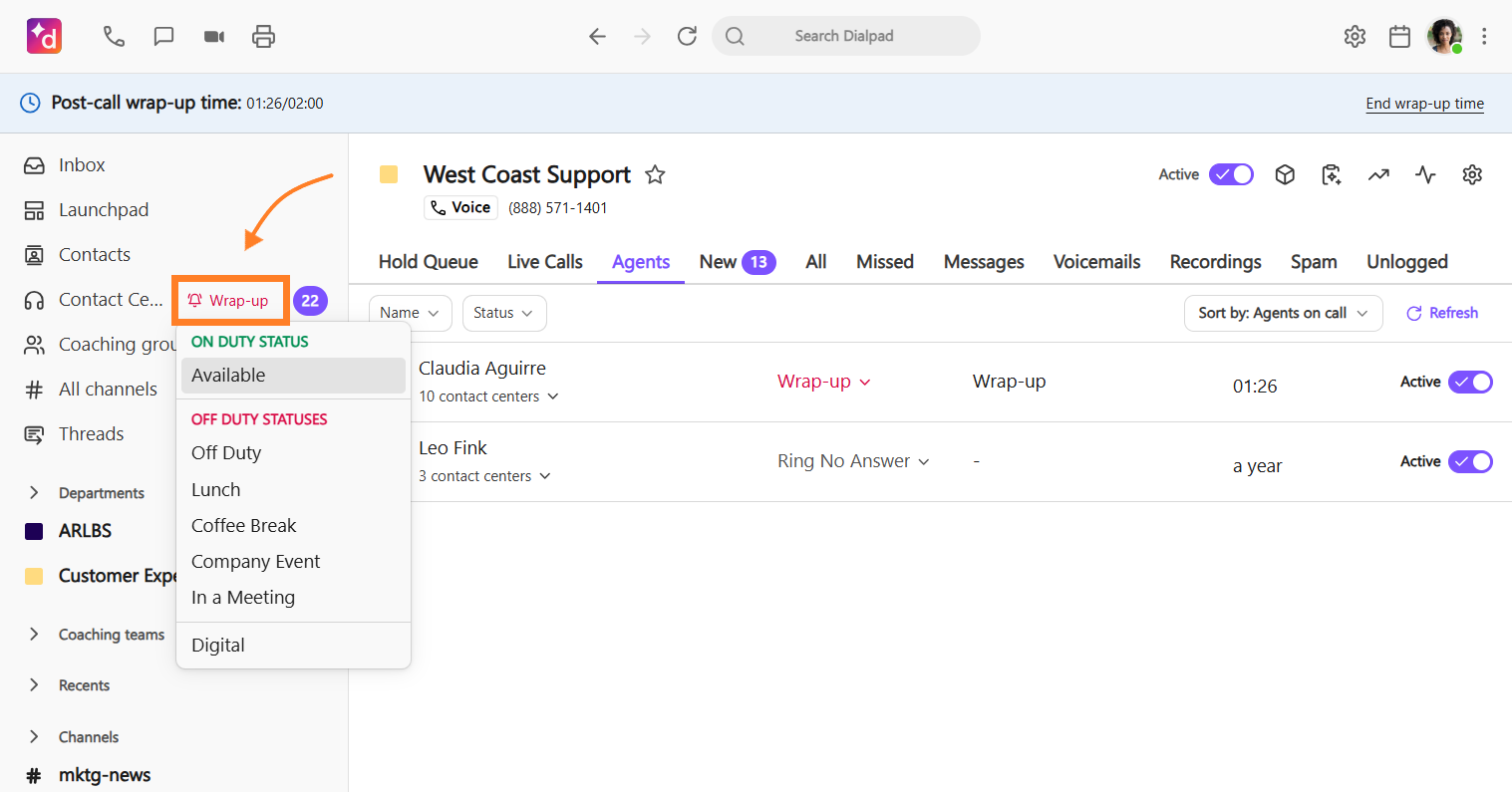
If an agent makes an outbound call using the Contact Center number while in wrap-up, it will automatically end the wrap-up timer. Similarly, if an agent answers an inbound call on their direct line, the wrap-up time will end, and their status will be switch to busy.
Review this Help Center article to learn more about working as a Contact Center agent.
Note
Inbound calls that didn't connect, (unanswered calls) do not prompt a wrap-up time.
Frequently asked questions
What happens if an agent changes their availability status during a call?
If an agent switches to an off-duty status during a call, their status will automatically update once the call ends. This prevents them from receiving new calls after your wrap-up period—perfect for when they’re about to finish a shift or head on break.
While on a call, agents will see a notification confirming the status they'll transition to once the call ends. An asterisk will also appear next to their active Contact Center state. Clicking on it will display a checkmark next to the status they’ll move into after the wrap-up period ends. .png)
Contact Center Supervisors and Admins can also see the agent’s upcoming status in the Agents section of the Monitor Voice and Contact Center inbox pages. 