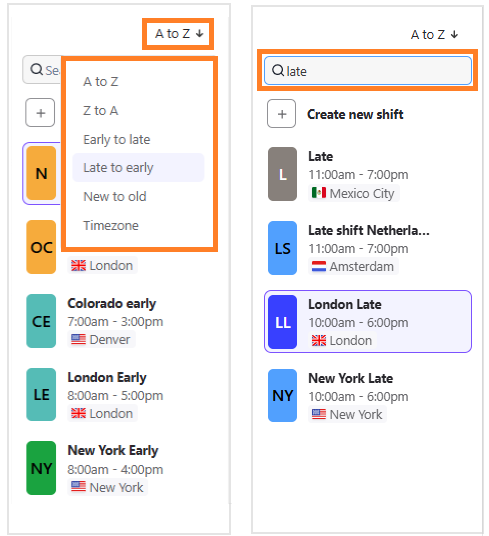Team collaboration is at the heart of WFM.
Here are our best tips to make it smoother and more effective.
Create separate shift plans for different teams
It is easier to create different shift plans for each team, that way you're in control of each team's time and contracted hours.
The only time we'd recommend using the same shift plans for all teams is if you have an organization-wide round robin.
Create different activity plans
Each team leader knows what works best for their team and is familiar with their goals. That’s why we suggest that each team creates its own activity plan.
Note
Each teams often have specific shifts, and activities they rely on daily. As a rule of thumb, If you're unsure who created or uses them, it's best not to edit these settings.
If multiple users are editing a shift or activity plan at the same time, Dialpad WFM will give you an alert to avoid overwriting each other's work.
Publish schedules just for your team
Only publish your own team’s schedule to prevent sharing something that is still a work in progress.
To see who last published the shifts, just turn on Publish view and hover over the date in the top right corner..png)
Filter your schedule
Focus on your own team’s schedule by using the Schedule filter.
To filter your team’s schedule, navigate to Schedule.
Select View
Select Agents drop-down
.png)
Select your team
Select Apply
Filter your coverage bar
Your Coverage bar may end up with rows of activity plans from different teams - some of which may not be relevant you. Use the coverage bar filters to hide other team’s activity plans and focus only on your team.(1).png)
Search and sort
We have search bars and sorting tools to help you quickly find shifts and activity plans, which can sometimes be tricky—especially if you work with teams around the world.