How do I enter company information?
What are the company domain & ID and what are they used for?
The company domain name and ID are the unique credentials by which the account is identified. It is a good idea to make a note of these, as you may be asked for them in the event that a Dialpad Self Service engineer is required to carry out work on your account.
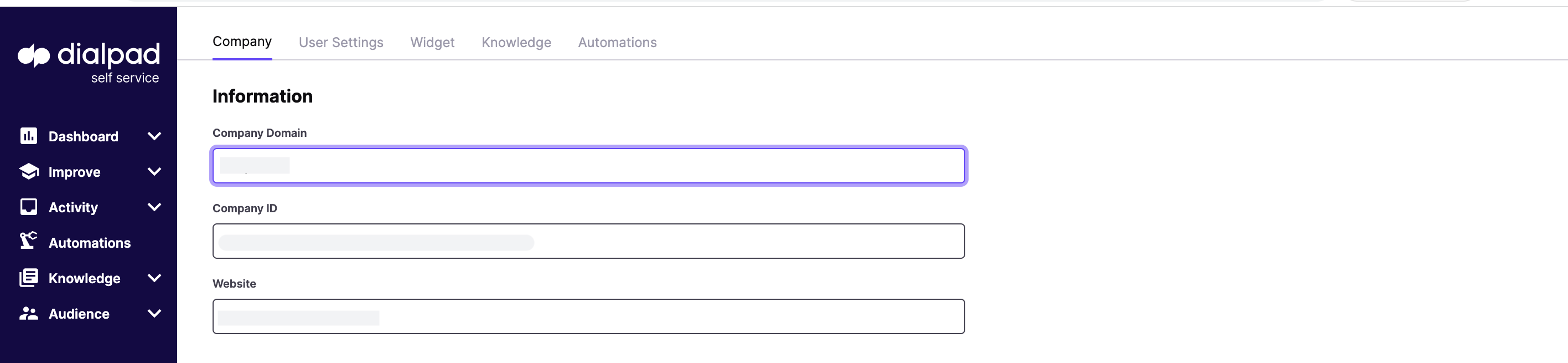
What is an escalation?
Where a query exposes a gap in the knowledge or involves the need for human interaction as part of a specific process (e.g. a customer wants to cancel a subscription), the system provides the means for the user to 'escalate' their query to a human agent via specific channel. This could be an email address; livechat; telephone number etc depending on the needs and existing infrastructure of the company.
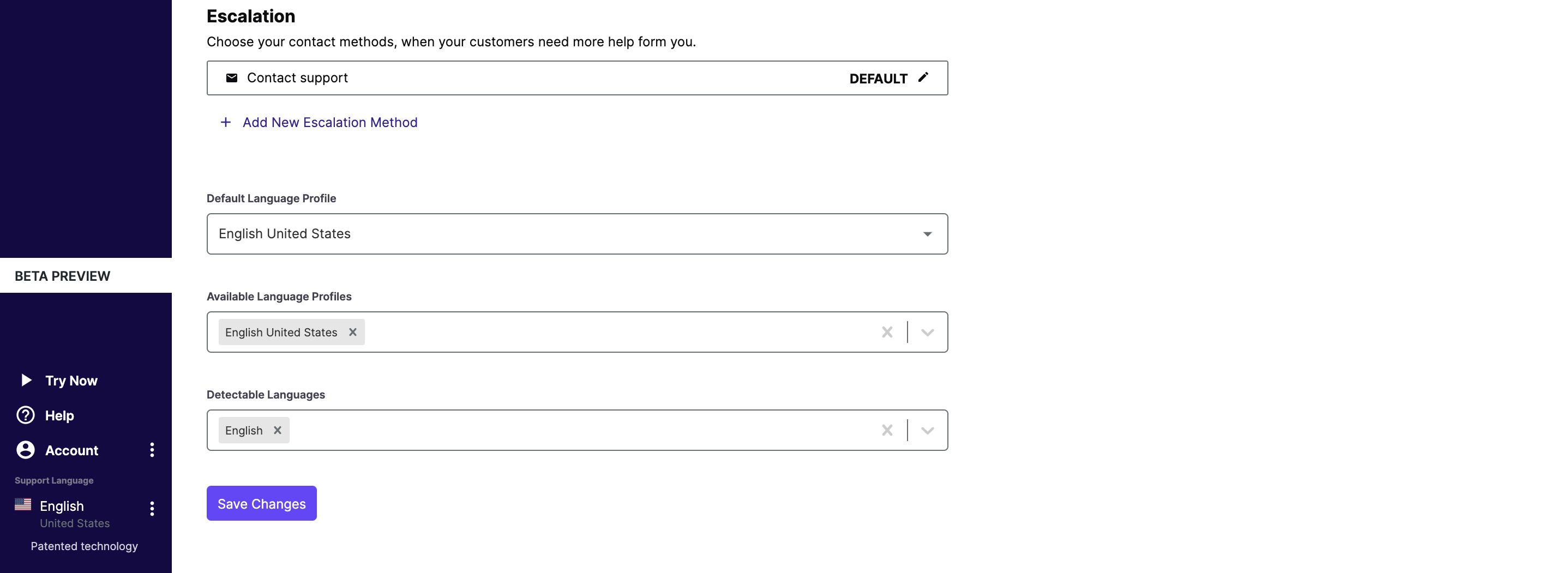
Language profiles and detectable languages
The 'DEFAULT LANGUAGE PROFILE' is the basic language associated with the account, there are a number of language profiles available in Dialpad Self-Service. If you would like to add one or more languages please contact your customer success manager for more information and advice. The 'DETECTABLE LANGUAGES' feature allows the system to identify interactions in specific languages other than the default language(s) and advise the user that this language is not currently active on the system, suggesting that they rephrase the question in the default language.
How do I add users to the account?
Dialpad customers using SSO
Please contact Dialpad Self-Service support if you wish to add users to the account.
Legacy Kare users and email/password customers
Adding and removing users is easy. In account>settings>user settings, simply add using the '+ADD NEW USER' button. Permissions are configurable to tailor the level of access to the user and an admin can change these settings or remove a user at any time by clicking on the settings icon next to each individual user. You can also change your password on this page and admins can reset users by removing and re-adding them.