The platform is built for an out-of-box setup. There are multiple avenues for you to use to import your existing content into Dialpad Self Service, navigate to Account > Settings > Knowledge to get started.
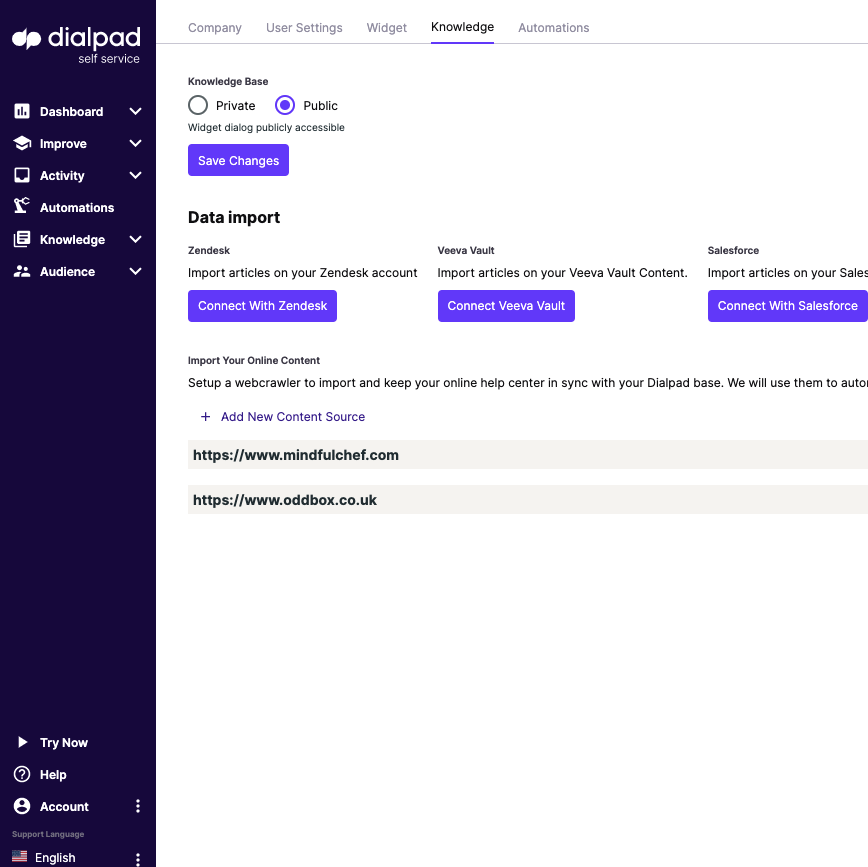
Integrating existing help centers and CRM content
You are able to connect via single authentication to existing knowledge bases and connect to custom systems via our webhooks and APIs. The web crawler syncs daily, so any amends in integrated knowledge bases will be pulled through into the console.
Importing unstructured online content (using the web crawler)
Unless you intend to crawl an entire website (rarely advised), the ‘Only crawl starting pages’ box should always be checked BEFORE you begin crawling.
.png)
You are then able to choose the specific pages you wish to crawl and begin the import by hitting the ‘save’ button. The URL Crawler may need some configuration depending on the structure of the website although most websites will crawl with no configuration necessary. You can also add labels to content for reference and tracking purposes. The crawler enables an aggregated knowledge base from a variety of websites in a controlled environment and syncs daily, so any amends on the website will be pulled through into the console.
Uploading documents (docx, pdf, etc)
Uploading documents is straightforward from the 'DOCUMENTS' section in the 'KNOWLEDGE' menu on the left-hand side. Select the 'Uploads' tab to bring up a list of all the documents you have uploaded so far. Then, to import a new document, hit the 'NEW UPLOAD' button.
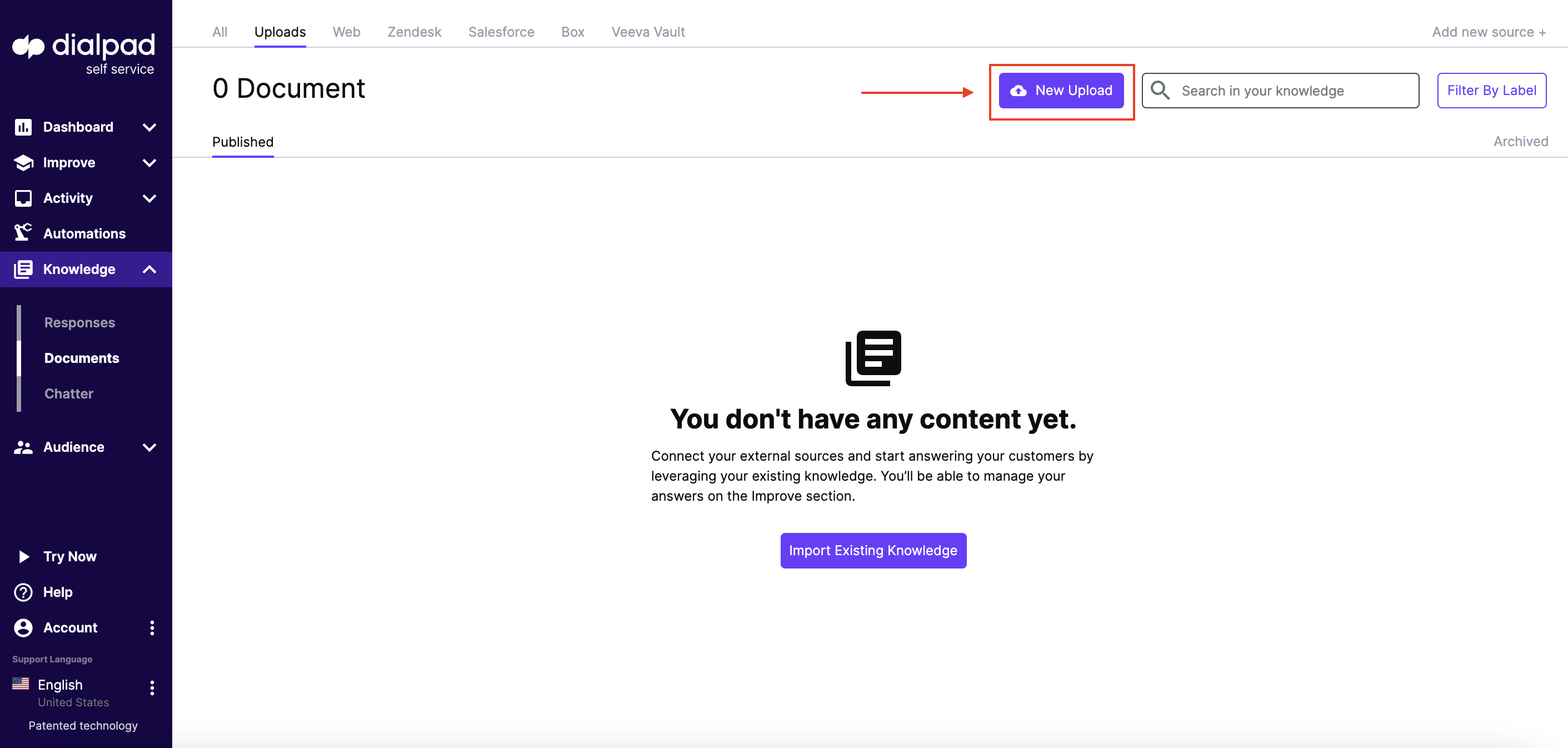
Reviewing crawled content in the console (documents)
All crawled content is visible in the 'DOCUMENTS' section in the 'KNOWLEDGE' menu and can be segregated for review by type under the heading tabs at the top. You can click on each document individually to explore and review it.