Have you noticed unusual activity or unauthorized account changes? If so, your account may have been compromised.
Digital security is crucial; here at Dialpad, we aim to empower you with the knowledge and tools to secure and safeguard your account.
If you think your account was compromised, take the following steps right away:
Update your login information
Verify all devices on your account
Verify recent Admin activity
Verify recent User activity
Let's dive into the details.
Who can use this
All Dialpad users can change their passwords, check their devices, and review their account activity.
To access Event Changelogs, you must be an Office or Company Admin.
Update login information
Your login details are the key to your sensitive data, making them the main target for people wanting to access your account and private information.
If your account has been compromised, the first thing you need to do is log into Dialpad and change your password.
Visit our Change or Reset Your Password article for more details.
Notes
If your email address was changed, and you’re unable to reset your password, please reach out to our Customer Care Team immediately.
If you need to recover your account password, go to https://dialpad.com/forgotpassword and reset your password.
Tip
For the best protection, we recommend using a single sign-on (SSO) provider with enhanced multi-factor authentication.
Non-phishable Multifactor Authentication (MFA) is one of the best ways to protect yourself against malicious actors trying to steal your passwords and gain access to your account.
Dialpad offers several SSO options, learn more in our User Provisioning article.
Verify your devices
After securing your login information, it's time to ensure that only authorized devices can access your account.
To find out which devices recently accessed your account, head to Your Profile at Dialpad.com
Navigate to Your Devices
Review the list of devices
To remove a single device, select the options menu beside the device name, then select Delete device from list.
You can also do a Force logout, which will end all Dialpad sessions on your linked device and make the user log in again.
.png)
Verify account activity
Once you've updated your credentials and ensured your devices are secure, we recommend checking your account activity.
From the Dialpad app, review your recent messages and call history to ensure that nothing urgent needs to be addressed.
Verify admin activity
Company and office admins can use the Event Change Logs to view admin activity and see if new users or admins were added, or API keys were created. You'll also want to check and see if changes are made in the SAML of SCIM configuration —if you find any, delete them immediately.
To access your company change logs, go to your Dialpad Company Settings.
Select Company
Select Export.CSV Log
Select Change Log
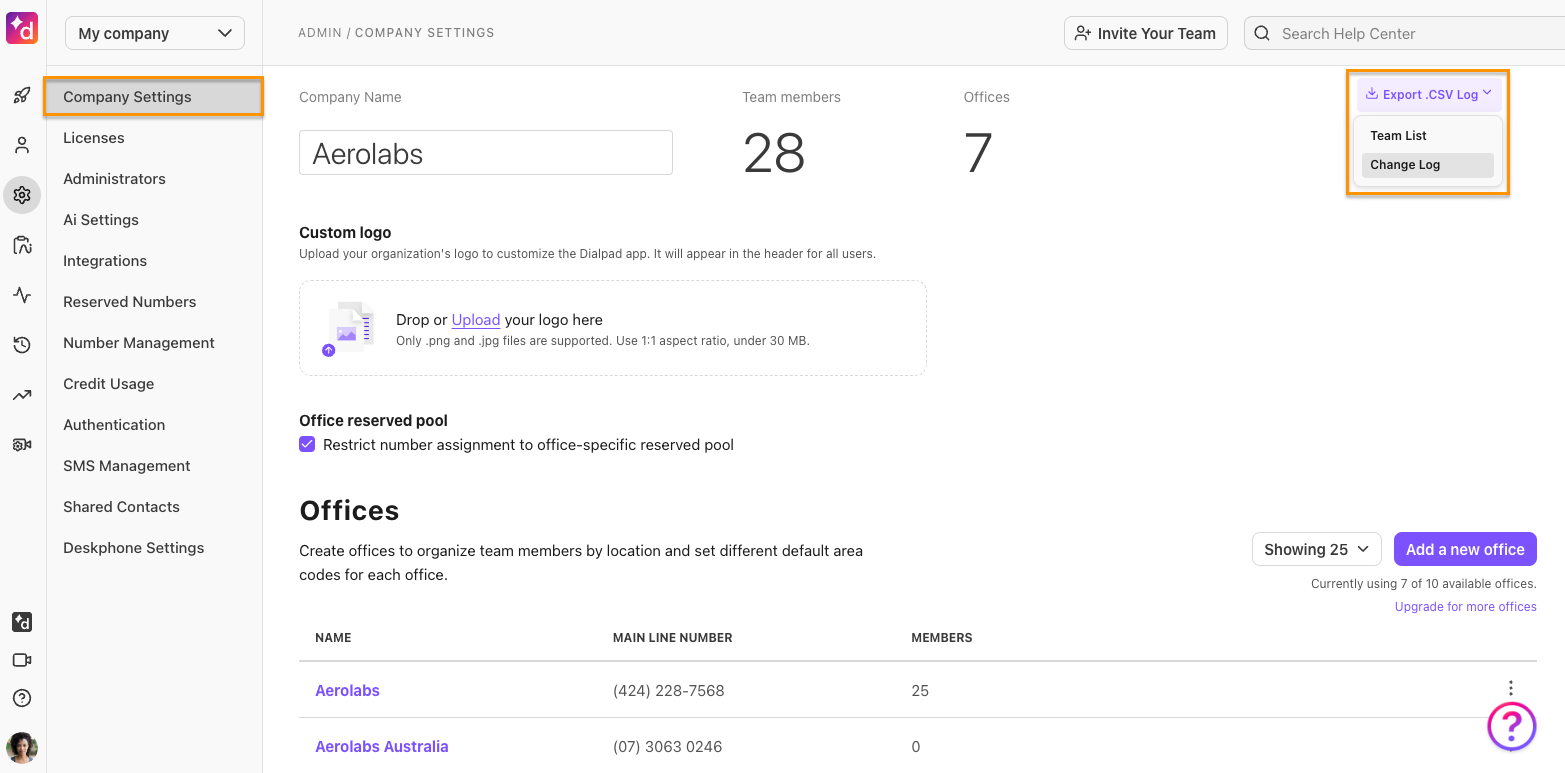
A link to download your data will be sent to you via email.
Tip
Our Event Changelog article provides more information on your logs, and don't forget, you can also contact the Dialpad Customer Care for additional assistance.