Dialpad Meetings is one of the most secure conferencing services available! Let's take a closer look at how we secure your meetings.
Back-end security
On the back-end, everything we do is encrypted with DTLS (signaling) and SRTP (media). We use HTTPs on the website for chat and contacts, and our entire site runs over SSL.
During conferences, this applies if users are connected via their computers. Because we have no control over PSTN calls (by dialing in or out with your phone), those calls will not be encrypted.
For maximum security, we recommend that you and your participants only connect to conferences through computers.
Easily identify how participants are dialed in by looking for the computer or phone icon beside their name on their participant card.
Data storage
We store all of our data in the Google Cloud Platform which is ISO 27001 certified and audited every year for the SOC2 Type II and SSAE 16.
HIPAA Compliance
Dialpad and Dialpad Meetings are HIPAA compliant after signing a Business Associate Agreement (BAA). If you're interested in seeking a BAA, you can contact legal@dialpad.com. For additional details on how Dialpad and Dialpad Meetings satisfy the Privacy and Security Rule Requirements, see the Dialpad HIPAA datasheet.
In-conference security
Remove participant
Need to kick out a participant who's connected their audio or just viewing? Click the three vertical dots on the participant profile and select Remove User.
Lock your conference
Once all your invited participants have joined, you can lock your conference to prevent anyone else from joining.
The lock option is available at the bottom of your conference screen on the web or mobile app, or you can press ## via your phone.
Here’s what a participant will see when they try and join a locked conference:
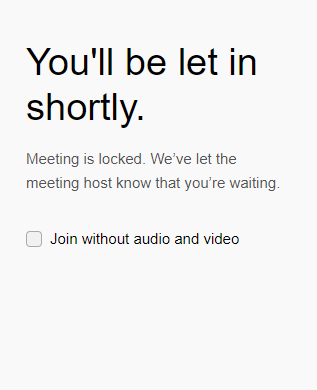
Additional options
Dialpad also offers several optional security features such as when a meeting can be started, requiring a PIN and screensharing permissions.
Joining
Restrict participants from starting the conference until the organizer joins.
For individual accounts, you can find this option under Settings > Allow conferences to start without me or under Team > Team Settings > Require the organizer to be present to start a call if you're an admin for a team.
Require a PIN
Require a PIN for participants to join the conference if you have a Dialpad Meetings Business license.
You'll find this setting under your account or team settings.
Have a look at this Help Center article to learn more about setting up a PIN.
Screen sharing
Dialpad Meetings screen share is encrypted both in transit and at rest, from the time you start the screen share, until it ends. None of the information you share is accessible to anyone other than those viewing it through your conference URL.
Don't forget that if a participant is viewing your conference who shouldn't be, you always have the option to remove them from your conference.
After your screen share ends, the information is no longer available to your participants nor is it stored by or accessible to Dialpad Meetings.