Messages sent through Dialpad are delivered via an internet connection. This starts a 'chat' between Dialpad users.
But you can also send a message to someone who isn't using the Dialpad platform. That communication goes through traditional SMS/MMS-based networks and appears as a text.
The Dialpad-to-SMS communication is considered Application-to-Person (A2P) by U.S. carriers.
The activity of sending mobile messages from a business application, like Dialpad, to a mobile recipient.
A2P Requires compliance with the Telephone Consumer Protection Act (TCPA) and adherence to the Cellular Telecommunications and Internet Association (CTIA) guidelines, which means the recipient has the option to stop communications from that number or continue them again.
If your Company has registered its A2P messaging campaign, all numbers associated with the same campaign will be affected when a recipient opts in or out of receiving your messages.
This means if a user has opted-out of receiving messages, no one from your company can send them messages.
Opt-in
In order to begin receiving messages from a business, a consumer must give their permission by Opting-in. In the Opt-in section, you must describe how a consumer opts in and consents to start receiving your messages.
There are six different ways that a recipient can give their consent via a call to action.
- Verbally with consent: The consumer provides verbal consent to opt-in and receive your messages.
- Entering a telephone number through a website: The consumer enters their phone number into a form on your website.
- Initiating the text message exchange after obtaining the number from a public source: The consumer's number was freely provided from a public source.
- Signing up at a point-of-sale (POS) or other Message Sender on-site location: The consumer signs up to receive messages while using an on-site point-of-sale or Message Sender.
- Opting-in over the phone using interactive voice response (IVR) technology: The consumer opts-in to messages during an IVR interaction.
- Sending a message with an advertising keyword from their mobile device: The consumer opts-in by sending a message to your company containing an advertising keyword.
Next, you'll need to write the message your consumers will receive once they agree to opt-in. The response must include the brand name, confirmation of the message subscription, how to get help, and a clear description of how to unsubscribe (opt-out).
Opt-in confirmation examples:
- "You are now subscribed to Company-Name. Notifications Msg frequently varies. To get help, reply HELP. To unsubscribe, reply STOP".
- “Welcome to Company-Name. You will start receiving text messages. If you need assistance text HELP replying to this message. Reply STOP to cancel subscription”.
- “Company-Name: Reply YES to subscribe to mobile alerts. You’ll start receiving periodic messages delivered via automated technology. Text HELP for help. Text STOP 2 stop”.
After a recipient has received a message from a Dialpad user, they have the option to enter one of three text commands: STOP, UNSTOP, or HELP. 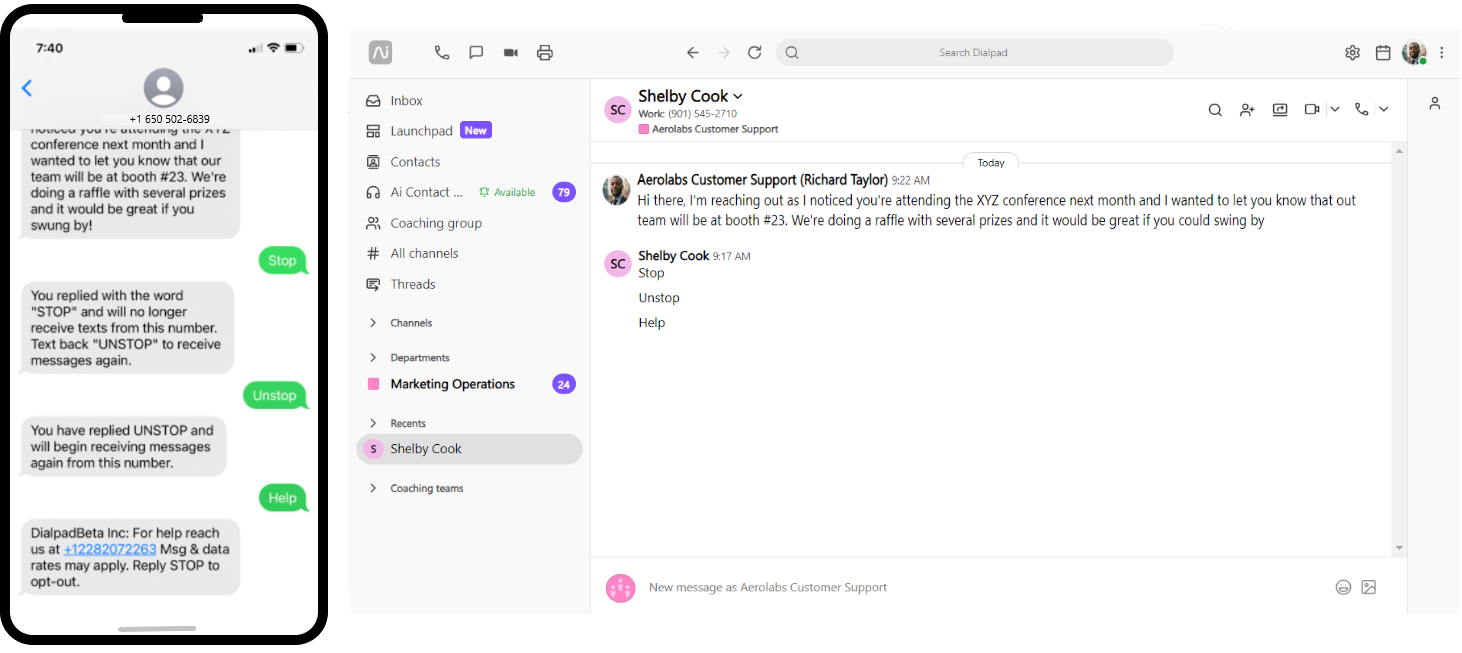
Currently, these commands do not apply to toll-free numbers.
Make sure to check for extra spaces when entering a command. If the recipient enters a command with extra spaces at the end, it will not trigger the desired action in the Dialpad SMS.
Stop (opt-out)
Once a recipient replies STOP to a message, they will no longer receive texts from your organization.
As the sender, you won't be able to send them any messages — the input field will become inaccessible and a message will appear in a gray box at the bottom of the conversation letting you know that the recipient has replied with STOP.
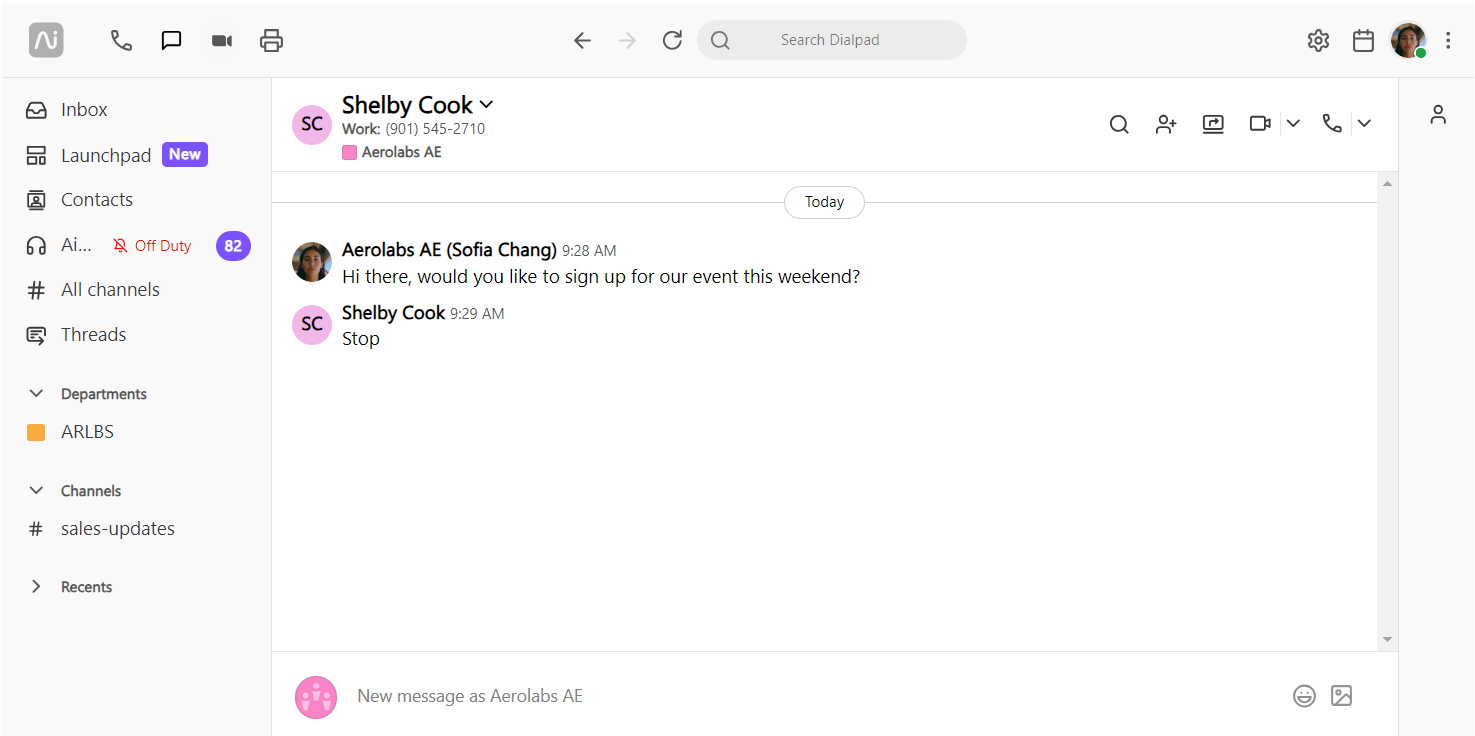
Example STOP (opt-out) messages:
- "Company-Name: You have been opted out and will not receive any further messages".
- “You have successfully unsubscribed from Company-Name. You will not receive any more notifications from us. Reply UNSTOP to resubscribe”
- “Company-Name: You have opted out and will no longer receive messages from this service. To resubscribe reply UNSTOP”
If a recipient replies STOP to a message, they can still receive phone calls from that number — the STOP command only applies to SMS messages.
Unstop
Sometimes, people change their minds — it happens. In that case, the recipient can reply with the UNSTOP command.
This opts them back into receiving messages from your organization. As the sender, you can send them messages again, too.
Help
When the HELP command is entered, the recipient will receive an automated message to contact the main line number for further assistance. This message can also be customized for our company (see below).
Example HELP messages:
"Company-Name: For help, send an email to support@example.com. To unsubscribe, reply STOP".
“Welcome to Company-Name. Reply w/ HELP for more information. Send END to unsubscribe”.
“This is Company-Name. If you have any doubts click on company-name.com/help, if you need further assistance type HELP. Send STOP 2 cancel”.
Customize HELP auto-reply
Instead of opting for a canned response, you have the ability to customize the message a customer receives when they reply to an SMS message with HELP. Office and Company Admins can edit this message from their Office Settings.
To edit your auto-reply Help Message, head to your Admin Settings from Dialpad.com
- Navigate to Office
- Select Office Settings
- Navigate to Help Message
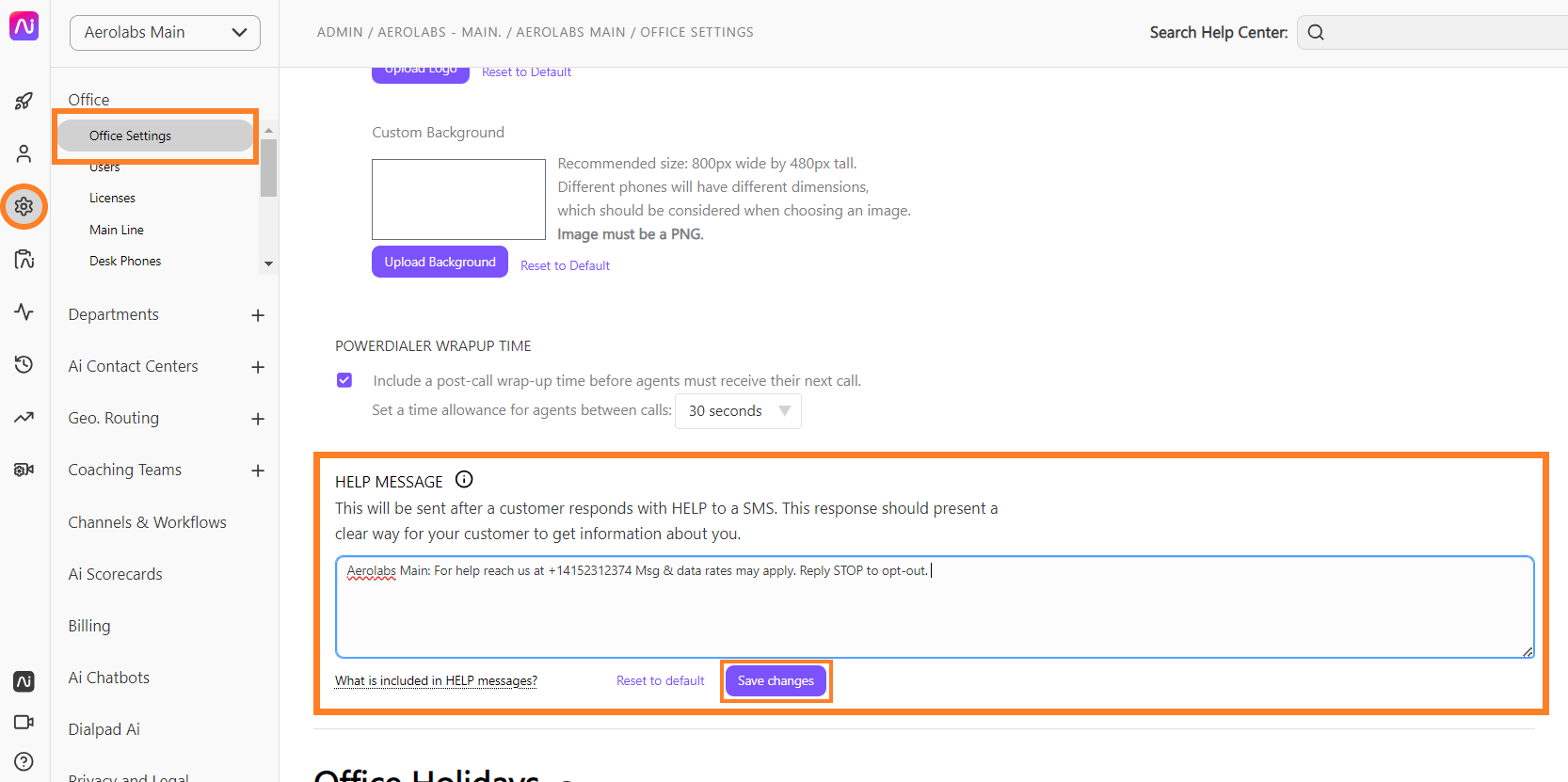
- Enter your custom message, then select Save
Your HELP auto-reply must include the following information:
- Business name
- Contact information (phone number or email) for the business
- Language about any associated fees or charges
- Instructions on how to opt-out (ex: Reply STOP to opt-out.)