Before your team can start placing international calls or sending international messages, admins will need to enable international services, as well as add credits.
Let's dive into the details.
Who can use this
International services are available on all Dialpad plans.
Enable international services for office
Company and Office Admins can limit which team members have access to international services.
To enable international services for the office, head to your Dialpad Admin Settings.
Navigate to Billing
Select Credits and Usage
Select Settings
Slide the toggle beside International Calling
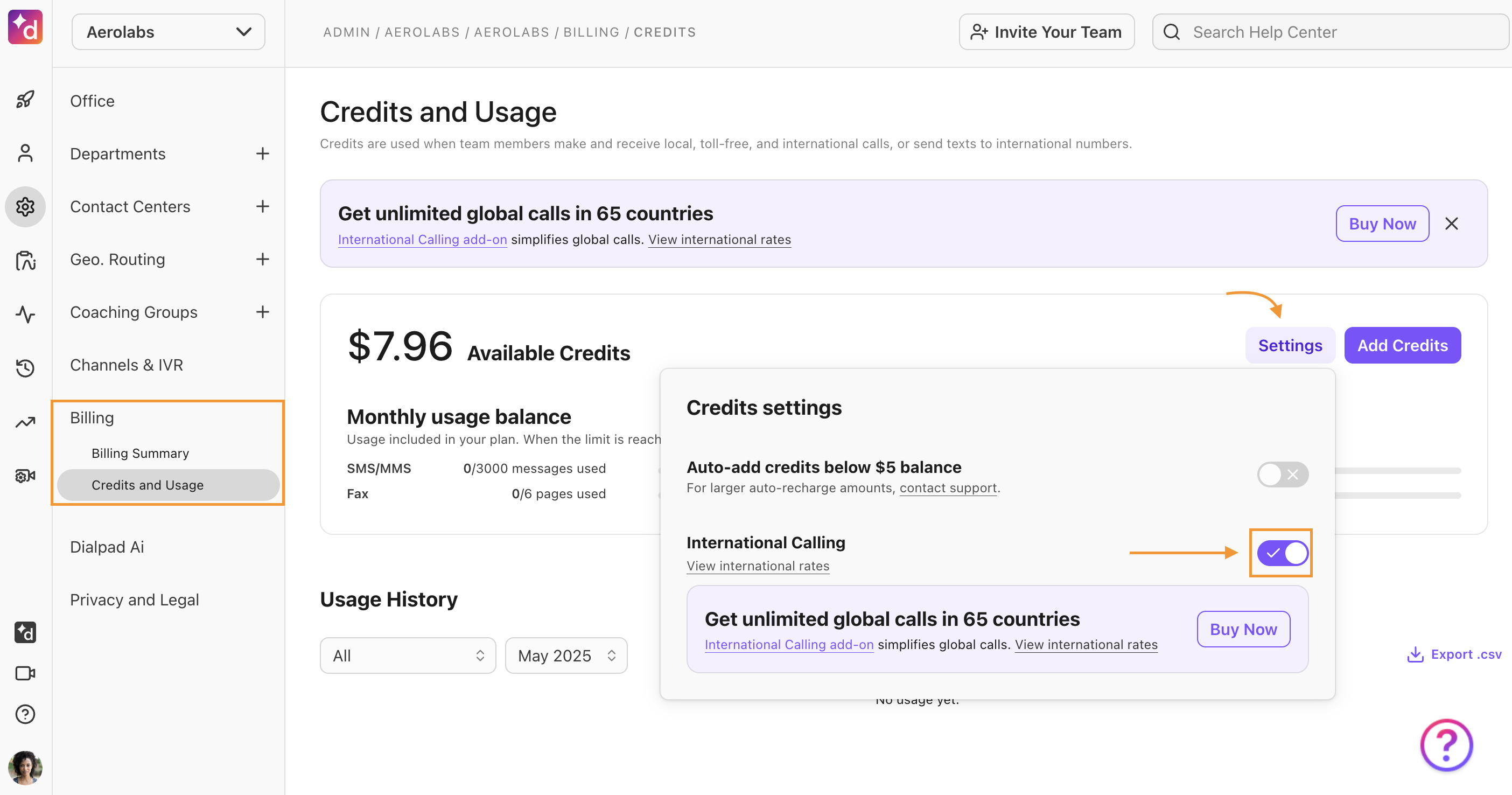
That's it! Once enabled, every user in your office can make an international call.
Notes
You won't need to enable international calling for calls you receive via Dialpad.
Generic SIP devices don’t support international calling.
Tip
For the best call quality, it's recommended to use a phone number that matches the location of your Dialpad Office and your primary customer base.
Making calls within the same country or region generally results in better call quality and a more seamless customer experience.
For example, a U.S.-based business with customers primarily located in the United States will generally experience better call quality when using U.S. phone numbers.
Disable international calling for specific users
To disable international calling for specific users, head to your Dialpad Admin Settings.
Navigate to Office
Select Users
Navigate to the desired user
Select Options
Select Disable international services
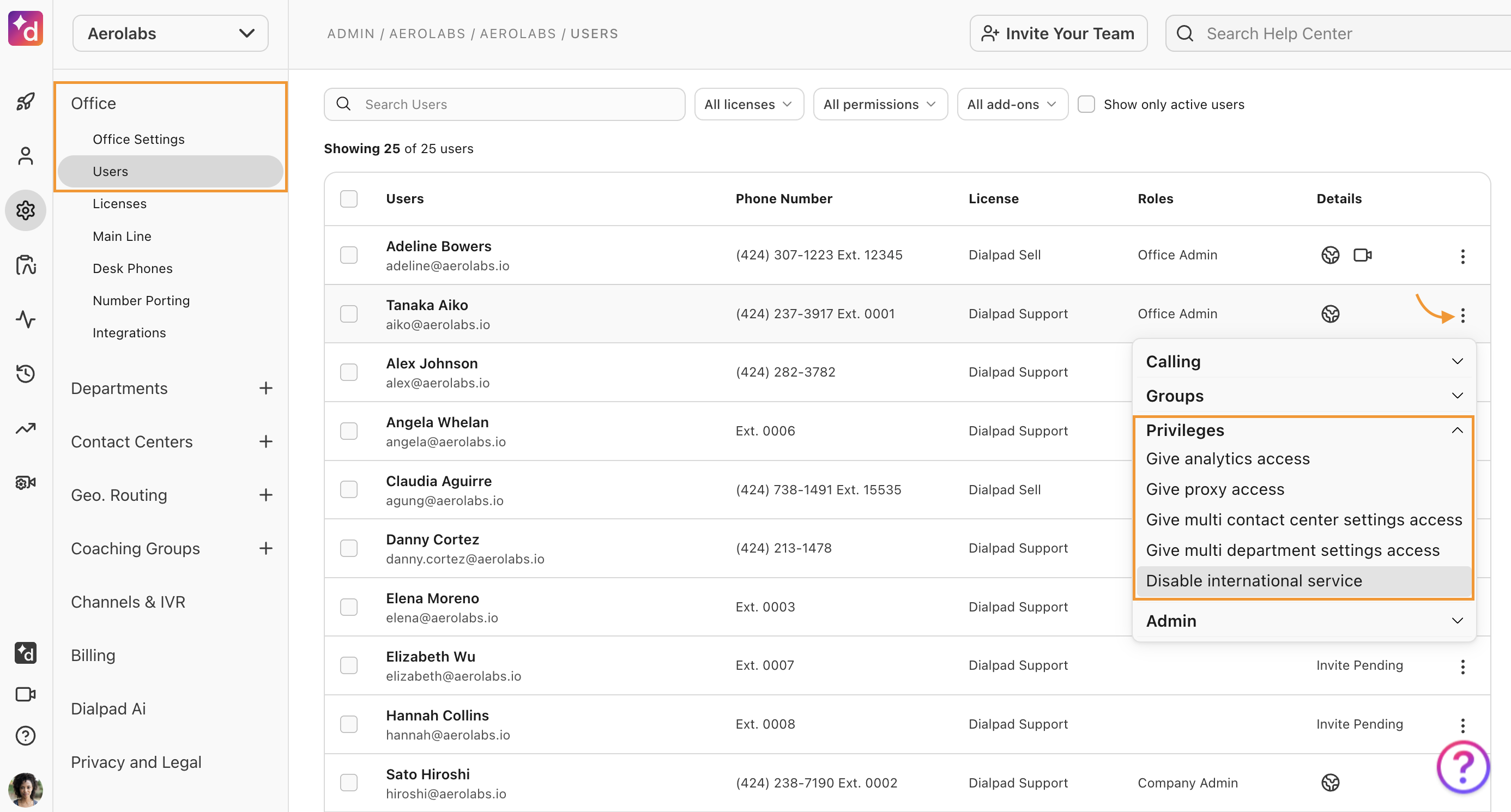
Tip
To identify users with international calling services, filter the users by:
Selecting Permissions
Select International calling
.png)
International calling rates and credits
If you are in an office calling any other country outside your office designation, be aware there will be an additional cost (that’s why you need to purchase calling credits).
You can also purchase the Global Unlimited Calling Add-on that offers coverage for up to 65 countries.
Note
Charges vary between plans. For example, an Ai Voice user can call anywhere in the USA (including AK and HI) without additional costs. However, users on an Ai Sales plan will be billed.
Be sure to check out our international calling rates for more information.
How to make an international call
International calls can be placed from the Dialpad desktop, browser, mobile, and desk phone apps.
Let’s look at each method.
Call internationally from the desktop and browser apps
To dial an international call from the desktop app:
Select the Call icon
Enter + and the Country code
Enter the number
Call internationally from the mobile app
To dial an international call from the mobile app:
Navigate to the dialer
Long press 0 to enter +
Enter the Country code
Enter the number you wish to call
Call internationally from a desk phone
To dial an international call from a desk phone:
Pick up the handset
Dial 011
Enter the Country code
Enter the number you wish to call
More information
Be sure to read our International Services FAQ page for more details.