Dialpad WFM allows you integrate your team’s time off data from HiBob via iCal link, displaying your team’s approved time off bookings in the schedule.
Who can use this
Dialpad WFM is available to all Dialpad users.
Contact your Customer Success Manager to discuss adding Dialpad WFM to your plan.
Integrate HiBob with Dialpad WFM
Dialpad WFM allows you integrate your team’s time off data from HiBob via iCal link, displaying your team’s approved time off bookings in the schedule. Read this article to learn more
This guide details how to find your iCal link in HiBob.
Troubleshooting
Having trouble syncing your HiBob time off with Dialpad WFM? Here are three things to check within your HiBob account.
Ensure all members are included in your iCal
You can generate an iCal for your team in two ways:
Create an iCal for everyone
This is the safest method to ensure that we get everyone’s time off.
Create an iCal for a select group of people
Generate the iCal from a filtered view, and filter everyone on your team.
To generate the iCal link, head to the HiBob time off schedule
Select Options (that’s the 3 dots)
Select Sync with external calendar
Choose to generate an iCal for everyone
Choose to generate an iCal for filtered view
You can adjust your filters from the time off schedule in the top right.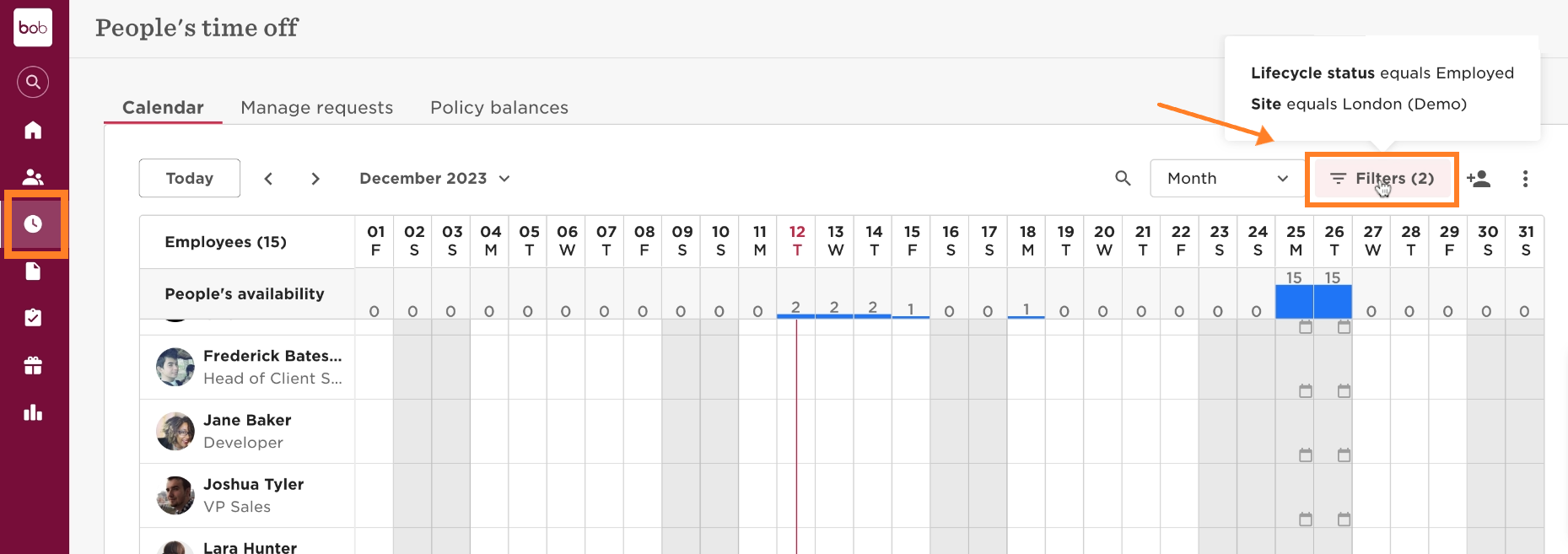
Ensure agent names match in Dialpad WFM
In HiBob, set the display names for your team (these appear in the iCal export). Ensure the name includes both first and last names and matches exactly with the name in Dialpad WFM.
To check and edit an agent’s display name, navigate to the People page.
Select an agent
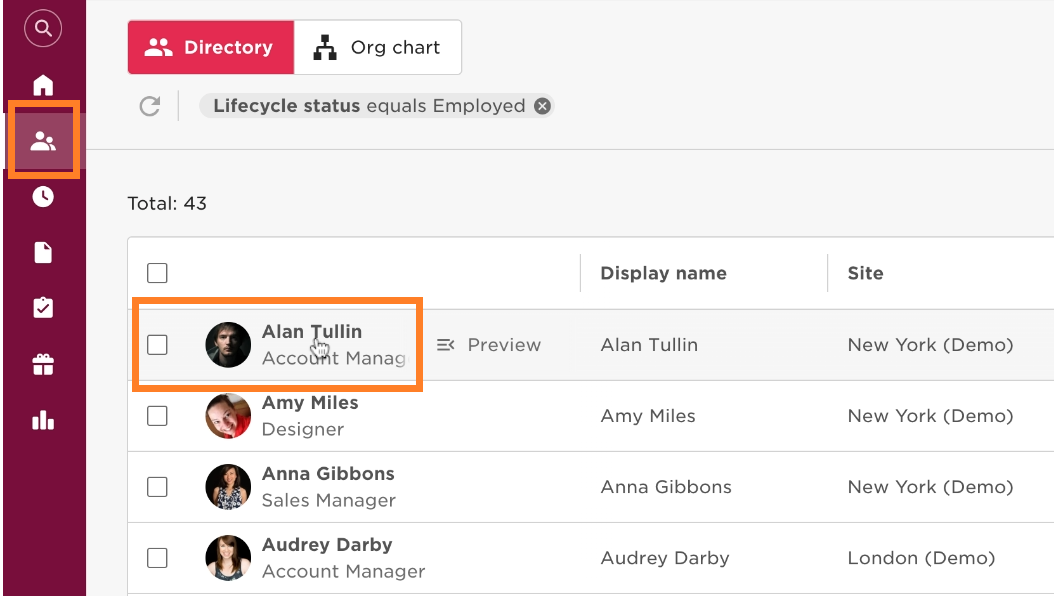
Navigate to Basic info
Select the pencil icon to edit
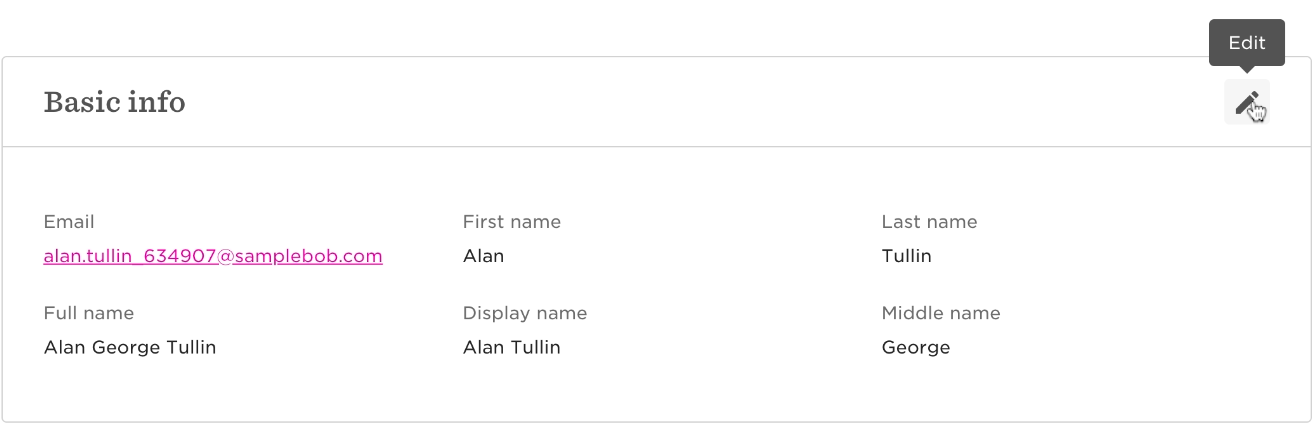
Ensure time off policies are publicly visible
HiBob lets you set time-off policies with specific rules for requests and management.
If you include a policy in the iCal, make sure to set its visibility to Public.
To check the visibility of a policy, navigate to Time.
Select Time off settings
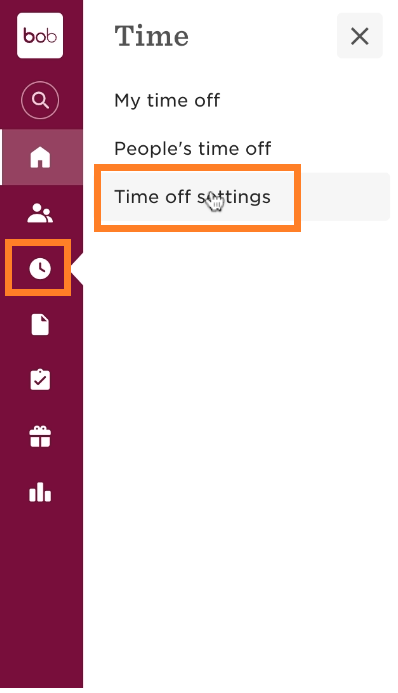
Select Policies
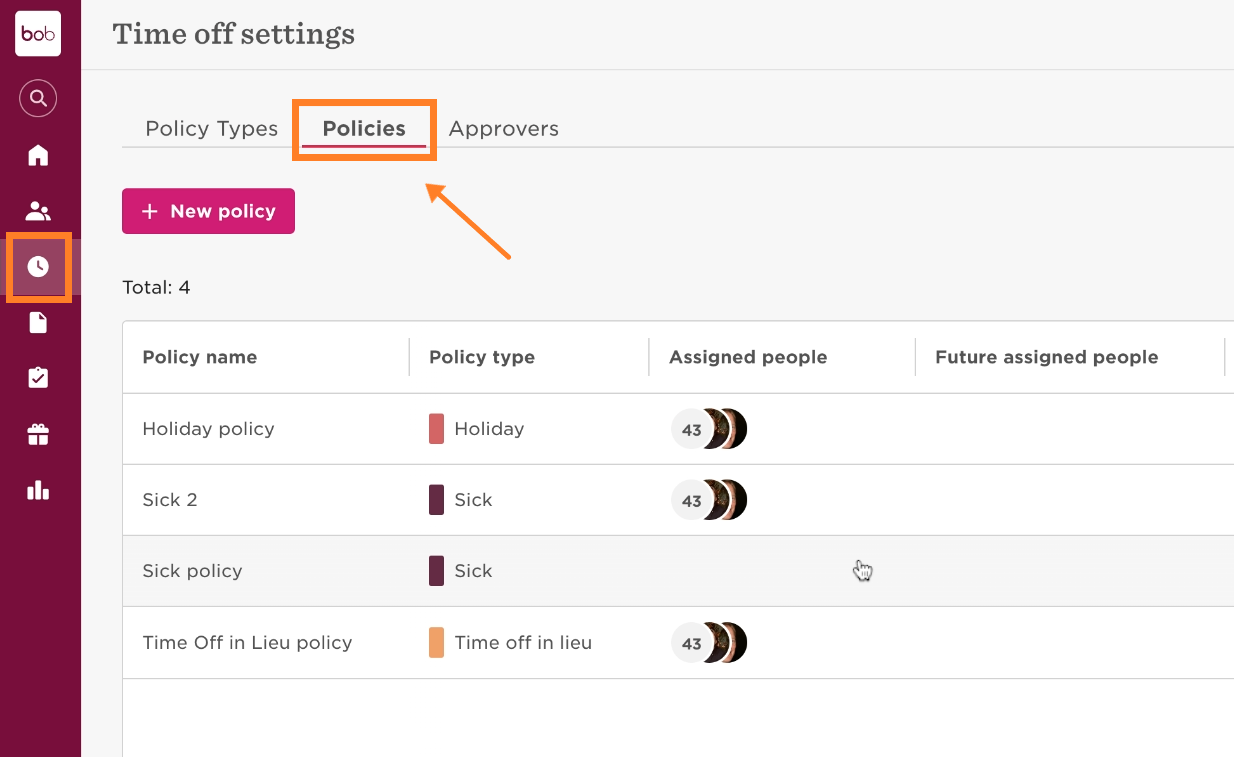
Select the policy you want to check
Select Request
Navigate to Visibility
You should see the visibility setting as either public or private.
To change the visibility settings:
Select Actions
Select Edit
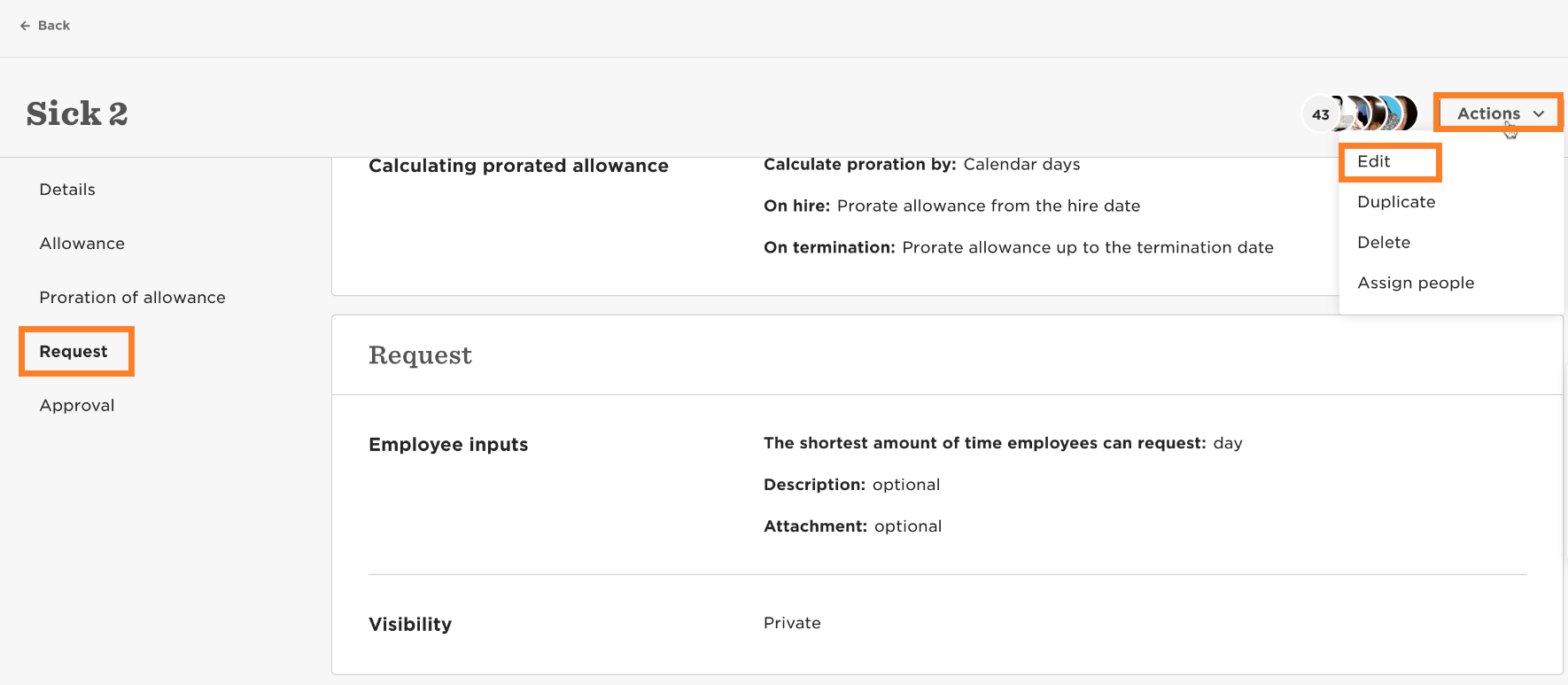
On the sidebar, select Request
Navigate to Visibility
Select Public or Private to change the policy
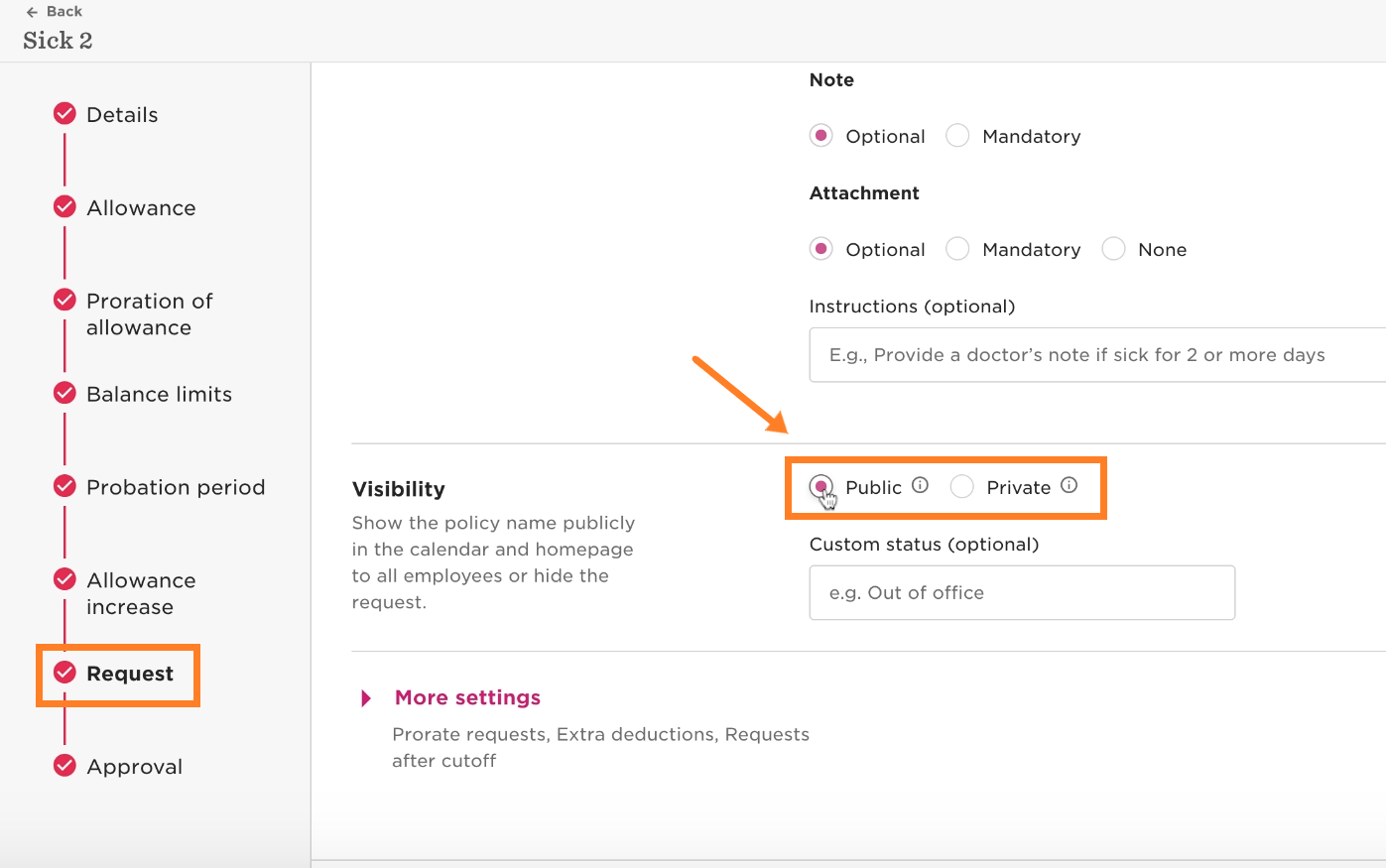
Select Next
Select Done