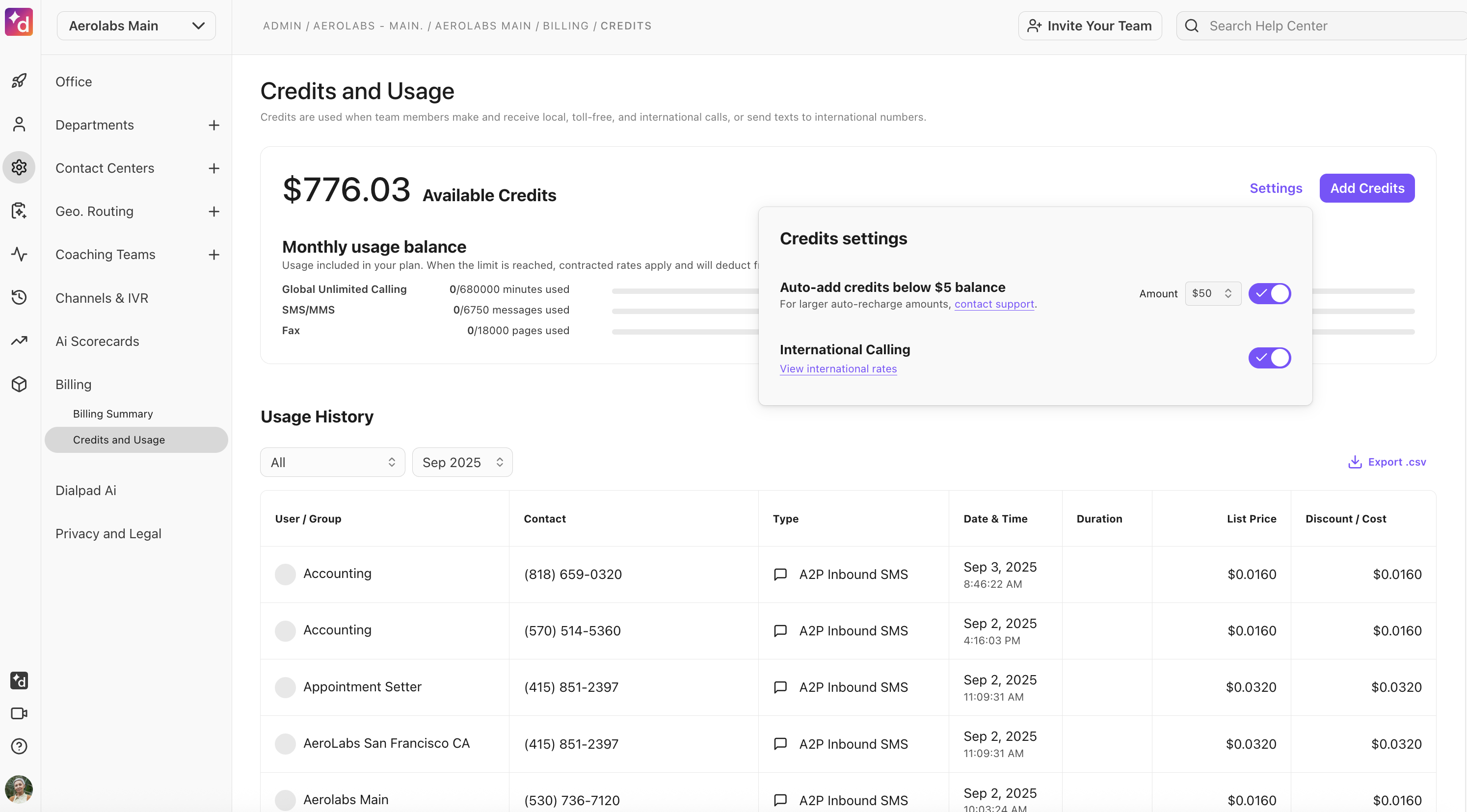Instead of waiting on hold, callers can request an in-queue callback and receive a return phone call once an agent is available.
Who can use this
In-queue callback is available to all Dialpad Support users and Dialpad Sell users on a Premium plan. It's also available as a paid add-on. Callbacks are available for customers with international phone numbers with Dialpad plans that support international calling and have sufficient funds.
Enabling in-queue callback
To enable in-queue callback for your Contact Center, navigate to your Dialpad Admin Settings.
Navigate to Contact Centers and select the desired Contact Center
Go to Business Hours & Call Routing > Call Routing and select Edit Call Routing
In the Call Routing panel, go to Hold Queue
Select Allow callers to request a callback when the queue has more than “x” calls by pressing “x”
Choose when to allow call-back requests:
Choose when the queue has more than a certain number of callers in it (ex. 15 callers)
Choose which button allows them to request the callback (ex. 2)
Choose if you'd like to connect to an agent before calling back — this allows agents to be called first before reaching out to the customer who requested a callback.
Your settings are saved automatically once you make changes.
Tip
When offering callbacks, we recommend disabling the 'exit to voicemail' feature. If you enable both 'exit the hold queue to voicemail' and 'request a callback', you'll need to ensure that the same key option (see: the adjacent drop-down menu) is not selected for both.
Note
If you want to be able to callback an international number, make sure you have international calling included in your Dialpad plan and that International Calling is enabled.
How in-queue callback works
The in-queue callback experience is different for agents and callers. Let's look at how it works from each perspective.
In-queue callback (Caller view)
When a caller is in the queue, they’ll hear a message offering them a callback.
When they select a callback, they're asked if they want to be called back on the number they called from or a different number.
To select the number they want to be called back on, they'll hear this prompt:
"To receive a callback on the number you called from, press 1. If you would like to be called back on a different number, press 2.
If they choose to be called back on a different number, they'll hear this prompt to enter and confirm the number:
"Using the buttons on your telephone keypad, please enter the phone number you would like to receive a callback on. When you are finished, press star."
"The phone number you have entered is [phone number]. To confirm, press 1. To try again, press 2."
Once the call back number is confirmed, they'll hear a confirmation message, then the call will end.
"Thank you. Your call request has been received. We will call you back when you reached the top of the queue."
The caller’s queue position is maintained, and once they reach the top of the queue, Dialpad will call them back.
When Dialpad calls them back, they’ll hear this prompt: "Hello, this your callback request from [Contact Center name]. If you are ready to accept this call, please press 1. If you no longer need this callback, please press 2."
If the caller selects 1, they’ll be connected to the next available agent and will hear this prompt:
"You are now at the top of the queue, please hold the line while we get the next available agent."
If the caller selects 2, they'll hear, "Thank you for letting us know..." then the call will end.
If a callback is placed and the call is missed or unanswered by an agent, the caller won't lose their place in the queue, they will be next in line for the next available agent.
Tip
While Dialpad triggers the callback, available agents will continue to serve other calls — this ensures the queue is handled as efficiently as possible.
In-queue callback (Agent view)
From the Hold Queue tab of the Contact Center inbox, agents can see callers who are waiting.
The Hold Queue tab displays the caller's name or number, the amount of time they were on hold, and the time they have been in the callback queue.
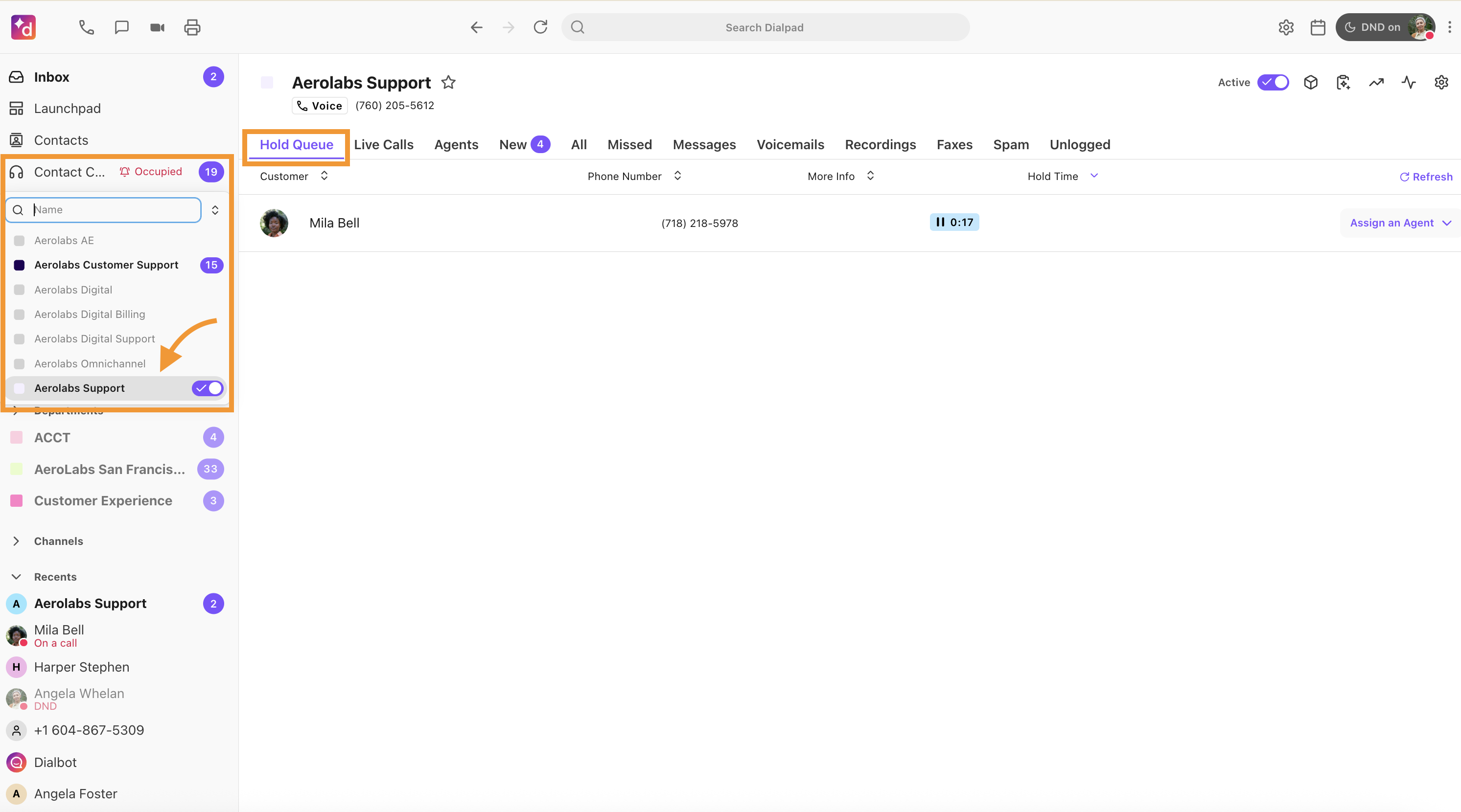
When an agent is available, they will see an incoming call appear, with a pink banner stating Callback from.
To answer an in-queue callback:
From the Callback from banner, select Answer.
Dialpad automatically rings out to the client who requested the callback, and the call flow proceeds just like any outbound call.
Note
If the Connect to agent before calling back customer setting is enabled, the call will connect to an agent first, and when the agent answer the call, they will hear the prompt: “Connecting you to someone who requested a callback”
Once the call has been completed, select Callback from the Disposition drop-down menu and enter the call's notes.
When you’re done, select Complete.
.png)
Frequently asked questions
Can I change the greeting my caller hears when they request a callback?
Yes, please reach out to our Customer Care Team. They'll be happy to upload your custom greeting.
Can callers submit multiple callback requests?
No, a caller can only request one callback at a time.
Can a caller input a different number to be called back on?
Yes, customers can press 2 when prompted and enter a new number.
Does Dialpad retry an unsuccessful callback (i.e. when no one picks up)?
Not yet, but this is something we are planning to add in the future.
Do callback requests adhere to the defined maximum wait time?
Yes. Callbacks will terminate after your defined Maximum Wait Time.
Will callback requests adhere to my fallback options?
No.
What happens if there are callbacks left in the queue when we close?
Remaining queued callback requests will be terminated when your business day closes, unless you've enabled the 'Allow existing calls to stay in queue after Contact Center has closed' setting for your Contact Center's Closed Hours Routing configuration.
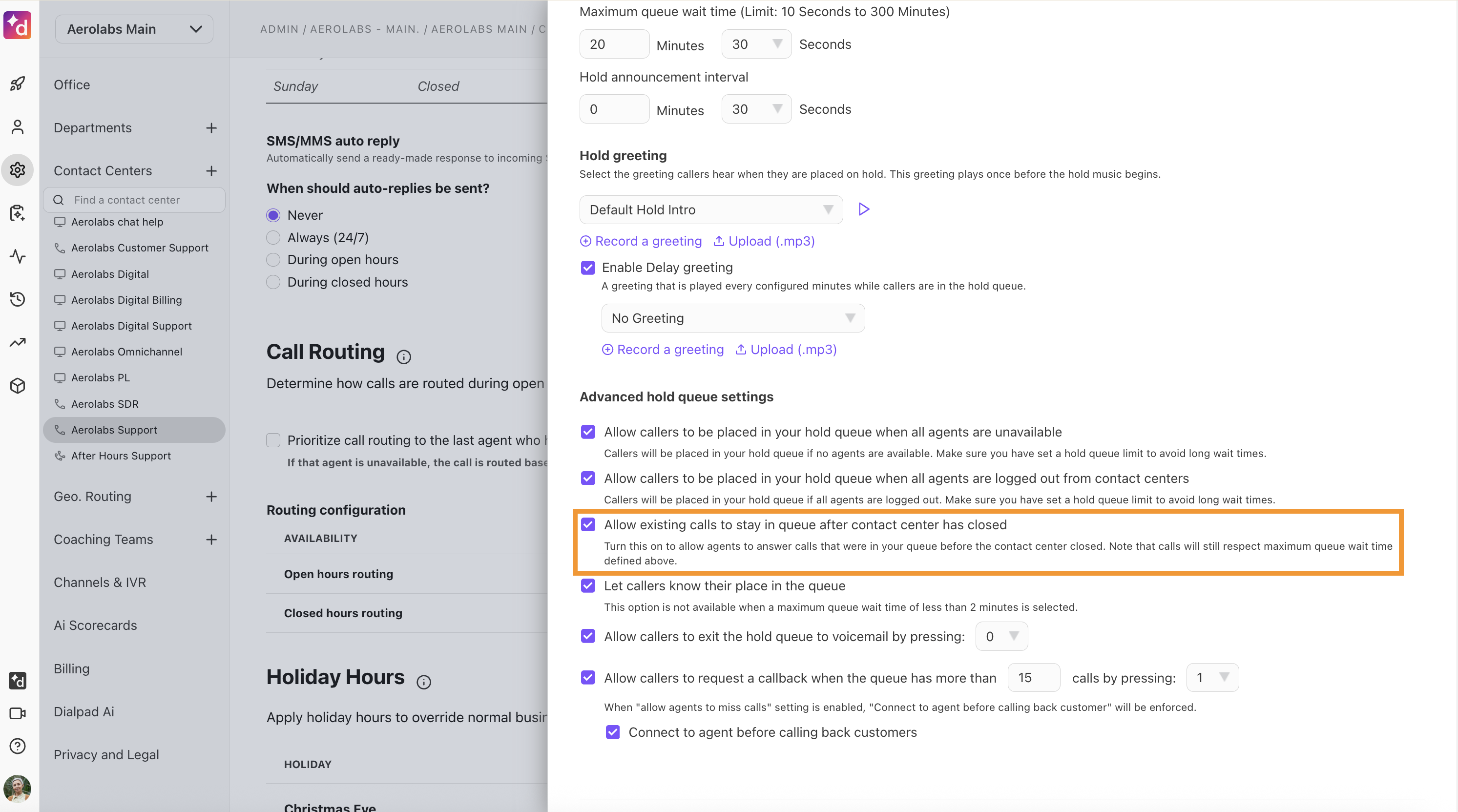
Note
When enabled, queued calls will still adhere to the maximum queue wait time and queued callback from the day prior will re-appear in your queue the following day.
Does callback work internationally?
Yes! As long as your international calling is turned on and you have enough call credits, callbacks to international numbers will work.
Will the agent know when they answer a callback?
Yes, an agent will be able to tell if they are receiving a call from a callback request.
Why do callers have to make a selection when called back?
In order to ensure your Agent’s time isn’t wasted, we check that your caller is still available for the callback before completing the call.
What does the callback count as incoming or outgoing, or both?
Similar to transferred calls, callbacks create two separate call records in your analytics. The first is the incoming call during which the caller opts to receive a callback, rather than remain on hold in the queue—these are counted as “Callbacks requested.”
The second call is the "outbound callback" that the Dialpad system initiates when a caller has reached the head of the queue. These are counted as System initiated callbacks—i.e. calls automatically generated for fulfilling the callback requests. The count shows how many callbacks were fulfilled in the selected time period. The count of system-initiated callbacks in a time period can be higher than the count of "callbacks requested" displayed for that period if the callback request happened just before the filtered date range.
The different outcomes that can happen in a callback experience are shown below.
Connected to agent | Original caller accepts the callback and connects with an agent |
No Answer/Declined by caller | Caller received a callback and did not answer or declined the callback by selecting the Callback is no longer needed option |
Callback - Caller Accepted - Not Connected | Caller accepted the callback fulfillment call, but did not wind up connecting to an agent. This can happen if agents were rung out and missed answering the call, or because the caller abandoned the call before an agent could be connected. |
No callback | A callback was requested but there was no system-initiated callback call. This case occurs if the maximum queue wait time for the group is exceeded before the queued callback request makes it to the head of the queue |
What happens if I turn off the in-queue callback feature when there are callers in the queue waiting to be called back?
Calls remain in the queue until served.
How do callbacks affect service level?
Callbacks do not count as Abandoned, but they do decrease your Service Level, just like an abandoned call. Any time a call is not connected within the time threshold, the Service Level decreases.
Can I callback an international number in the callback queue?
Yes. You can callback an international number in the callback queue, provided your Dialpad plan supports international calling and you have a sufficient number of calling credits in the account.