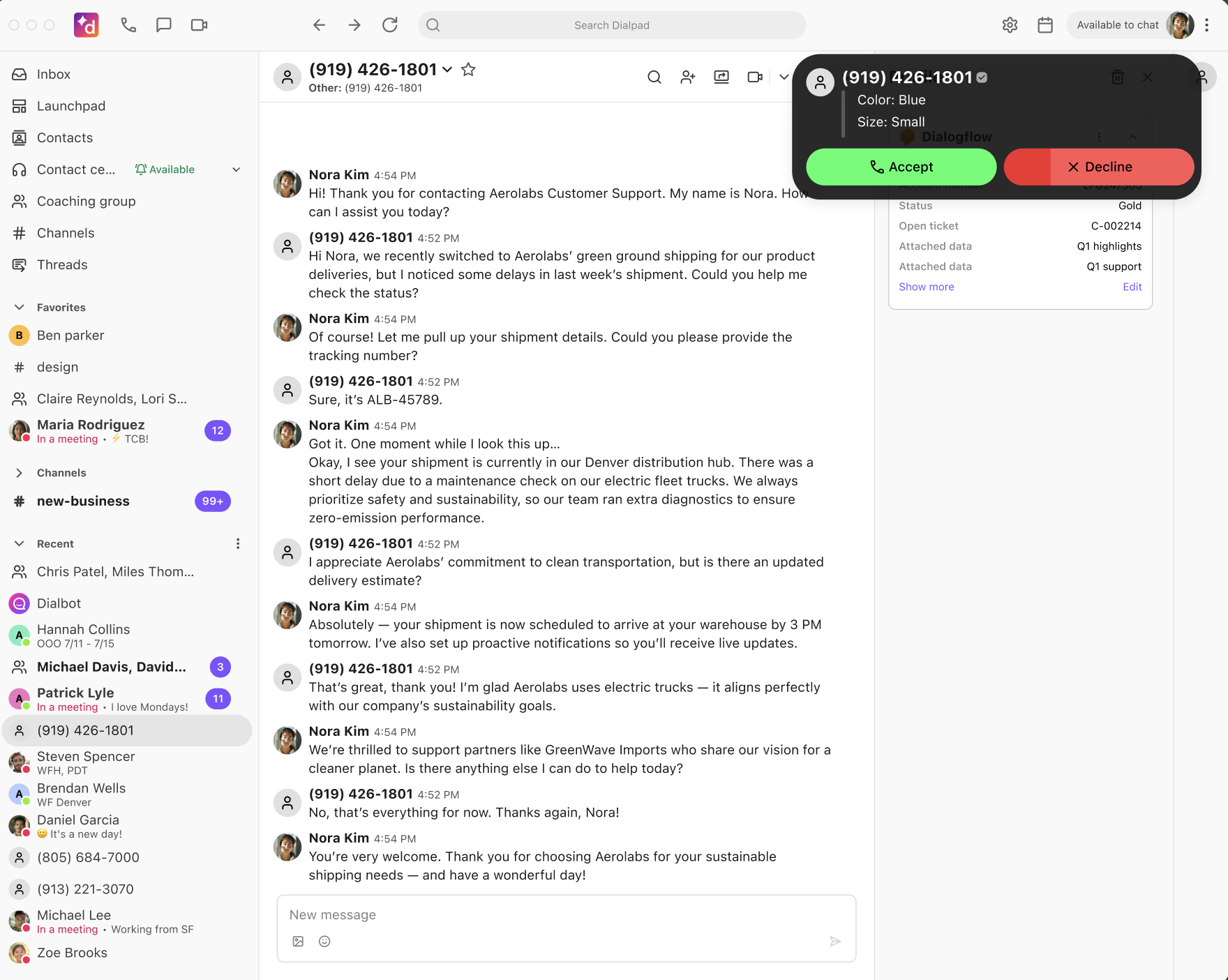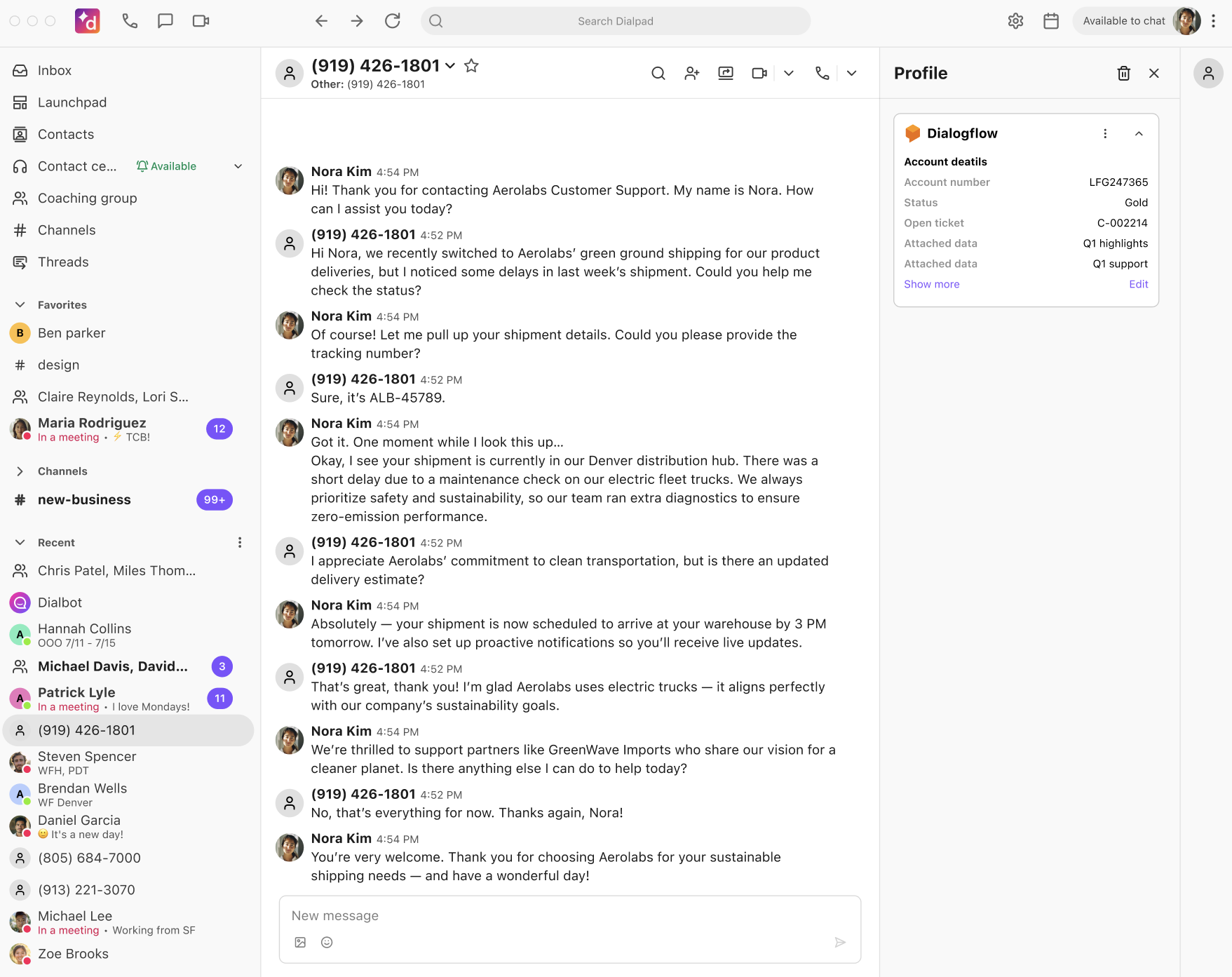Dialpad’s native integration with Google’s Conversational Agents (Dialogflow CX) lets you easily integrate Google’s AI-powered virtual agents into your Contact Center. This allows you to automate inbound calls, lower operational costs, and scale support.
With this integration, you can route calls seamlessly between Dialpad and Google’s virtual agents and smoothly hand them off to live agents when needed, keeping every customer experience consistent and efficient.
Who can use this
All Dialpad licenses are eligible to use this integration, except for Dialpad Connect STD licenses.
To enable this feature, users must:
Have a Google Cloud project with Google Conversational Agents configured
Generate a JSON key from the Google Cloud project for authentication
Note
In some areas, you may see the name Dialogflow. This name refers to Google's previous naming of the product. While the product is called Google Conversational Agent, some internal names within the product still use the Dialogflow name.
Calls with Google Conversational Agents
Once configured:
Inbound calls to your Contact Center are routed to a Google Conversational Agent
The Google Conversational Agent handles the interaction based on configured intents
If escalation is needed, the call is returned to Dialpad and routed to a live agent
Enable Google Conversational Agents
To enable the integration between Dialpad and Google's Conversational Agents, navigate to your Dialpad Admin Settings:
Select My Company > Integrations
Locate the Dialogflow integration, then select Options > Manage Settings
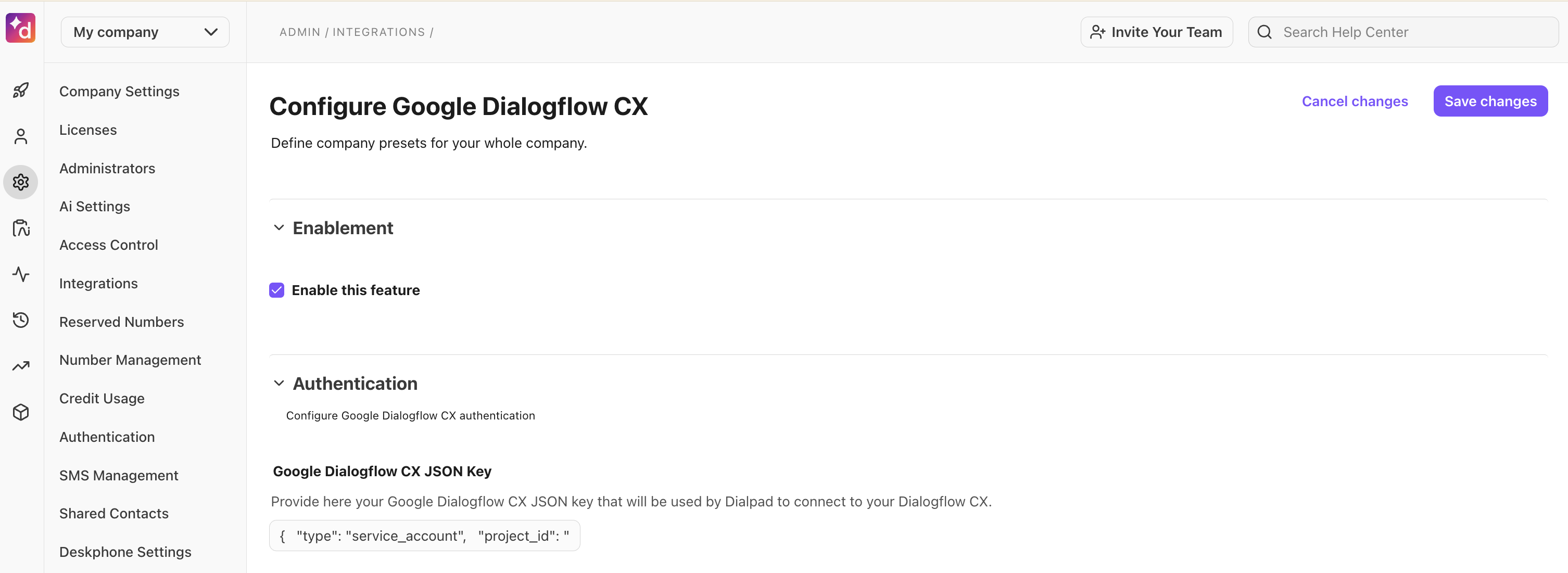
Upload your JSON Key from your Google Cloud project.
Note
To generate a JSON key, read this Help Center article.
Select Save Changes
Once saved, the Integration page displays Dialogflow as Enabled.
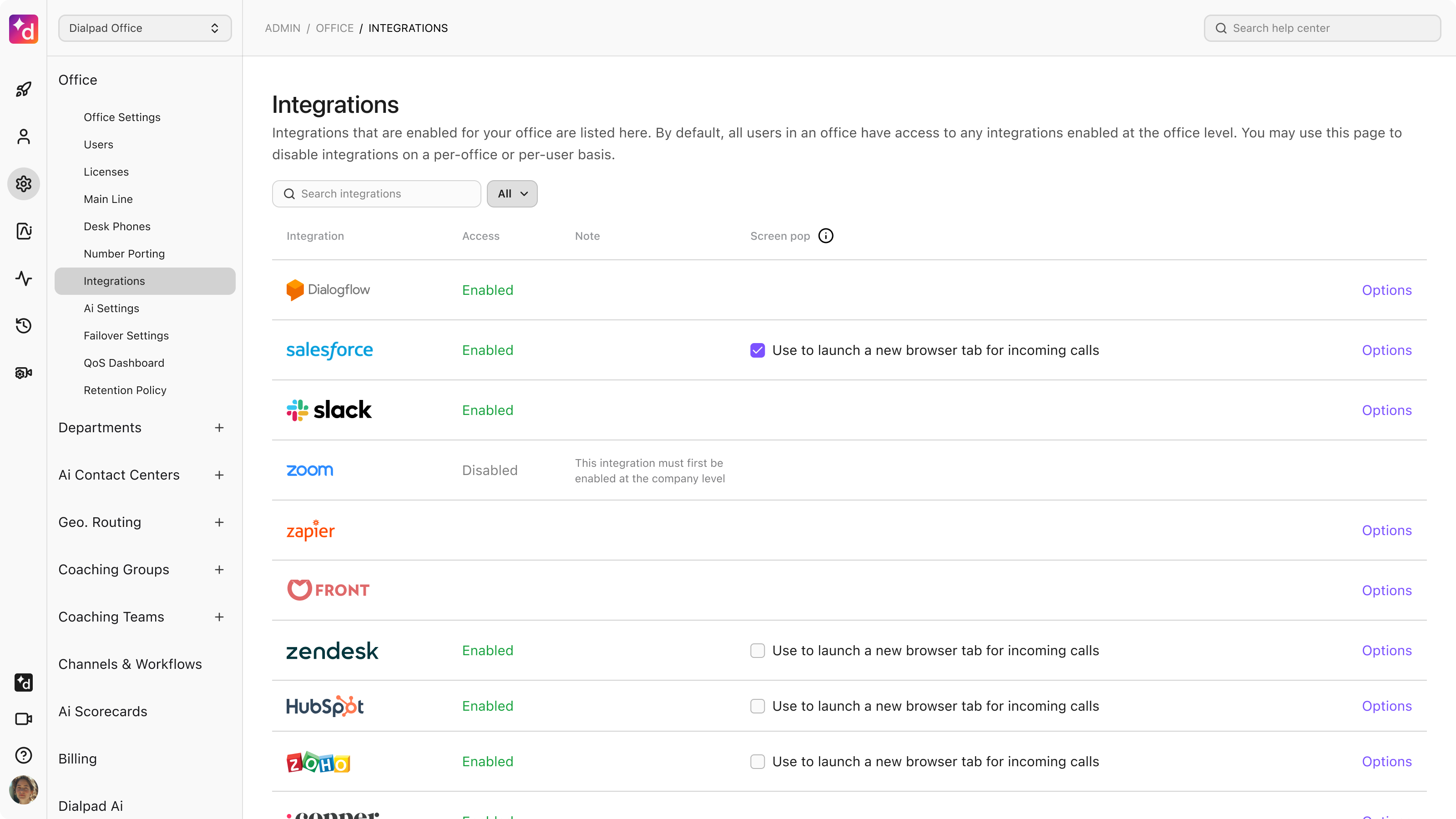
Set Call Routing to Google Conversation Agents
To route calls to your Google Conversational Agents, navigate to your Dialpad Admin Settings:
Navigate to the desired Department, Office, or Contact Center and select the one you want to configure
Select Call Routing > Edit Call Routing
Under Other routing options, select To Google Conversational Agents
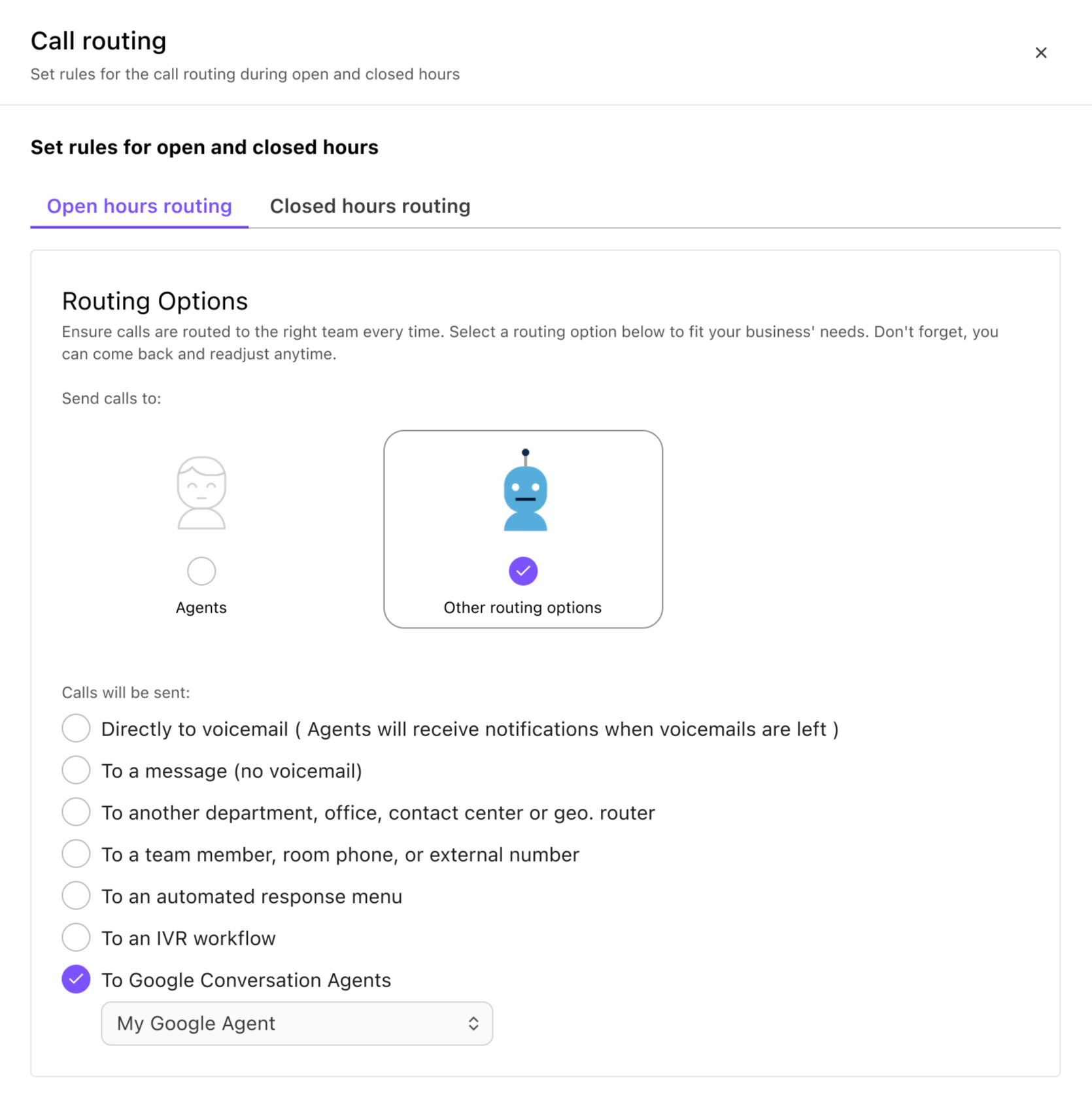
Assign your Google Conversational Agent and then exit out of the window
Inbound calls to this Contact Center will route through your configured Google Conversational Agent.
Call Context Display in Dialpad
When a call is routed back to Dialpad from Google Conversational Agent, the Call Context displays in Dialpad.
Incoming Call Notification | The contact name, number and Google Conversational Agent context displays.
|
Right-hand side panel | During the call, agents see contact details and Google Conversational Agent context on the right-hand side panel.
|
Note
The Customer Context on Calls Office-level setting needs to be enabled for the call context to be displayed in the Agent and Supervisor views.
Limitations
There are some limitations between Dialpad and the Google Conversation Agent, including:
Inbound Voice Only | The integration currently supports inbound voice calls only. |
No Agent Assist Support | Google Agent Assist features (e.g., real-time suggestions, knowledge surfacing) are not included. |
No In-Platform analytics | Google Conversational Agent analytics currently aren’t available within Dialpad. |
Limited to Conversational Agent (Dialogflow CX) | Only Google Conversational Agents (Dialogflow CX) are supported. Dialogflow ES Agents are not compatible. |
No Text or Chat Support | This integration supports voice routing only; chat and messaging channels are not supported. |
No outbound Virtual Agent Support | This integration does not support outbound calls initiated by virtual agents. |
Routing Limitation | Calls routed to Google Conversational Agents always returns to the originating Contact Center once a call is escalated. |
Frequently Asked Questions
What are the prerequisites for setting up this integration?
You will need a Google Cloud Project, a published Google Conversational Agent, and a Service Account JSON key with the right permissions.
Can I use multiple Google Conversational Agents for different Contact Centers?
Yes, each Contact Center in Dialpad can be configured to route to a different Google Conversational Agent.
What happens when a virtual agent cannot handle the inquiry?
Calls can be automatically escalated back to a live agent in Dialpad, with full conversation context passed along.
Is Agent Assist part of this integration?
No, this integration supports virtual agents and routing only. Agent Assist is not included in this release.
Can I test the flow before going live?
Yes, it is recommended to test your Google Conversational Agent independently before assigning it to a live Contact Center in Dialpad.
What if I need to change the virtual agent later or stop routing calls to Google Conversational Agent?
You can return to the Contact Center’s call routing settings and update the assigned Google Conversational Agent or route the calls to Dialpad agents.
Who can access or manage this integration in Dialpad?
Only users with admin privileges in Dialpad can enable and manage the Google Conversational Agent integration.
For assistance with setup or to discuss a customer use case, please contact your Dialpad Customer Success Manager or Dialpad Customer Care.