To integrate Google Conversational Agent with Dialpad, you'll need to generate a JSON key from your Google Cloud Console. This key authenticates your connection with Google Conversational Agent and enables it to work with Dialpad.
Let’s dive into the details.
Before you begin
Make sure that:
You have a Google Cloud Project created. Visit: https://console.cloud.google.com/
Your Google Conversational Agent is set up and linked to that project.
You have Owner or Editor permissions on the Google Cloud project.
Create a JSON Key to Enable Google Conversational Agent in Dialpad
To enable Google Conversational Agent, you’ll need to generate a JSON key.
Note
In some areas, you may see the name Dialogflow. This name refers to Google's previous naming of the product. While the product is called Google Conversational Agent, some internal names within the product still use the Dialogflow name.
Select Your Project
Check the Project Dropdown at the top of the console
Select your existing project associated with your Google Conversational Agent
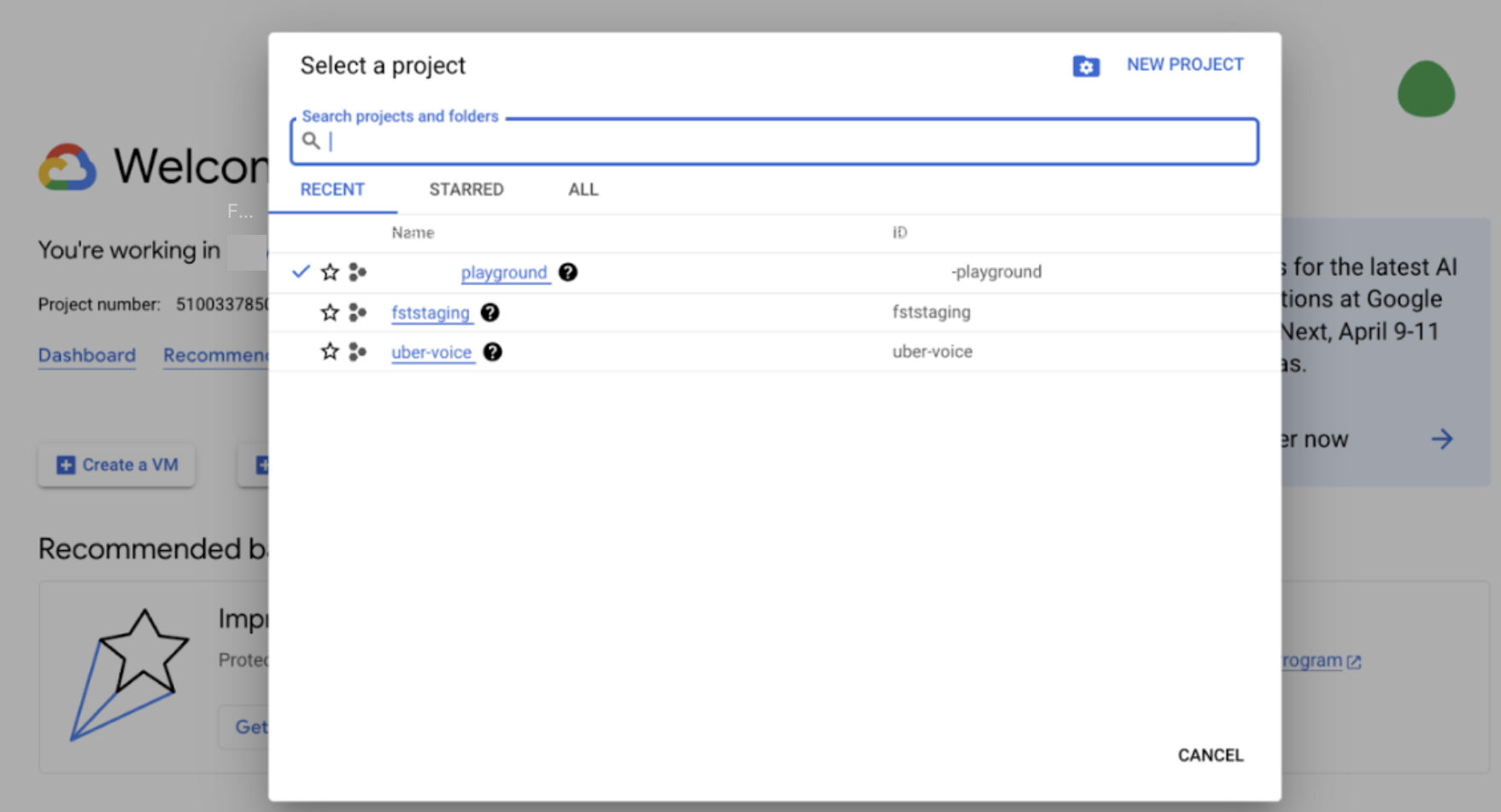
Enable the Dialogflow API (if not already enabled)
From the left-side menu, go to APIs & Services > Library
In the search bar, enter: Dialogflow API and select the Dialogflow API result
Select Enable if it is not already enabled
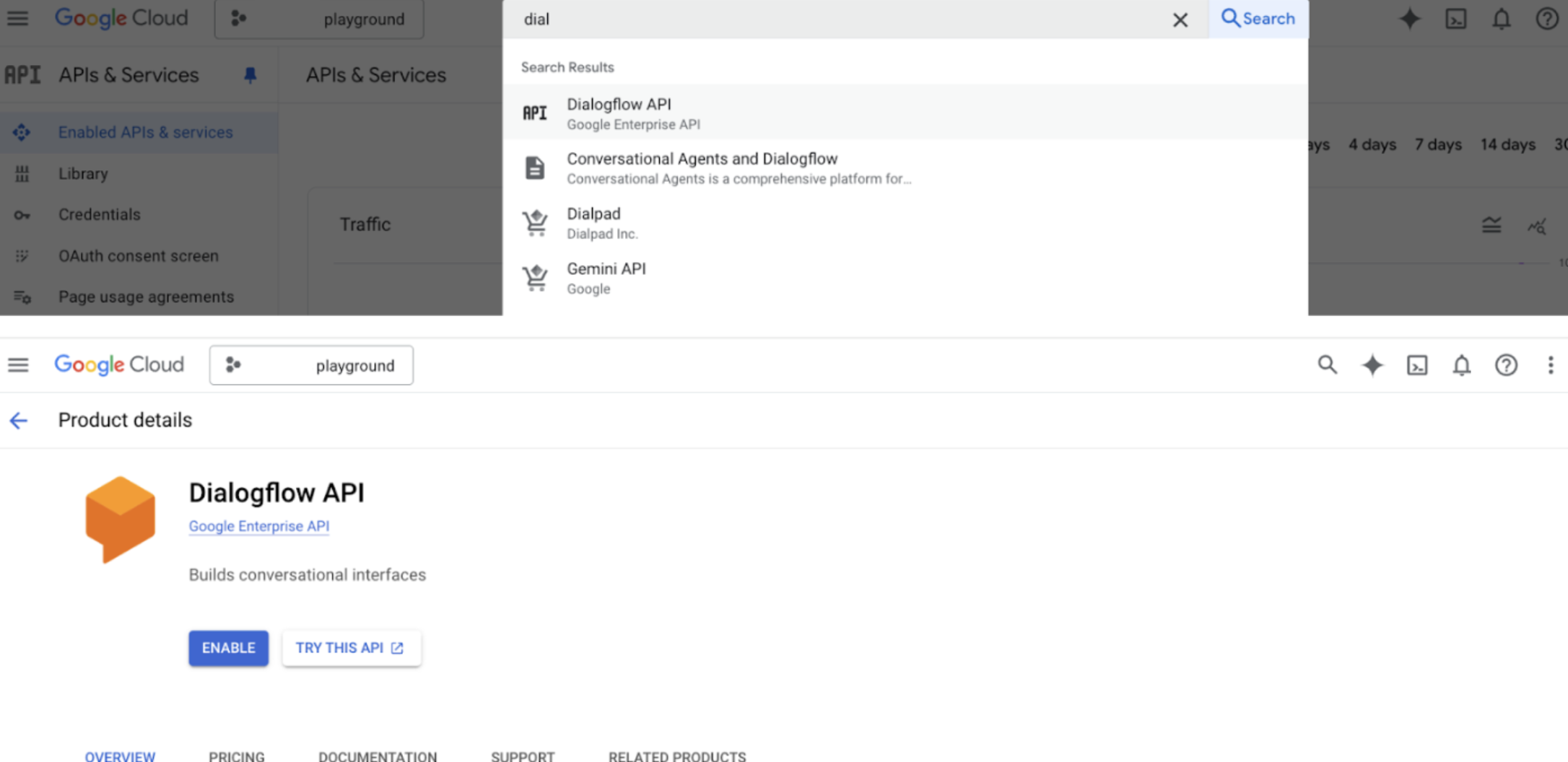
Create a service account
From the left-side menu, go to IAM & Admin > Service Accounts
Select + CREATE SERVICE ACCOUNT
Name your service account (e.g., “Conversational Agent Service Account”) and select Create and Continue
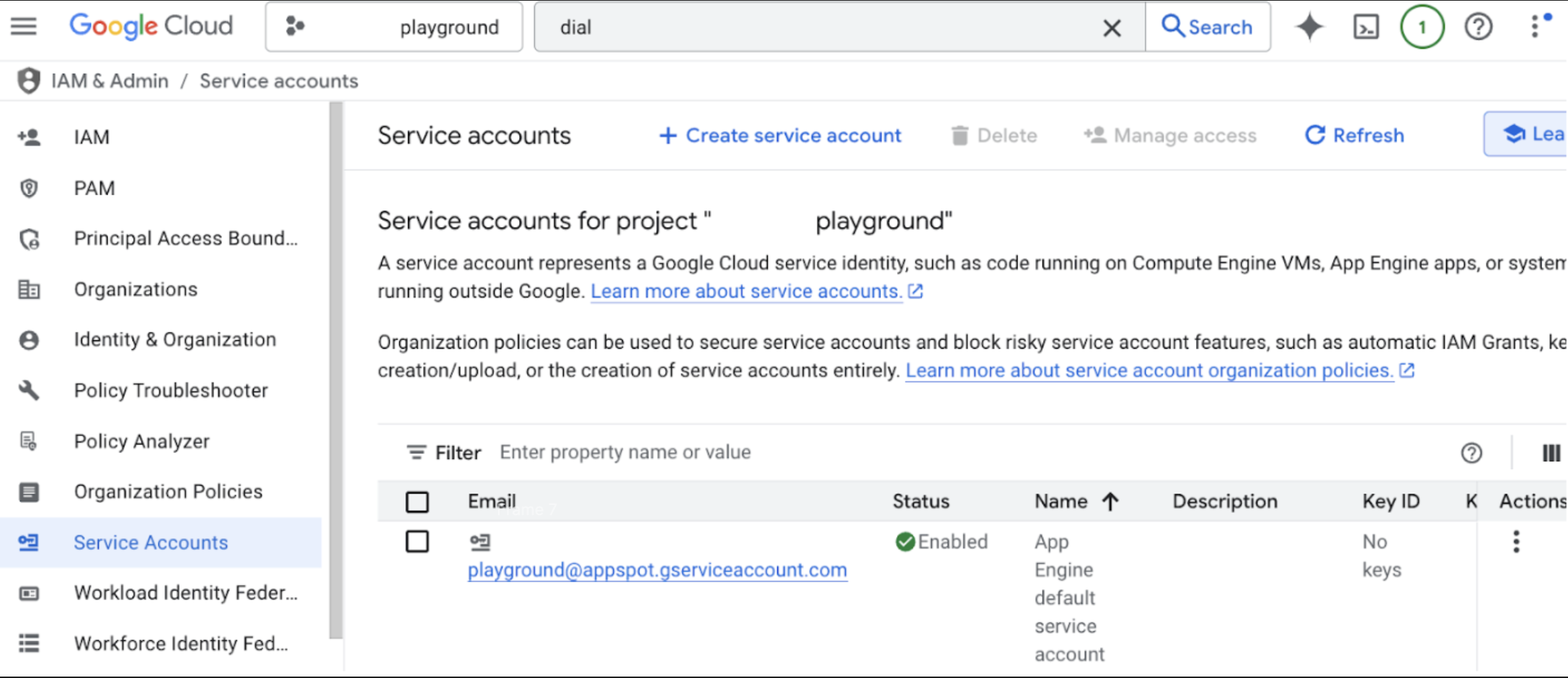
Grant service account access
Under Grant this service account access, add the role for Dialogflow API Admin
Select Continue > Done
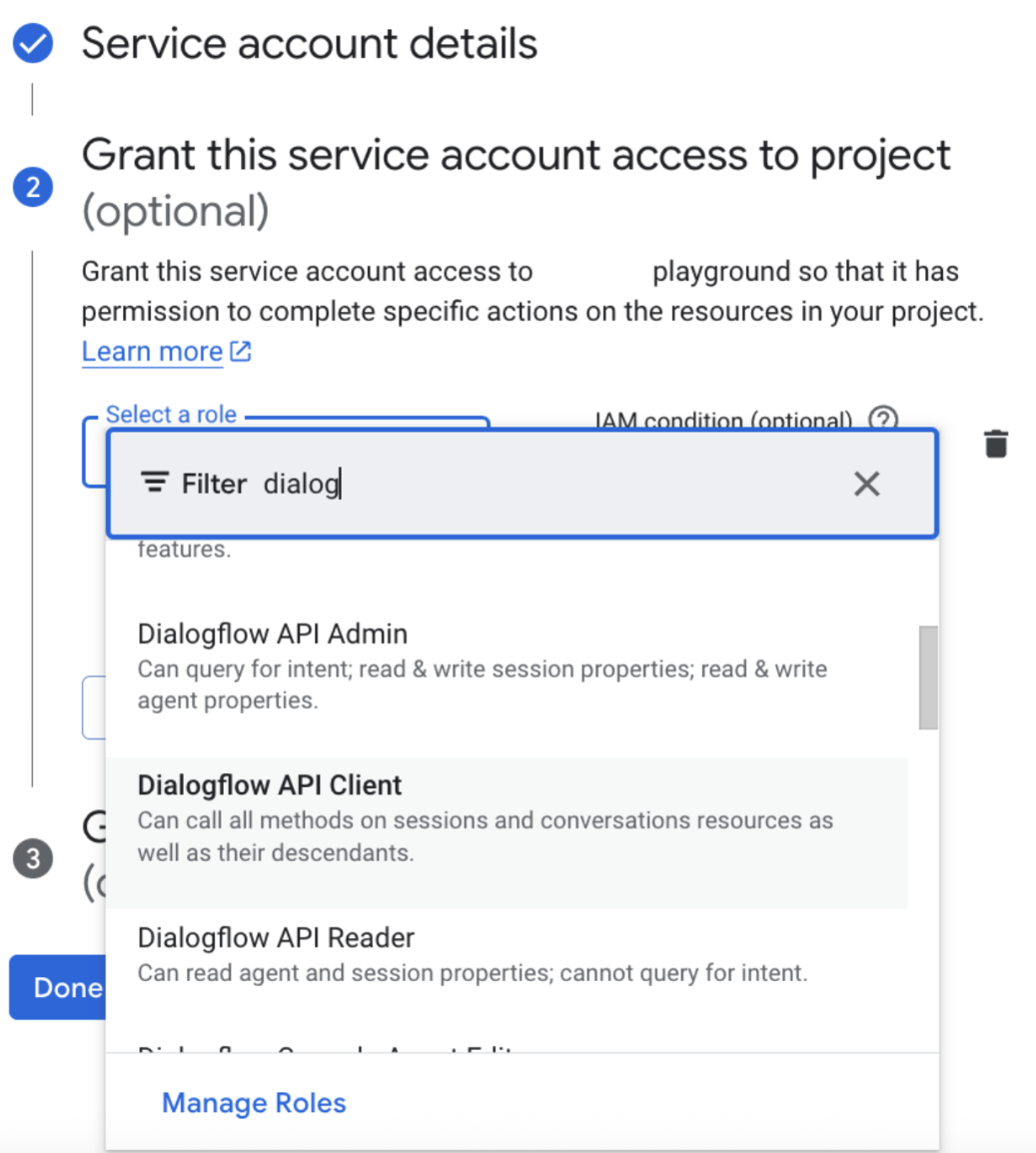
Generate the JSON key
On the Service Accounts page, locate the service account you just created
Select the service account’s email
Go to the Keys tab and select Add Key > Create new key
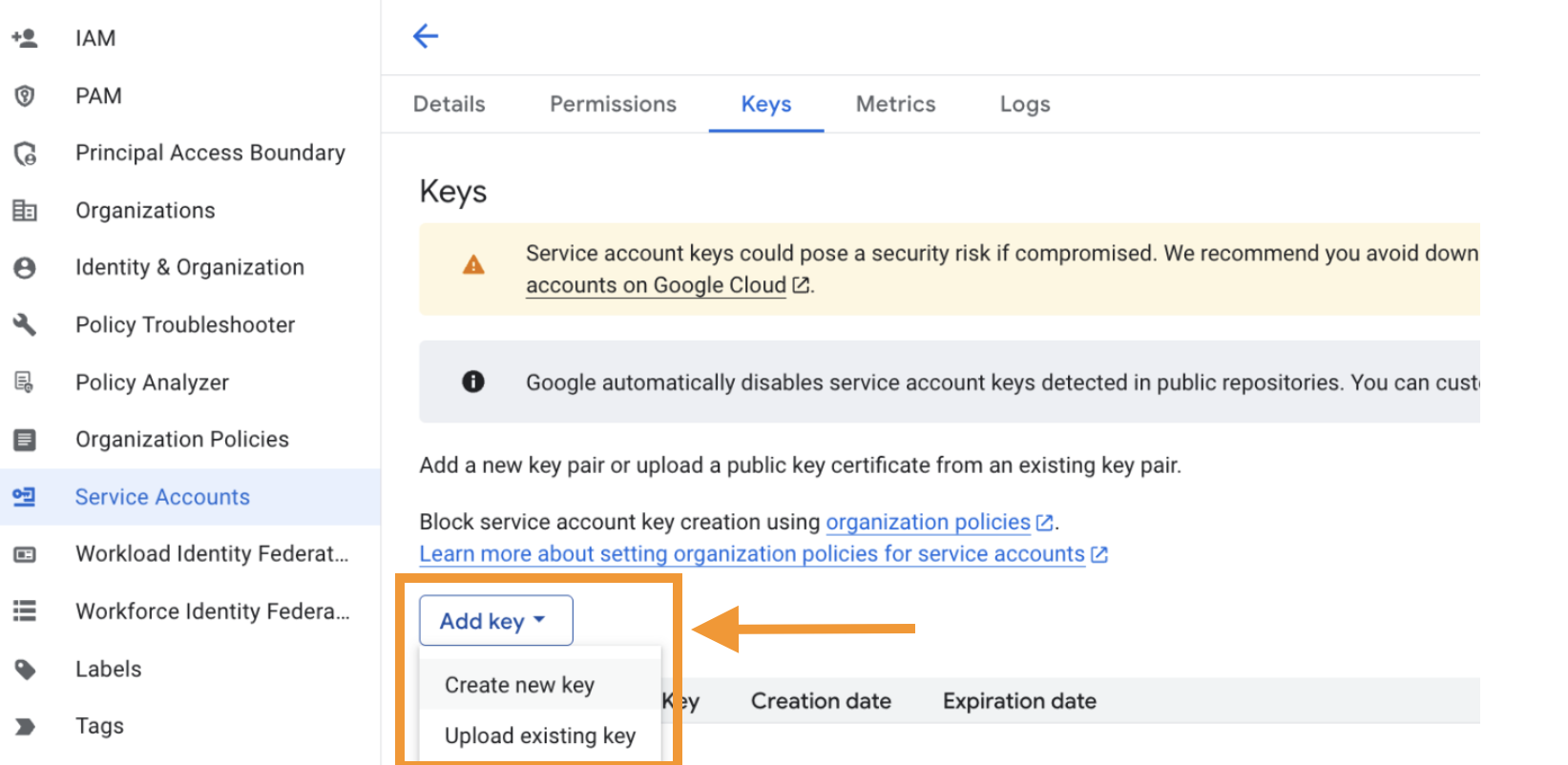
Select JSON > Create
Note
Store this file securely. It allows full access to your Google Conversational Agent.
Use the JSON key in Dialpad
In Dialpad, go to Company Settings > Integrations
Locate Google Conversational Agent in the list and select Options > Manage Settings
In the Enablement section, select Enable this Feature
In the Google Dialogflow CX JSON Key field, paste your JSON key
Select Save Changes
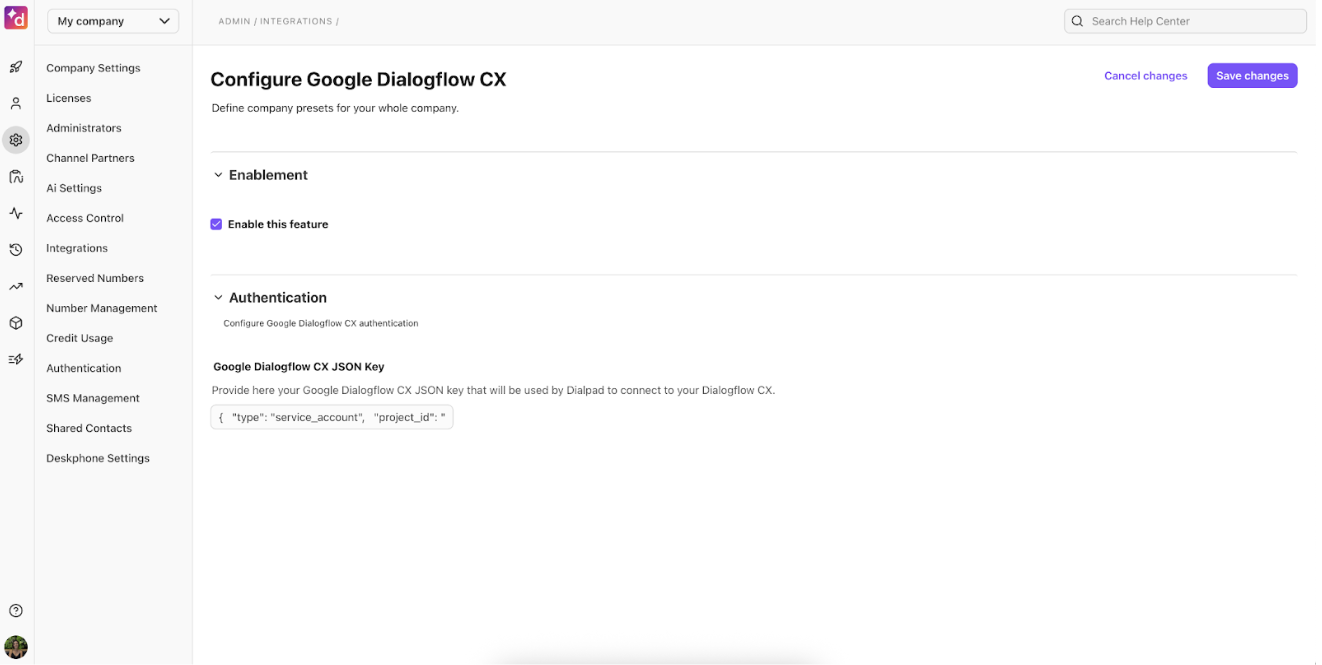
You have now successfully obtained and used a JSON key from Google Cloud Console to enable Google Conversational Agent in Dialpad.