As one of Dialpad’s most recent Early Adopter Programs, we’ve introduced a new capability that makes it easier for agents to manage their availability and for supervisors to gain better visibility into team productivity. Agents can now log in and out of the contact centers they are members of, and each action is recorded with a timestamp. This enhancement gives supervisors real-time insight into who is available and helps ensure agent time and productivity are measured more accurately.
Along with this, we’ve streamlined the agent workflow for logging in and out, refreshed the Out-of-the-Box Agent Productivity Report, and updated terminology across the Analytics UI—replacing “Off Duty” with Unavailable, and clearly displaying agents who are Logged Out.
Who can use this
This feature is currently in an Early Adopter Program.
Contact Center Log in & Log out Tracking is only available for Voice Contact Centers.
How to log in to a Contact Center
When starting their shift, agents can log into the Contact Center and choose Available, Unavailable, or a custom status set by admins. This lets agents accurately show if they’re ready for calls or focusing on other work, like back-office tasks, at the start of their day.
To log in:
Navigate to Contact Centers
Select Logged out
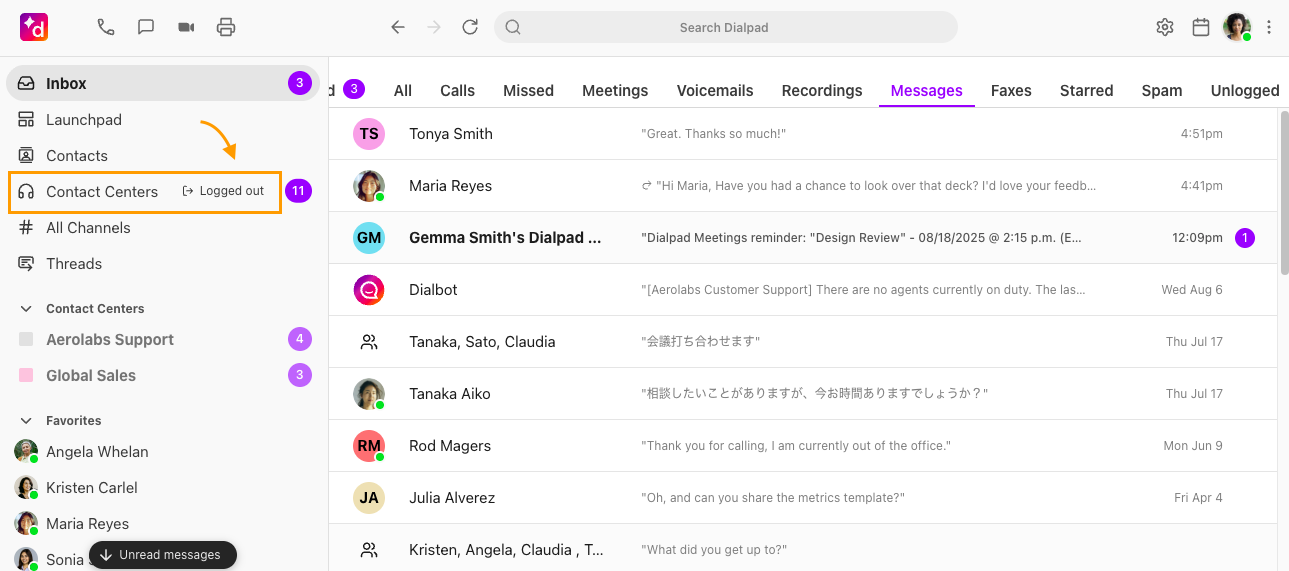
Choose a status
Available status: The agent will be available to receive Contact Center calls
Unavailable status: The agent will be in an off-duty state, but is still logged in for tracking purposes.
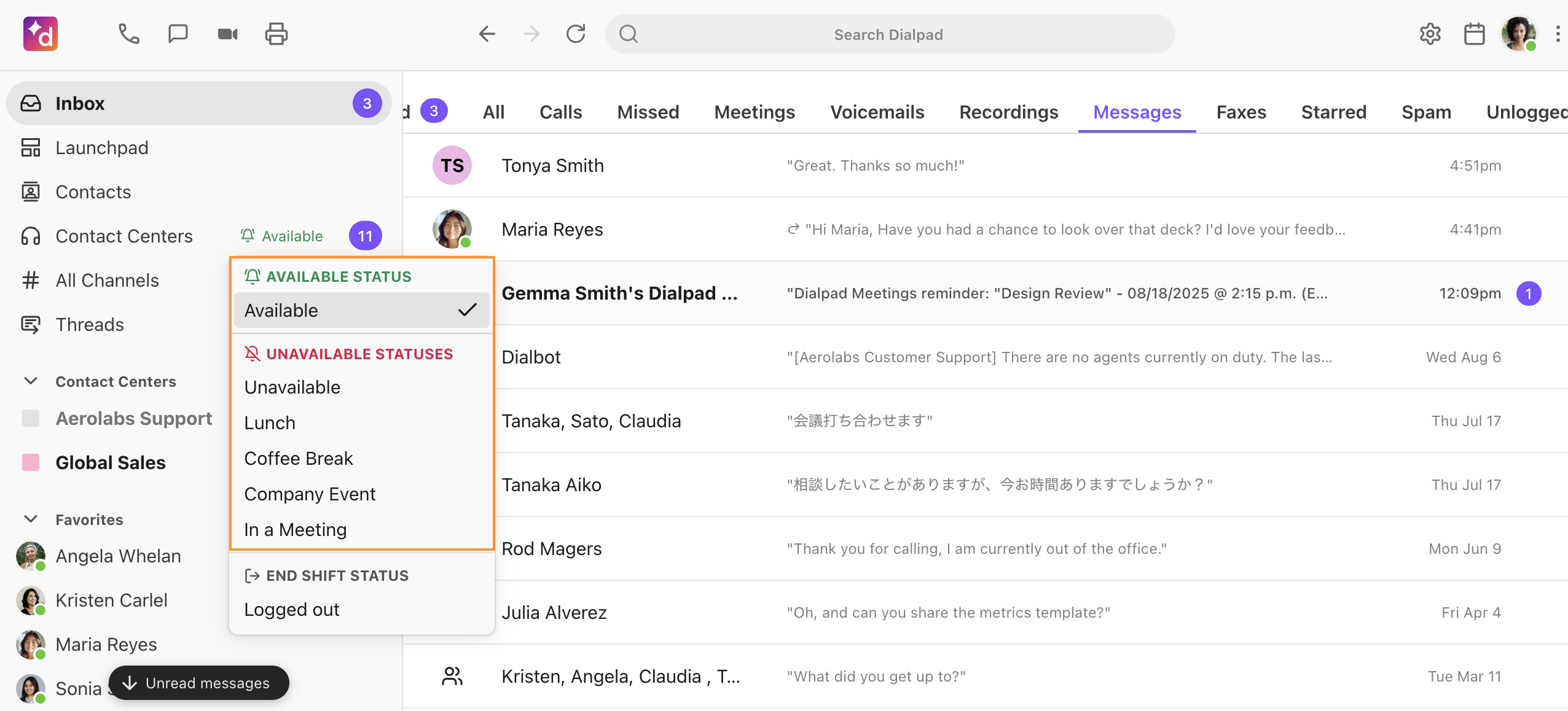
How to log out of a Contact Center
When ending their shift, agents must log out of the Contact Center.
To log out of a Contact Center:
Navigate to Contact Centers
Select Available
Go to End Shift Status > Select Logged Out
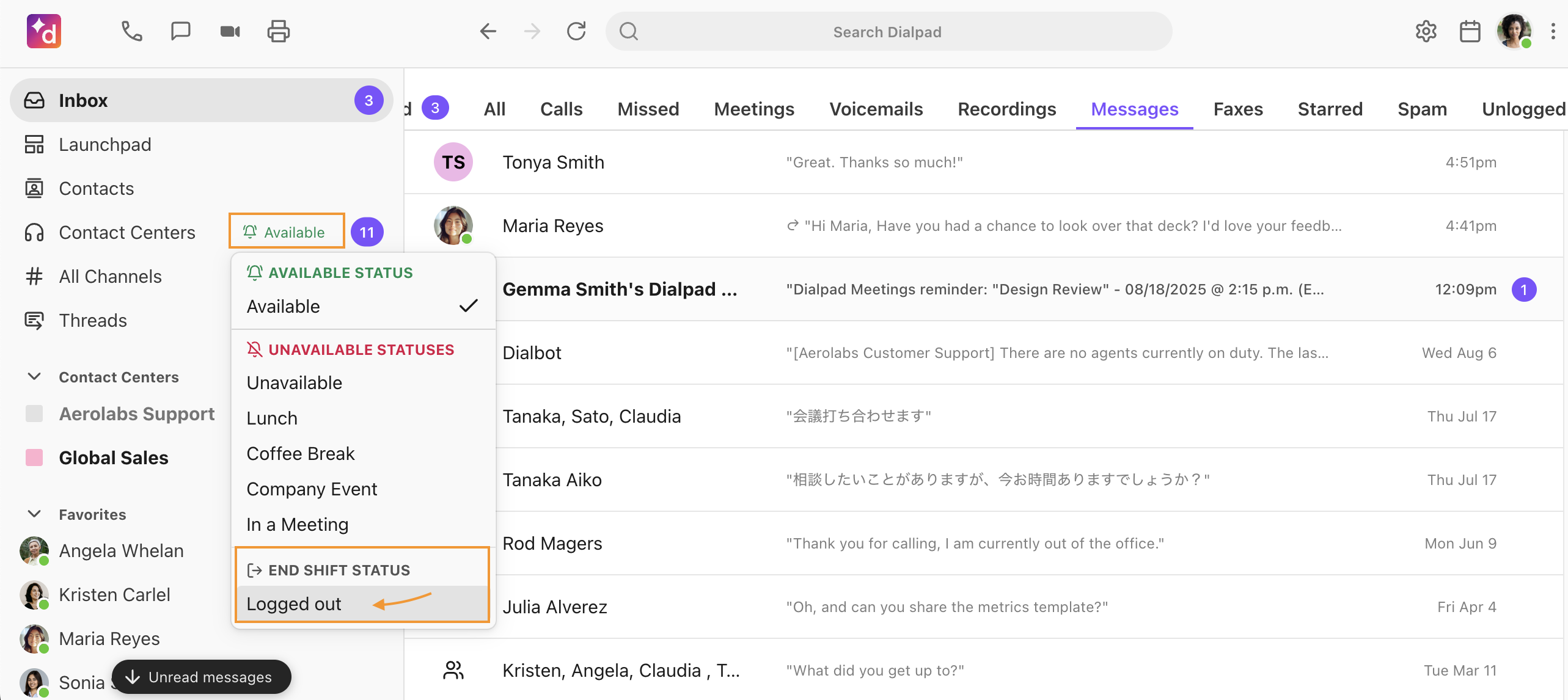
Contact Center Call Routing and Hold Queue Settings
With this new functionality, we’ve updated advanced hold queue settings to better distinguish between Unavailable and Logged Out agents. Previously, callers could be queued even if no agents were truly logged in, which caused confusion.
We’ve added two new routing options for hold queues:
When all agents are Unavailable (logged in but set to an unavailable status)
When all agents are Logged Out (no agents logged in)
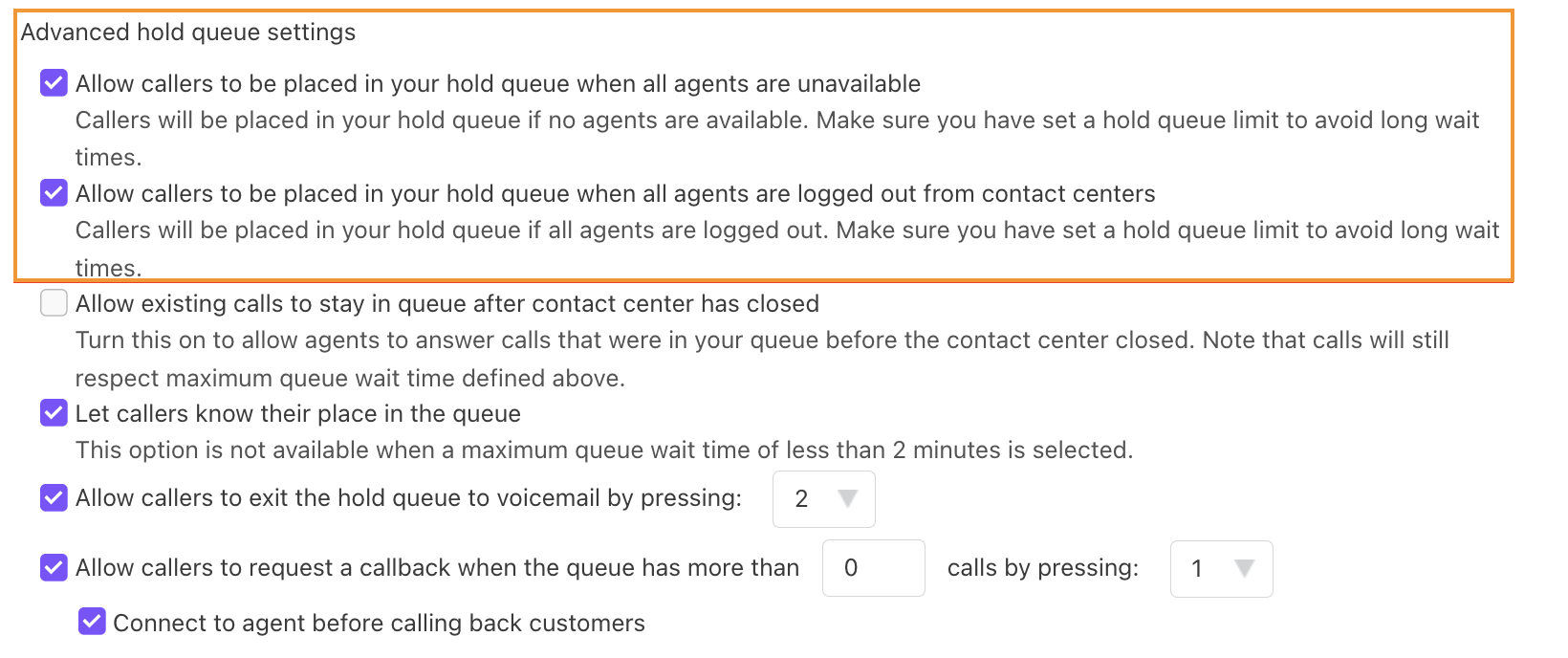
This gives you more flexibility in deciding when callers should wait in the queue.
Dashboard and Alerts
In this Early Adopter Program, we’ve also added a new alert, Agents Logged Out, that will alert supervisors when an agent logs out of the contact center during their work day.
We’ve updated the ‘Agents Off-Duty’ alert to ‘Agents Unavailable’ alert, which will update supervisors anytime an agent goes into an unavailable state, custom or generic.  The ‘No Agents On Duty’ alert remains the same, but it will check to see if all agents are logged out during business hours. If all agents are logged out, an alert will be sent.
The ‘No Agents On Duty’ alert remains the same, but it will check to see if all agents are logged out during business hours. If all agents are logged out, an alert will be sent.
Log in / log out analytics
Agent log-in and log-out data are visible in three locations:
Agent Productivity Report
Agent Status Statistics Report
Live Dashboard
Agent Productivity Report
Previously, the Agent Productivity Report relied on the generic Off Duty status to estimate login/logout times. With this new feature, the report now uses accurate login and logout timestamps, giving a clearer view of an agent’s activity throughout their shift.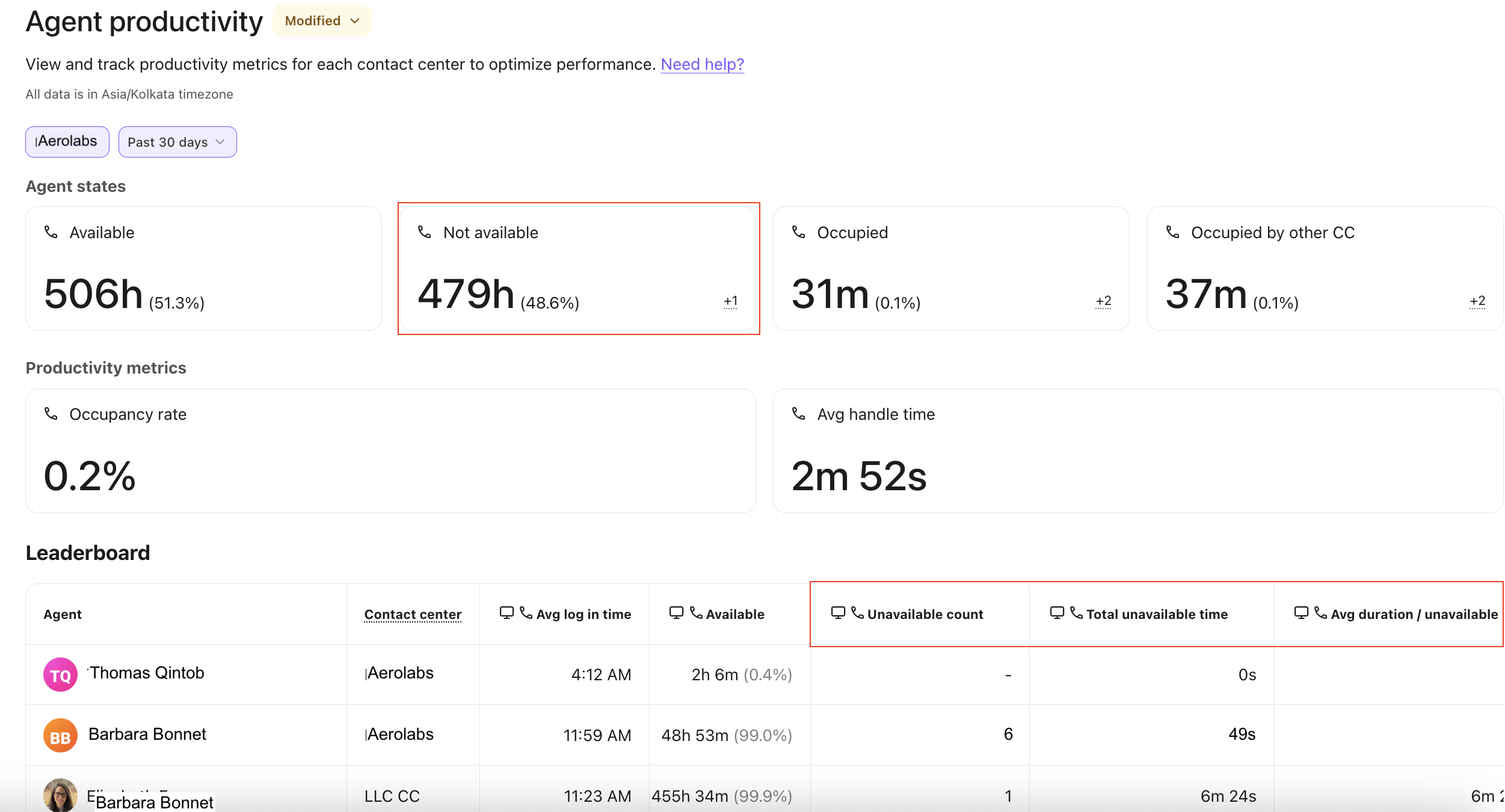
As part of this update, report labels are also being refreshed. The old Off Duty label is now replaced with Unavailable, ensuring consistency across the report and analytics.
Agent Status Statistics Report
The Agent Status Statistics Report has had two important updates.
The ‘off duty' column name was changed to 'Unavailable’
A new ‘Logged out’ column was added to the end of the report
Note
In the agent statistics report, you’ll see an ‘Unavailable’ and an ‘unavailable’ column.
The column labeled ‘unavailable’ (lowercase “u”) represents the overall amount of time an agent spends in any unavailable state. In other words, it aggregates all time logged as unavailable, regardless of the specific reason.The column labeled ‘Unavailable’ (uppercase “U”) refers specifically to time spent in the default Unavailable state. This used to be called “Off Duty” and now serves as the standard Unavailable option. It appears in the same menu where custom unavailable statuses can be created. If an office has not set up any custom unavailable statuses, agents can select this default “Unavailable” state instead of logging out.
Live Dashboard
On the Live Dashboard, the Agent Status widget was updated to include the number of ‘Logged Out’ agents and ‘Unavailable’ agents.
Unavailable includes the generic and custom unavailable statuses.
The Agent Leaderboard in the live dashboard was also updated to indicate in the agent column the ‘logged out’ state and the generic ‘unavailable’ state.
Historical analytics
When looking under a specific contact center, the Agents Leaderboard off-duty column has been updated to say 'Unavailable'.
On the Agent Launchpad, their status widget will now show Unavailable time, which includes the calculation of the generic unavailable and custom unavailable statuses. We will continue to exclude logged-out time.
Frequently asked questions
Can I make a call from a Contact Center if I am logged out?
No. If logged out, agent cannot make outbound calls on behalf of a contact center.
Can I transfer a call from a Contact Center to an agent who is logged out?
No. If logged out, agents cannot receive transfers on behalf of a contact center.
How can I tell if an agent is logged out?
Contact Center Admins and Supervisors can easily view agents’ statuses from the Agents tab of the Monitor Voice page. 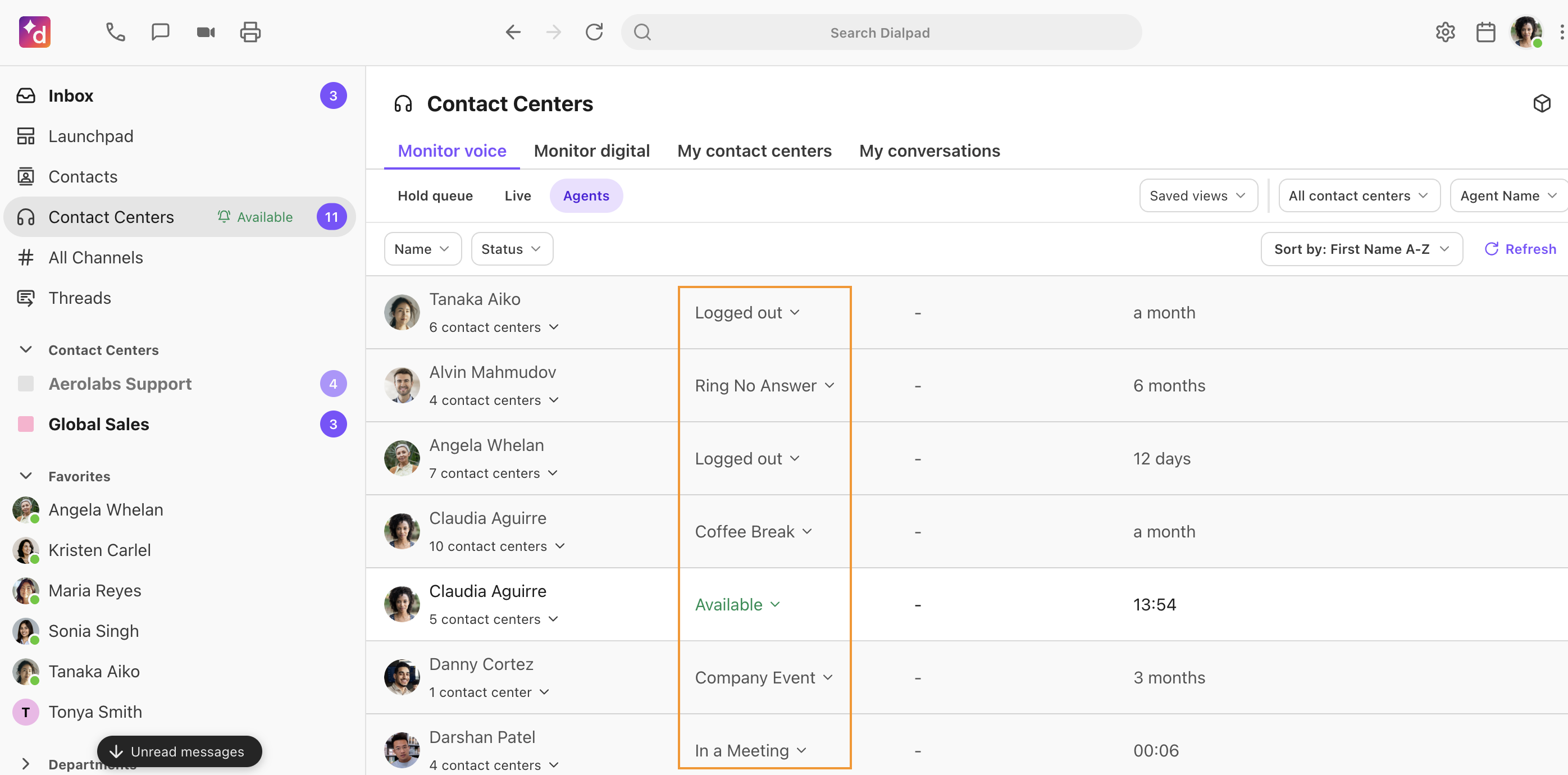 We’ve also added new filter functionality, letting Admins and Supervisors filter by Unavailable and Logged Out statuses.
We’ve also added new filter functionality, letting Admins and Supervisors filter by Unavailable and Logged Out statuses. 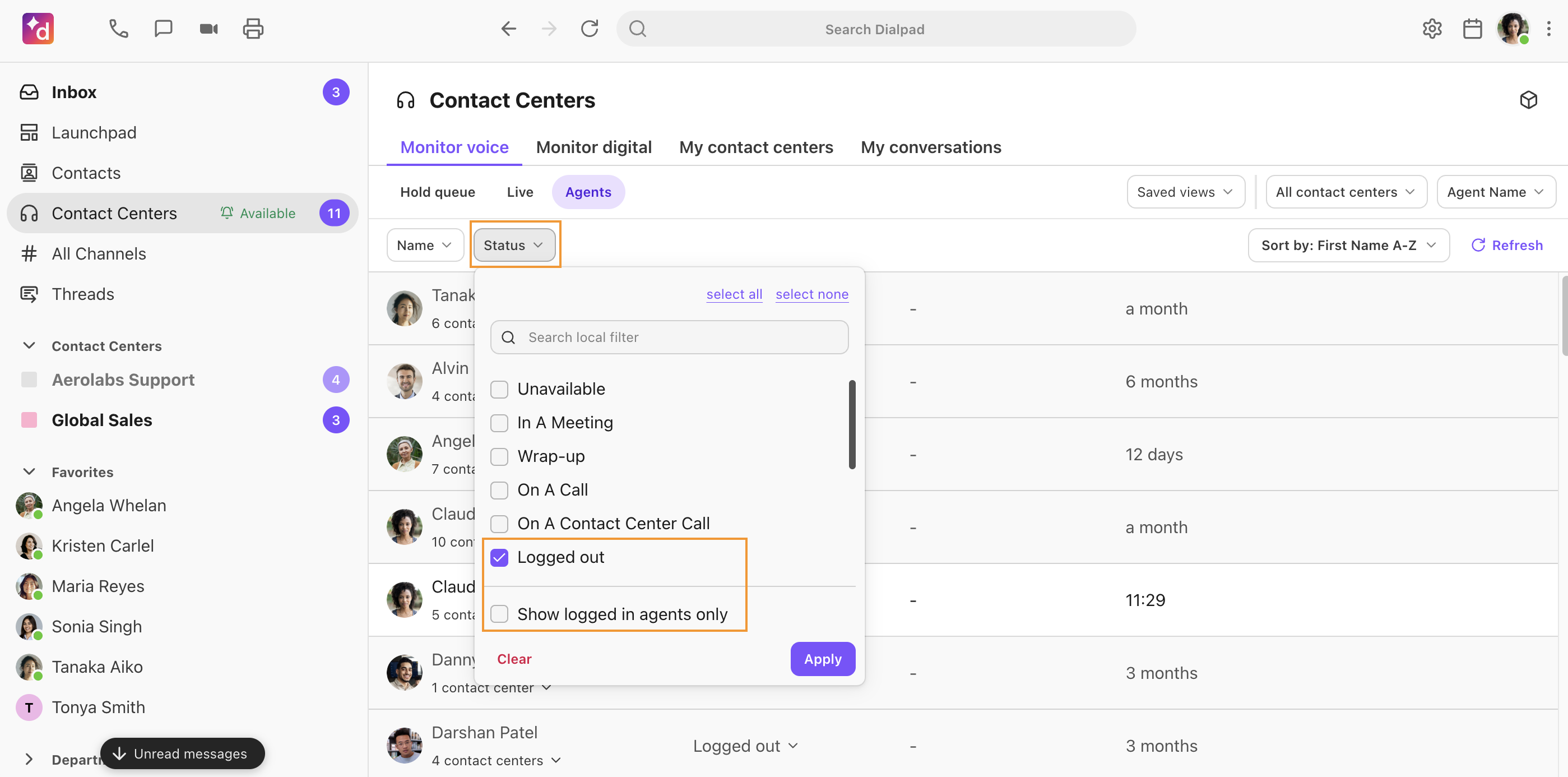
Not only that, we’ve also updated “Show on-duty agents” to “Show logged-in agents only,” giving supervisors a clearer view of everyone currently logged in, no matter their status, while filtering out only those who are logged out
Can I log my agent out if they forget?
Yes. Contact Center Supervisors and Admins can manually change an agent’s status from the Agents tab in the Monitor Voice overview. 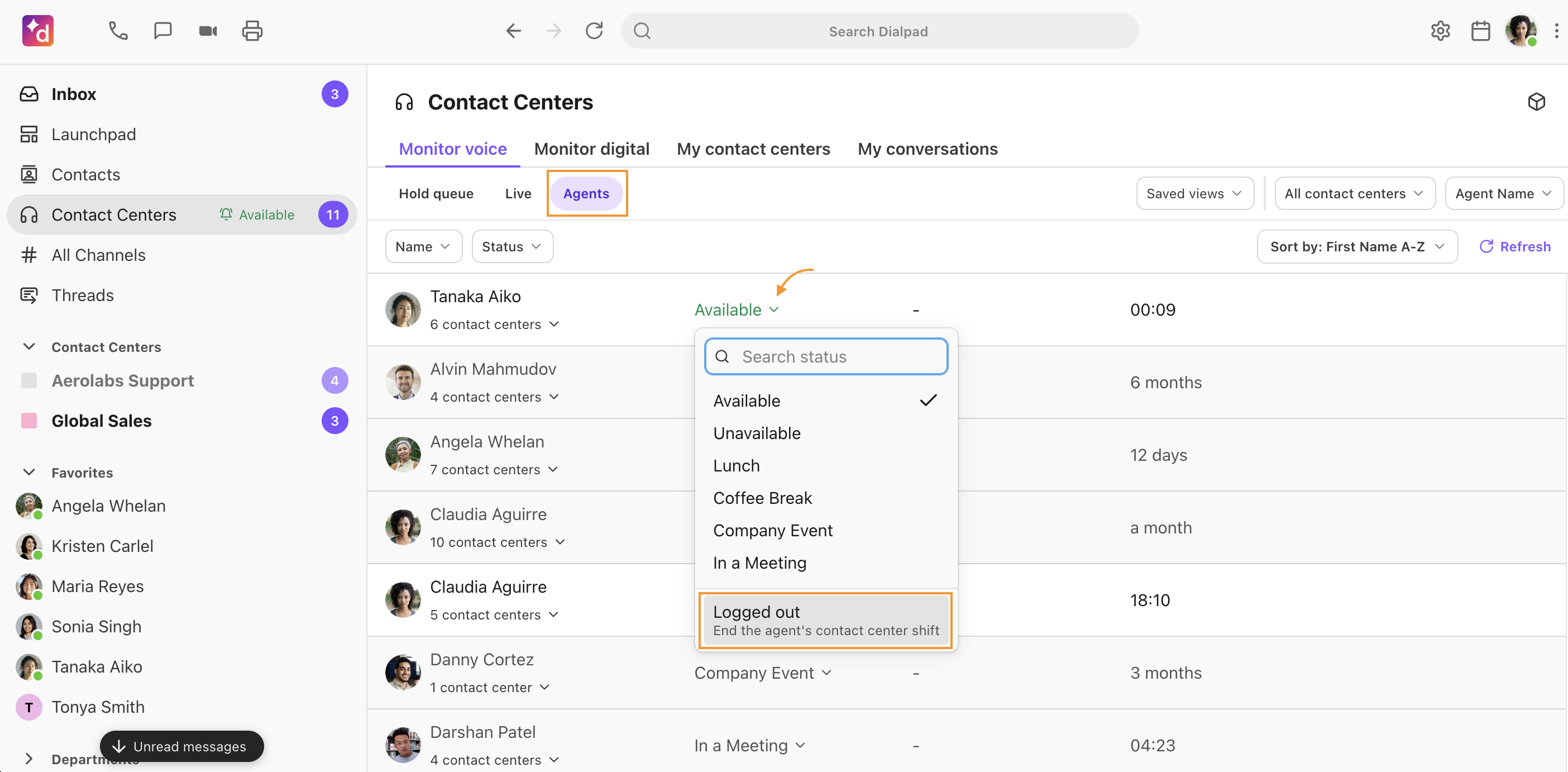
Can Contact Center Supervisors listen in, Barge, or Whisper while logged out?
Yes. Contact Center Supervisors can still listen, barge, and whisper on agent calls even while logged out of the Contact Center. However, like agents, they cannot place outbound Contact Center calls when logged out.
How can I provide feedback on this feature?
A huge part of the EAP process is getting your feedback on what’s working and what needs more attention before publicly launching the feature.
Please contact your Customer Success Manager to provide us with your thoughts.
Please note that we may use your responses in marketing promotions for the product launch (don’t worry, we will ask for approval before doing so).