To help our healthcare customers comply with the Health Insurance Portability and Accountability Act (HIPAA), we allow Company Admins to sign a Business Associate Agreement (BAA) for their company.
Let's take a look at how to sign and accept your BAA in Dialpad.
Who can use this
Online BAA signing is available on all paid Dialpad accounts.
Company Admins are the only users who can sign BAAs.
Accept a BAA
To review and accept a BAA, head to your Dialpad Admin Portal.
Choose the desired office
Select Privacy and Legal
Beside Business Associate Agreement for HIPAA, select Sign and Review
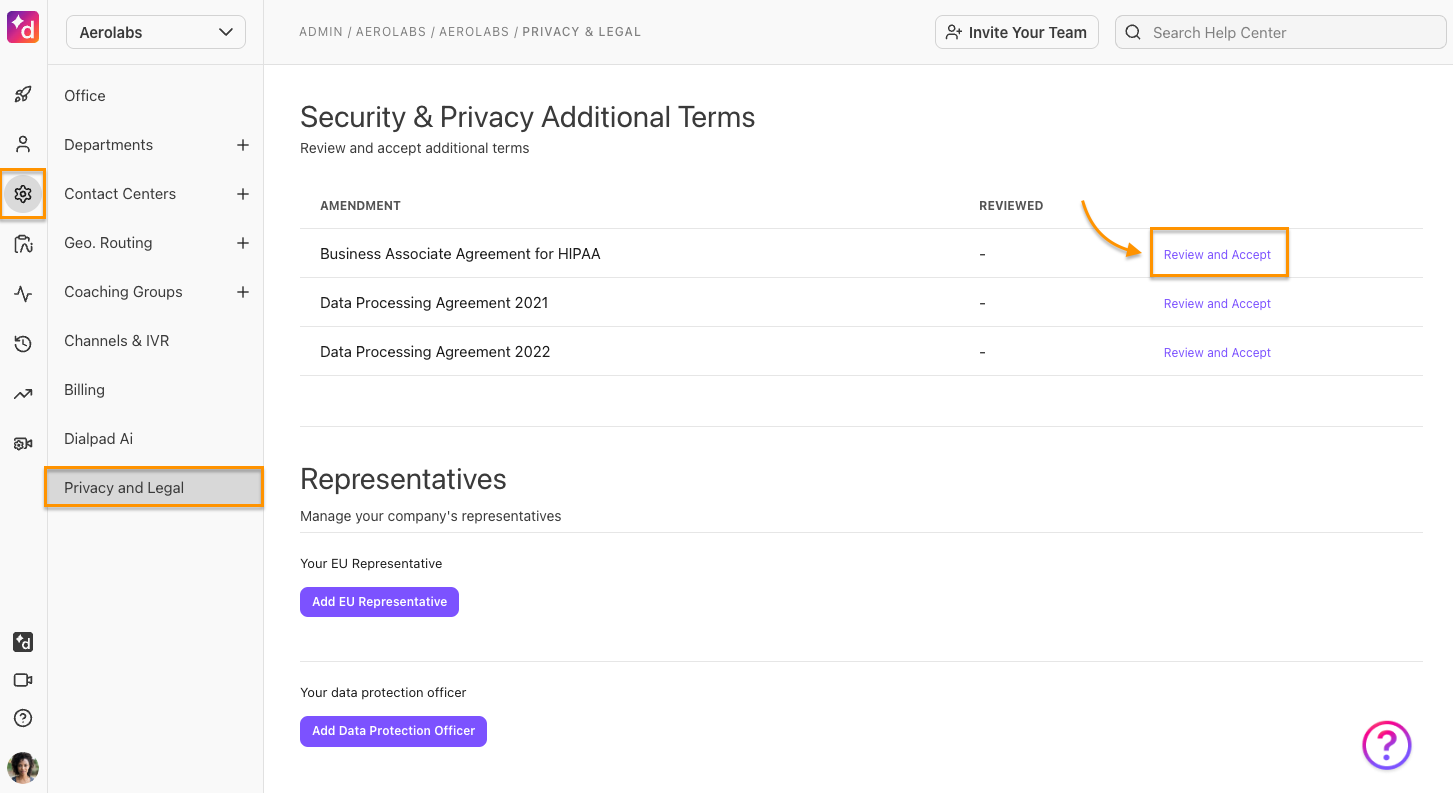
Review the agreement
Select Accept
If you have accepted previous amendments to the agreement, you'll see them noted in the Reviewed column.
HIPAA compliance
For more information about Dialpad security and privacy features relevant to HIPAA compliance, please visit our Trust page.