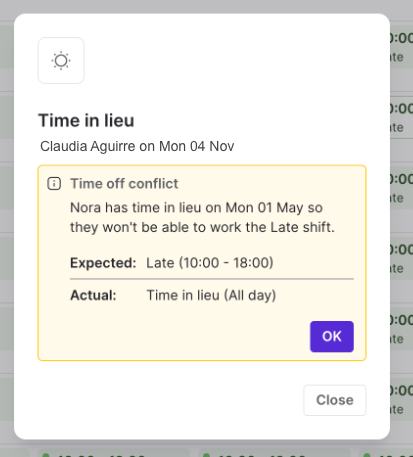Scheduling conflicts occur when a shift overlaps with an agent’s planned time off, time in lieu, or another scheduled shift.
Conflicts can happen when you:
Apply a new shift plan over an existing schedule.
Schedule shifts during time-off periods.
Once you see a scheduling conflict, you can ignore it or resolve it by reverting the schedule to a previous shift.
Let’s dive into the details.
Resolve a scheduling conflict
When there’s a scheduling conflict, you’ll see a red exclamation mark beside the shift. 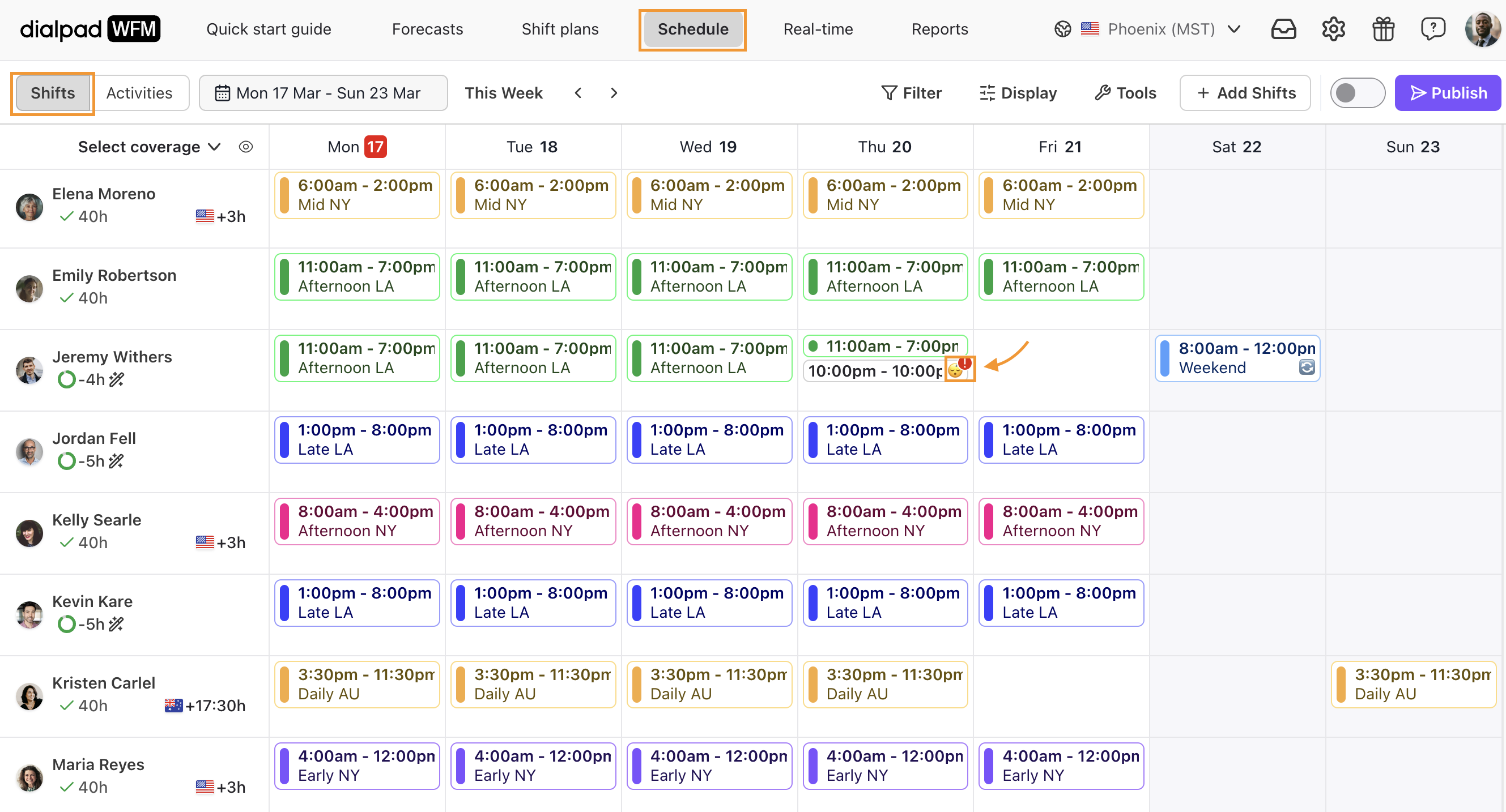
To resolve a scheduling conflict:
Select the shift
Select Ignore or Revert change
Select Save
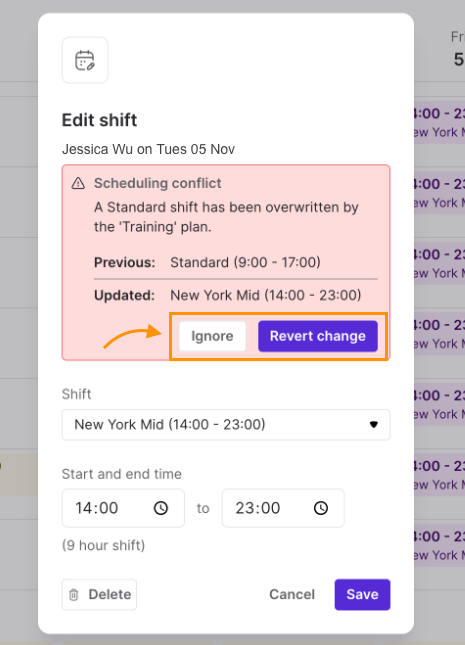
Note
If the conflict is due to an agent having time in lieu, the conflict will be noted in yellow. You can acknowledge this conflict, but you won't be able to revert or ignore it.