Dialpad's 'Call Volumes by Hour and Day of Week' report provides a detailed view into your contact center's call volume patterns, great for assessing staffing needs and bottlenecks. With an easy-to-understand heatmap format, you can easily identify those anomalous days where call volumes crashed or spiked, spot unusual trends, and clearly see seasonality patterns.
Let's get into the details of this report.
The 'Call Volumes by Hour and Day of Week' is available for Dialpad Users with the Dialpad BI add-on who are Company Admins, or have Analytics-specific permissions.
You'll also need to be on a Dialpad Support or Dialpad Sell plan.
Default Filters
This report contains 3 default filters:
- Calls is Entry Point Call
- Calls Start Time
- Call Target Name
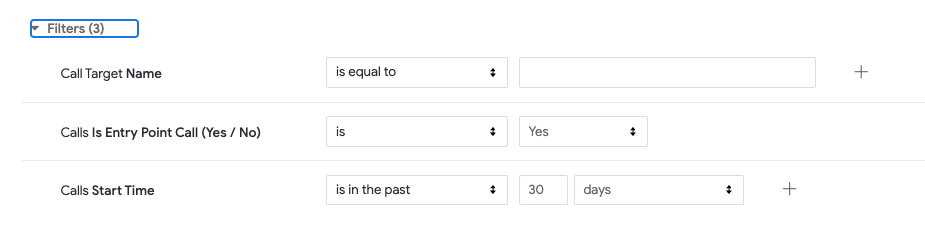
Visualization Type
The 'Call Volumes by Hour and Day of Week' is a templated report displayed as a heatmap and table combination.
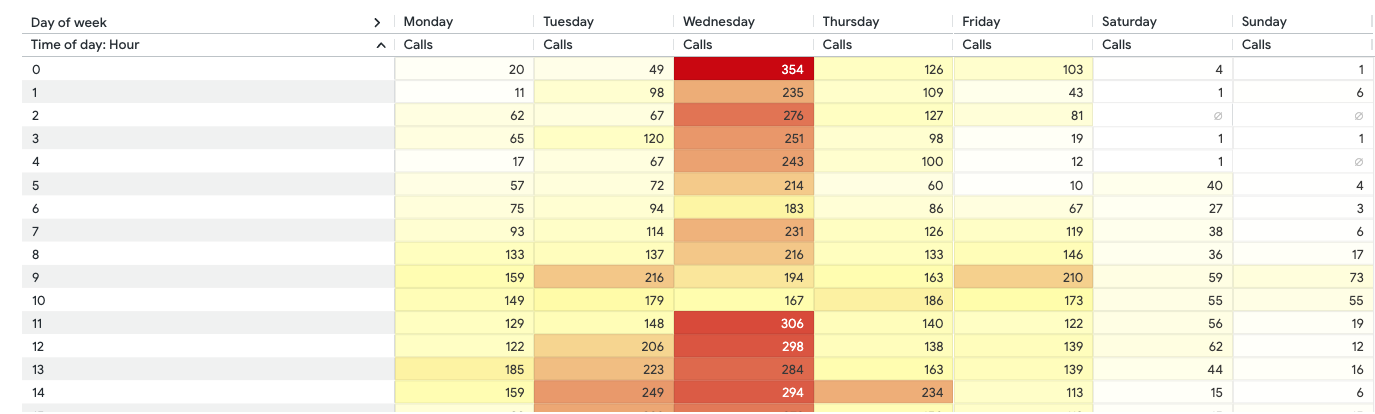
Click the day to view a pop-up of the call records — call duration, start time, disposition, and call summary — without having to leave the page. 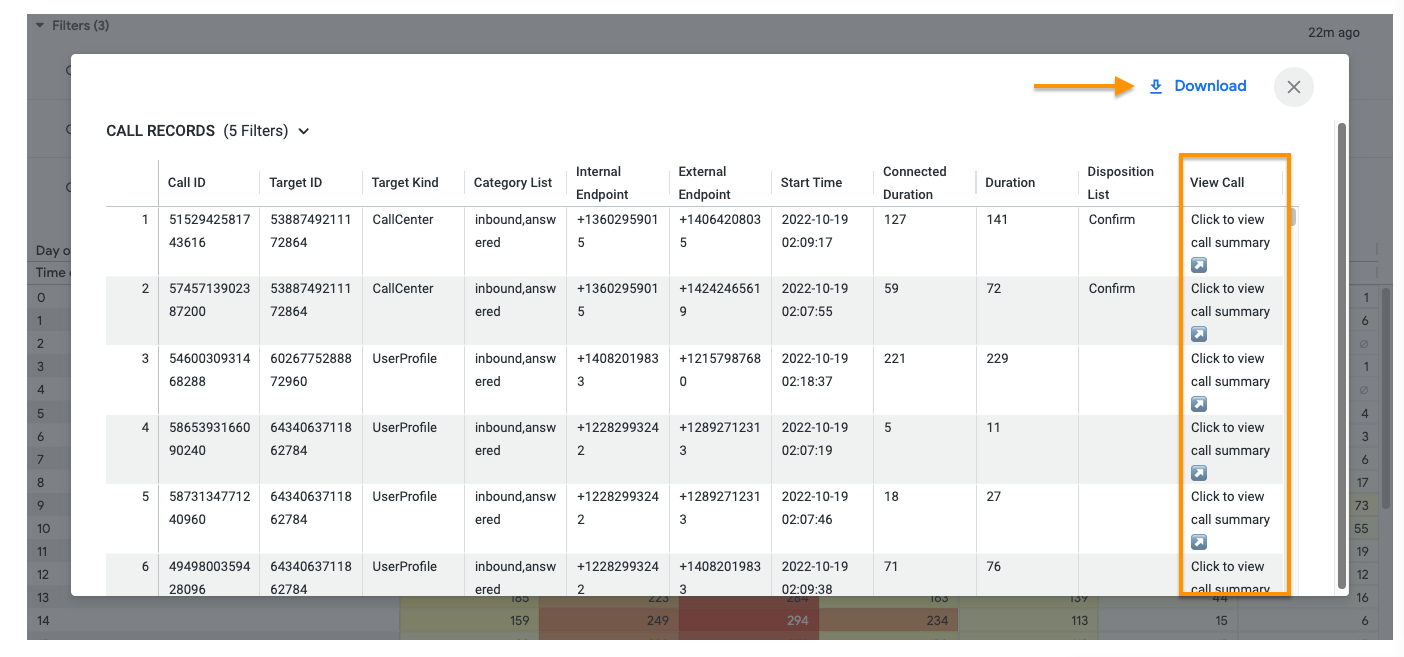
Select 'Download' to instantly save your data to your computer, with multiple formatting and selection options.
Data Dictionary and Refresh Rates
This report contains unique Analytics definitions — read through the following table to learn more about the data in your report, and how soon it comes available after a call.
Columns | Description | Availability after Call End |
|---|---|---|
Call ID | A unique ID automatically assigned to each call. We generate new call IDs most of the time a call is transferred. Entry point call and user call have different call IDs as well. | 5 Minutes |
Target ID | Unique ID automatically assigned to the Office, Department, user, or group. | 5 Minutes |
Target Kind | Indicates whether the target was an Office (Main Line), Department, Call Center, Router, room, or user. Unconnected outbound group calls may not be all accounted for when filtering by this field. Use Call Target: Target Kind to ensure all are counted. | 5 Minutes |
Category List | A list of tags used to classify a call's outcome - answered, placed, missed, abandoned, etc. | 5 Minutes |
Internal Endpoint | The phone number of the Dialpad user or group who owns this call. Note: Users without an assigned number will be given a fake number starting with 803 for routing purposes. If a group line has no number, then this field will default to showing the office's mainline number. | 5 Minutes |
External Endpoint | The phone number of the external party contacted for this call. | 5 Minutes |
Start Time | The date and time that a call is received by the Dialpad system. | 5 Minutes |
Connected Duration | Length of time the call was connected. This is based on the connected and end dates of the call. | 5 Minutes |
Duration | Time from when the call was created to the time it ended. | 5 Minutes |
Disposition List | Comma separated list of descriptive labels applied to the call by an operator. For aggregating on individual dispositions, use the Disposition dimensions. | 5 Minutes |
View Call Summary | Link to this call's summary page on Dialpad. Recording availability and permissions will apply when opening. | 5 Minutes |