Your time is valuable, and we understand the impact an overextended meeting has on your entire day.
Dialpad Meetings allows you to set a meeting timer that alerts the organizer and all meeting participants after a specific amount of time passes. This makes sure you don't run late, and that you have enough time for each speaker.
Let's take a look at using meeting timers.
Who can use this
The Meeting Countdown Timer is available to Dialpad Meetings Business users on Dialpad's desktop app (it is not supported on PSTN or the mobile apps).
Enable meeting countdown timer
To enable the meeting countdown timer, head to your Dialpad Meetings dashboard.
Select Settings
Navigate to Allow Meeting Timer
Select Allow with audio or Allow without audio
.png)
With audio, an alert will be heard for the organizer and participants once the countdown concludes.
Without the audio, the countdown is displayed without any sound.
Set meeting countdown timer
To set a meeting countdown timer during an active meeting:
Select Timer
Enter the desired duration
Select Start
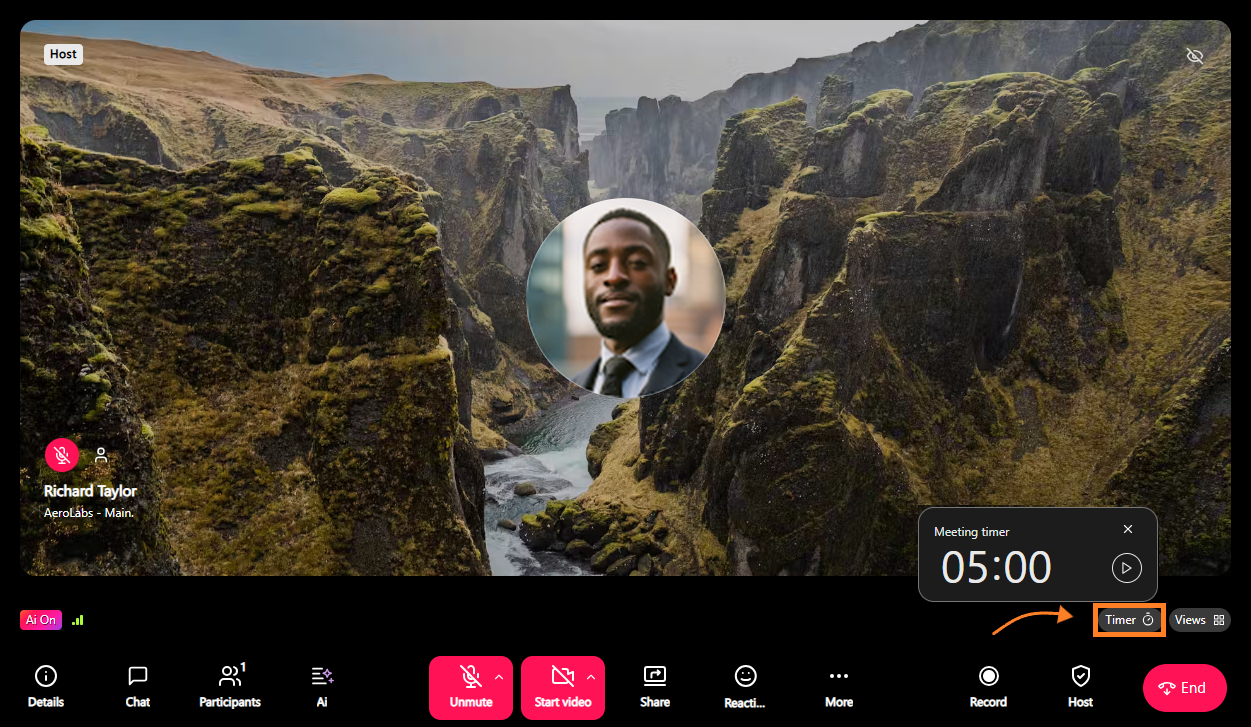
Your meeting timer will appear in the bottom right corner for the organizer and all participants to see.
Both organizers and participants can set a meeting timer.
Timer controls
The meeting timer can be stopped or paused during an active meeting.
Notes
Organizers can view, set, and stop meeting timers.
Participants can only view meeting timers set by the organizer or other participants, but they can stop or pause the timers they set themselves.
To stop the timer, select the Stop button.
To pause the timer, select the Pause button.
.png)
End-of-Meeting reminder
When you schedule a meeting directly or via the Add-On for Google Calendar, Dialpad Meetings will display a 5, 10, or 15-minute reminder as the meeting nears its end.
This reminder helps the organizer and participants know the scheduled time is up, but the meeting won’t end until the organizer ends it or the participants leave.
Notes
Each participant must dismiss the reminder individually; the organizer dismissing it won’t do so for others.
This feature still functions even if a countdown timer is set during the meeting, with both the end-of-meeting reminder and the timer appearing in the top-left corner.
Negative timer
It’s not always enough to know when a meeting is supposed to end. Once your meeting runs over, the countdown timer will track the overtime as a negative number.
Once the timer reaches zero, it will show Exceeded By followed by the overtime in negative numbers.
You can close this by dismissing the reminder.