Sync your Dialpad WFM schedule with Slack to stay on-task and improve team communication.
The Dialpad WFM app for Slack will send you reminders when it’s time to start or end your shift, change activity, or take a break. You can also choose to sync your Slack status to display your current scheduled activity.
Let’s dive into the details.
Who can use this
Dialpad WFM is available to all Dialpad users, and as a standalone product.
Contact your Customer Success Manager to discuss adding Dialpad WFM to your plan.
Slack App capabilities
The Dialpad WFM app for Slack is currently only available for users with an Agent role. Once integrated, the App can:
Send schedule reminders when it’s time to start or end your shift, change activity, or take a break.
Send a message when there is a newly published version of today’s schedule.
Sync your Slack status to display your current scheduled activity.
Send you a nudge if you are off-task during your shift. Learn more about off-task.
Enabling Slack with Dialpad WFM
The Dialpad WFM app for Slack is not yet listed in the Slack App directory, so an Admin with permissions to add Slack apps to your workspace will need to enable it for agents.
In Slack, disable the ‘only allow apps from the Slack App Directory’ setting
Next, follow this link to enable the Dialpad WFM app for Slack for your workspace
Select Allow to authenticate the app integration
That’s it! Your agents can now install the app for themselves and ready to go.
Install Slack App
To install the Slack app, head to your Dialpad WFM account.
Select your avatar at the top right
.png)
Select Add to Slack
Sign in to your Slack workspace
Select Allow to authenticate the app integration
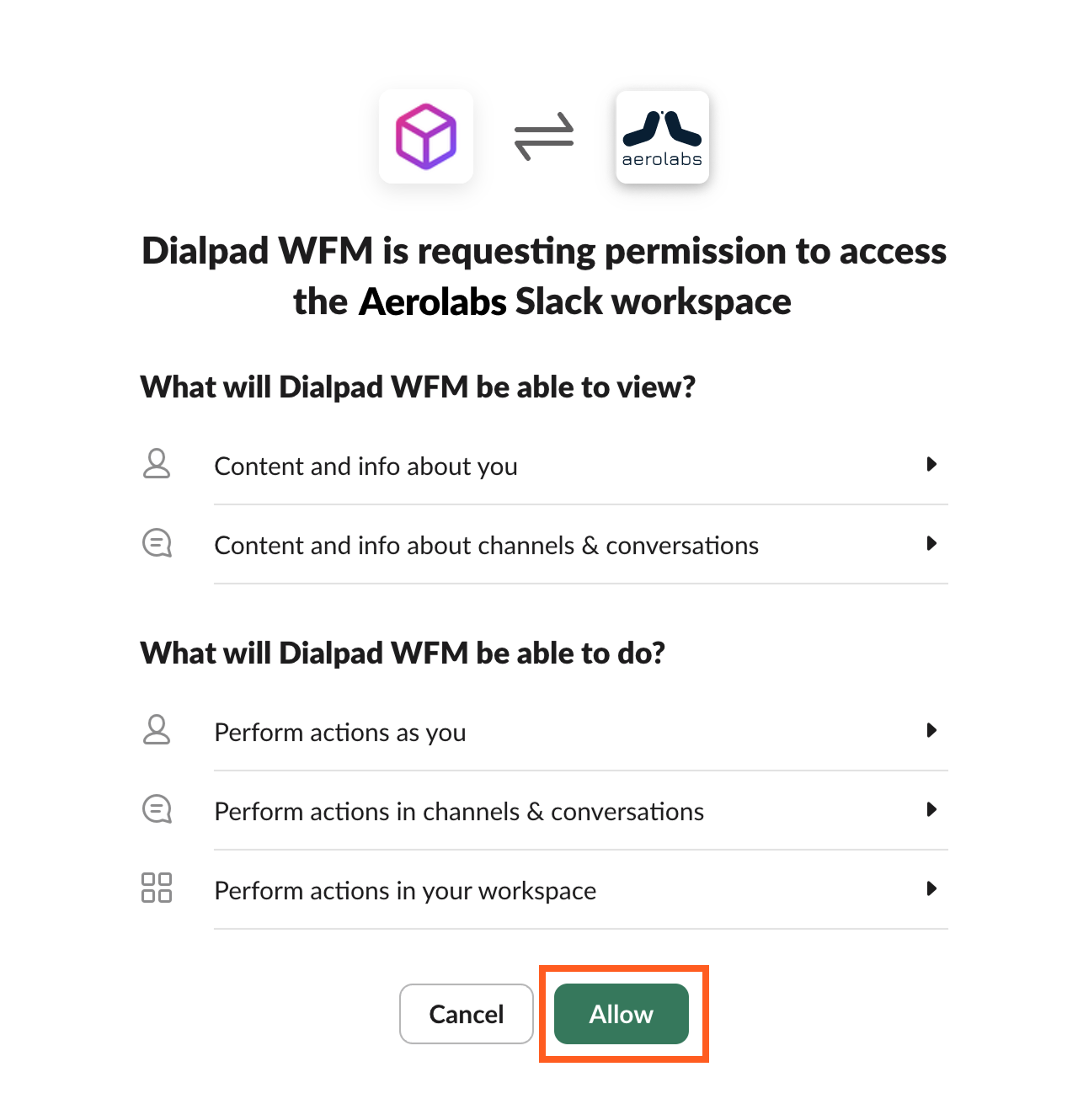
That’s it! A new Dialpad WFM app channel will be created in Slack and you will receive a Slack welcome message.
All future messages related to your Dialpad WFM schedule will also be sent to this channel, and from here, you can also enable or disable schedule updates or status sync.
Turn off Slack status sync
You can disable your Slack status being updated by Dialpad WFM.
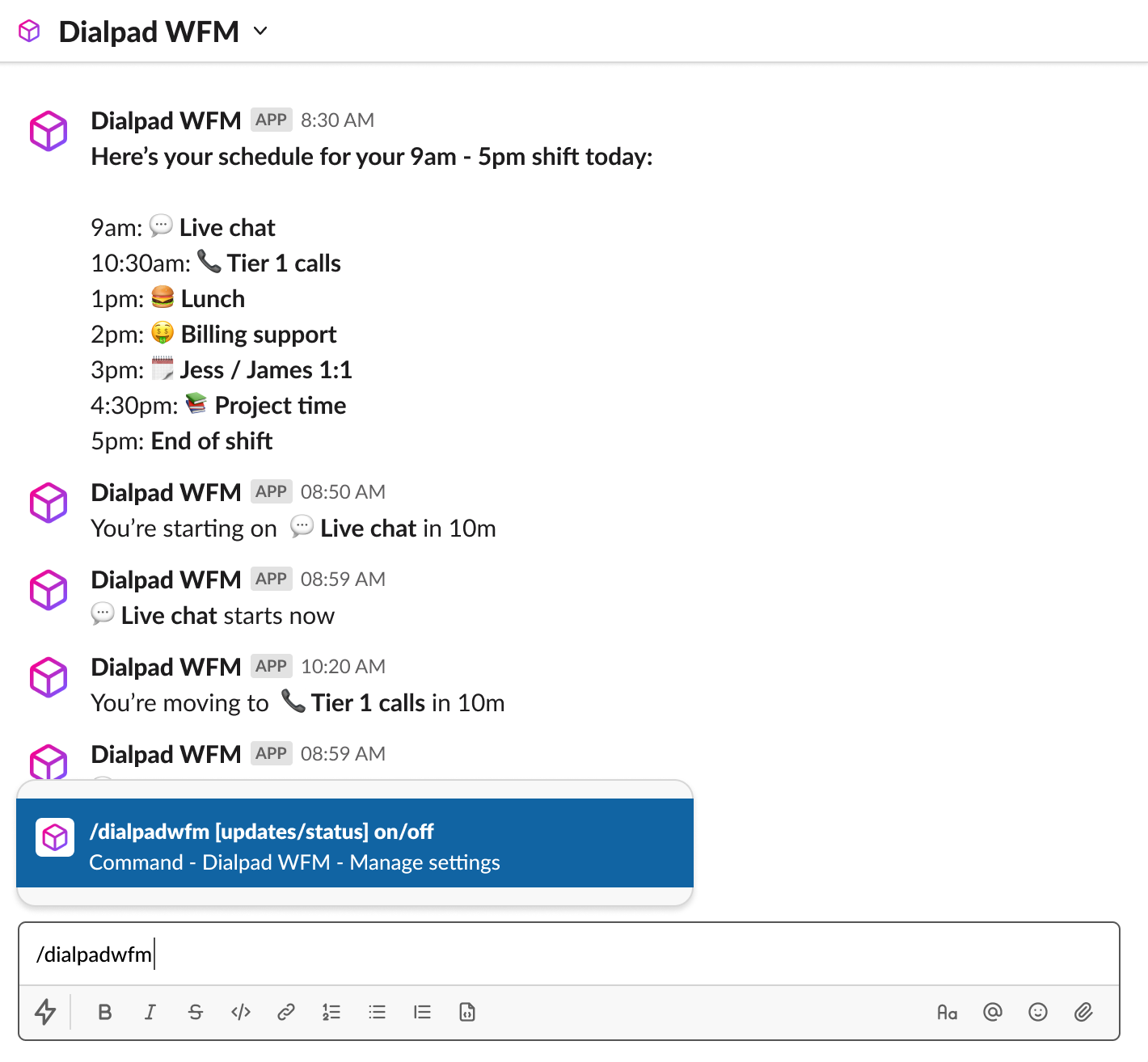
To sync your Slack status with your schedule, enter the command /dialpadwfm status off anywhere in Slack
To turn on status sync again, enter the command /dialpadwfm status on anywhere in Slack
Turn off Slack schedule updates
You can disable schedule update reminder being sent to you by Dialpad WFM.
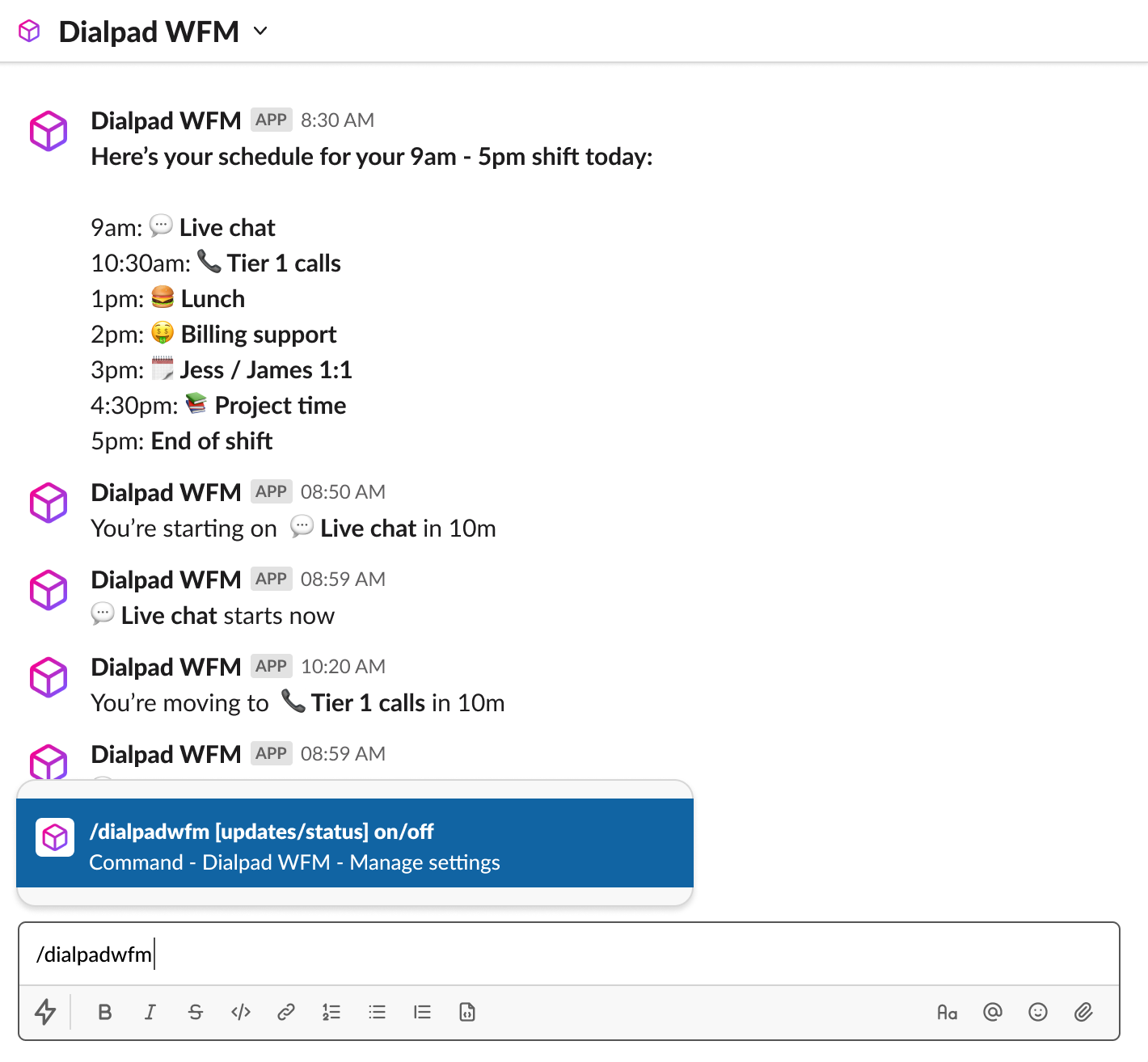
To turn off schedule updates, enter command /dialpadwfm updates off anywhere in Slack
To turn on schedule updates, enter command /dialpadwfm updates on
Send Slack nudge schedule reminders
The feature can only be triggered by an admin to an agent.
From the real-time dashboard, Admins can send a ‘nudge’ to agents with an off-task status in Slack to remind them of their scheduled activity and get them back on track.
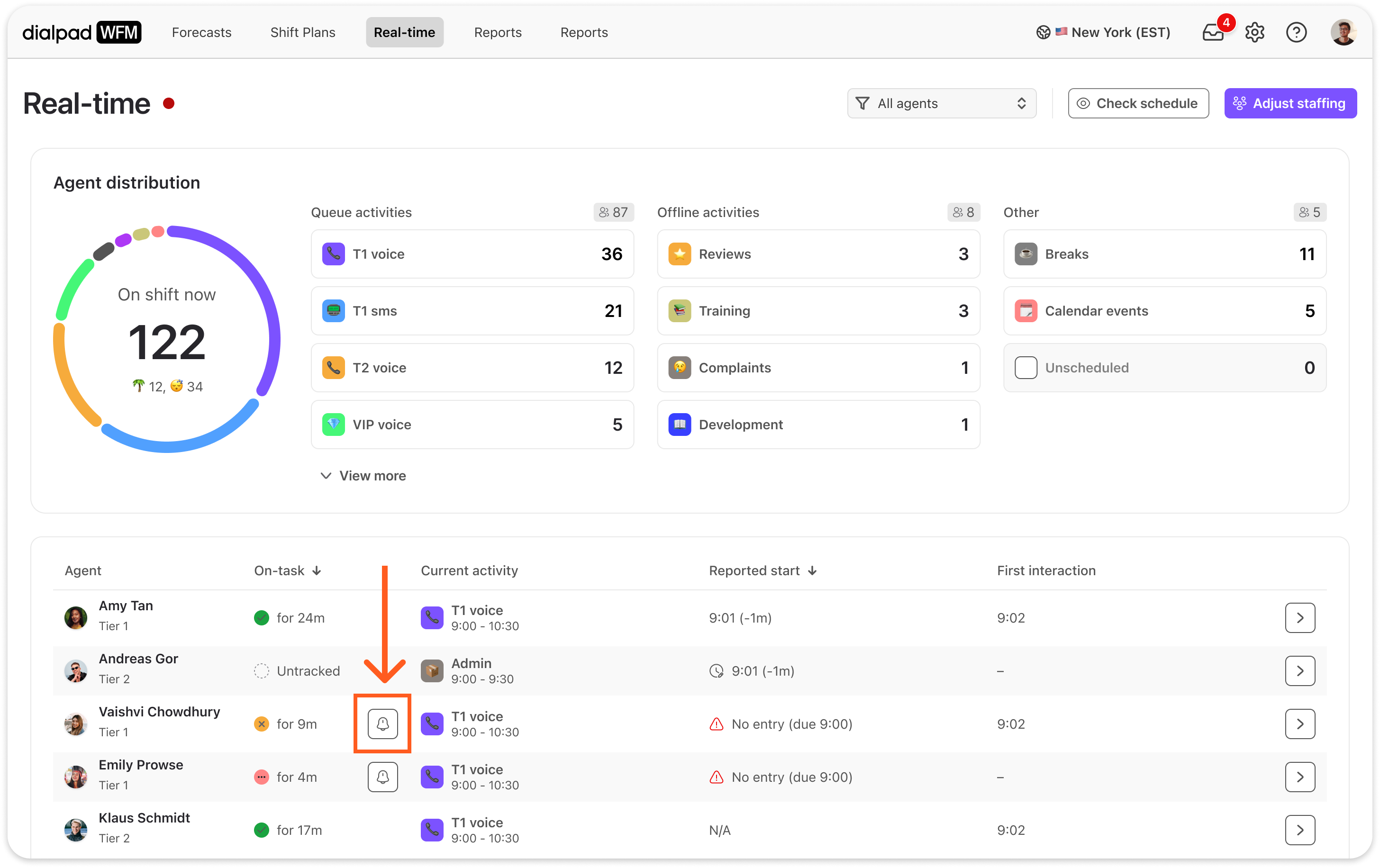
The nudge button (represented as a bell icon) will be displayed next to an off-task agent’s status if they:
Have an active integration in Dialpad WFM.
Are currently on shift.
Are currently on a scheduled activity.
Have the Slack app installed.
Are in off-task status (inactive or wrong task).
To send a nudge, select the nudge button (bell icon).
The agent will then immediately be sent a reminder in Slack. The content of the message change slightly depending on the scheduled activity, for example:
Queue activity: “Amy, your team needs you on 📞 Outbound calls. You’ve been inactive in Dialpad for 12 mins.”
Offline activity or meeting: “Amy, you should be on 💼 Admin now. It looks like you’re still working in Dialpad.”
Break: “Amy, make sure you take your 🍔 Lunch. It looks like you’re still working in Dialpad.”
Tip
The nudge button has a 2-minute cooldown before you can send another reminder to the agent.
Frequently asked questions
Why can't I install the Dialpad WFM app for Slack?
Slack only allows full workspace members to install 3rd party apps.
If you're a guest in Slack (e.g., working for a BPO in a client's Slack), you won't be able to install the app or use the Dialpad WFM Slack App.
How will I know if the agent got my schedule reminder?
Agent status updates in real-time on the dashboard whenever new activity is tracked. When the agent returns to their scheduled activity, their status will change to on-task.
Can I turn off Slack nudges?
No, schedule reminder nudges cannot be disabled as they are important to your workflow.
Why is my Slack app called Surfboard?
Dialpad acquired Surfboard WFM in September 2024 and Surfboard has now been rebranded to Dialpad WFM. If you installed the Slack app before March 2025, your app may still be titled Surfboard.
This does not affect the functionality of the app. To force update the app, uninstall it from your workspace and install it again from Dialpad WFM.