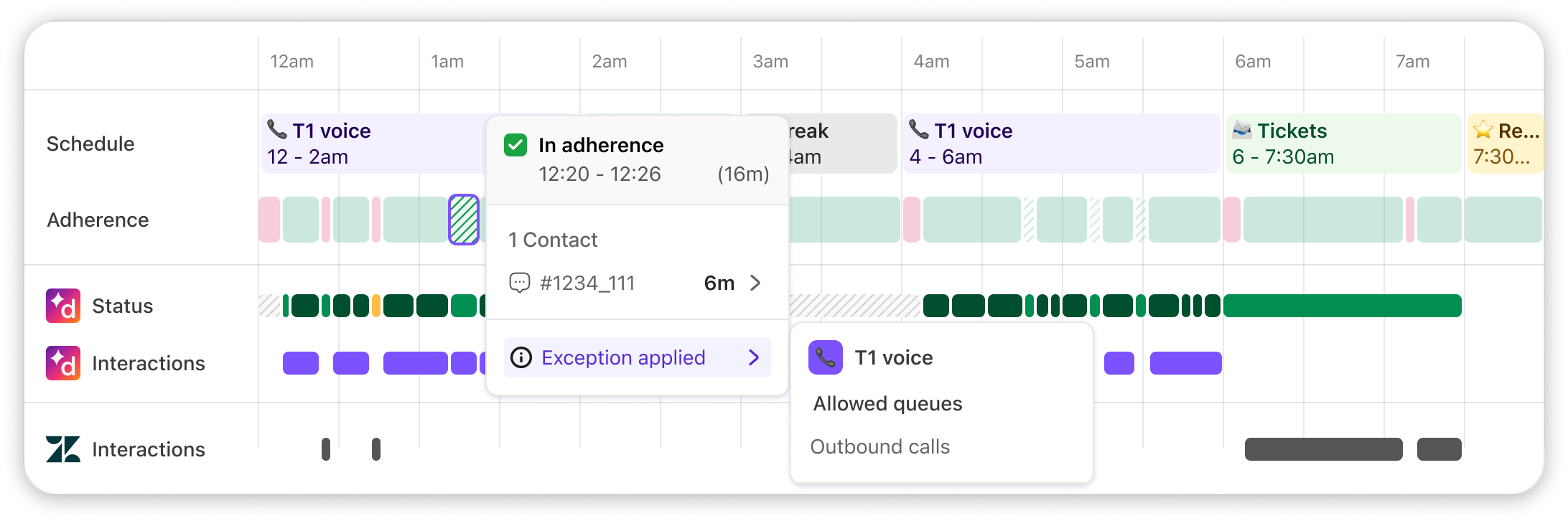For many teams, agents handle not only inbound calls, but create outbound calls too. For example, to make a claim on behalf of a customer, or to book an appointment.
This guide explains how to easily account for outbound work in your adherence reports; improving the accuracy and fairness of your scores.
Create an outbound calls queue
By default, all Contact Center queues forecast inbound calls only, which means that any outbound calls would be marked as out-of-adherence.
Note
We recommend creating an alternative outbound queue, rather than adding outbound calls into your existing queues. This is because this will affect the forecast, which is optimized for inbound forecasting only.
There are two options for how to solve this, depending on your needs:
Option 1: Create a new catch-all queue for all outbound calls.
If you don’t need to know the queue the agent made the outbound call from, then use this option.
Navigate to Forecasts > Queues
Select Create Queue
Name your queue, e.g. Dialpad outbound calls
Select Customer Service Integration under data source
Select Dialpad as the integration
Add 2 filters:
Direction is Outbound
Type is Calls
.png)
You can skip the remaining sections if you do not want to use this queue to forecast with. If you do, refer to this guide for more guidance.
Save your queue.
Option 2: Create a duplicated outbound queue
If you would like to track the queue the agent made the outbound call from, then use this option.
Navigate to Forecasts > Queues
Select Create Queue
Name your queue, e.g. [Queue name] outbound
Select Customer Service Integration under data source
Select Dialpad as the integration
Add 2 filters:
Direction is Outbound
Type is Calls
Target Type is Contact Center
Target ID is [select the Contact Center]
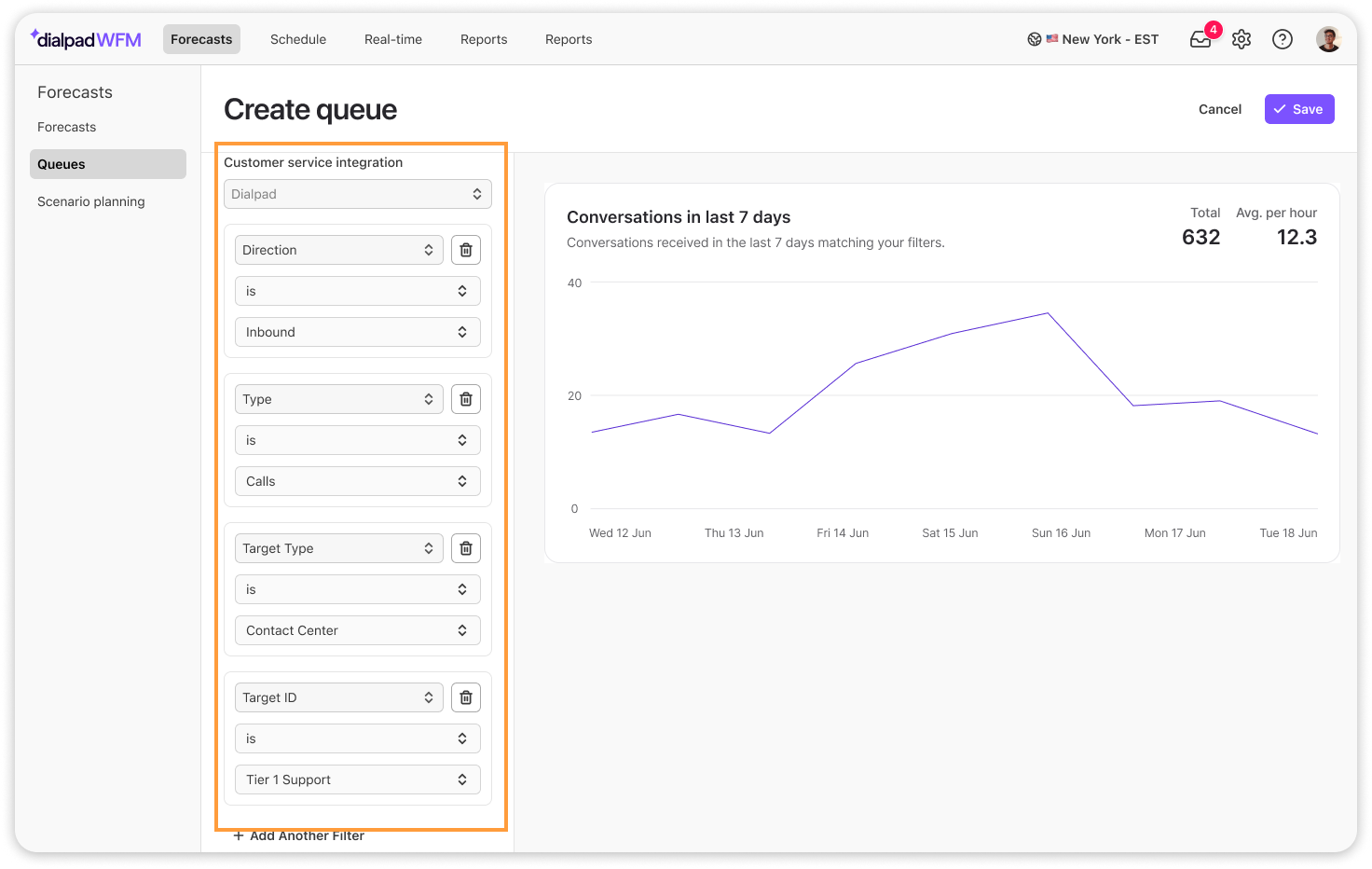
You can skip the remaining sections if you do not want to use this queue to forecast with. If you do, refer to this guide for more guidance.
Save your queue.
You can repeat this as many times as necessary to account for all of your queues.
Create an adherence exception
Next, we will create an adherence exception using your new outbound queue, so agents are not marked as out-of-adherence when creating outbound calls.
Navigate to Reports > Adherence Exceptions
Select New Exception
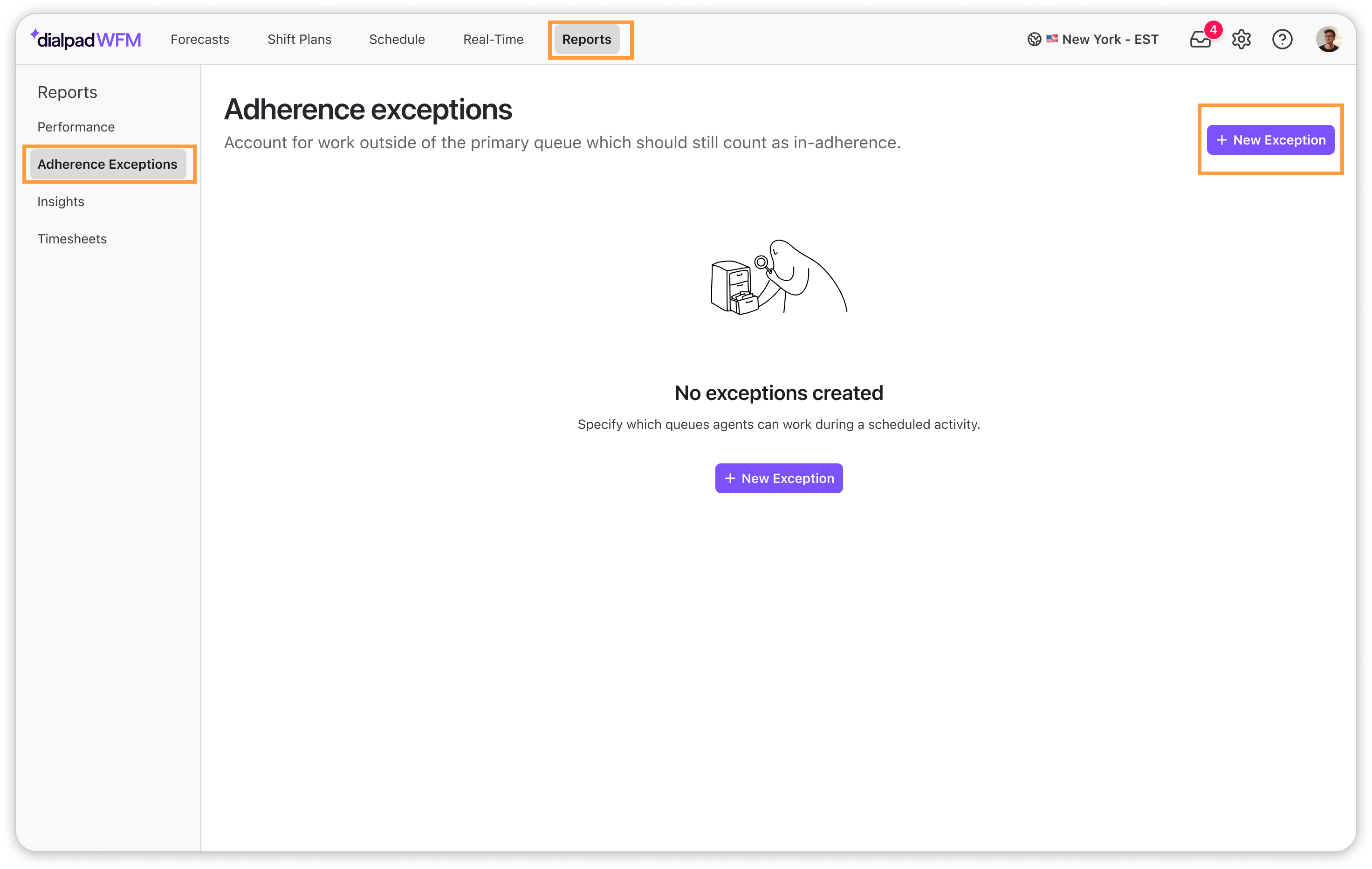
Select the activity this exception will apply to
Under Allowed Queues, select the outbound queue you made. This tells the system that agents are allowed to make outbound calls when scheduled on this activity.
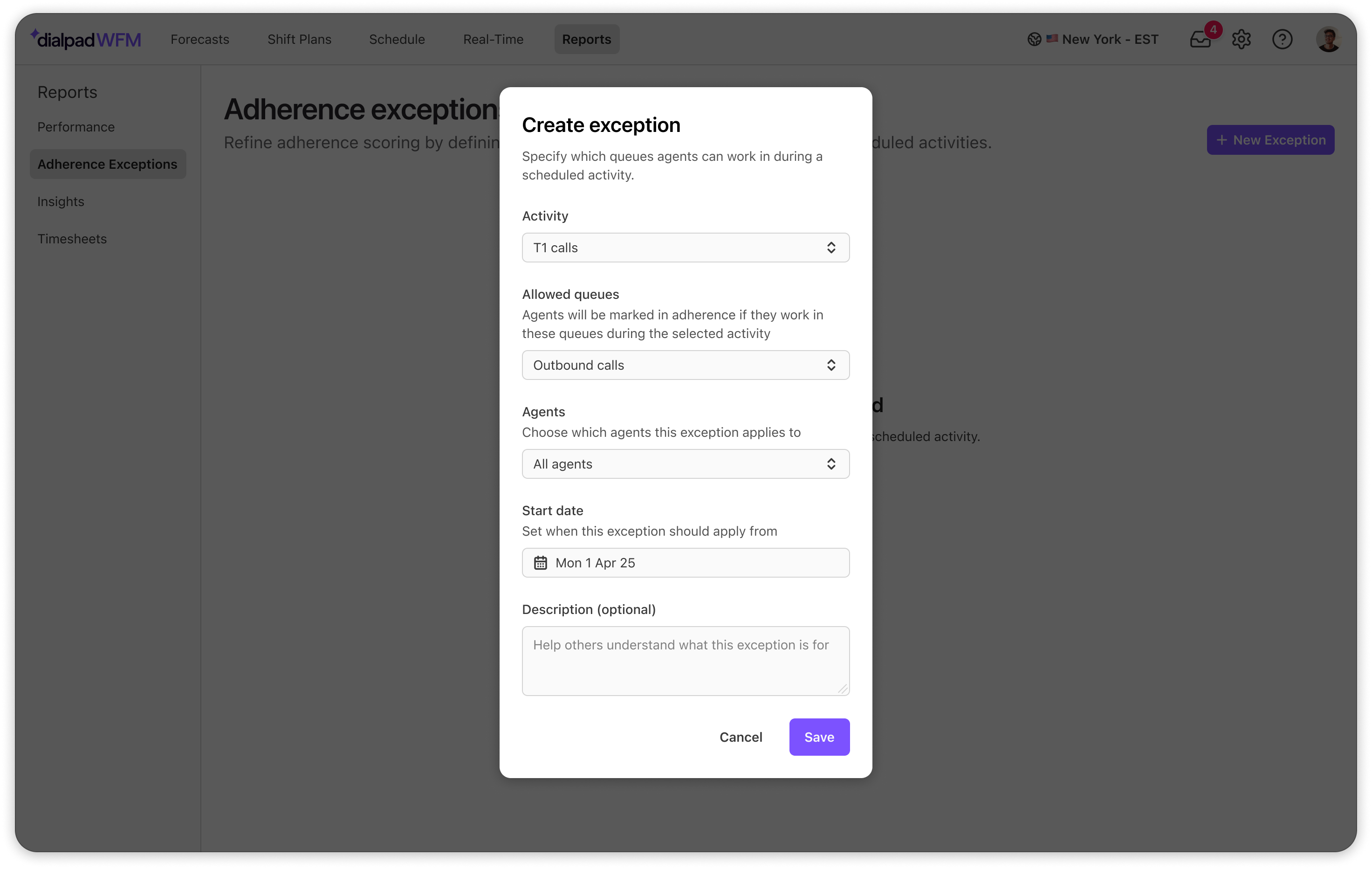
Select the teams or agents this exception applies to
Select the date this exception should take effect from
If you select a date in the past, the agent’s past reports will be updated.
Choose to add a description to let other admins know what this exception is for
Save your exception
Now, all selected agent’s performance reports will be recalculated from the selected start date onwards. This may take a few minutes.
Viewing outbound work in Performance Reports
Now, you’ll be able to easily view outbound calls in performance reports, and agents won’t be penalized for creating outbound calls.
Adherence exceptions are clearly marked in the activity timeline with a hashed effect.
Hover over any adherence exception blocks to view why the agent was marked in adherence.