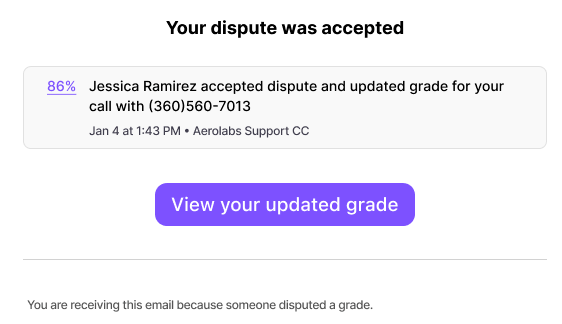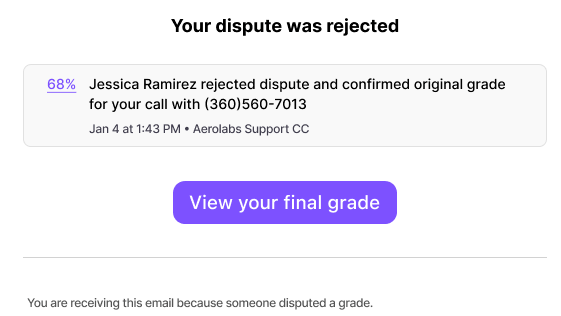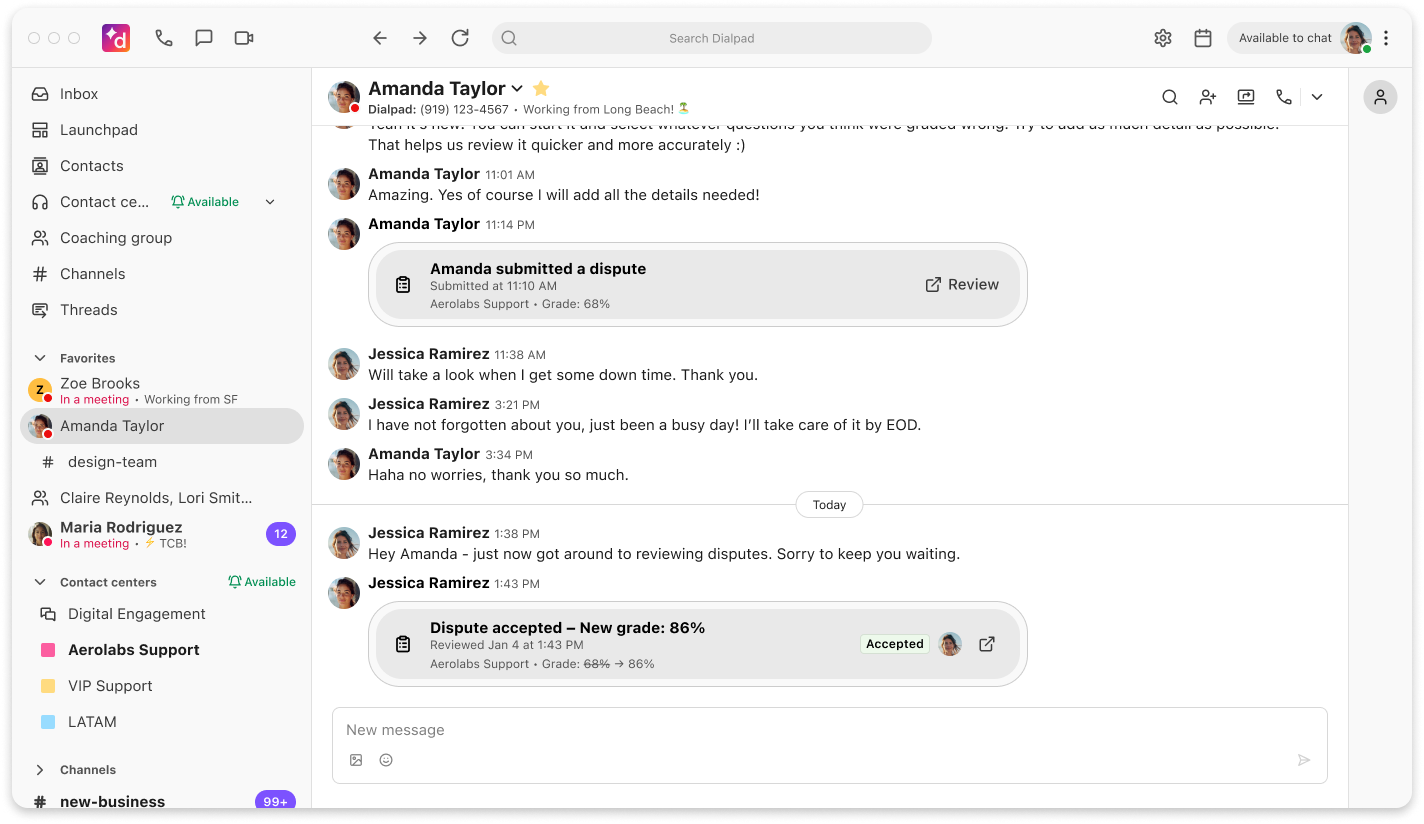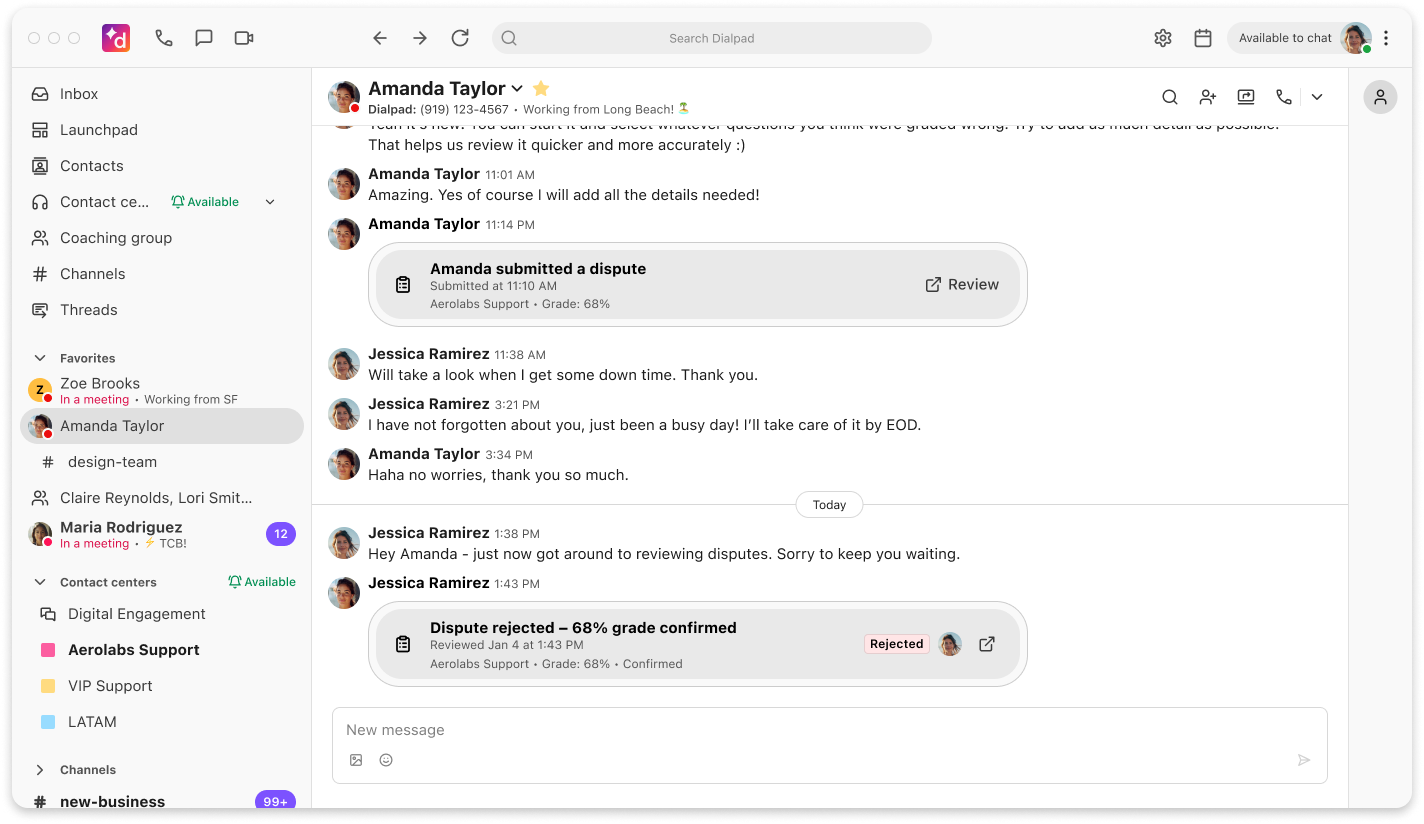If an agent feels the grade they’ve received is unfair or unjustified, they can dispute the grade made by their grader. Agents can sign off or dispute a shared score by a grader. Graders can accept or reject the agent’s dispute by improving, keeping, or lowering the grade during the dispute review.
Agents have 30 days to review, sign off on, or dispute a shared grade. If the agent doesn’t review the grade, the system automatically accepts it on their behalf. Disputes can be made by tagging either a part of the transcript or a portion of the call recording.
Agents and graders are alerted by email and direct message about agent sign-off, agent disputes, and grader/supervisor reviews.
Who can use this
Scorecard dispute management is available for voice interactions on Dialpad for users with a Dialpad Support or Dialpad Sell Premium Plan that includes the Scorecard add-on.
Digital grades are not currently available for dispute.
Early Adopter Program (EAP)
This feature is currently in the Early Adopter Program and is not yet available to all users.
Accepting a Grade
When a grader shares a grade with the agent, they receive a notification of the new grade. To accept a grade, open the Dialbot message in Dialpad and select the grade notification.
In the scorecard of the interaction, select Accept grade
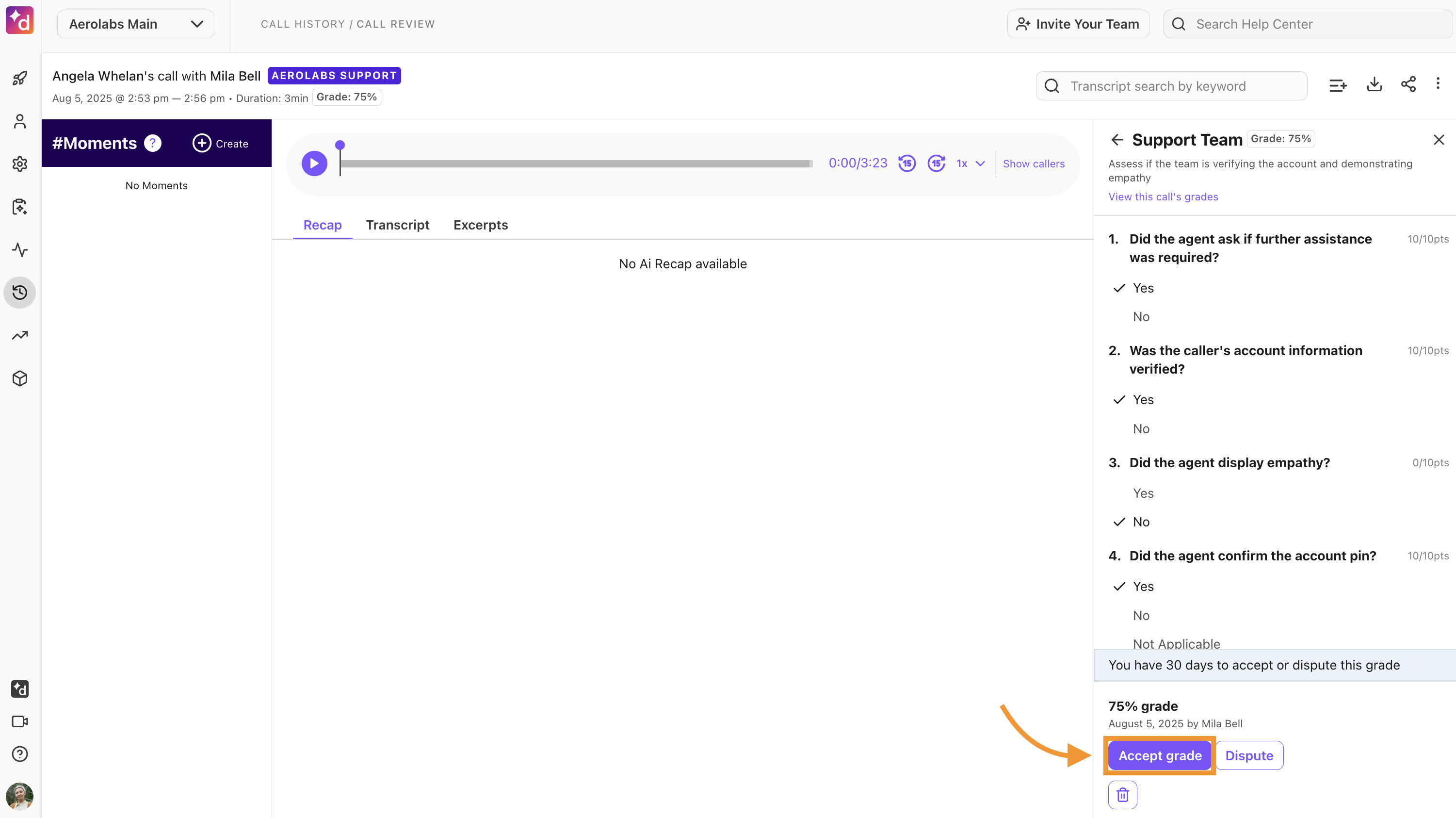
Disputing a Grade
To dispute a grade, open the Dialbot in Dialpad and select the grade notification.
In the scorecard of the interaction, select Dispute
Select a question you want to dispute
Select Select recording or transcript for reference to highlight the area to dispute
Add any comments in the Comments field
Repeat steps 2-4 for any additional questions you want to dispute
Once you have finished disputing your desired questions, select Submit > Submit
Reviewing a Dispute
When an agent disputes a grade, the grader receives a notification of the dispute. The grader is notified by email or by direct message in Dialpad.
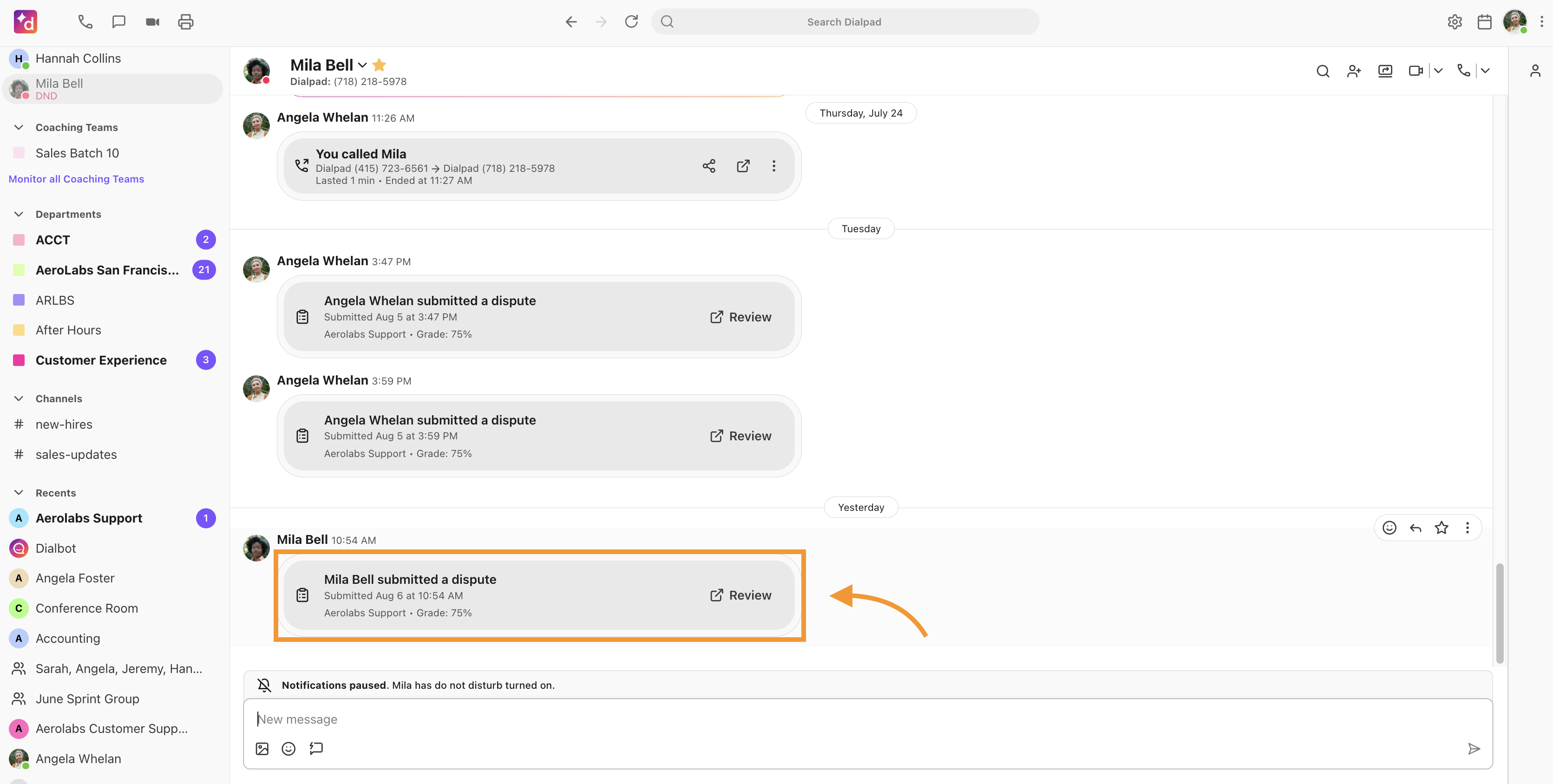
To review a grade dispute, head to your Dialpad Admin Settings.
Select AI Scorecards > Disputes
Note
Alternatively, select Review dispute from your email notification.
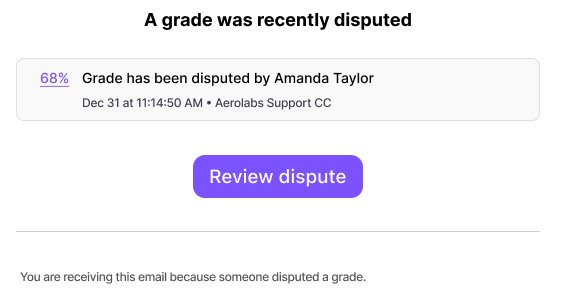
In the list of disputes, select the desired scorecard being disputed, and then select Review Dispute
Review the question disputed by the agent and add any comments in the Comments field to support your acceptance or rejection of the disputed question
Repeat steps 3-4 for any additional disputed questions
Once all disputed questions have been reviewed, select Submit
After the dispute is reviewed and submitted, the grade can’t be disputed again by the agent. The agent is notified by email or direct message in Dialpad of the dispute review and whether it was accepted or rejected.
Accepted |
|
Rejected |
|
Dialpad App
Accepted |
|
Rejected |
|
Dashboard
Graders can access their Disputes dashboard to see historical and pending disputes on scorecards they’ve graded.
Note
Graders can’t see disputes for other graders in the Disputes dashboard.
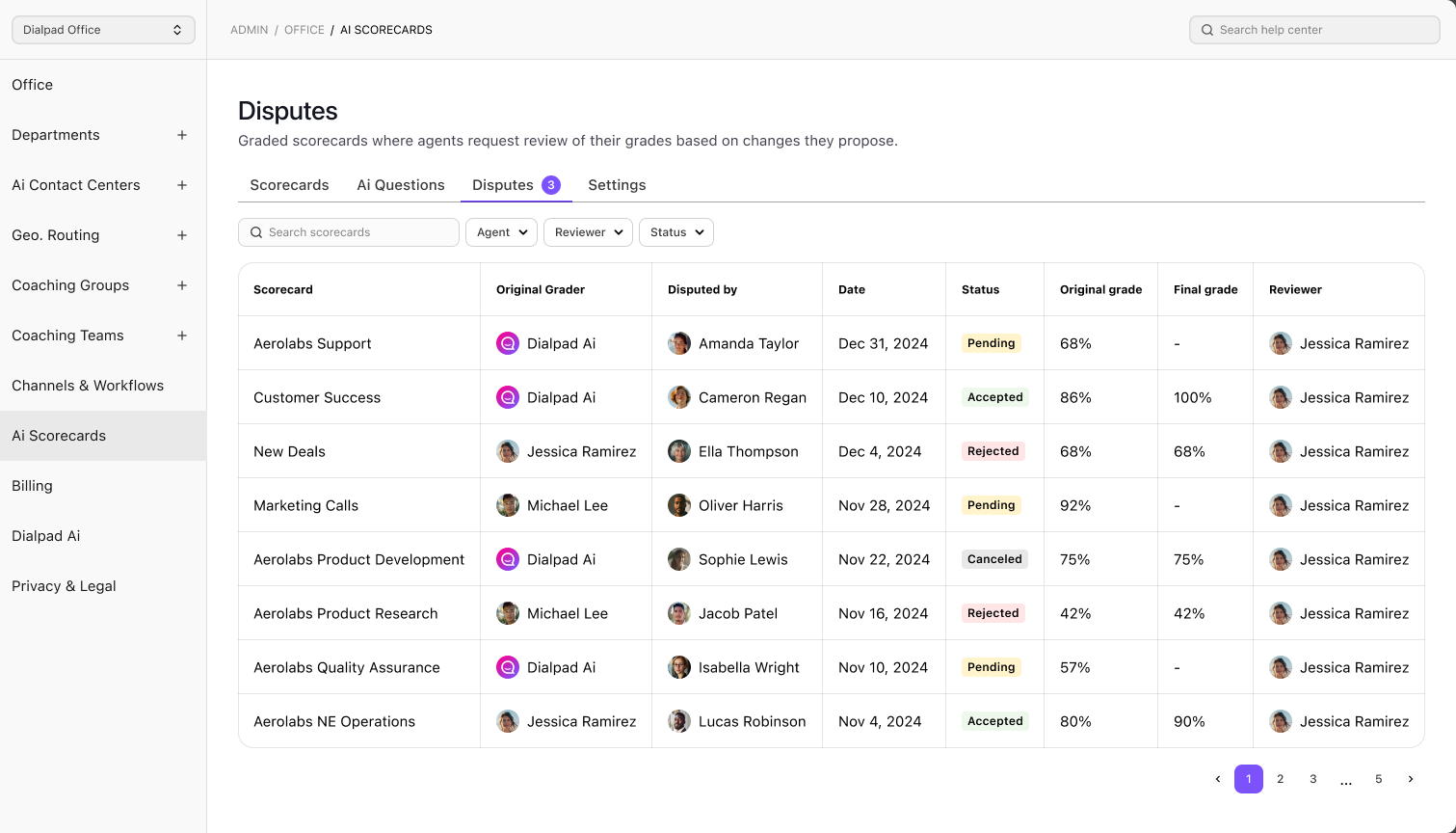
To access the Disputes dashboard, go to your Dialpad Admin Settings:
Select AI Scorecards
On the AI Scorecards dashboard, select the Disputes tab
The Dispute dashboard displays the following information:
Scorecard | The scorecard used to grade the agent and what is being disputed. |
Original Grader | The person who submitted the original grade on the scorecard. |
Disputed By | The name of the agent disputing the grade. |
Dispute Date | The date the scorecard is submitted for dispute. |
Status | The status of the scorecard. There are 3 statuses:
|
Original Grade | The original grade of the scorecard before it was submitted for dispute. |
Final Grade | The final grade of the scorecard after the dispute has been reviewed. |
Reviewer | The person who submitted and reviewed the disputed scorecard. |
Frequently asked questions (FAQ)
Can I dispute a digital scorecard?
No. Currently, only voice interactions are able to be disputed.
Why can’t I dispute older scorecards?
Scorecard disputes are only available for grades made on or after April 1, 2025. Any grades made before April 1, 2025 can’t be disputed.
How can I provide feedback on this feature?
A huge part of the EAP process is getting your feedback on what’s working and what needs more attention before publicly launching the feature.
Please contact our Customer Care team (or your Customer Success Manager) to provide us with your thoughts.
Please note that we may use your responses in marketing promotions for the product launch (don’t worry, we will ask for approval before doing so).