Scenario planning in Dialpad WFM helps teams prepare for different staffing needs by creating various coverage and shift scenarios. This lets managers adjust schedules proactively, ensuring their teams are ready for changes in demand.
Let’s dive into the details.
Who can use this
Dialpad WFM is available to all Dialpad users.
Contact your Customer Success Manager to discuss adding Dialpad WFM to your plan.
What is Scenario Planning?
Scenario Planning helps customer support teams prepare for potential shifts in demand by analyzing “what if?” scenarios. By adjusting forecasted contact volumes and staffing levels, teams can assess impacts and make informed decisions.
For example:
What if contact volumes rise by 30% due to a new product release?
What if temporary staff contracts are canceled, reducing the team by 10?
How much will our backlog grow if 80% of everyone’s time is dedicated to live channels?
What happens if we reduce agent availability by 25% during holiday seasons?
To access Scenario Planning, navigate to the Forecasts section, then select Scenario planning. 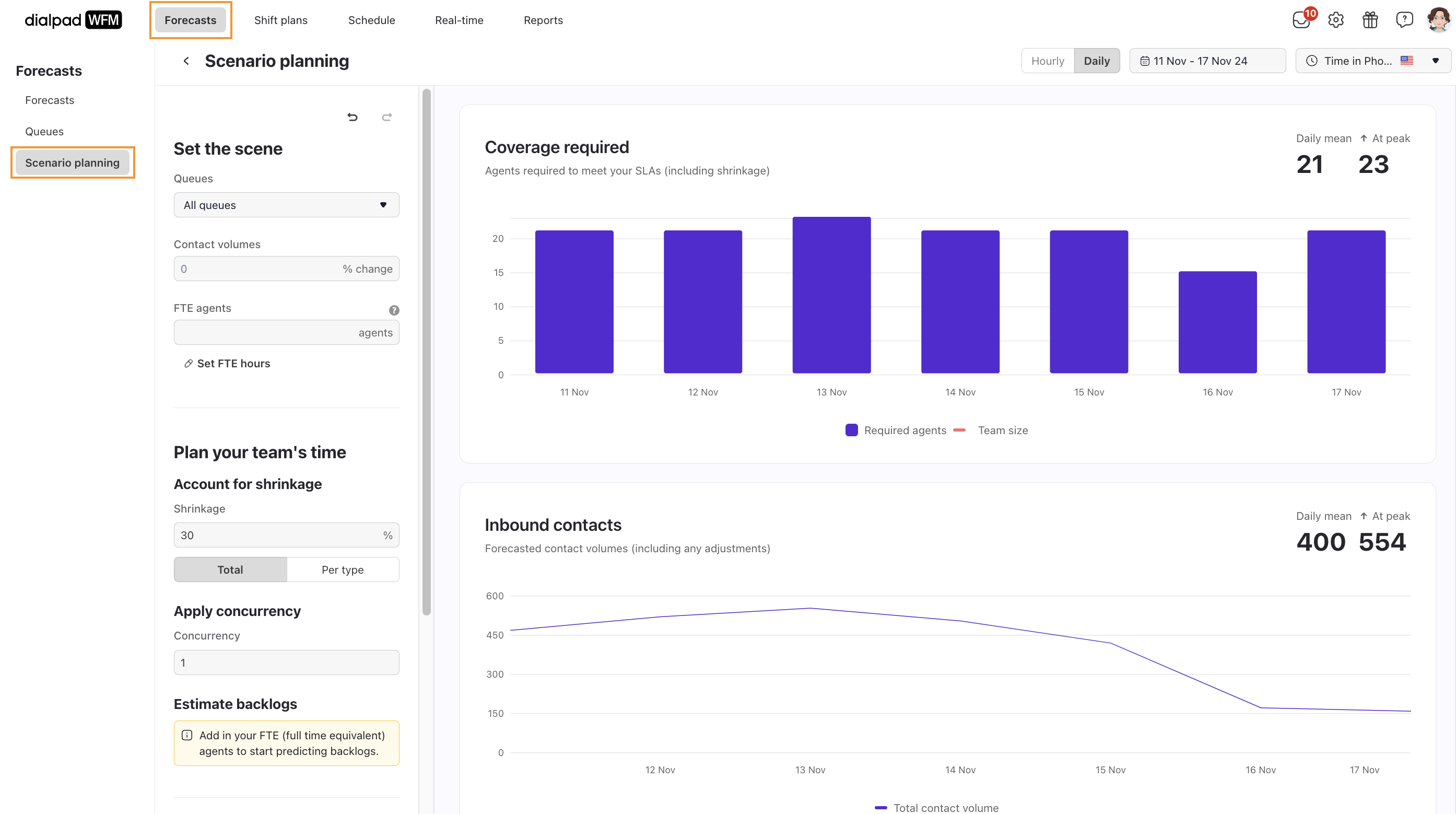
Here, you'll see a toolbar on the left where you can adjust variables for your scenario, including the specific queues you want to test.
In the top toolbar, select the time period you're planning for and choose whether to view data per hour (for up to 2-day periods) or per day.
The first module shows predicted backlog impacts (if a team size is provided), while the "Agents Needed" module indicates the staffing required to meet your SLAs based on forecasted contact volumes and AHT.
Create a Scenario Plan
Creating a Scenario Plan is a 3-step process.
First, set up the basics by specifying the number of agents in your queue and the expected change in contact volume. Next, apply shrinkage and concurrency to account for real-world factors impacting agent availability. Finally, adjust targets to ensure your metrics, including Average Conversation Time (ACT) and Service Level Agreement (SLA) goals, are achievable.
To create a Scenario Plan, navigate to the Forecasts section of Dialpad WFM.
Select Scenario planning
.png)
Select which queues you want to plan for
You may want to understand the impact of turning off a specific channel during peak time, or moving from a combined inbox to a tiered inbox.
Set the percentage difference to reflect the intended change in contact volume
If you're expecting your contact volumes to change, you can manually increase or decrease them by entering a percentage. To lower your contact volumes, add a minus to the start, e.g. -25%
Enter the expected number of full time agents you expect to have available during this period
You can edit the hours per day, week and month by clicking the 'set FTE hours' button below the input.
This is helpful when planning hiring or outsourced team allocation.
.png)
Account for shrinkage — You can choose to enter a whole % amount or click 'per type' to break it down by type
Shrinkage is key to avoiding unexpected understaffing.
We recommend thinking about both your external shrinkage (time off, sickness, public holidays) and internal shrinkage (offline time, training, meetings).
Apply concurrency
Estimate backlogs to know how time will be split. Enter the % of time that will be spent on each category.
This lets you juggle the trade-off between time on live channels (phones, live chat) and async channels (email, messaging).
.png)
Enter your Average Conversation Time (ACT) target
Whether you're expected your ACT to increase, e.g. because of a new AI tool handling easier contacts, or to decrease because of investment in a new tool or improved training, you can understand the impact by using this field.
To predict faster AHT, add a minus, e.g. -10%.
Enter your target response times (SLAs)
If you're targeting a faster response time or relaxing your goals during peak times, you can model that using this field. To predict a faster response time, add a minus, e.g. -10%.
Enter the percentage responded to within target (SLA)
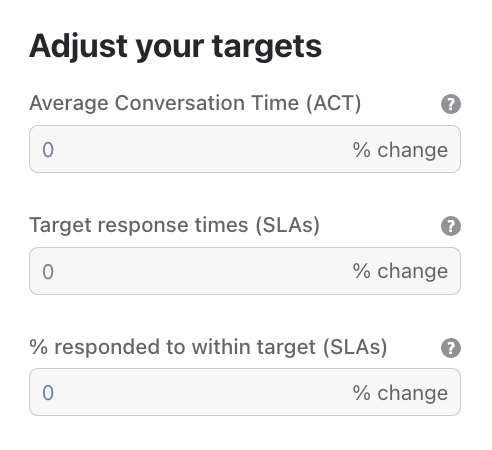
How to read a Scenario Plan
Once the scenario values have been added, Dialpad WFM will automatically build a Scenario Plan, instantly calculating the required coverage, your inbound contact volume and if your backlog is predicted to grow or remain stable.
Use the date and time filters to set your preferred date range, viewing the scenario breakdown either by day or by hour.
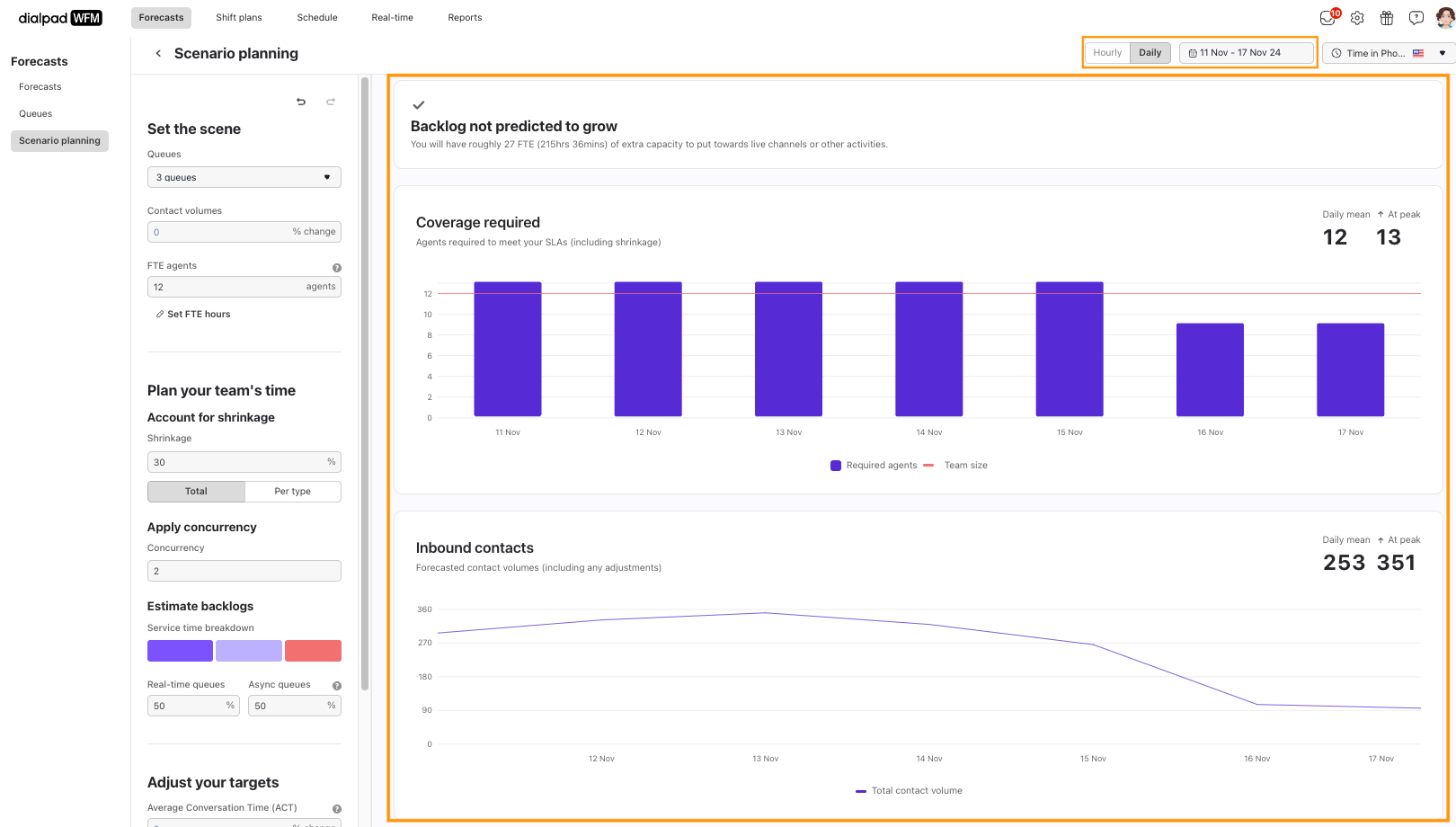
In the Backlog section, Dialpad provides insights on whether your backlog is expected to grow. If your backlog is stable, it will show the remaining capacity based on your full-time employees’ available hours.
In the Coverage section, Dialpad shows the number of agents needed to meet your SLAs, factoring in shrinkage. It also provides the daily average, your team size, and the required agents during peak periods.
In the Inbound contacts section, Dialpad shows the forecasted contact volumes, as well as daily/hourly averages and the volume at peak periods.