While the majority of transfers are internal (within the same company) sometimes you need to transfer calls to an outside number. This is particularly useful for closed-hour routing, or specialized services.
Dialpad also offers the option to transfer to an international number.
Let's go into the details.
Enable external transfers (inbound calls)
External transfers occur when you receive an inbound call and transfer the call to someone outside the Company.
To allow external transfers for inbound calls, head to your Dialpad Admin Settings.
Navigate to Office
Select Office Settings
Navigate to Making Calls
Select Allow team members to transfer calls outside of the company
To allow external transfers to international numbers, select the Allow transfers to international numbers checkbox.
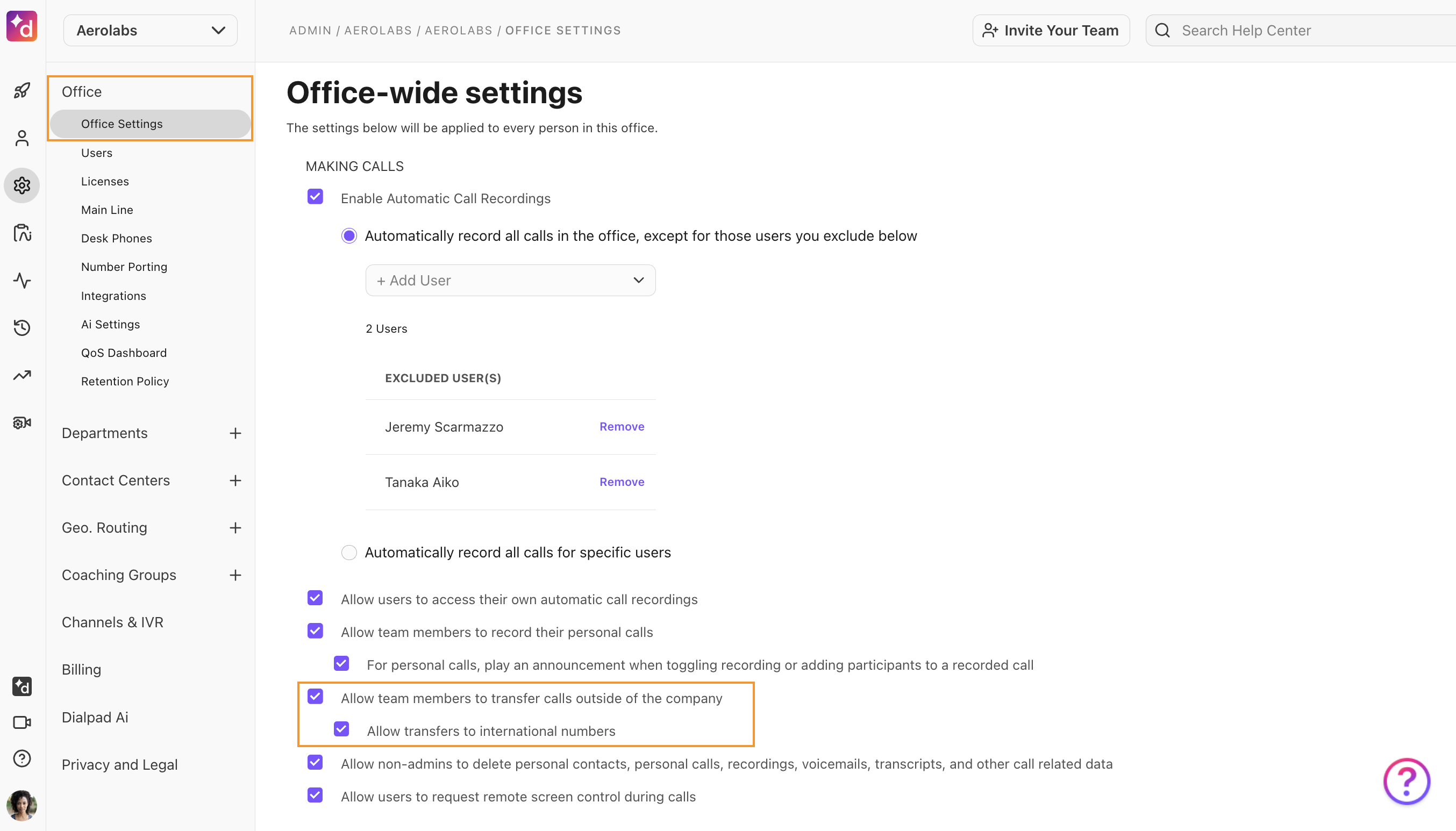
Note
Depending on your plan, you might not see this setting. If you don’t, please contact Dialpad’s Customer Care Team to add it to your account.
Enable outside transfers (outbound calls)
Outside transfers are transfers that occur when you place an outbound call and transfer the call to someone outside the company.
Note
Customers on a Standard plan cannot complete outside transfers; the Standard plan limits you to in-company transfers only (team member, main line, department, or contact center). If you'd like to enable outside transfers and you're on the Pro or Enterprise plans, reach out to our Customer Care Team.
Dialpad disables this capability by default as part of a fraud prevention method.