Use Dialpad's Quality of Service (QoS) Dashboard to proactively monitor and troubleshoot call quality.
This dashboard visualizes all calls (including those rated by end-users). At the end of each call, Dialpad users can rate the call using a 1-5 star rating, which correlates to a Mean Opinion Score (MOS) and provides amazing insight into your Network's performance.
Let's take a look at how the QoS Dashboard works.
Who can use this
Dialpad's QoS dashboard is available to Dialpad Support and Dialpad Sell users, as well as Dialpad Connect users on Pro and Enterprise plans.
Company Admins can access analytics for all offices, departments, and individual team members in their company.
Office Admins can access analytics for their office, departments, and individual team members they are the admin of.
What is MOS?
Mean Opinion Score, commonly known as “MOS Score”, is a popular metric used to measure overall voice call quality. Originally subjective, it is now a standardized calculation accepted by nearly every phone system and adopted by the International Telecommunications Union (ITU-T).
MOS: A numerical measure of the human-judged overall quality of voice and video sessions.
The MOS scale goes from 1 (bad) to 5 (excellent) and is based on perceived call quality.
Call Quality | MOS | Description |
Best | Over 4.34 | Excellent audio — rarely attained in VoIP |
High | 4.03-4.34 | Excellent audio — most common |
Medium | 3.6-4.03 | Good audio, barely perceptible quality drop |
Low | 3.1-3.6 | Audio sounds "robotic" or “digital” |
Poor | Below 3.1 | Broken audio and odd sounds |
The standard defines how to calculate MOS for VoIP Quality based on multiple factors such as the specific codec used for the VoIP call.
Dialpad uses the OPUS codec for most voice calls because of its ability to provide extremely high quality, far beyond other industry-standard codecs (such as G.711, G.722 and G.729).
Scoring a call
Once a call is completed, users are presented with the option to rate the call quality, using an easy 1-5 visual rating system.
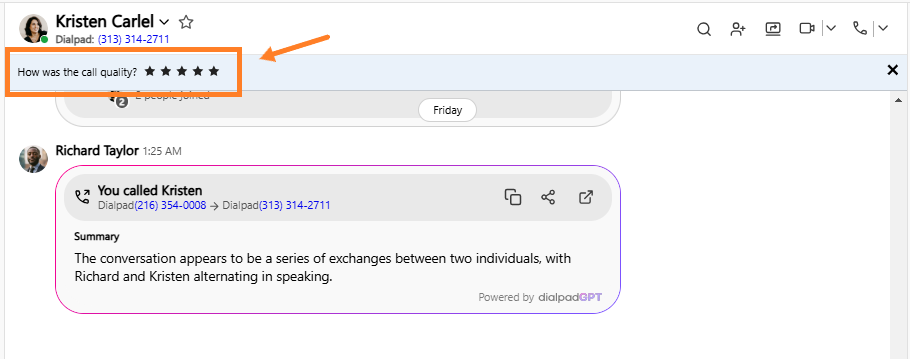
Tip
Be sure to train your team(s) to rate calls on a regular basis! Calls with a 1 or 2-star rating have the option to open a support ticket with the Dialpad Support team at the time of rating.
Access the QoS dashboard
To access the QoS dashboard, go to your Dialpad Admin Portal.
Select the desired office
Navigate to Office Settings
Select QoS Dashboard
At the top of the dashboard, you'll see the average rating and the number of rated calls.
Filter the QoS dashboard
Filter the data on this dashboard to get granular data on your call performance.
You can filter by:
Date range
Users
Departments
Contact centers
To filter:
Click on any of the filters on your dashboard
Enter the desired details in the sidebar pop-up
Select Save Changes
MOS overview chart
The MOS overview chart shows the MOS for all calls made in Dialpad for the selected date range (coupled with any other applied filters). These are not rated calls by your users, but Dialpad’s assessment of the calls.
The MOS chart displays 2 score aggregates:
Server Side: Is the call quality our server is hearing FROM the Dialpad endpoint: desktop client, web app, mobile app, desk phone, etc.
Client Side: Is the call quality AT the Dialpad endpoint: desktop client, web app, mobile app, desk phone, etc.
These 2 scores are provided to identify if the quality is happening UP or DOWN to the end user — This makes it easy to determine the source of the call quality issue.
A drop in server-side MOS would indicate an issue with Dialpad’s calling infrastructure, while a drop in client-side MOS would indicate an issue on the user’s end, such as a problem with their network.
Why does it matter?
User-evaluated calls help you identify network, user, or workstation issues, allowing you to resolve the issues that are causing poor performance.
Poor quality is almost always a result of latency, packet loss, and jitter on the network (wired or wifi). A second major issue is workstation processor and RAM utilization, or not having enough system resources to run the Dialpad and other applications simultaneously.
Next steps:
Refer to the Call Quality Overview for more information.
Run a Network Test at for that location or workstation.
Be sure to check our Network Recommendations to ensure the network is optimized.
If you are an Enterprise customer, our Enterprise Support Portal can provide more in-depth information for troubleshooting.