The Dialpad Meetings HubSpot integration offers users the ability to create Dialpad Meetings events directly from inside the CRM itself, making it that much simpler to schedule meetings and organize these events in your timeline.
Enable the Integration
In Hubspot, navigate to Marketplace
Under Manage, select Connected apps, then Visit App Marketplace
Search Dialpad Meetings and click Integrate
Follow the prompts to authorize
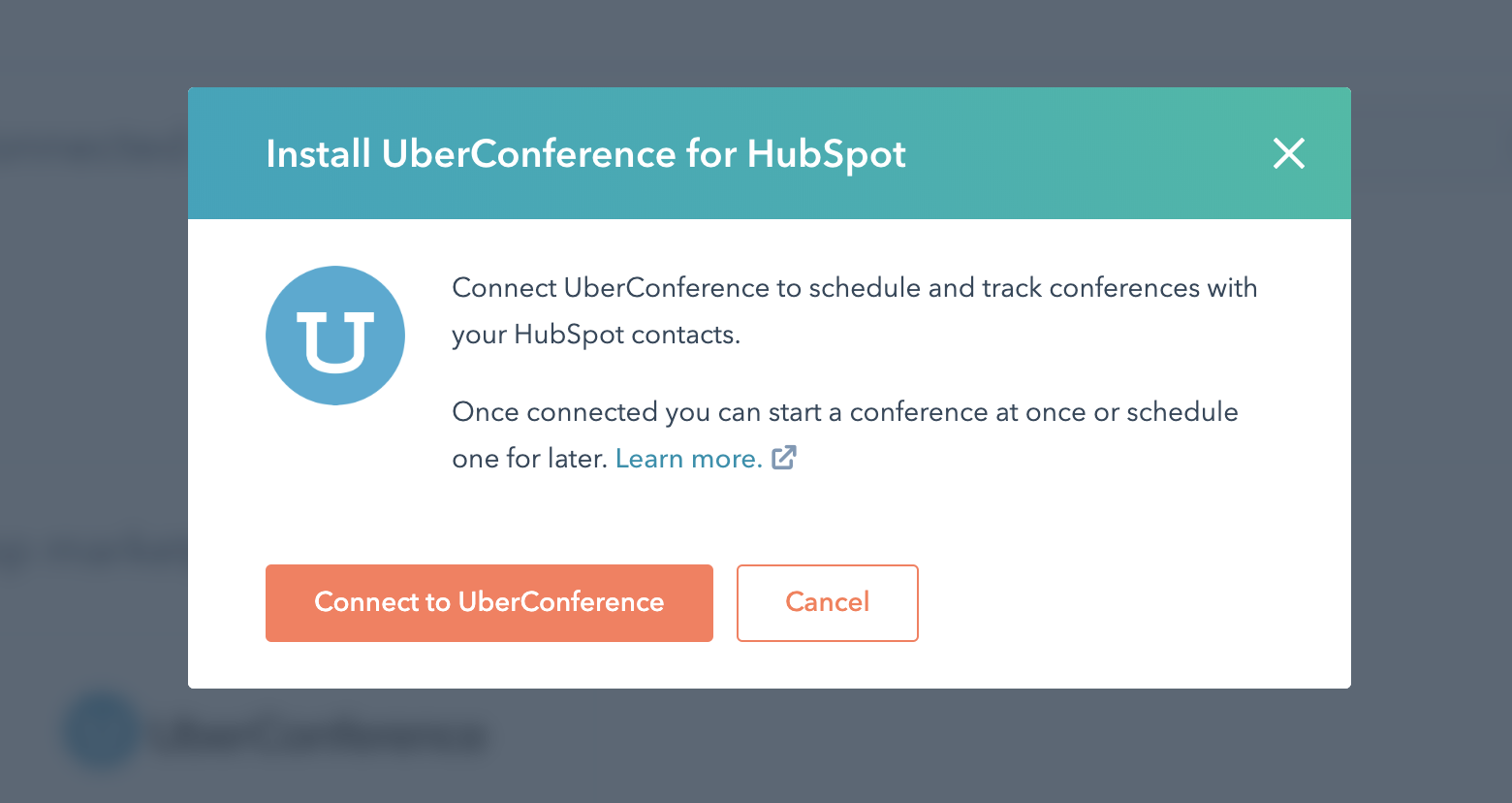
Schedule a Meeting
You can add your Dialpad Meetings details automatically when scheduling a meeting with a contact in HubSpot.
Note
Your HubSpot user email address must match your Dialpad Meetings user email address to add a Dialpad Meetings link to your meeting.
Go to Contacts
Select a Contact name
Select and Meet Icon
Click the video icon
Select Dialpad Meetings and your meeting details will automatically be added to the meeting invite (meeting link, phone number, and PIN if applicable)
Click Save
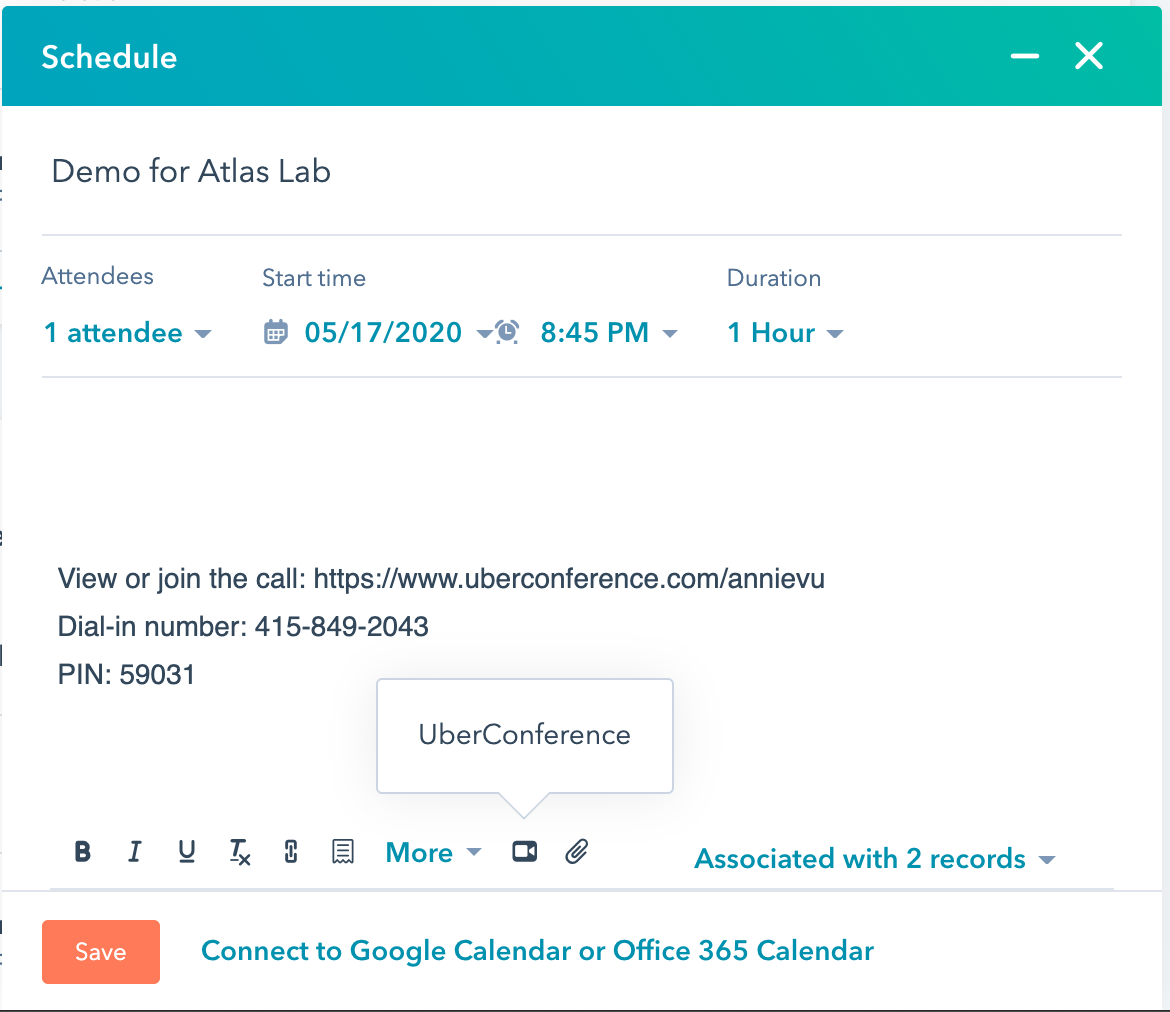
Alternatively, you can schedule a meeting directly with the Dialpad Meetings card in the right-side panel of a contact record.
In your HubSpot account, go to Contacts and select the name of the contact you would like to schedule the meeting with
In the Dialpad Meetings card, enter the Date, Time, and Duration of the meeting. Optional: add a title and additional attendees.
Click Schedule Dialpad Meeting
Note
Recurring meetings with a Dialpad Meetings link scheduled from HubSpot are not supported at this time.
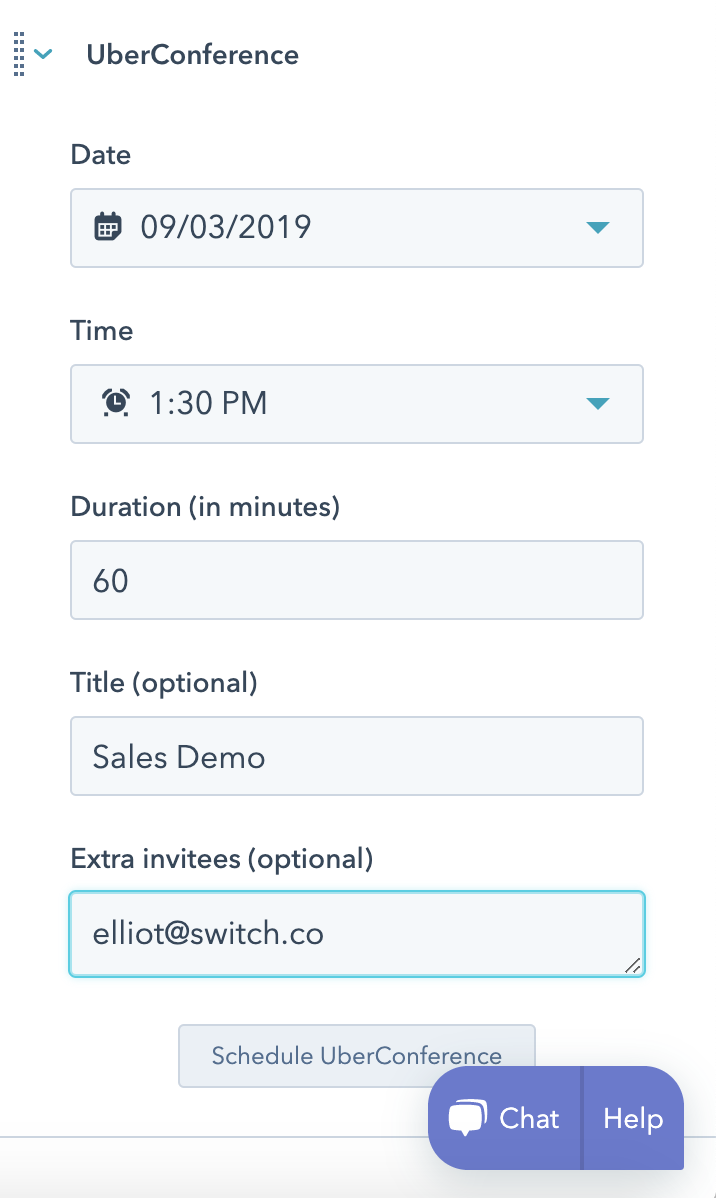
Your scheduled conference is now placed into that HubSpot contact's timeline and you’ll receive a confirmation email with meeting details.
.png)
From this email, you can click the Add to Calendar button to populate the event in the calendar of your choice.
Add a Dialpad Meetings Link to Meeting Links
With HubSpot's Meetings tool, you can connect your Dialpad Meetings so that each time someone books a time with you, your Dialpad Meetings details will automatically get shared with them.
Note
Recurring meetings with a Dialpad Meetings link scheduled from HubSpot are not supported at this time.
In your HubSpot account, head to Sales and click Meetings
Add video conference link and select Dialpad Meetings
Click Save
When a prospect books a meeting with you, a link to your Dialpad Meetings details will be automatically added to the calendar invite.