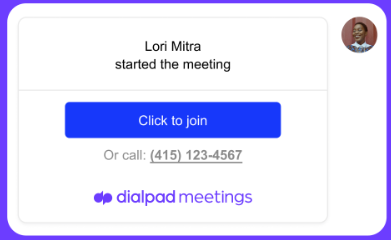Dialpad Meetings' Intercom integration gives you online meeting functionality within Messenger, allowing you to:
Resolve customer issues faster with seamless join flows
Hop into a screen share right from inside Intercom
Offer a personal touch to customer support with HD quality video streams
Stay on track with AI-powered summaries that capture meeting notes
Let's take a look at this integration.
Who can use this
The Dialpad Meetings + Intercom integration is available to users with a Dialpad Meetings and Intercom account.
Install the Integration
To install the Dialpad Meetings Intercom integration, head to the Intercom App Store.
Search for Dialpad Meetings
Select Install
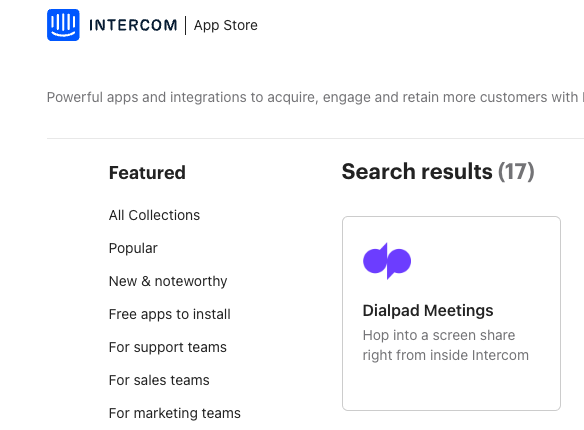
Authorize access and grant permissions
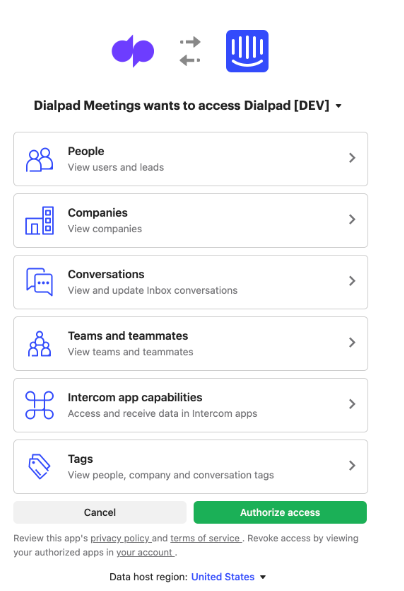
Make sure you're logged in to your Dialpad Meetings account
That's it, you're ready to go!
Note
If you’re having trouble installing apps from the Intercom App store, reach out to your Intercom Admin to give you access.
Launch a Meeting from Intercom
Easily launch a meeting directly within Intercom chat, right from your Inbox.
Click the Dialpad Meetings logo during your chat to pop up your meeting details.
Select Send
Select Click to join
That's it, it's really that simple!
The prospect or customer you’re chatting with will see the same Dialpad Meetings join options — they'll just need to select 'Click to join' to join the Meeting.