Need a quick rundown of all your users and room phones?
No problem, Dialpad makes it easy to export your user list right from your Admin Portal.
Let's take a look at how this works.
Who can use this
Company Admins on all Dialpad plans can export their company-wide user list.
Company and Office Admins can export their office-specific user list.
Company and Office Admins can export their office-specific user list.
Available data points
Exported data (sent via email in CSV format) provides the following information:
- target_id (user or room phone ID).
- type (user or room).
- primary_email (user's primary email).
- name (user or room phone name).
- state (active, invited, suspended).
- office_id.
- office (name of the Office the user is assigned to).
- country.
- date_added (invite/creation date).
- departments (Department IDs).
- department_names (name of the Departments the user or room phone is assigned to).
- emails (user's primary and secondary emails).
- phone_numbers (all numbers assigned to the user/room phone).
- fax_numbers (fax number assigned to the user).
- extension (user or room phones extension).
- licenses (users license type).
- office_admin (is the user an Office Admin).
- company_admin (is the user a Company Admin).
- cc_on-duty_status (is the user available or unavailable in a Contact Center).
Export company user list
To export your company-wide user list, head to your Dialpad Admin Settings.
- Select My Company
- Select Export .CSV Log
- Select Team List
- Select Ok
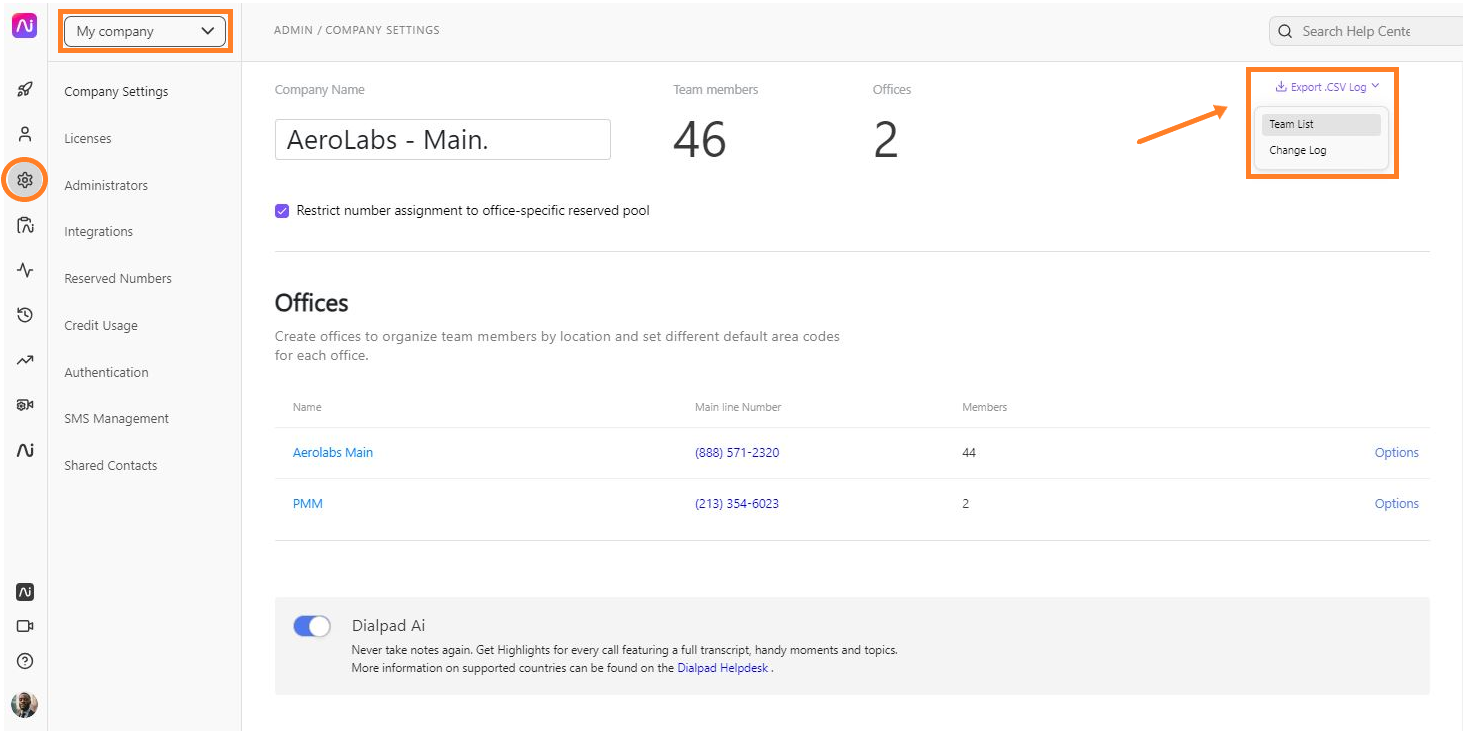
That's it! A link to download the CSV file will be sent to your email address.
In the CSV file, you'll see a list of all users and room phones across all Offices.
Export office user list
To export your office-specific user list, head to your Dialpad Admin Settings.
- Select the desired Office
- Navigate to Office
- Select Users
- Select Export Users List
- Select Ok
A link to download the CSV file will be sent to your email address.