Need to fill gaps or create a schedule that doesn't follow the usual rules of your team? You can manually edit or add activities to your agents’ schedules.
This article contains:
Who can use this
Dialpad WFM is available to all Dialpad users, and as a standalone product.
Contact your Customer Success Manager to discuss adding Dialpad WFM to your plan.
Things to note
You can only edit schedules when the schedule is in draft mode. When you are in draft mode, the toggle next to the publish button will be set to off.
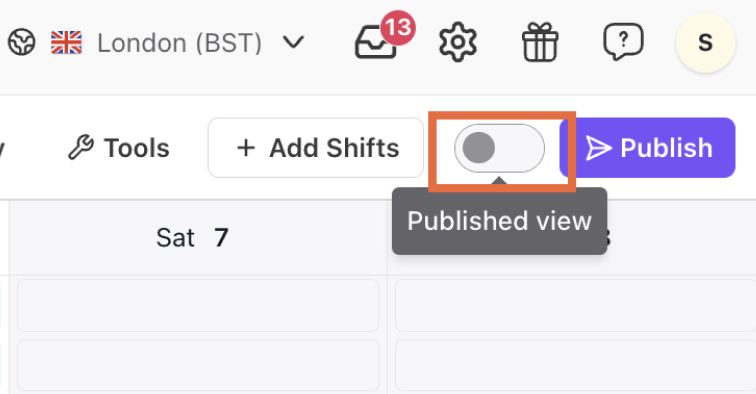
Activities and breaks are scheduled within shifts. You need to schedule shifts before you can start scheduling activities or breaks.
Whenever you edit a shift, break or activity, the shift will return to draft. You need to publish the schedule again to share the updated schedule with your team. You can select ‘Publish day’ when editing an activity to easily publish edits in one click.
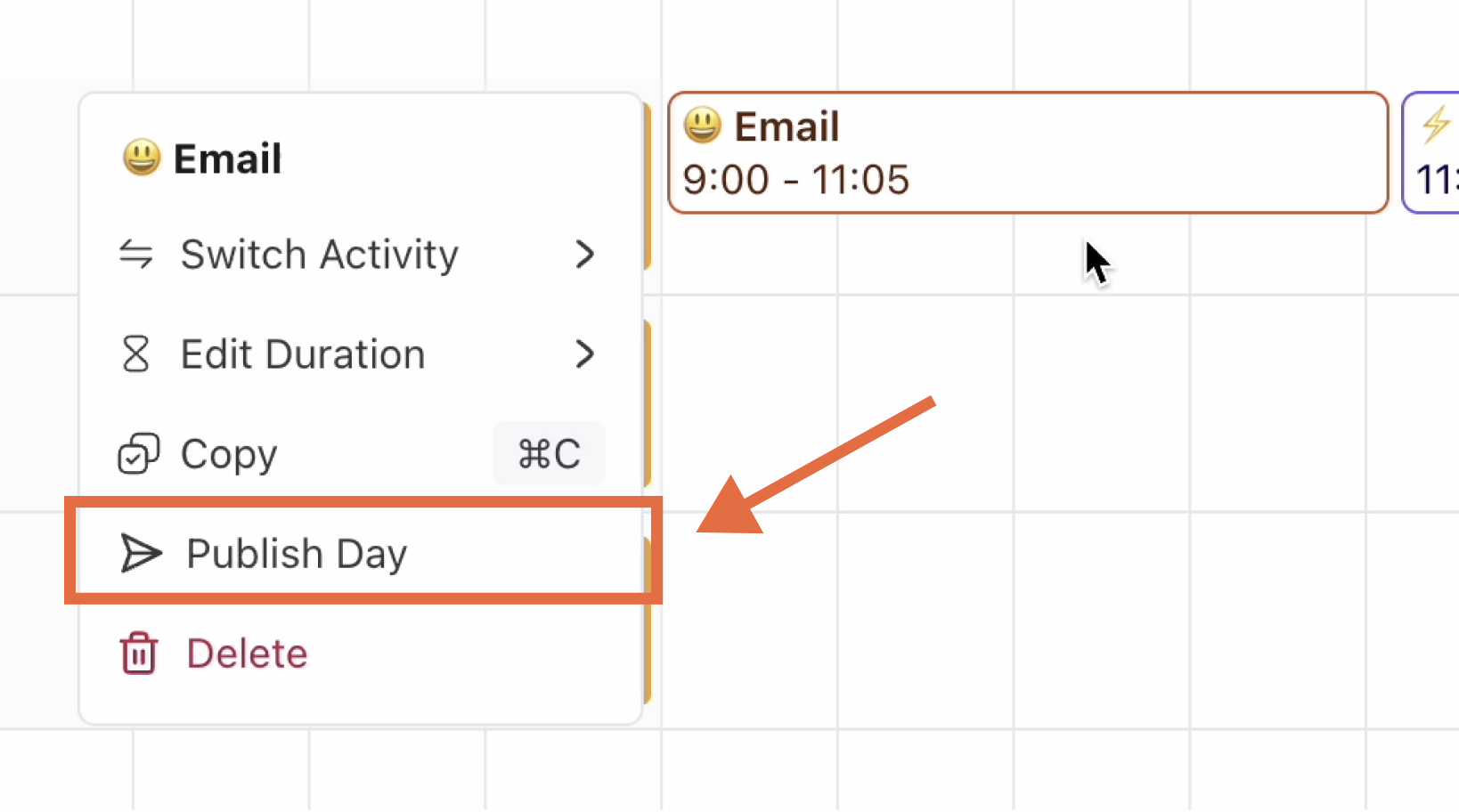
Bulk edits
Create or update schedules with activity plans
Activity plan’s are the easiest way to generate schedules for multiple agents and shifts at once.
With activity plans, you can determine how agent’s time will be scheduled by creating rules for breaks and activities, including coverage, admin and training time.
You will need to reapply your activity plan to push any changes to the schedule.
Refer to this article to learn how to create and apply activity plans.
Duplicate schedules
The duplicate schedule tool allows you to copy the activity schedule of one shift to another shift.
Note: this tool duplicates each agent’s schedule to their other shifts, this tool will not copy one agent’s schedule to another. For that, we recommend copy and paste.
To duplicate schedules, go to the Schedule in Dialpad WFM.
Select Activities
Select Tools
Select Duplicate
Select the agents whose schedules you want to duplicate.
Select the days you want to copy the ‘day you’re copying’ to. You can copy a shift to up to 7 days at a time.
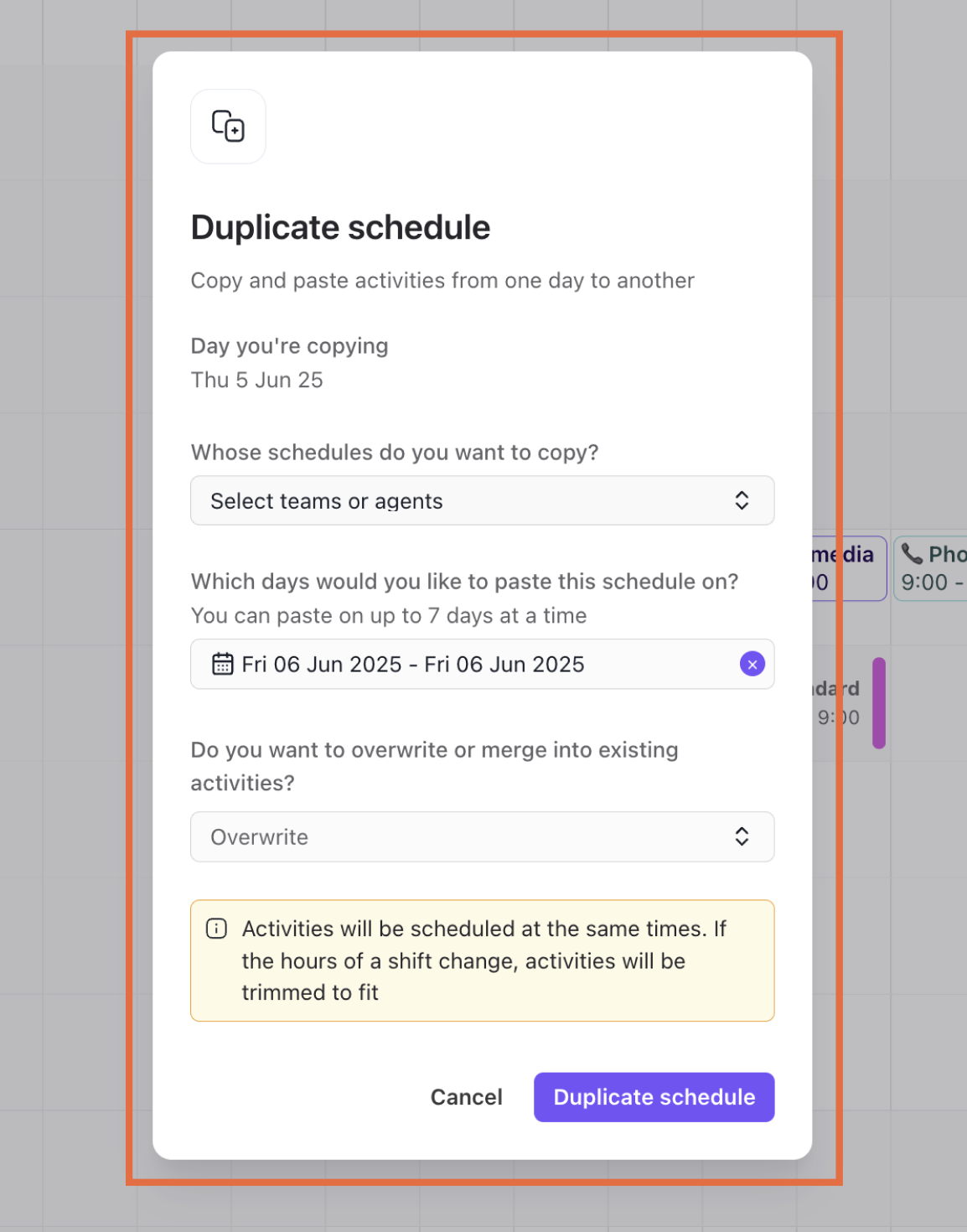
Finally, determine if you want to overwrite or merge into existing schedules:
Overwrite will delete any activities that are currently scheduled on the selected days and replace them with activities from the copied shift.
Merge will paste activities from the copied shifts into gaps in the shift. Any activities that are currently scheduled won’t be overwritten.
Select Duplicate schedule
The affected agent’s schedules will now be in draft, and you’ll need to publish the schedule again to share their updated schedule.
Change multiple activities
You can choose multiple activities and replace them with a different one as needed.
To change multiple activities, go to the Schedule in Dialpad WFM.
Select Activities
Select Tools
Select Find and replace
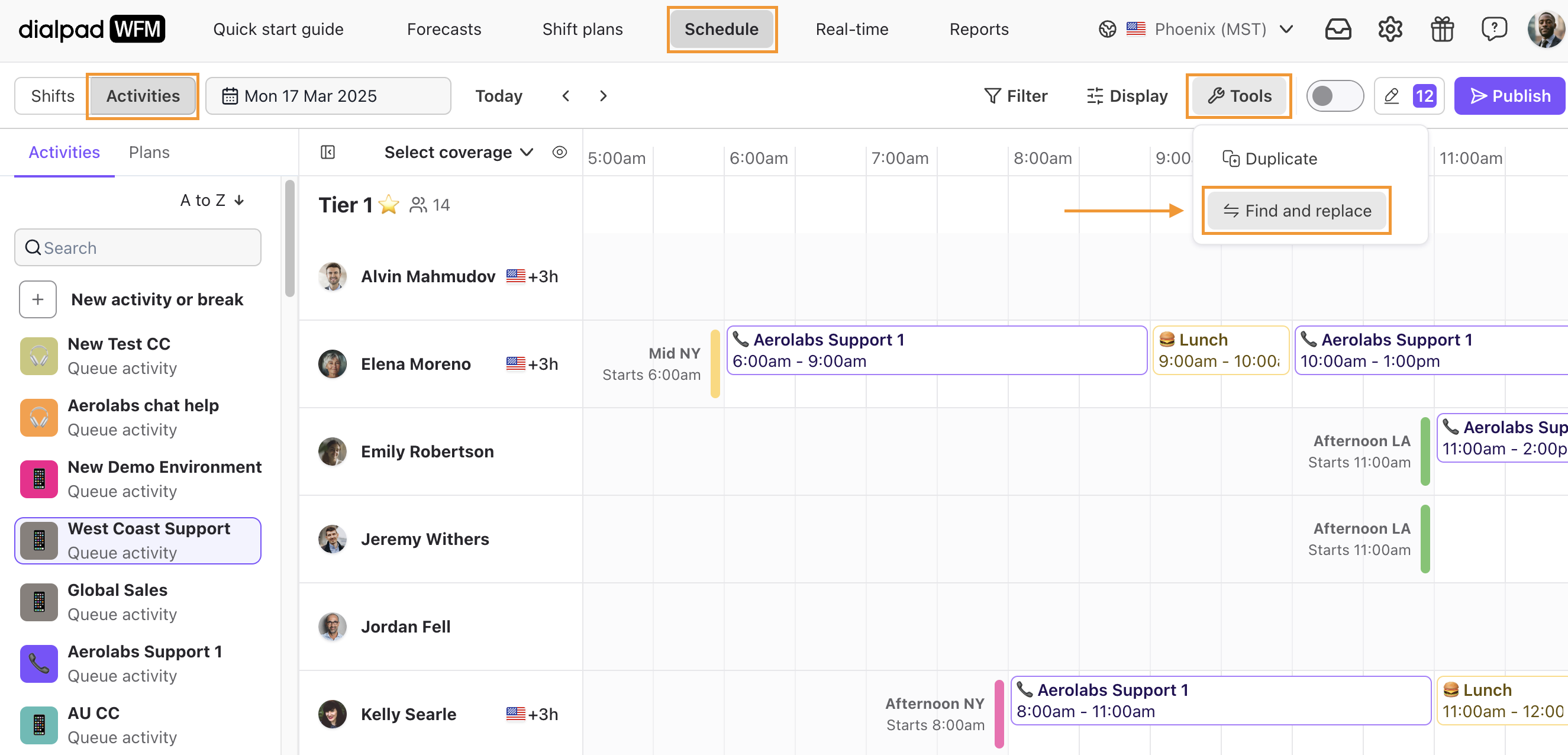
Navigate to Find, then select the activities you want to update
Select Done
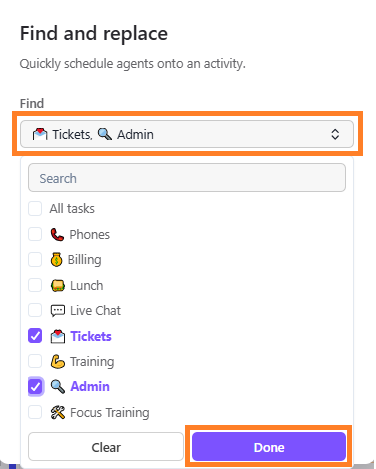
Navigate to Replace with, then choose an activity to replace it with
Select the time interval you want to update
Select the teams or agents whose schedules you want to update
.png)
Select Save
Select Replace
The affected agent’s schedules will now be in draft, and you’ll need to publish the schedule again to share their updated schedule.
Individual edits
Add a new activity
As well as using activity plans, you can also build or edit schedules manually, by selecting activities from the toolbar and creating schedules.
To schedule a new activity, go to the Schedule in Dialpad WFM.
Select Activities
Select an activity or break from the list
Hover over any available space in an agent’s shift
Select the + icon
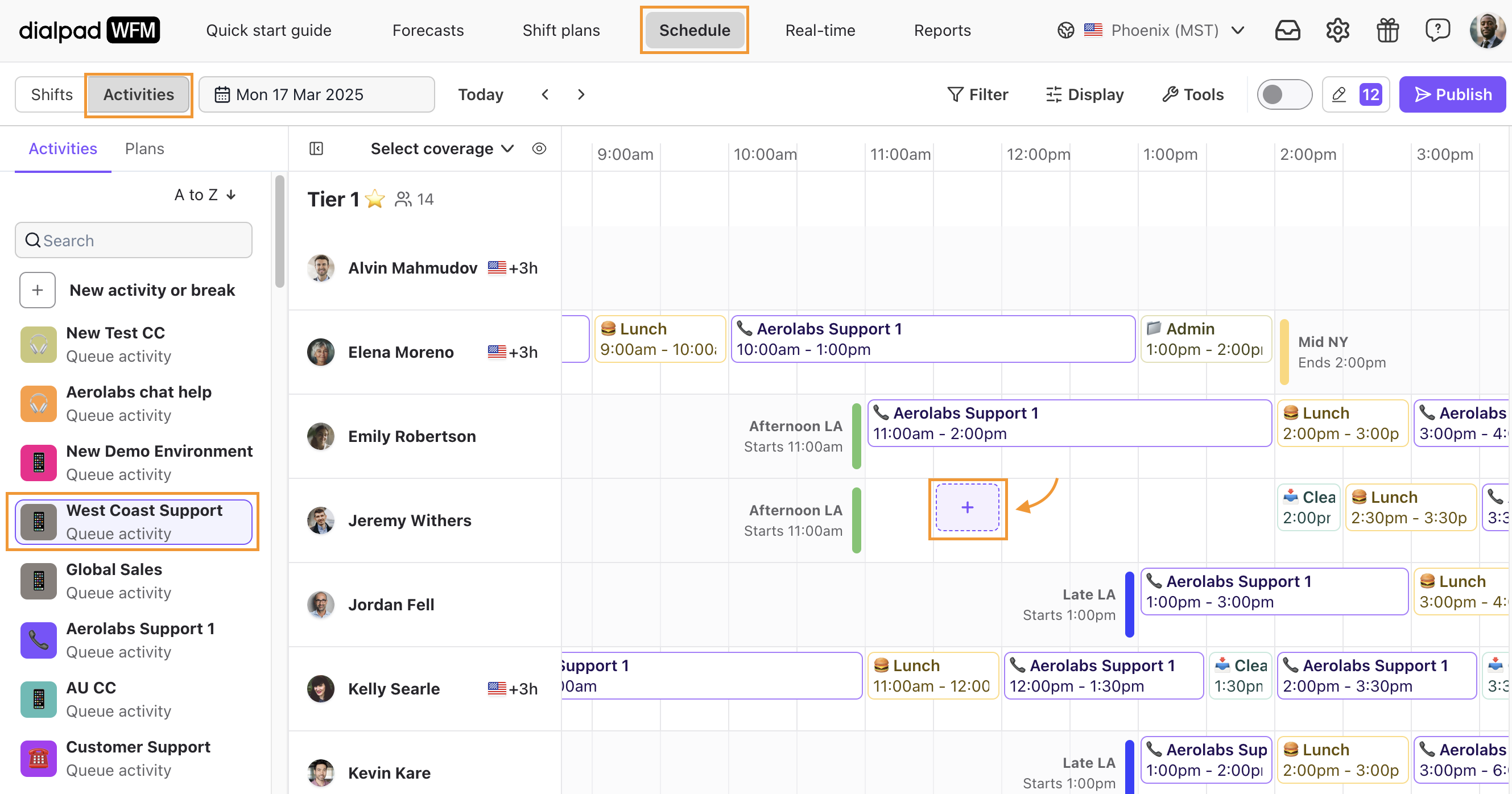
The activity will be added as a 30 minute session by default. You can select the left or right edge of the block and drag to resize, or double-click on the left or right edge to fill the available space.
Select Publish to update the agent’s schedules
That’s it! Your team will be notified of the schedule changes.
Copy and paste activities
You can copy and paste individual activities, or entire shifts
To copy and paste an activity, go to the Schedule in Dialpad WFM.
Select Activities
Select an agent’s activity
Select copy
Hover over any available space in an agent’s shift
Right-click and select paste
The copied activity will now be pasted into the gap.
To copy and paste an entire shift, go to the Schedule in Dialpad WFM.
Select Shifts
Right-click on the agent’s shift you want to copy
Select copy
Hover over the agent and day you want to copy the shift to
Right-click and select paste > paste with activities
The copied shift and all its breaks and activities will be pasted to the selected agent on the selected day.
The agent’s schedule will now be in draft, and you’ll need to publish the schedule again to share their updated schedule.
Switch activity
To change an activity in an agent’s schedule, go to the Schedule in Dialpad WFM.
Select Activities
Select an agent’s activity
Select Switch Activity
.png)
Choose from the Assigned or Not assigned activity list
The assigned list shows activities the agent is skilled in.
The unassigned list show all activities.
The activity will now be replaced with the chosen activity.
The agent’s schedule will now be in draft, and you’ll need to publish the schedule again to share their updated schedule.
Edit duration
There are a few ways to extend or shorten the duration of an activity.
To edit activities, go to the Schedule in Dialpad WFM.
Select the left or right edge of an activity block and drag to resize it.
Double-click on the left or right edge of an activity block to fill all available space in the agent’s shift.
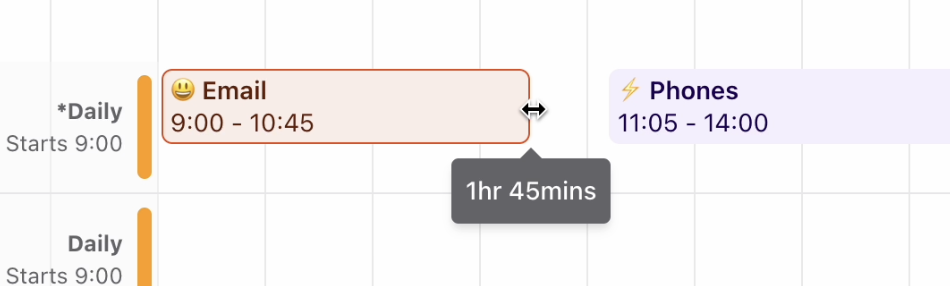
You can also edit the duration of an activity from the context menu:
Select an agent’s activity
Select Edit duration
.png)
Choose the duration
The agent’s schedule will now be in draft, and you’ll need to publish the schedule again to share their updated schedule.
Note
Quickly fill any gaps in your schedule by selecting Fill available space from the list of duration.
Delete activity
To delete an agent’s scheduled activity, go to the Schedule in Dialpad WFM.
Select an agent’s activity
Select Delete
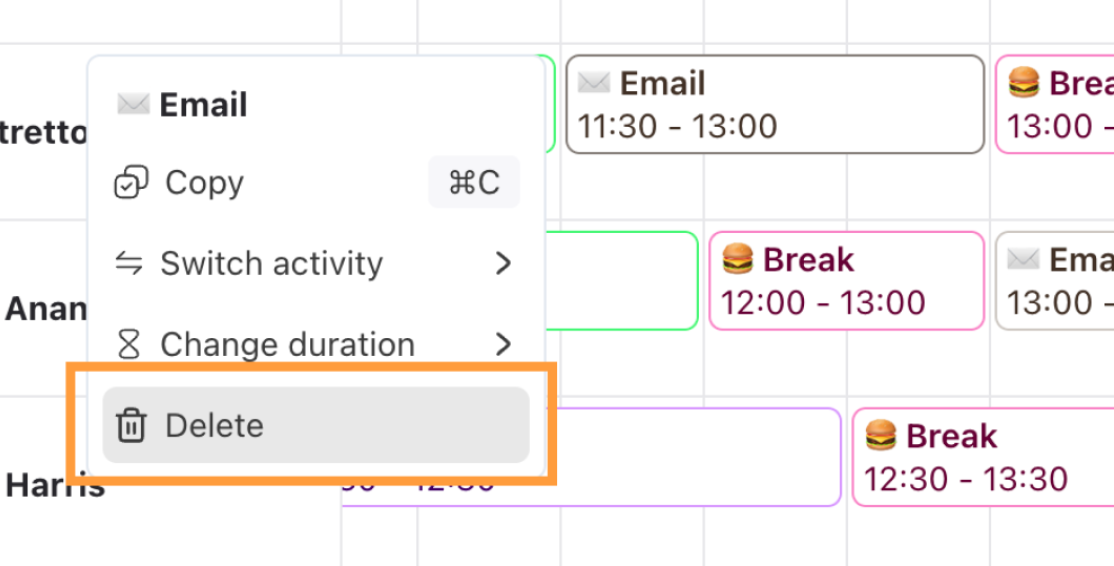
Note
This will only delete this scheduled session for this activity, it won’t delete the activity from your account.
You can permanently delete activities from the schedule toolbar.
Frequently asked questions
Why won’t it let me edit an agent’s schedule?
First, check that you are not in publish mode, if the green toggle is on, then you are in publish mode. Turn it off to return to draft mode.
The publish mode is a read-only view of the latest version of the schedule that was published. Schedules can only be edited in draft mode (the default view).
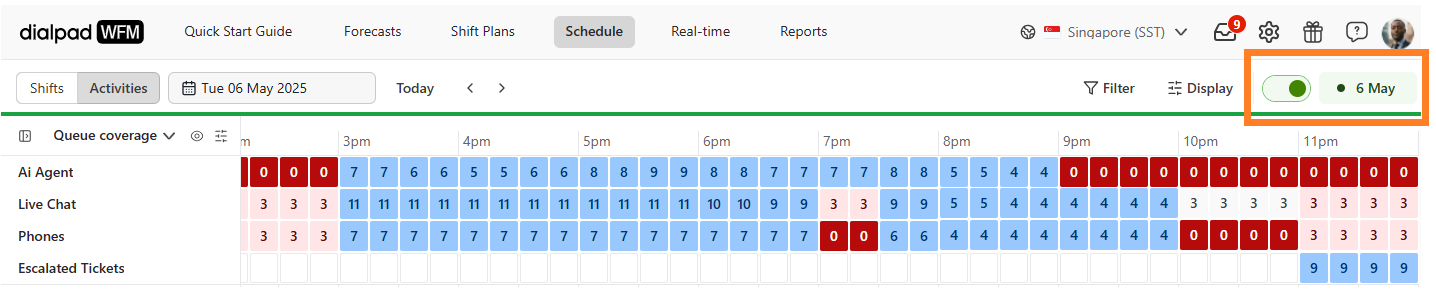
Next, check your admin privileges.
Go to your WFM Settings
Select Admins
Select yourself
Navigate to Admin Privileges
Verify that you have View and edit permissions for the team’s plan that you want to edit
.png)
Why won’t it let me add an Activity Plan to the schedule?
If you see a “This plan contains agents who you don’t have permission to edit” error when trying to edit an Activity Plan, you likely don’t have admin permissions for all of the agents in that plan and/or team.
Fortunately, it’s a simple fix!
Go to your WFM Settings
Select Admins
Select yourself
Navigate to Admin Privileges
Verify that you have View and edit permissions for the team’s plan that you want to edit
.png)
Select Save
Return to the Activity Plan and make the desired changes
Is there a log of activity or break edits available?
No, Dialpad WFM does not yet offer a log of historical edits to schedules. We’re working on it.