When setting up your Dialpad account, you’ll need to confirm your E911 address.
E911, or Enhanced 911, links your phone number to your location, ensuring emergency responders can quickly locate you if needed.
Dialpad allows you to save multiple work locations, so when you travel, your number is always tied to the correct address.
Let's dive into the details.
Who can use this
E911 dialling for emergency services via Dialpad is available on all plans.
Who can set an E911 location?
Company Admins are required to provide an E911 location when signing up for Dialpad. This address must be a physical location; PO boxes are not accepted. When team members first access their Dialpad accounts, they’ll be prompted to confirm their E911 location.
E911 locations can be set at both the office and company levels, but only those with Office or Company Admin permissions can make these changes.
Individual users can save up to 10 personal working locations, ensuring their Dialpad number is always tied to the correct address, even when travelling.
Note
Contact Center agents without their own numbers cannot change their E911 location — their E911 address will automatically be set to their Office’s E911.
Edit Office E911 location
To edit your office E911 location, head to your Dialpad Admin Settings.
Select Office Settings
Navigate to Registered Location for Emergency Calls
Select Edit
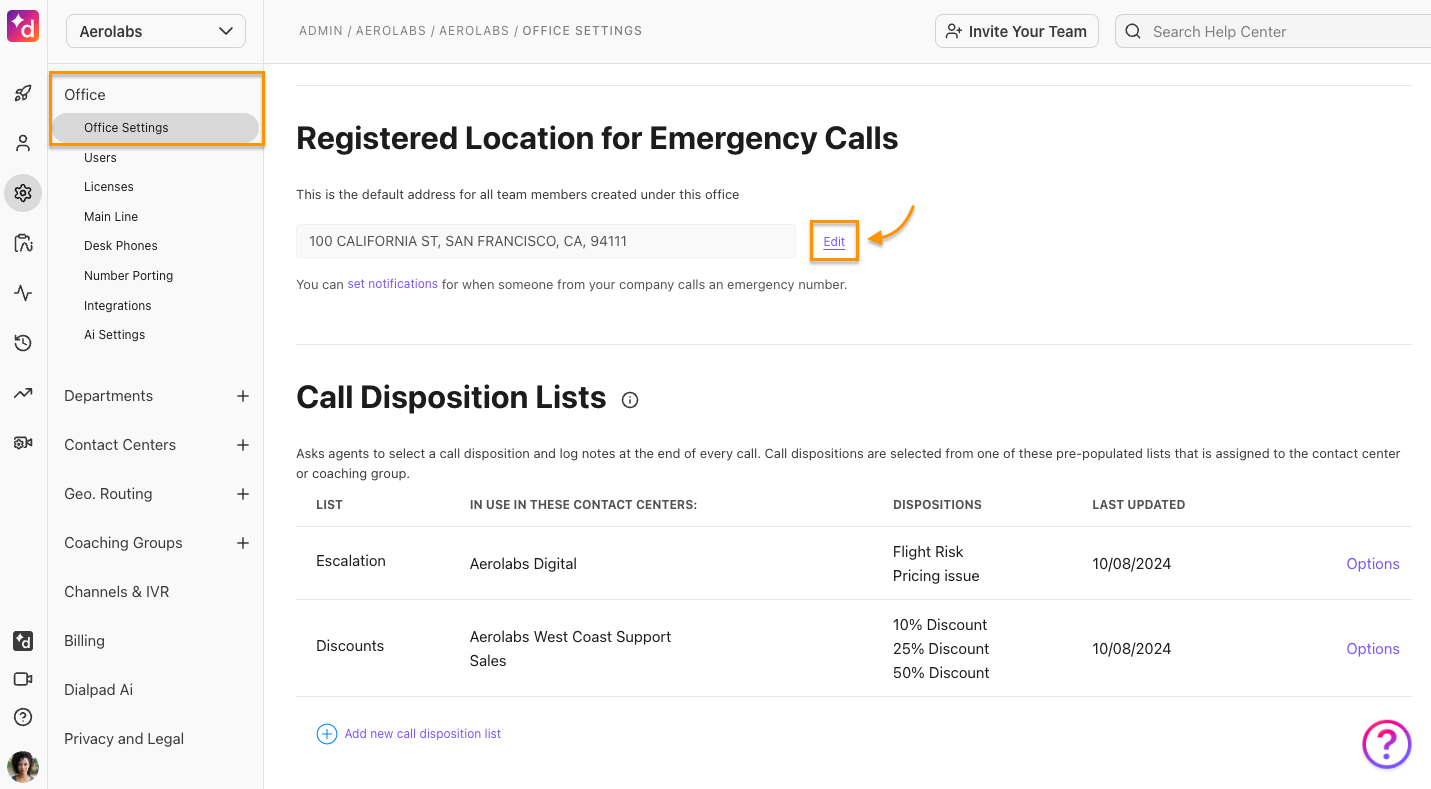
Enter the new E911 address
Choose which team members you'd like the edited E911 number to apply to
You can apply E911 locations to all existing team members, only new team members, or to all team members using the default office address.
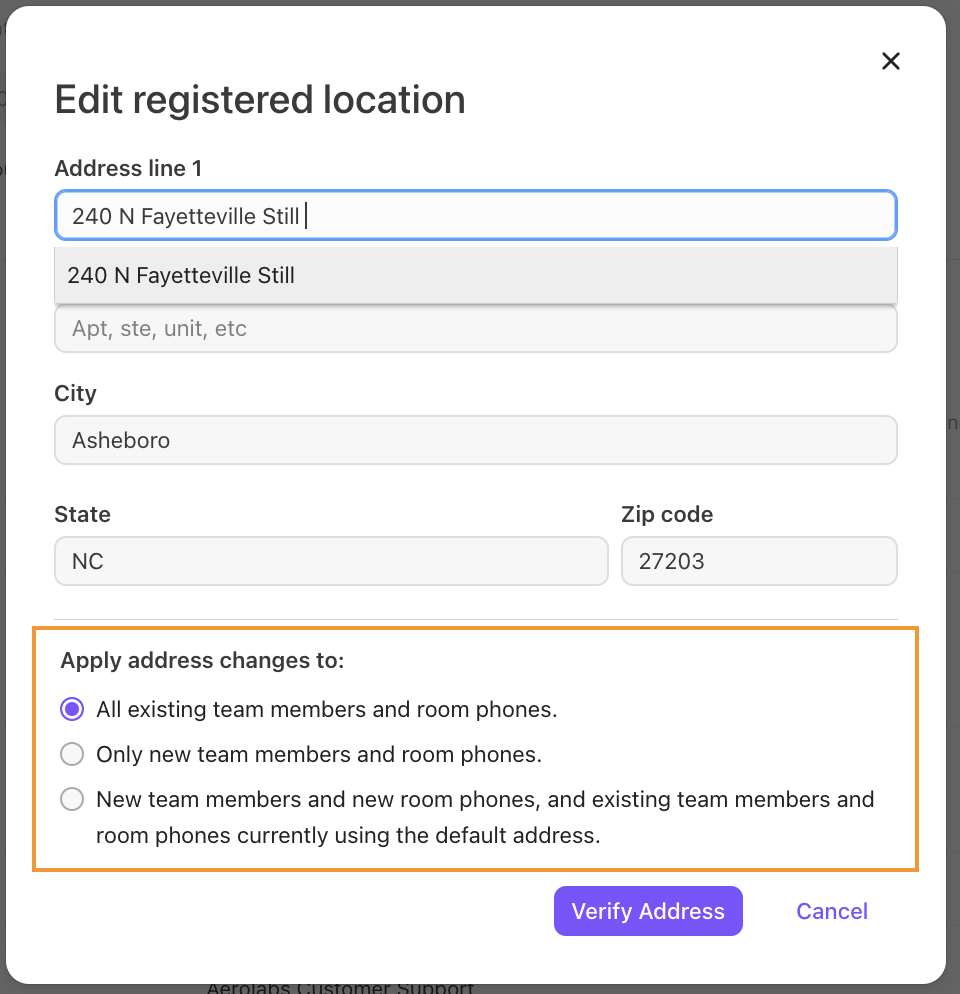
Select Verify Address
Note
Dialpad will verify the address whenever an E911 location is added or edited in the United States, Canada, France or Australia.
Add a personal working location
Use a personal working location to override your office's default E911 address. You can add your own location for more accurate emergency response when you're not at the office.
Dialpad lets you save up to 10 locations, so you don’t need to add a new address every time you visit a different office.
Note
Contact Center agents need direct numbers to add a personal location. By default, the user’s location will be set to their office's E911 address.
To add a personal working location, head to Your Settings.
Navigate to Working Location
Select Add location
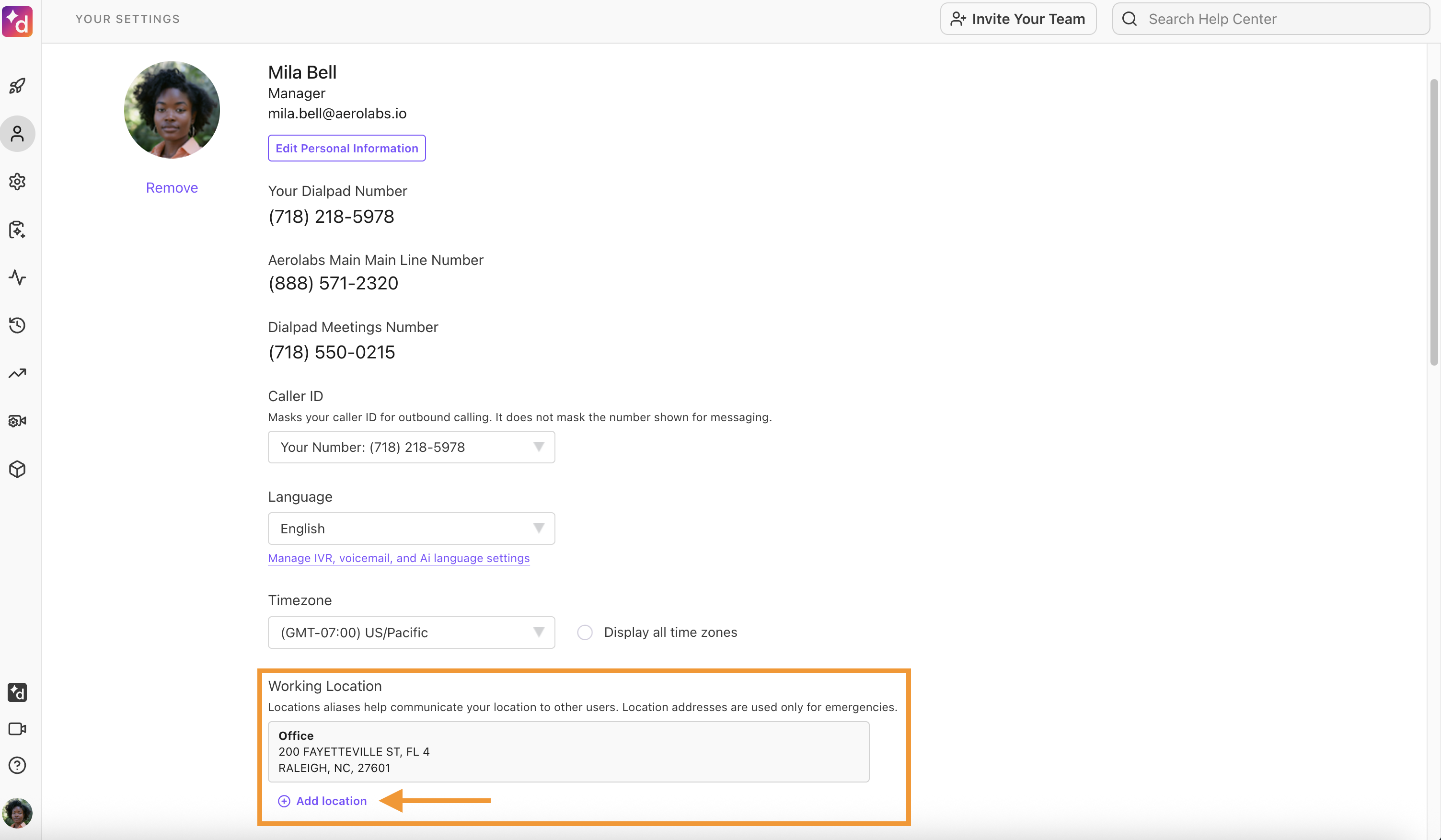
Name the location
Keep it simple—this name will appear in your in-app location list.
Enter the address
Select Verify, then Save
Working locations are selected from the Dialpad app.
Select your avatar
Select the arrow beside Working location
Choose the desired working location
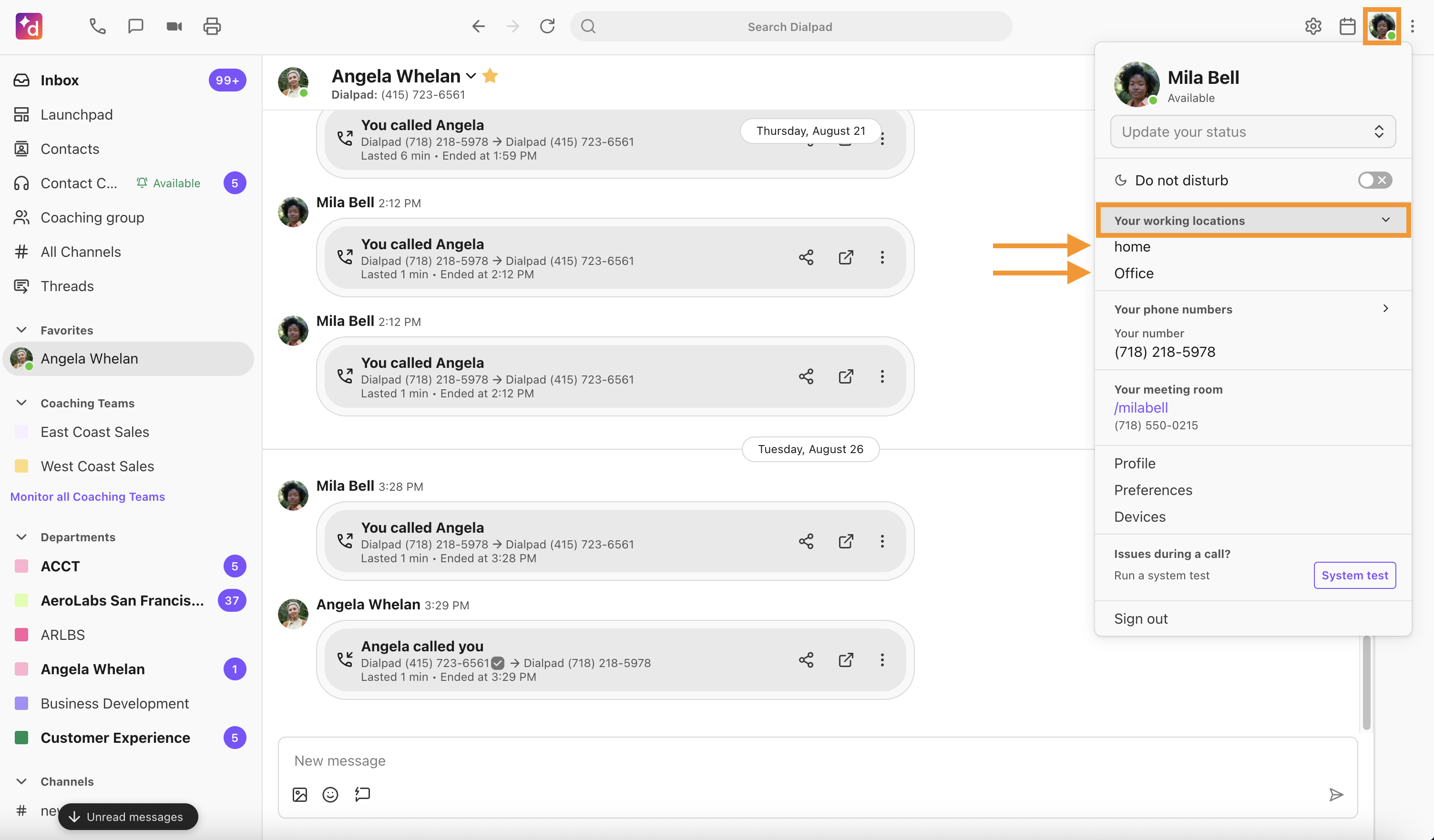
Tip
You can create up to 10 personal working locations with aliases for each.
E911 room phone settings
Room phones also have E911 locations.
To update or review a room phone's E911 location, head to your Dialpad Admin Settings.
Select Office > Desk Phones
Beside the desired phone, select Options > Edit
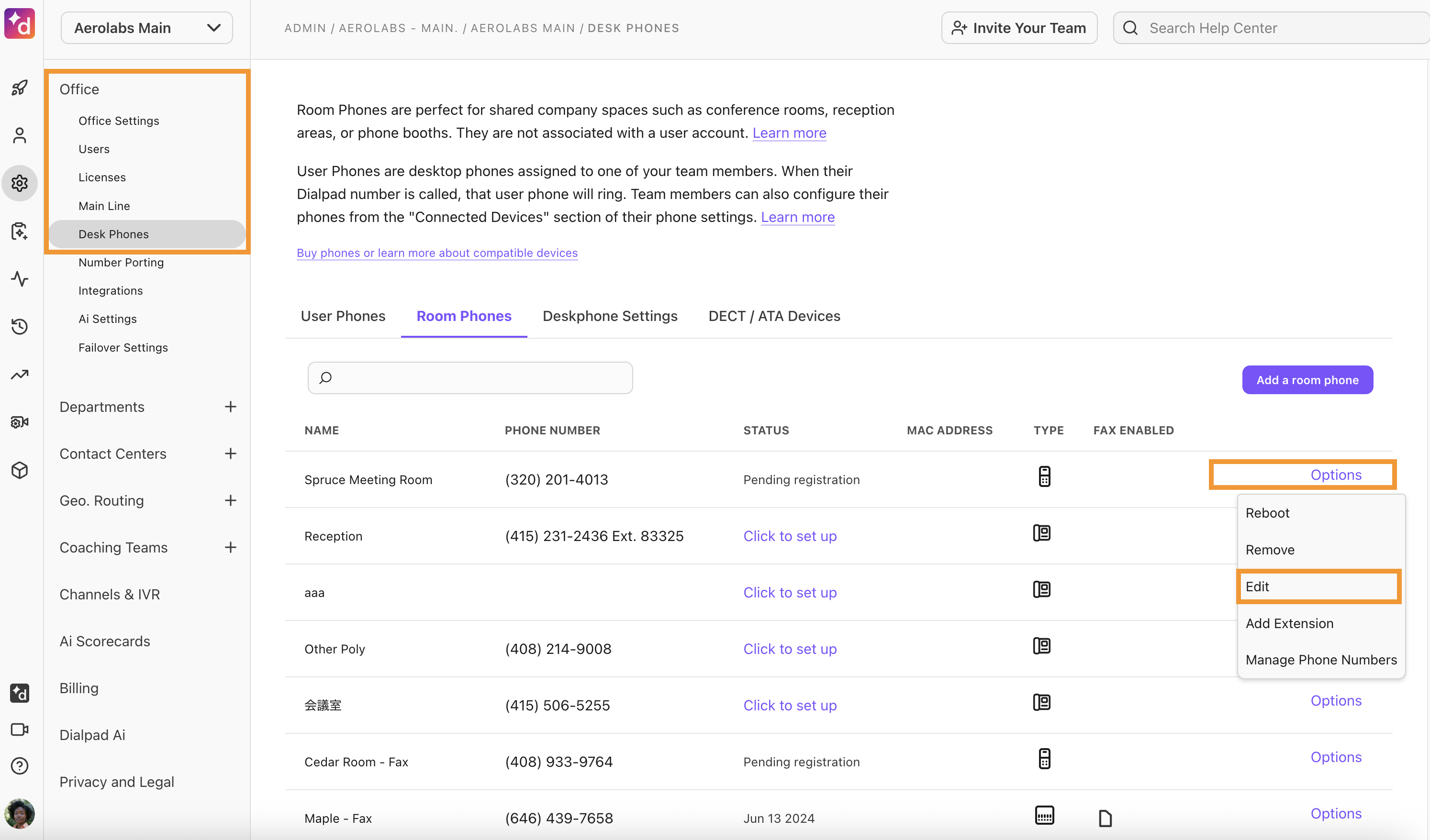
Navigate to Registered Emergency Services Location
Select Edit
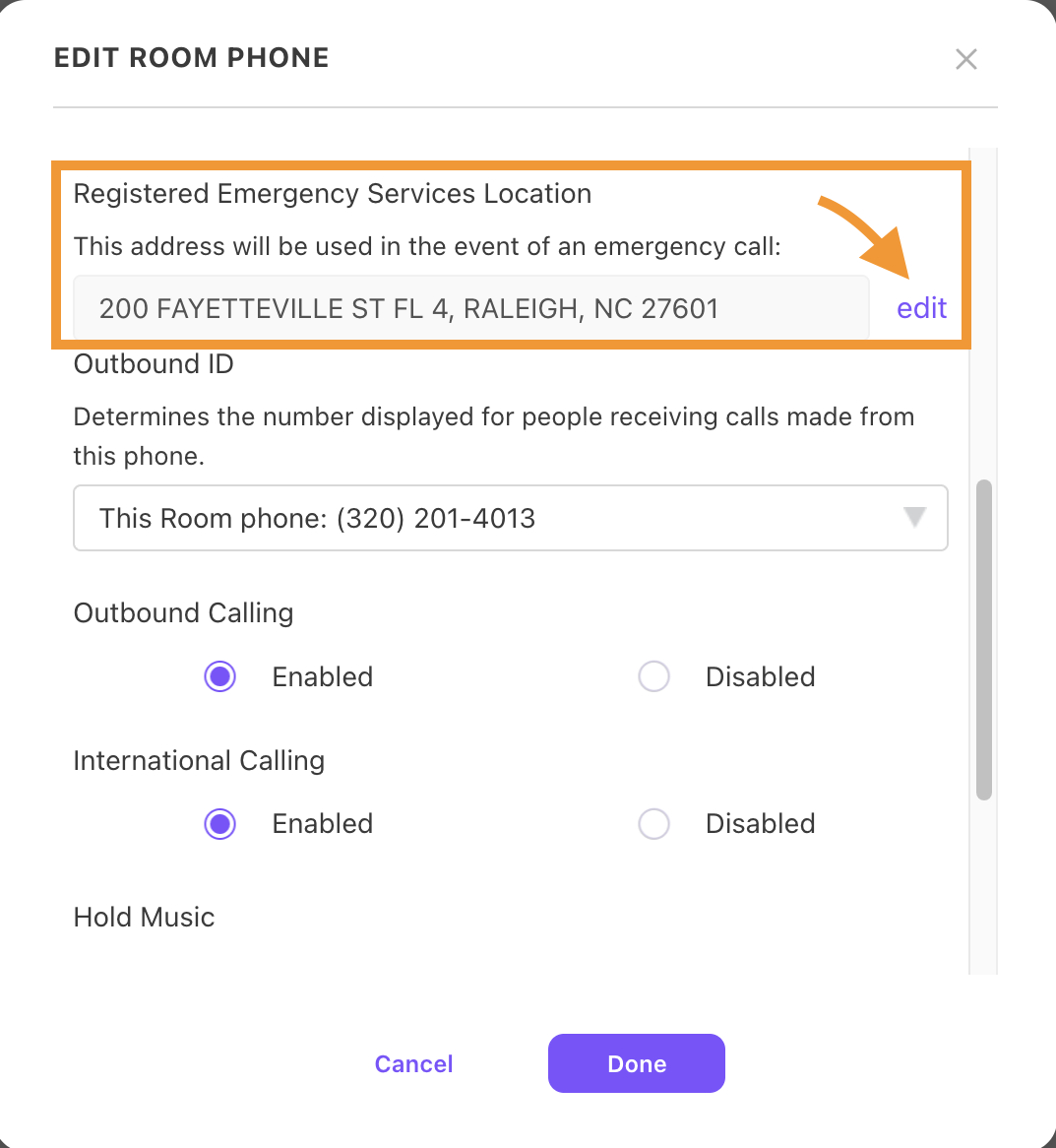
Enter the new address
Select Verify, then confirm the changes
Notifications for E911 updates
Emergency contacts and/or admins will receive notifications when their Offices change E911 locations and when someone calls emergency services from Dialpad.
To edit or review who will be notified, head to your Dialpad Admin Settings.
Select Office Settings
Navigate to Registered Location for Emergency Calls
Select View/Edit beside how many people will be notified
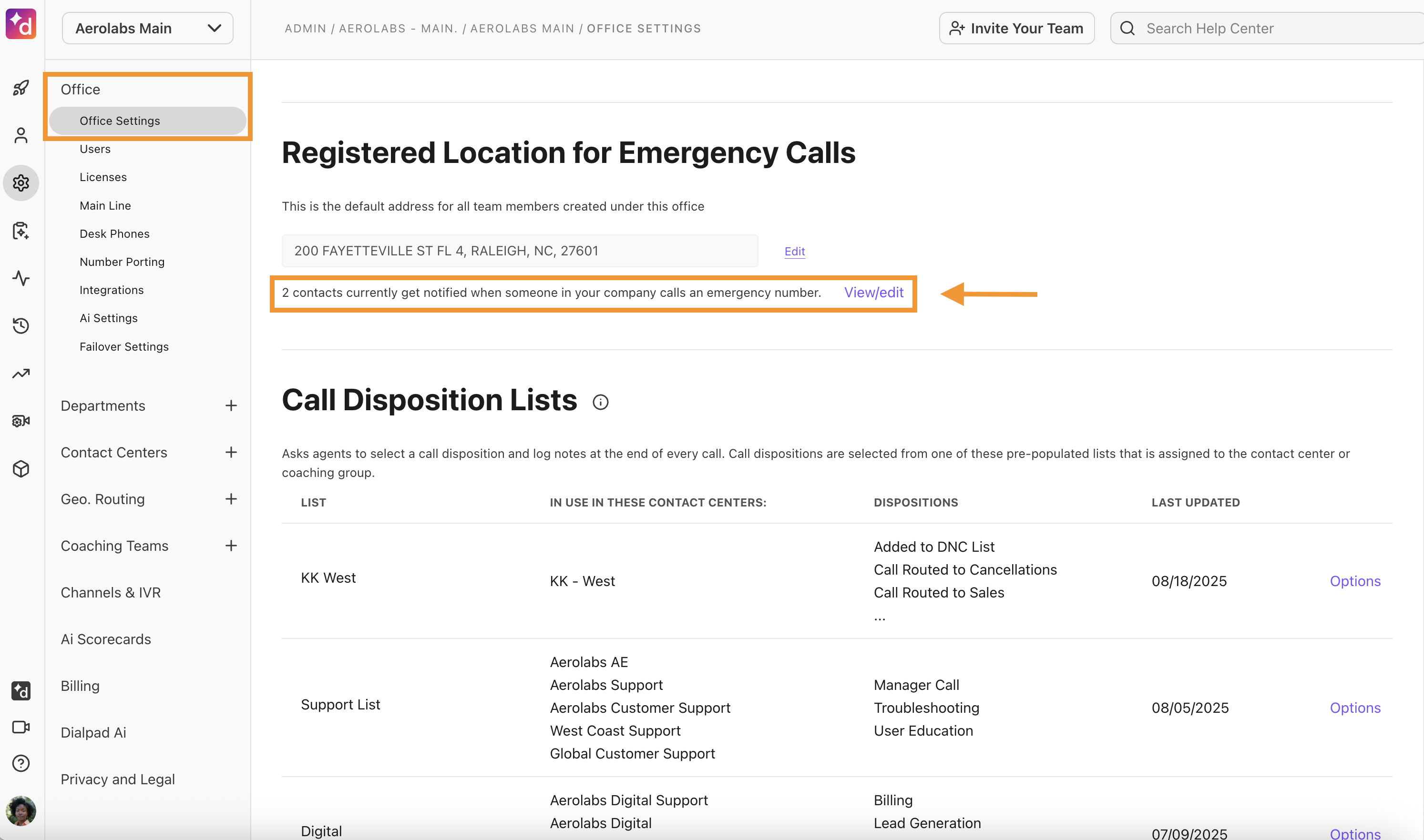
A pop-up displays who your current notification contacts are and their notification methods (email, SMS, or call).
To add a new emergency contact, select Add emergency contact
To remove an emergency contact, select Remove
.png)
Emergency notifications include the user who called emergency services, the number they dialed, and the time of the call.
Note
Generic SIP devices don’t support E911 functionality.
Change of address notifications
Default settings for change of address notifications are:
Company Administrators: Notified for every Office.
Regional Administrators: Notified for their regional Office(s).
Office Administrators: Notified for their specific Office.
Want to adjust who is being notified? Reach out to our Customer Care Team to customize your notification preferences.
Test your E911 location
The 933 service is a courtesy text-to-speech service that Dialpad offers as part of our 911 package. It’s intended to be used during the onboarding process to test connectivity to emergency services for the 911 service before making live 911 calls. When an end user dials 933, it will return the phone number and address provisioned in the portal.
Note
Although the 933 service is available anytime (please limit to 1 call per minute), it isn't meant to be used as a fully functional address verification service. To verify the full address, it's best to check the provisioned address directly in the portal or via an API call. The 933 readback messages are also available via email notifications.
The 933 service only applies to phone numbers in the US and Canada.
When you make a 933 call, the service will read the number you’re calling from and the address that was provisioned for that number. If the address isn’t the one you configured, please update the appropriate office, user or room phone.
A 933 call resulting in an error code indicates an issue preventing the location from being provisioned. Depending on the issue, the message may provide additional details to help identify the root cause.
Status | Response Message | Explanation |
|---|---|---|
Provisioned | “You have reached the 911 Address Validation Service. You are calling from [1+number]. Your 911 address is [text-to-speech of Address_Line_1, Address_Line_2, City, State, Zip, CountryCode]. Your 911 service is active.” | The phone was correctly installed, and the 911 information was properly provisioned. No further action is needed. |
Unprovisioned | "You have reached the 911 Address Validation Service. You are calling from [1+number]. There is no record found matching this telephone number. The 911 PSAP routing service for the number you are calling from is not active, and a 911 call would be routed to the national Emergency Contact Center. Please contact your service provider immediately to configure your 911 service. Reference code 1A.” | The phone number wasn’t found because no endpoint record exists for it. Please confirm the location for this user/device, and re-test. Contact Dialpad Support for further details. |
Frequently asked questions (FAQs)
What do I do if Dialpad can’t validate my address?
If address validation was unsuccessful, please contact our Customer Care Team.
Can I use E911 via Dialpad on a mobile device?
Yes. If you call 911 from the Dialpad mobile app, the call will be handed over to your local dialer.
What happens when I make a 911 call from a room phone?
Room phones use their assigned number as the caller ID to make sure the correct location is shared. By default, a room phone's location is set to the office address it belongs to.
If the room phone is in a different physical location, you can change its address by editing the room phone settings..png)
Can I enable E911 on my generic SIP device?
No. We do not support E911 calling on generic SIP devices.
Is there a cost for E911 service?
Yes. The federal government requires E911 service, and you'll see this fee on your monthly invoice, alongside other taxes and fees.
Can I edit my personal working locations?
Yes. To edit your personal working locations, head to Your Settings.
Navigate to Working Location
Use the arrows to find the location you want to update
Select Edit
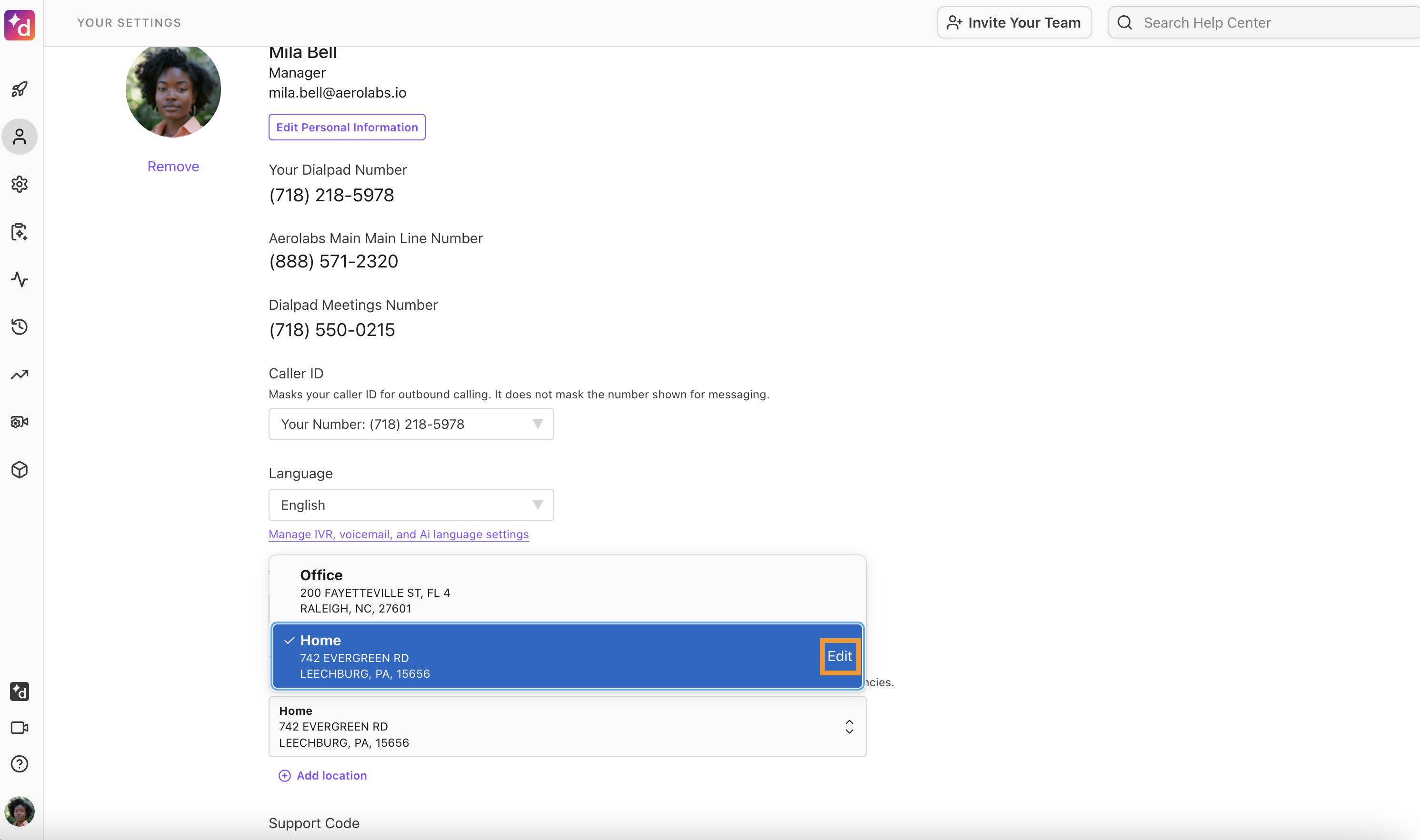
Enter your changes
Select Verify and Save
Note
Users can only update their personal working location details. Editing an office-level location requires Office or Company Admin permissions.