Never miss another meeting by ensuring your Dialpad Meetings time zone matches your current location.
Meeting timezones can be set and edited at any time.
Let’s dive into the details.
Who can use this
Timezone support is available to all Dialpad Meetings users.
Set your time zone
To set your Dialpad Meetings timezone, head to your Dialpad Meetings dashboard.
Select Menu > Settings
(3).png)
Navigate to Time Zone
Select a time zone from the drop-down
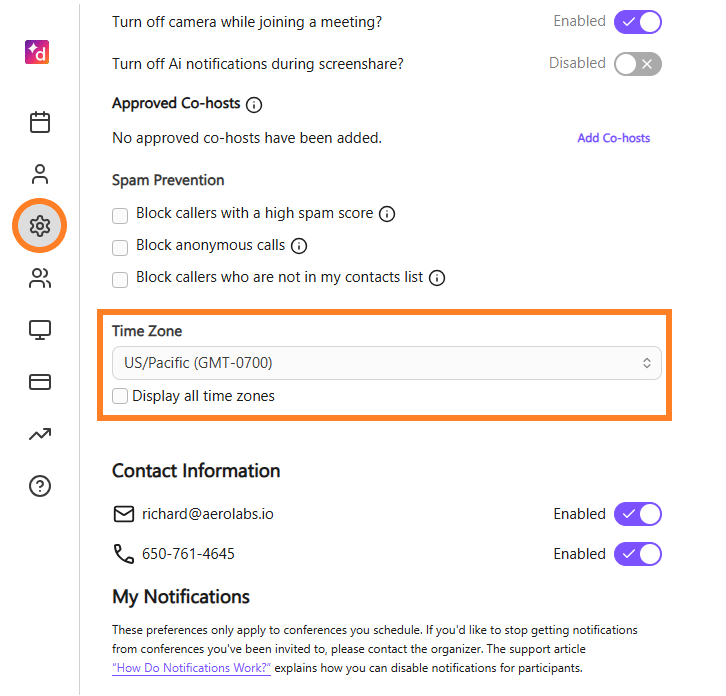
Note
To see time zones across different parts of the world, select Display all time zones.
Set the time zone for a meeting
To set the time zone when scheduling a meeting:
Select the time zone button (that’s the purple globe beside the meeting time)
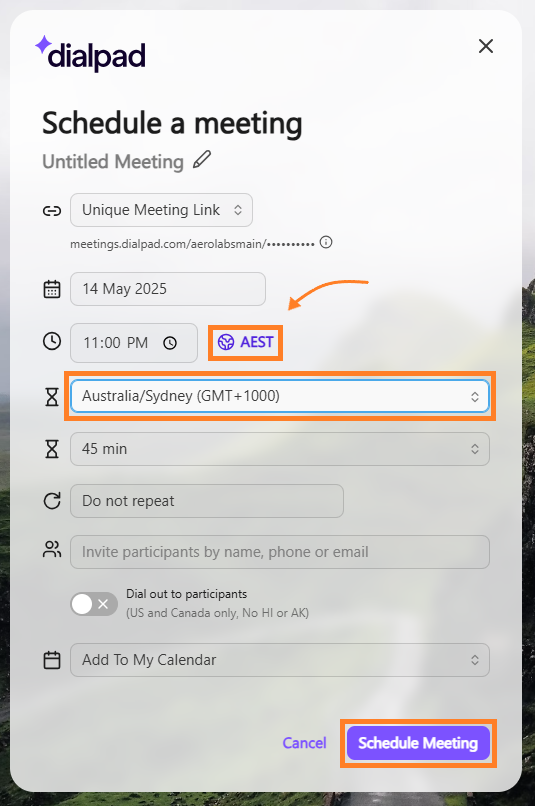
Choose a time zone from the drop-down menu
Select Schedule Meeting
That’s it! The meeting’s time will be displayed in the selected time zone.
Change the time zone of a meeting
To edit the timezone of a scheduled meeting, head to your Dialpad Meetings dashboard.
Select Menu > Meetings
Select Upcoming tab
.png)
Navigate to an upcoming meeting
Select Edit meeting (that’s the pencil icon)

Navigate to Time Zone
Select a time zone from the drop-down
.png)
Select Save changes